Here you are going to learn about how to clone, pull and push file using sourctree. so for this process you have already install gitbash and also should install sourctree. now i am going to describe you how to install sourcetree.
- open your browser (chrome/mozilla firefox etc)
- search sourcetree
- click on https://www.sourcetreeapp.com/ url
- then download using button Download for windows or Mac OS X
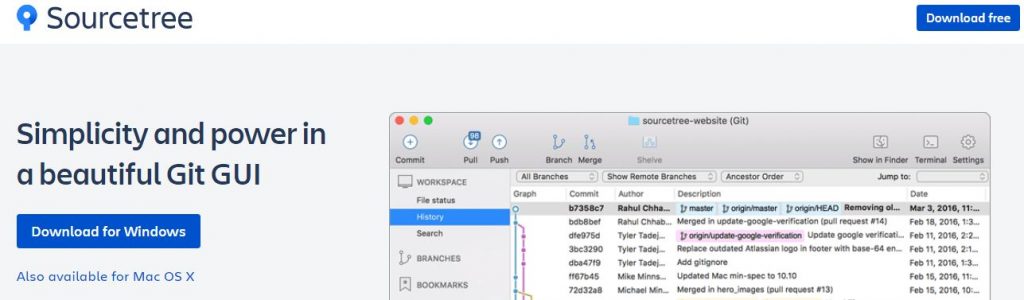
when your software will download then run it and follow some steps and after click 4 times on next button your software will be installed.
then you have to open this software. after opening Sourcetree your Sourcetree will look like this:
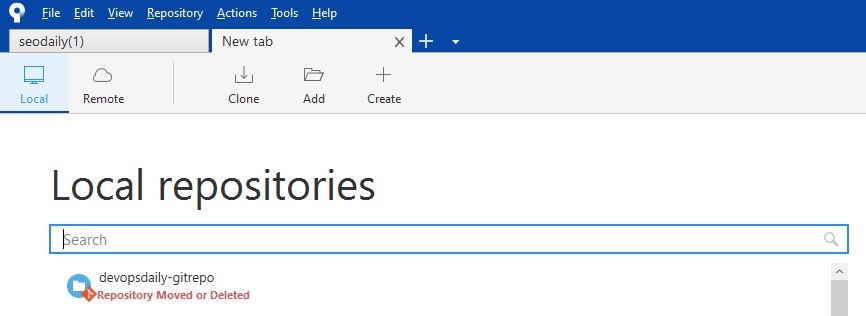
Now i am going to show you how can you clone a repo from bitbucket repo.
- click on clone button
- then go to bitbucket and copy clone url and paste it into Source Path / URL : of input box in sourcetree
- then Click on Destination Path: Browse button for selecting your local system location for cloning
- then click on Clone button
- after some time your repository will be clone into your local system.
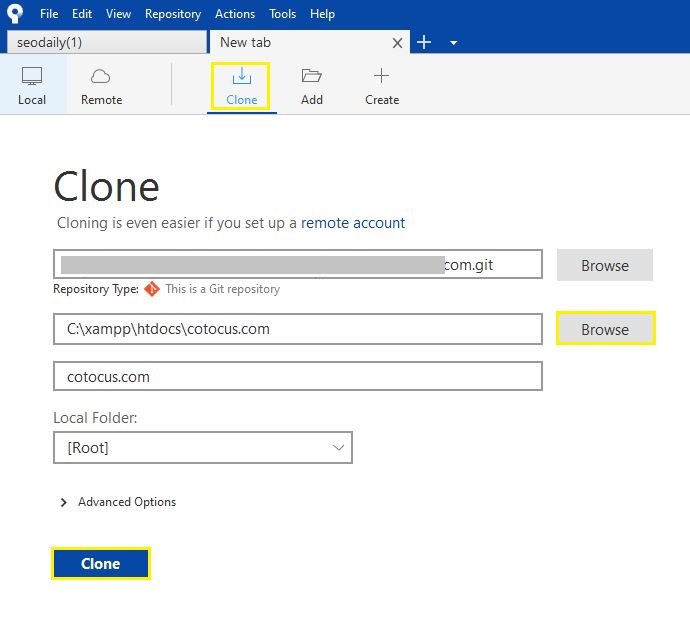
now i am going to show you how to commit a file using sourcetree.
- first of all, you should check File Status on the left side menu for commit all changes or selected file.
- after that click on selected file if you want to commit some file then select using ctrl + click to select file and click on Stage Selected button or if you want to commit all changes then simply click on Stage All button
- then type comment in the footer area where one textarea type box is available and then click on Commit button situated in lower right corner
- then click on push button and you will see one popup and then click on push button.
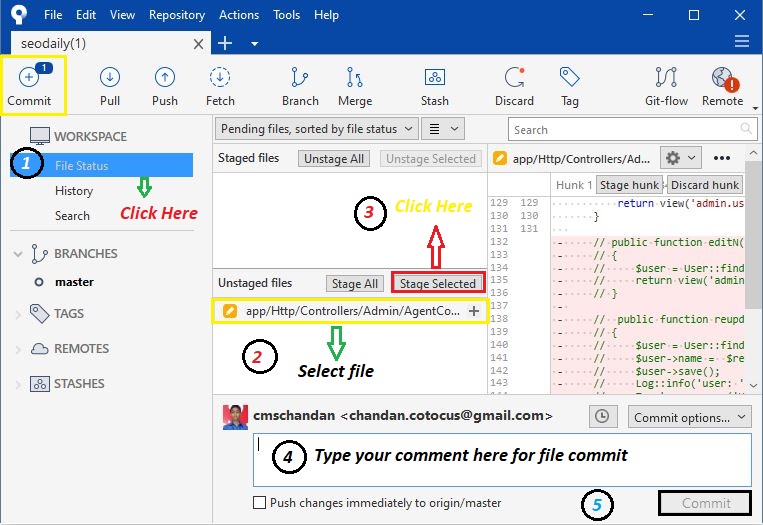
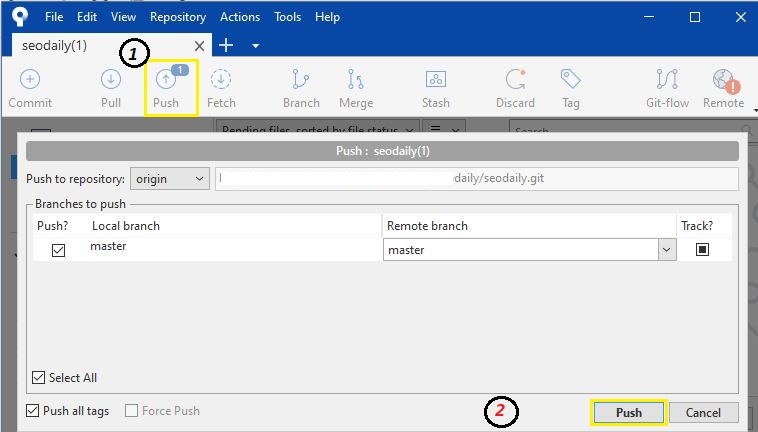
You can check out more details on below reference. if you want to learn more things then you should follow official documentation .
Reference : Youtube Video
if you like our blog then please share it with your developer friends. and comment us if you want to suggest us something.
- Top 10 DevOps Blogs and Websites To Follow in 2023 - December 13, 2022
- How To Set Up Apache Virtual Hosts on Ubuntu 20.04.2 LTS - October 28, 2021
- How to Fix ” Vue packages version mismatch:” error in Laravel 5.5 - April 15, 2021

