| Name |
A name for the step. Other process steps can refer to this step by this name. |
| Component Tag |
A user-defined component tag that is used to select components. Components with the specified tag are installed. If the All Components value is selected, all components that are part of the application are installed. |
| Component Process |
A process for the selected component. All processes that are defined for the component are available. Only one process can be selected per step. |
| Ignore Failure |
When selected, the step is always considered to have run to completion. |
| Limit to Resource Tag |
The user-defined resource tag that determines which resource runs the process. Only a resource with this tag, or a resource that has a parent with this tag, runs the process. |
| Maximum number of concurrent jobs |
The maximum number of component processes to run at the same time. To run an unlimited number of concurrent processes, specify -1. |
| Fail Fast |
If this check box is selected, the step does not start more processes after one process fails. |
| Run on First Online Resource Only |
Instead of being run by all agents that are mapped to the application, the step runs only by the first online agent that is identified by IBM® UrbanCode Deploy. The mechanism that is used to identify the "first" agent is database-dependent (thus indeterminate). |
| Precondition |
A JavaScript script that defines a condition that must exist before the step can run. The condition must resolve to true or false. |
 .
.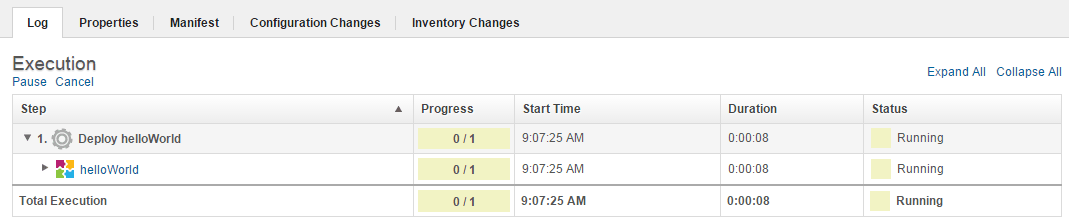
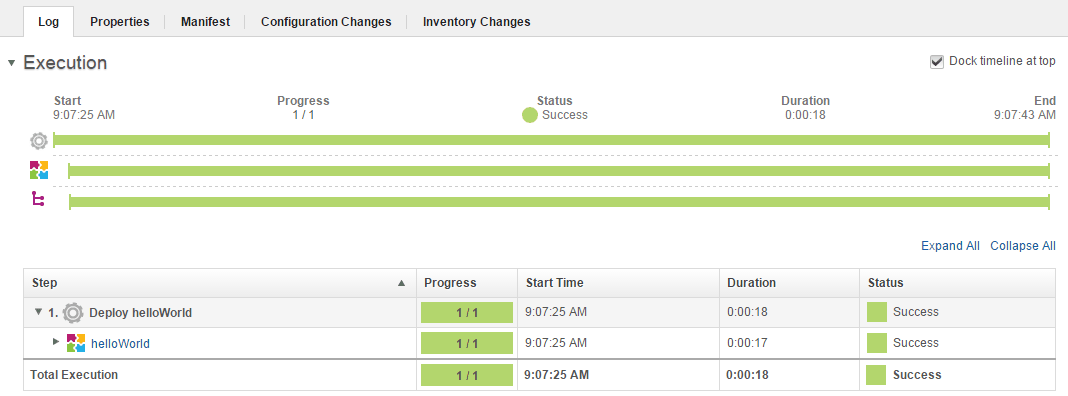
 .
.