Step 1 – Enable IIS in Windows 2016
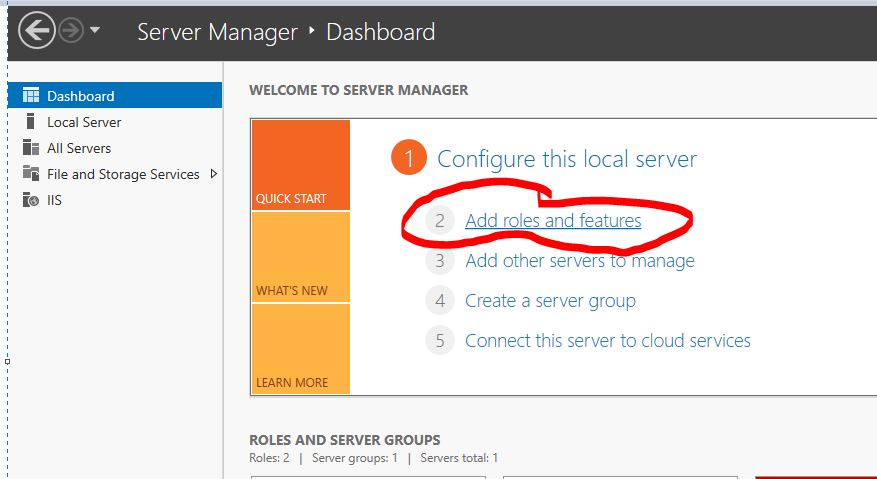
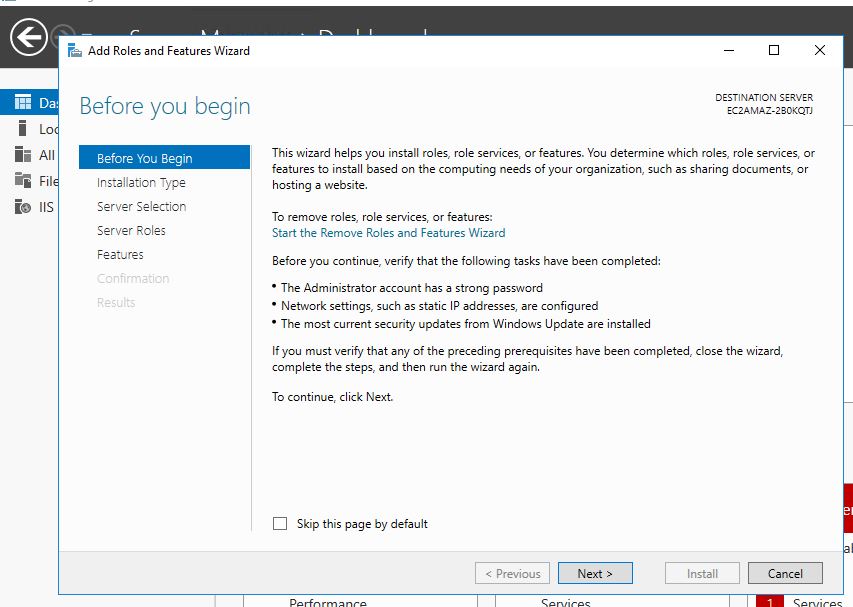
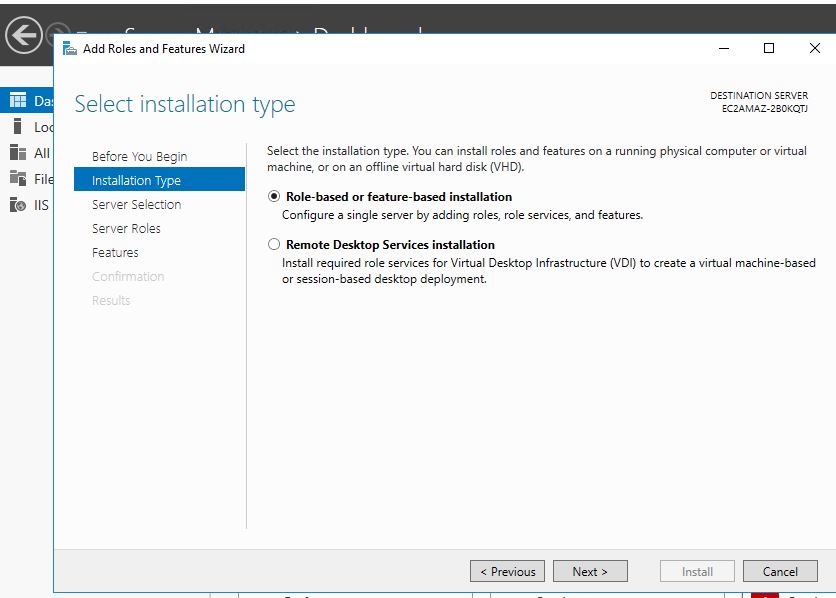
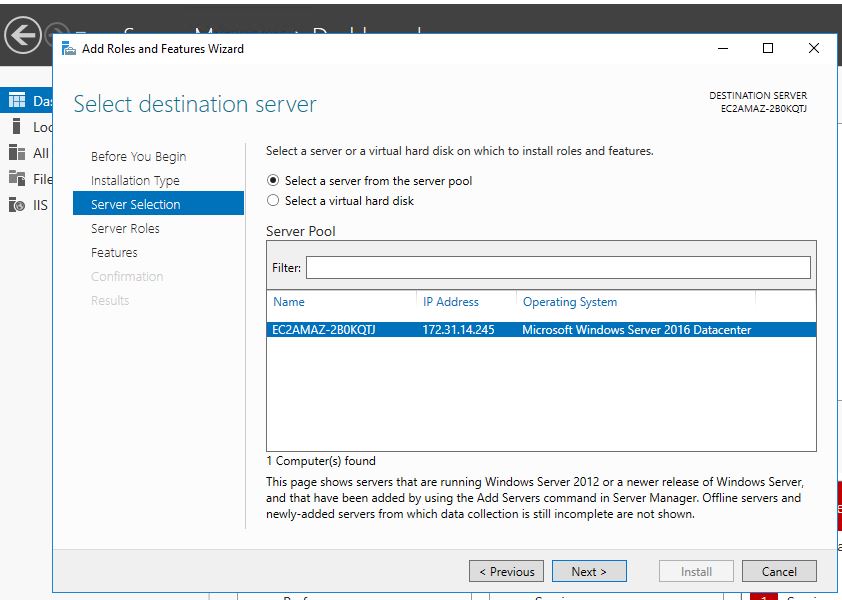


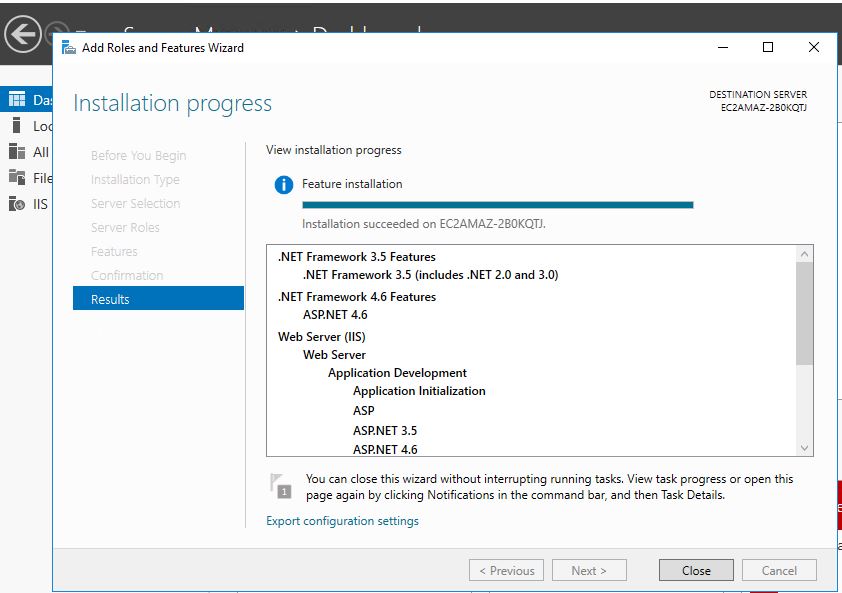
Step 2 – Enable DOT NET and ASP.net in Windows 2016
Step 3 – Check Wether IIS is running or not by putting IP address using browsers
Step 4 – Stop a default website “Default Web Site’
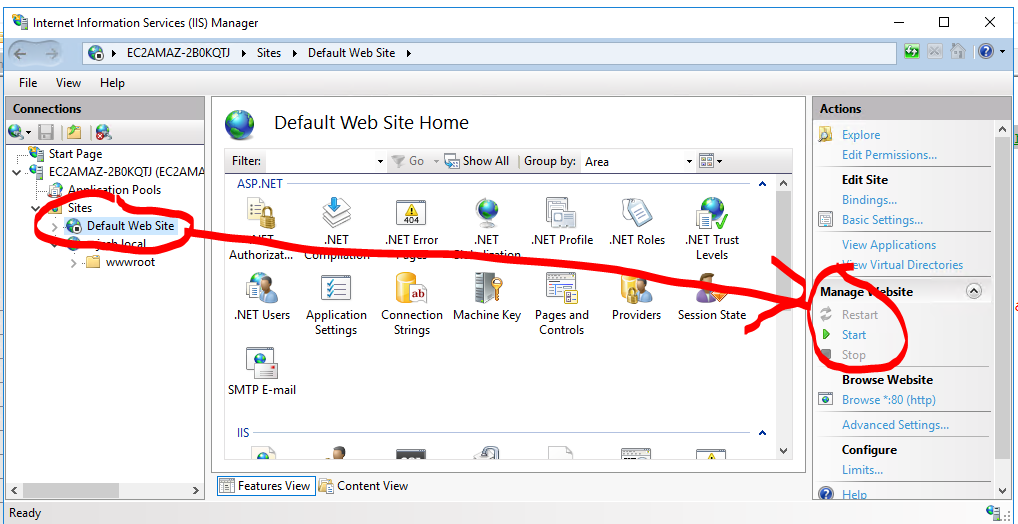
Step 5 – Create a new website in IIS
Step 6 – Steps to follow to configure IIS to access a website via IP address.
https://kb.diadem.in/how-to-configure-iis-to-access-website-using-ip-address_1080.html
Step 7 – Create a hello world ASP.NET proram
https://dotnet.microsoft.com/learn/aspnet/hello-world-tutorial/intro
Step 8 – Publish an ASP.NET Core app to IIS
https://docs.microsoft.com/en-us/aspnet/core/tutorials/publish-to-iis?view=aspnetcore-3.1&tabs=netcore-cli
Step 9 – Install the .NET Core Hosting Bundle
Step 10 – Verify asp.net website in browsers
Step 11 – Install New Relic .NET agent
Session-1 – NewRelic Advance Tutorials – Introduction & APM
Session-2 – NewRelic Advance Tutorials – Infrastructure
Session-3 – NewRelic Advance Tutorials – Integration
Session-4 – NewRelic Advance Tutorials – APM
Session-5 – NewRelic Advance Tutorials – APM
Session-6 – NewRelic Advance Tutorials – APM
Session-7 – NewRelic Advance Tutorials – APM
Session-8 – NewRelic Advance Tutorials – Log
Session-9 – NewRelic Advance Tutorials – Alert
Session-10 – NewRelic Advance Tutorials – Synthetic & UX
Session-11 – NewRelic Advance Tutorials – Dashboard & NRQL
Latest posts by Rajesh Kumar (see all)
- Apache Lucene Query Example - April 8, 2024
- Google Cloud: Step by Step Tutorials for setting up Multi-cluster Ingress (MCI) - April 7, 2024
- What is Multi-cluster Ingress (MCI) - April 7, 2024

