Step 1 – Add authentication keys/password in Key Storage
Add authentication keys/password of the linux node in Rundeck’s built-in Key Storage.
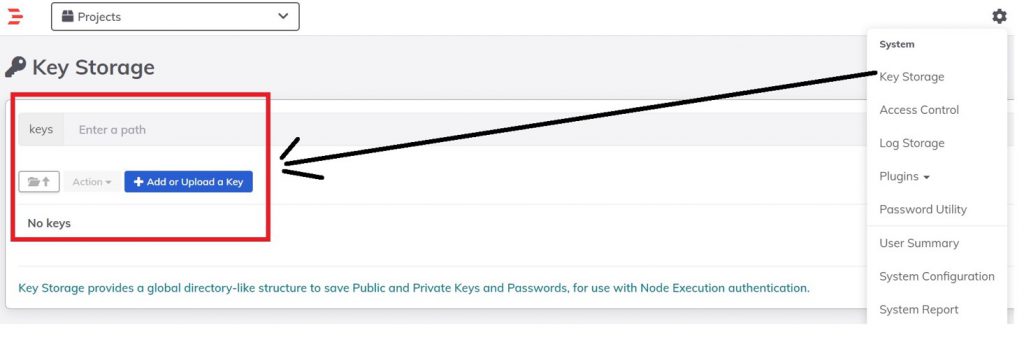
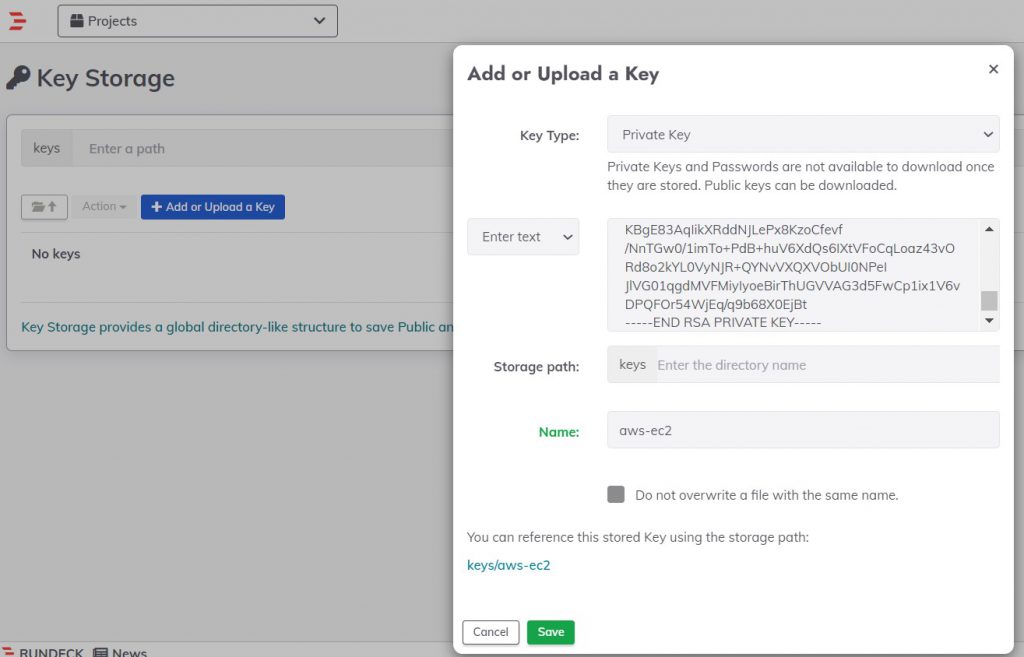
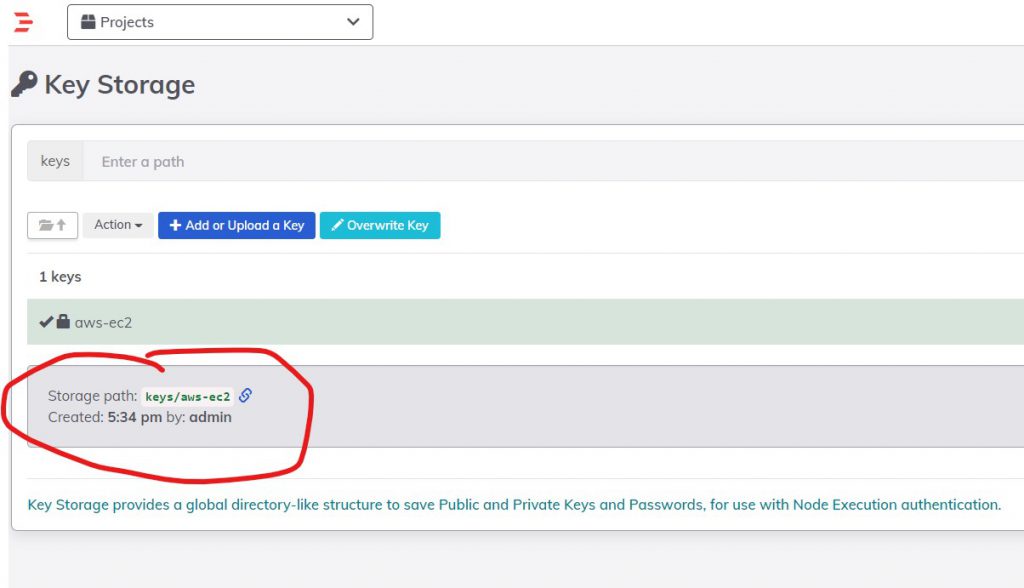
Step 2 – Create a Project
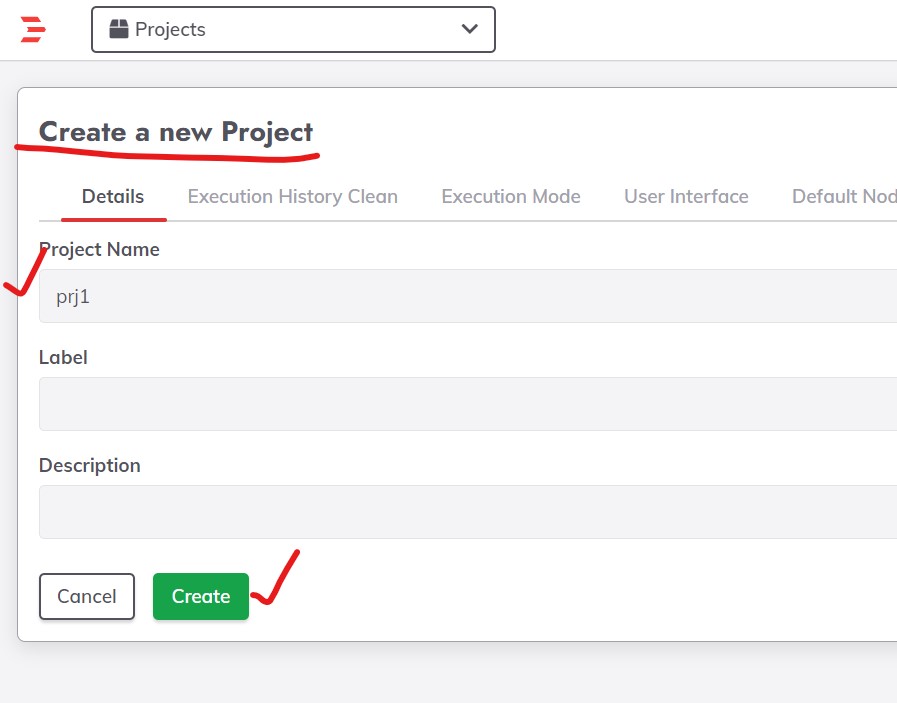
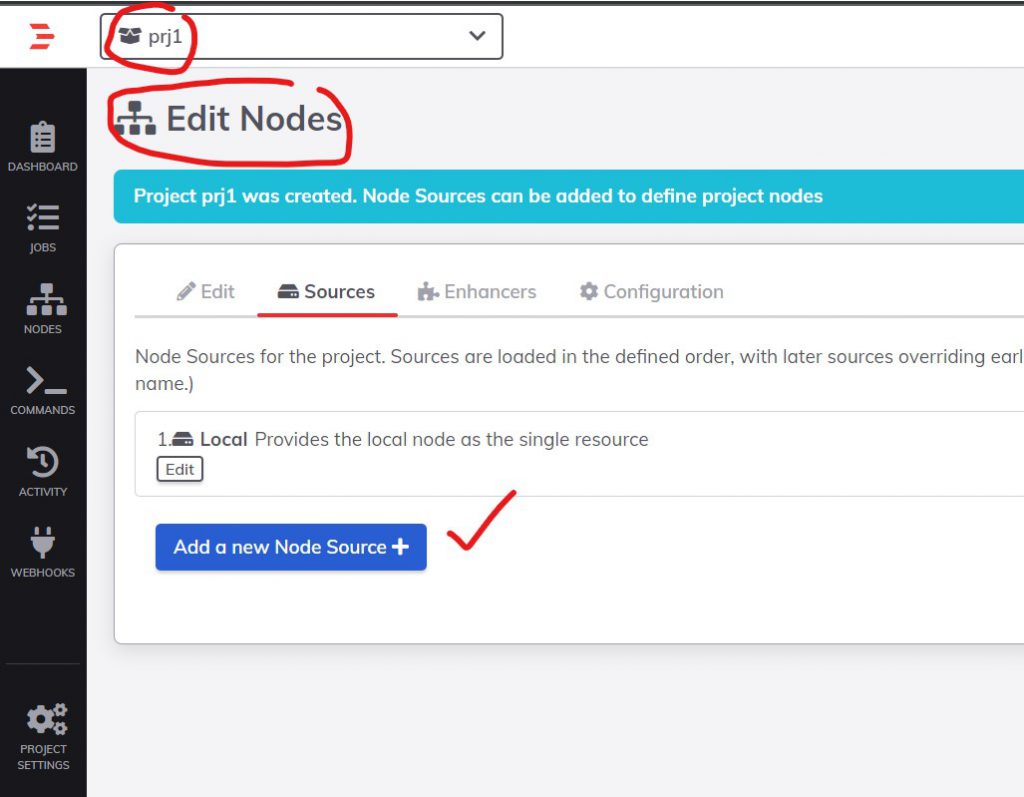
Step 3 – Edit node for the project

Step 4 – Click on the Add new Node Source button.

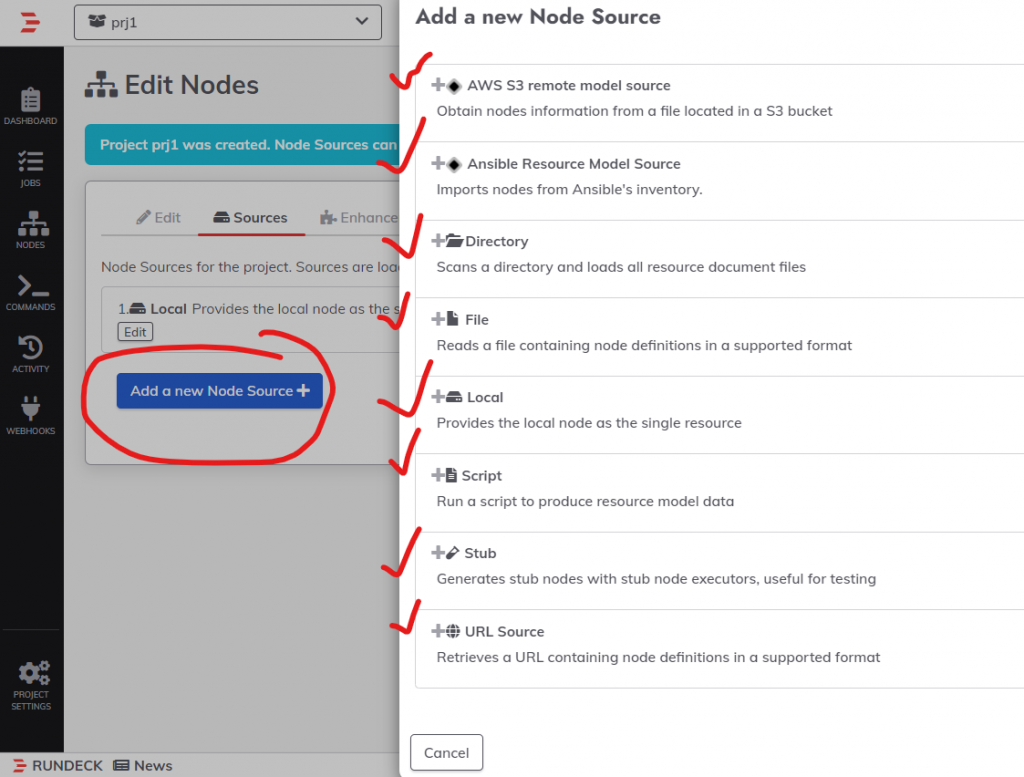
Step 5 – Choose “File”
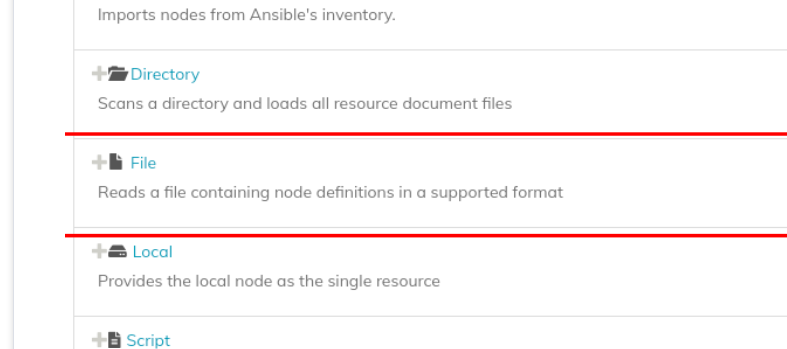
Step 6 – Choose desire options
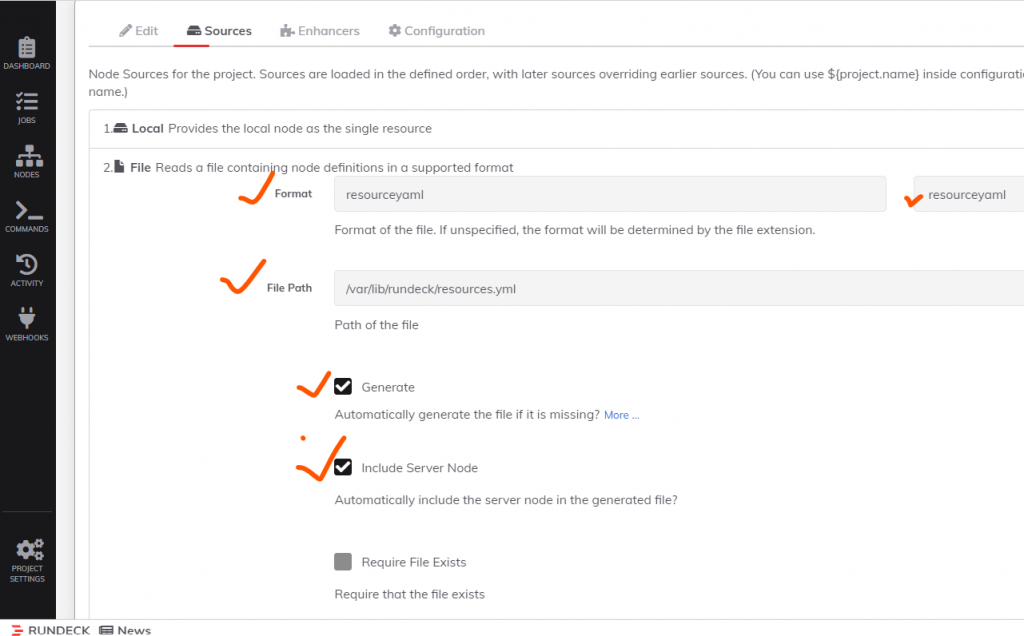
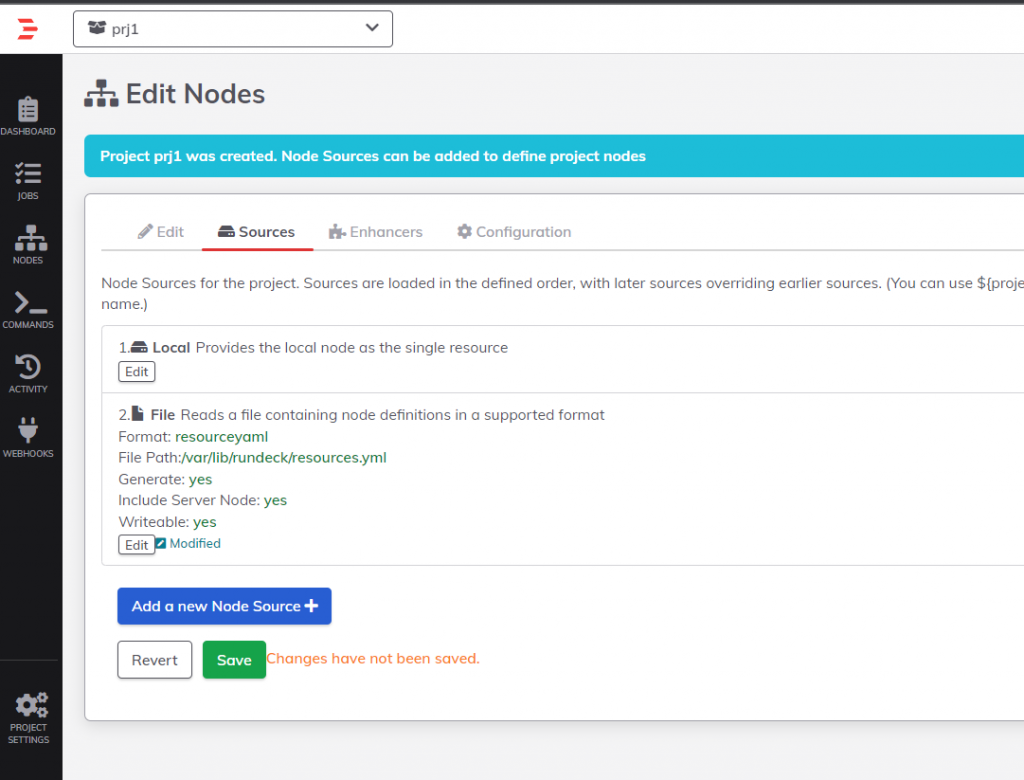
Finally, click on the Save button. The file will be added to the server and ready for a node entry.\
Once created, the file can be edited by clicking on the “Modify” button (Edit tab) where we can add an extra entry corresponding to our remote SSH server.
Step 7 – Update resources.yaml
In the hostname attribute, place the DNS name of our remote node. In username the user who is trying to access the SSH server, In ssh-key-storage-path specifies the path that was created in key storage earlier.
remote-node:
description: Remote SSH server node
hostname: ec2-13-235-210-138.ap-south-1.compute.amazonaws.com
nodename: node1
osArch: amd64
osFamily: unix
osName: Linux
osVersion: 5.11.0-7612-generic
tags: 'node1'
username: centos
ssh-key-storage-path: keys/aws-ec2localhost:
nodename: localhost
hostname: localhost
osVersion: 3.10.0-1160.59.1.el7.x86_64
osFamily: unix
osArch: amd64
description: Rundeck server node
osName: Linux
username: centos
tags: ''
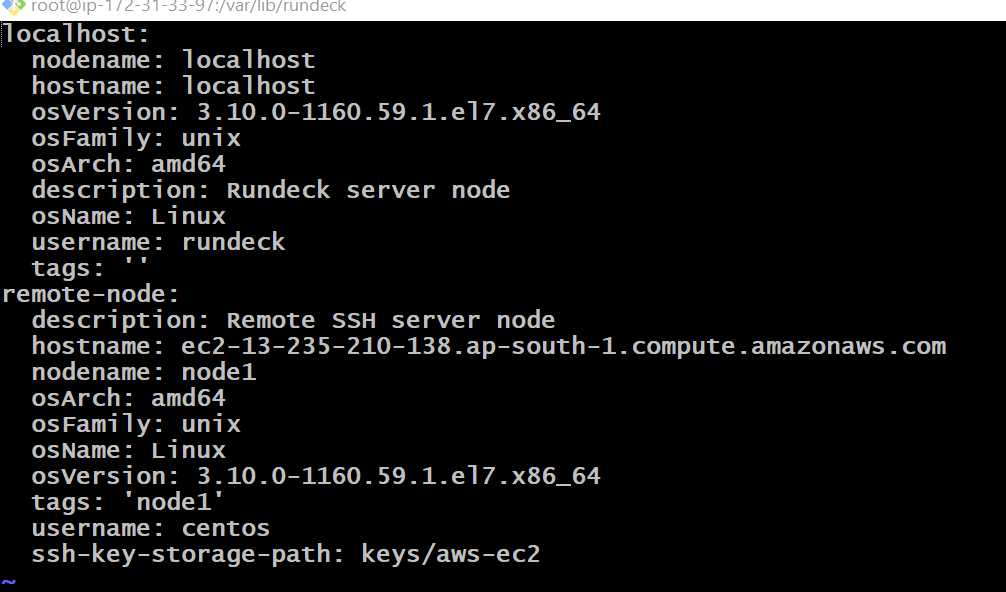
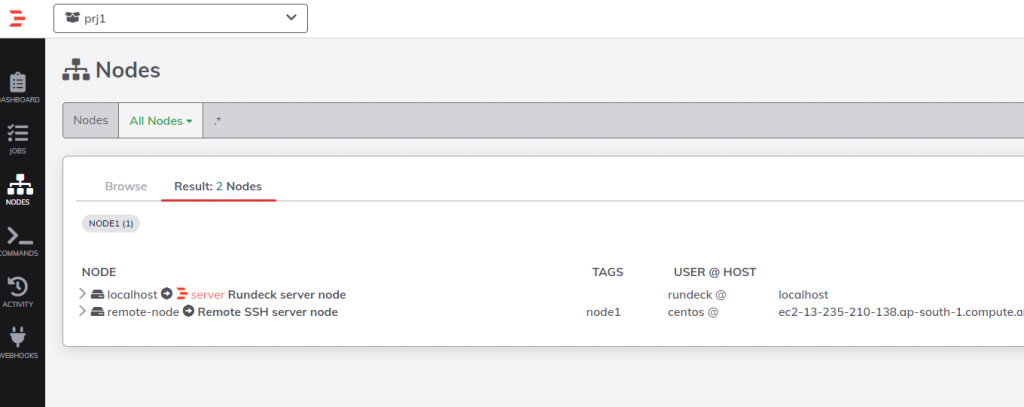
Step 8 – Use Plugins
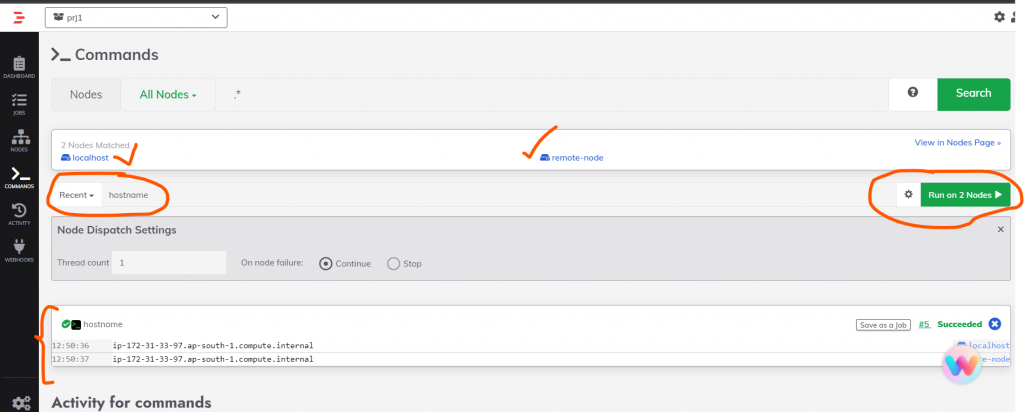
Latest posts by Rajesh Kumar (see all)
- What is Mobile Virtual Network Operator? - April 18, 2024
- What is Solr? - April 17, 2024
- Difference between UBUNTU and UBUNTU PRO - April 17, 2024


Hi Rajesh,
Thanks for the clear steps. Still I need help in setting up the file-copier and node-executor. Could you upload the steps for configuring them. Thanks in advance