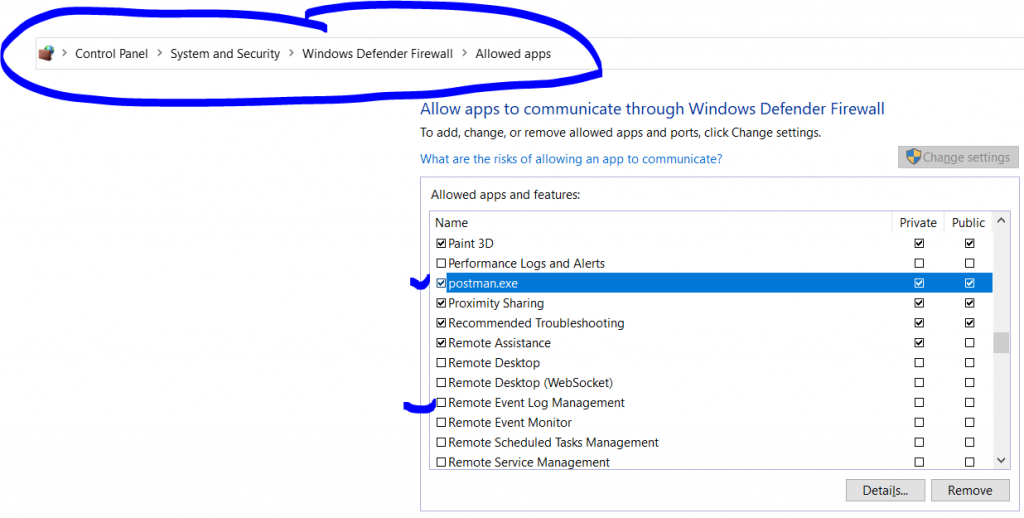
If you mistakenly denied application permissions to access certain APIs or functionalities, you can usually grant those permissions again by following the steps based on your operating system:
For macOS:
- Go to
System Preferences. - Navigate to
Security & Privacy. - Select the
Privacytab. - From the left pane, find the category for which you denied permission, e.g.,
Files and FoldersorFull Disk Access. - Unlock the settings by clicking the lock icon at the bottom left corner and entering your password.
- Check (or add and check)
Postmanin the list of applications that can access that category.
For Windows:
If the permission was for a system-level task, such as network access:
- Go to the
Control Panel. - Navigate to
System and Security>Windows Firewall. - Click on
Allow an app through Windows Firewall. - Find
Postmanin the list and ensure it has the necessary permissions.
If it was a browser-level permission (if you used Postman for the web):
- Navigate to your browser’s settings.
- Find the
PrivacyorSite Settingssection. - Look for permissions or exceptions lists and modify the settings for Postman or the specific API endpoint.
For Linux:
The steps can vary depending on the distro and what kind of permission you denied. However, in general:
- If it was a system-level permission, consider launching Postman with elevated privileges using
sudo. - If it was a browser-level permission (for Postman for the web), modify the settings in your browser’s privacy or site settings similar to the steps outlined for Windows.
Latest posts by Rajesh Kumar (see all)
- What is Mobile Virtual Network Operator? - April 18, 2024
- What is Solr? - April 17, 2024
- Difference between UBUNTU and UBUNTU PRO - April 17, 2024

