Prerequisite
- You must be an Owner, Admin, or APM add-on manager on your account to remove an application
- If a New Relic agent is still sending data, you cannot remove your app from the user interface.
Step 1 – Stop the New Relic agent from sending data either by disabling it or by uninstalling it completely. To disable the agent without uninstalling it:
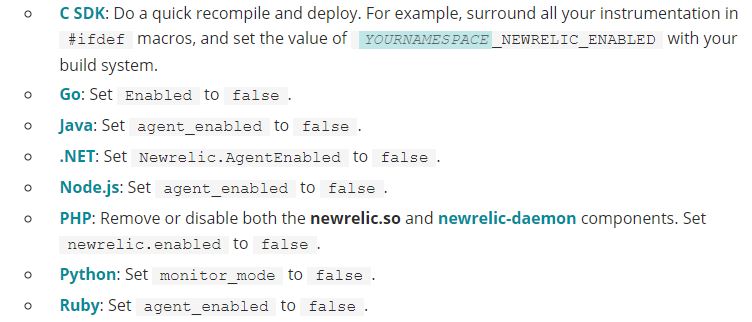
Step 2 – Restart the application server.
Step 3 – Wait up to ten minutes, then verify the color-coded health status for the app has turned to gray and is no longer reporting data.
Step 4 – Owners, Admins, or APM add-on managers: To delete the app after you have verified that no data is being reported: From rpm.newrelic.com, select APM.
Step 5 – From the Applications index, select the app’s gear icon, then select Delete app.
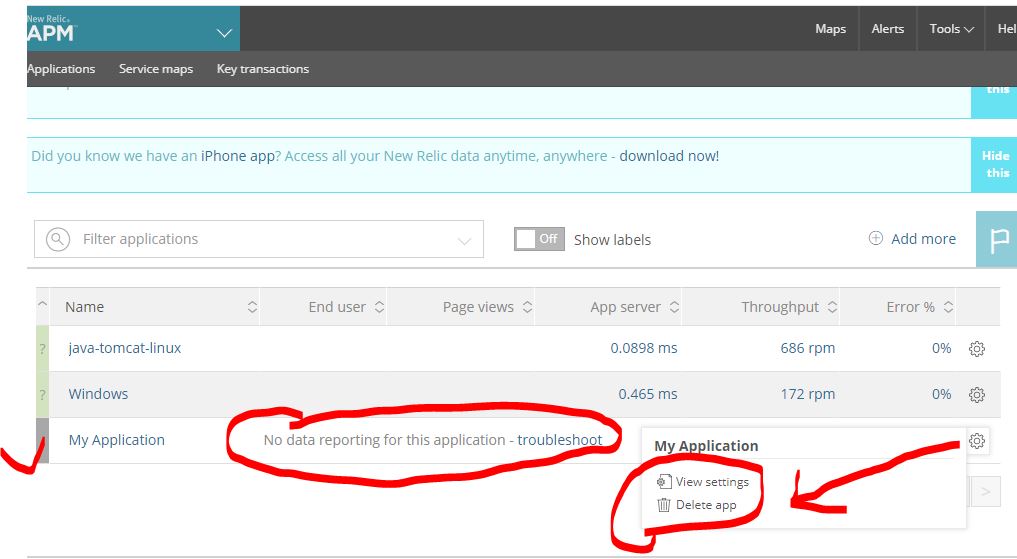
Session-1 – NewRelic Advance Tutorials – Introduction & APM
Session-2 – NewRelic Advance Tutorials – Infrastructure
Session-3 – NewRelic Advance Tutorials – Integration
Session-4 – NewRelic Advance Tutorials – APM
Session-5 – NewRelic Advance Tutorials – APM
Session-6 – NewRelic Advance Tutorials – APM
Session-7 – NewRelic Advance Tutorials – APM
Session-8 – NewRelic Advance Tutorials – Log
Session-9 – NewRelic Advance Tutorials – Alert
Session-10 – NewRelic Advance Tutorials – Synthetic & UX
Session-11 – NewRelic Advance Tutorials – Dashboard & NRQL
Latest posts by Rajesh Kumar (see all)
- Apache Lucene Query Example - April 8, 2024
- Google Cloud: Step by Step Tutorials for setting up Multi-cluster Ingress (MCI) - April 7, 2024
- What is Multi-cluster Ingress (MCI) - April 7, 2024

