Message queue (MQ) software is used to enable process-related communication between IT systems. The queue provides asynchronous protocols to allow senders and receivers to communicate remotely and at different times. Messages can consist of requests, replies, or alerts, depending on the sender’s need. The queue facilitates service-to-service communications by storing, processing, and deleting actions as they are completed. Some message queue tools utilize the publisher/subscriber pattern, which is typically used in large, message-oriented middleware systems.
list of top 5 message queue software:-
1.Mulesoft Anypoint Platform:-

MuleSoft’s Anypoint Platform is a leading solution for API-led connectivity that creates an application network of apps, data, and devices, both on-premises and in the cloud. This hybrid integration platform includes iPaaS, ESB, and a unified solution for API management, design and publishing.
2. TIBCO Rendezvous:-

The TIBCO Enterprise Message Service standards-based Java Message Service (JSM) implementation allow any application that supports JMS, wheather home grow or third party, to quickly and easily exchange messages. Full TCK-certification with both the JMS 1.1 and 2.0 specification ensures compatiblity with other applications- as wel as a loosely coupled design for less overhead, time, and cost. As part of TIBCO Messaging, it supports seamless integration for hetrogeneous platforms, reduces system bottlenecks, increases scalability, and helps you respond faster to change.
3. VMWare Tanzu RabbitMQ:-
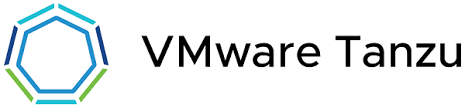
4. IBM MQ on Cloud:-

As one of the four deployment models for IBM MQ, IBM MQ on Cloud operates on the cloud, acting as a single messaging center between applications on various platforms and connecting data no matter where it is or how it’s formatted. Because IBM MQ on Cloud is managed on the cloud for you, you avoid all associated infrastructure responsibility.
5. Apache Kafka:-
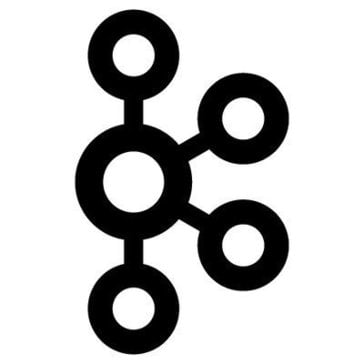
Is Kafka a message queue?
We can use Kafka as a Message Queue or a Messaging System but as a distributed streaming platform Kafka has several other usages for stream processing or storing data. We can use Apache Kafka as:
- Messaging System: a highly scalable, fault-tolerant and distributed Publish/Subscribe messaging system.
- Storage System: a fault-tolerant, durable and replicated storage system.
- Streaming Platform: on-the-fly and real-time processing of data as it arrives.
How to set up my computer for MSMQ:-
MSMQ or Microsoft Messaging Queues is Microsoft’s standard for sending messages to queues managed by Microsoft. MSMQ is a part of the Windows 2000 and Windows XP setup but is not part of the “Typical” setup configuration. Let’s see how to install it.
installing MSMQ:-
Before you can work with MSMQ, you need to have it installed on your computer. To do this:
- Select Windows Start->Control Panel.
- Click on Add/Remove Programs.
- Click on the Add/Remove Windows Components icon on the left.
- Select Message Queuing. Select the check box.
- Click on the Details button.
- Select Common.
- Keep clicking OK to continue the install.
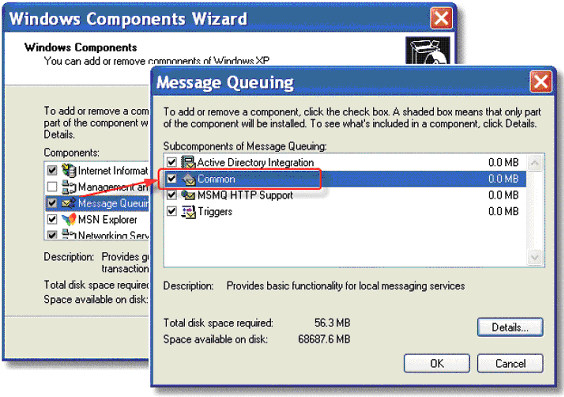
Adding Queues:-
- Open Control Panel->Administrative Tools->Computer Management.
- Open Services and Applications->Message Queueing. You can add queues to Private or Public queues, but you will only see Public queues if Active Directory is installed.
- To add a queue, select New->Private Queue from the right-click menu. (or Public Queue, as needed).
- A New Queue dialog box will appear. Give the queue a name (in our example, it is $\eDevMsg. This is the name you will use when opening up a queue in uniPaaS.
- Check the Transactional box if needed. Some versions of MSMQ do not allow sending non-transactional messages to a transactional queue.
- Then click OK. The new queue will be created.
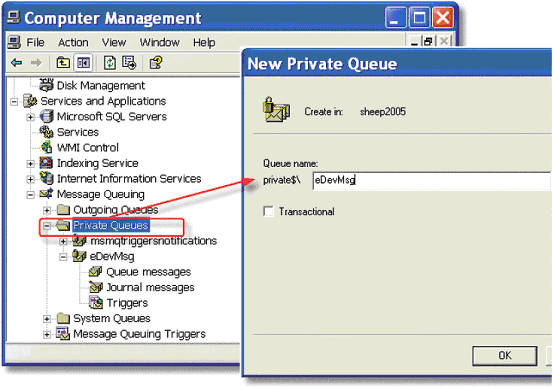
installing the messaging component:-
This is installed when you installed uniPaaS, if you selected it as part of the installation. If you don’t have it, you should rerun the Magic installation, using the Add/Remove option.
There are two logical names that are used in working with messaging:
- MessagingComponentDir: this points to the messaging component. The component is an .ecf file, and contains programs and handlers for you to use in working with messaging. An .eci file is also included, so you can add this component to your application.
- MessagingErrorLogFile: this points to the location of the error log.
- List of top 5 Message queue software in 2021 - July 27, 2021
- List of top 11 application server in 2021 - July 26, 2021
- List of Top 5 Web servers in 2021 - July 23, 2021

