What you’ll need
- 2 CPUs or more
- 2GB of free memory
- 20GB of free disk space
- Internet connection
- Container or virtual machine manager, such as: Docker, QEMU, Hyperkit, Hyper-V, KVM, Parallels, Podman, VirtualBox, or VMware Fusion/Workstation
To install the latest minikube stable release on x86-64 Windows using .exe download:
Step 1- Download and run the installer for the latest release.
Or if using PowerShell, use this command:
New-Item -Path 'c:\' -Name 'minikube' -ItemType Directory -Force
Invoke-WebRequest -OutFile 'c:\minikube\minikube.exe' -Uri 'https://github.com/kubernetes/minikube/releases/latest/download/minikube-windows-amd64.exe' -UseBasicParsing
Step 2 – Add the minikube.exe binary to your PATH.
Make sure to run PowerShell as Administrator.
$oldPath = [Environment]::GetEnvironmentVariable('Path', [EnvironmentVariableTarget]::Machine)
if ($oldPath.Split(';') -inotcontains 'C:\minikube'){ `
[Environment]::SetEnvironmentVariable('Path', $('{0};C:\minikube' -f $oldPath), [EnvironmentVariableTarget]::Machine) `
}
If you used a terminal (like powershell) for the installation, please close the terminal and reopen it before running minikube.
Step 3 – verify
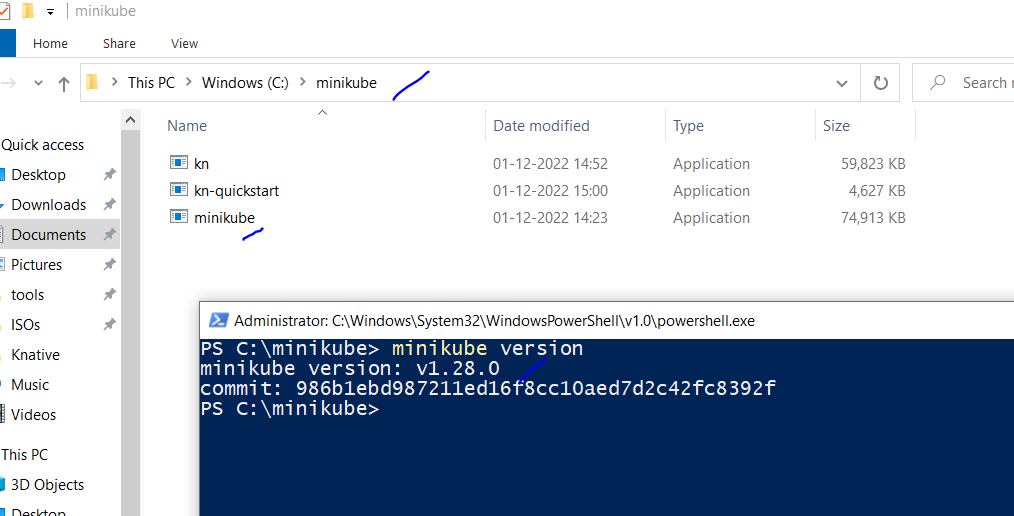
Create minikube clustor?
# Delete Old minikube Cluster
$ minikube stop
$ minikube delete
# Start minikub clustor. 6 Core is need if you are running in Windows with minikube
$ minikube start --memory 8000 --cpus 6 --driver=virtualbox --no-vtx-check
# Verify minikube k8 cluster
$ minikube status
$ kubectl get nodesLatest posts by Rajesh Kumar (see all)
- Apache Lucene Query Example - April 8, 2024
- Google Cloud: Step by Step Tutorials for setting up Multi-cluster Ingress (MCI) - April 7, 2024
- What is Multi-cluster Ingress (MCI) - April 7, 2024

