1. Speedtest by Ookla:
Take a Speedtest directly from your toolbar to quickly test your internet performance without interruption.
Speedtest® by Ookla® is the definitive way to test the speed and performance of your internet connection. Every day, over ten million unique tests are actively initiated by our users in the locations and at the times when their connectivity matters to them. Since our founding in 2006, an unparalleled total of more than 40 billion tests have been taken with Speedtest.
Our commitment to providing transparency into the performance of networks is what drives us. Whether helping our users assess the speed of their individual connections through the Speedtest application or publishing analysis on the state of global markets and related trends, our team is always working to provide data that will help make the internet better and faster for everyone.
Speedtest is currently available for the web at Speedtest.net and for download on iOS, Android, macOS, Windows, Google Chrome, and Apple TV.
Connect with us on Twitter or Facebook.

ABOUT OOKLA®
Ookla, the company behind Speedtest, is the global leader in fixed broadband and mobile network testing applications, data and analysis. As a result of the test volume across all Speedtest platforms, Ookla has the most comprehensive analytics on worldwide internet performance and accessibility. Ookla transforms these billions of real-world tests into vital research tools. The company’s flagship enterprise product, Speedtest Intelligence®, is used by ISPs, carriers, businesses, universities and government agencies alike who trust Ookla’s commitment to quality and neutrality.
Ookla’s headquarters are located in Seattle, WA with additional offices in Dublin, Ireland.
2. Save to Google Drive:
This extension allows you to save web content directly to Google Drive through a browser action or context menu. You can save documents, images, and HTML5 audio and video all by right-clicking and selecting ‘Save to Google Drive’. You can save the currently viewed page using the ‘Save to Google Drive’ browser action. You can automatically convert Microsoft Office files or comma-separated files to Google Docs format.
Save web content or screen capture directly to Google Drive.
The Save to Google Drive Chrome extension helps you save web content or browser screenshots to your Google Drive.
- Adds a browser action to save the current page.
- Adds a right-click context menu to save hyperlinks and media.
- Configurable through an options page.
- Save a PDF of the current page via the Chrome Print menu.
This extension allows you to save web content directly to Google Drive through a browser action or context menu. You can save documents, images, and HTML5 audio and video all by right clicking and selecting ‘Save to Google Drive’. You can save the currently viewed page using the ‘Save to Google Drive’ browser action or as a PDF from the Chrome Print menu.. The directory location and format of saved HTML pages can be controlled with the extension’s options page (Choice of Entire image (default), Visible image, Raw HTML, MHTML, or Google Doc). You can automatically convert Microsoft Office files or comma separated files to Google Docs format.
After your content is saved, the progress dialog allows you to open the file, rename, or view the file in the Google Drive document list. From the document list, you can organize and share your new document.
To save a file:// URLs, or to enable in incognito mode, go to chrome://extensions/ and enable the associated checkbox.
Due to security restrictions, this extension cannot capture chrome:// pages or Chrome Web Store pages.
New in Version 2.3.8:
- Fixes authorization bug.
New in Version 2.3.2:
- Fixes a bug where certain PDF files would save without an extension name.
New in Version 2.3.1:
- Bug fixes.
- Allows for the printing of the current page from Google Chrome to Google Drive, as a PDF. Note: Currently Google Chrome provides this feature natively, but this native feature will soon be replaced fully by this Chrome Extension’s similar feature.

3. Keeper® Password Manager & Digital Vault:
Protect and autofill passwords with the world’s most trusted and #1 downloaded secure password manager and digital vault.
Stay protected with the world’s most trusted and #1 downloaded password keeper and digital vault. Keeper’s password manager generates, stores, and auto-fills strong passwords on all of your devices while also securely storing and protecting your private documents. Don’t get hacked. Get Keeper.
Keeper is a password manager application and digital vault created by Keeper Security that stores website passwords, financial information and other sensitive documents using 256-bit AES encryption, zero-knowledge architecture and two-factor authentication.

4. Vimeo Record – Screen & Webcam Recorder :
Screen recording is often the easiest way to demonstrate something — a design, a functionality, or a new tool — and now, Vimeo makes it straightforward. You can use the Vimeo Record tool to easily record your screen and share that recording with others.
One of the easiest ways to create a screen recording is with Vimeo Record. Simply download the free Chrome extension, and then click the Vimeo icon in your Chrome toolbar. You’ll have the option to record your webcam, screen, or both at the same time. Then, simply hit “Start recording.”

5. Scrn.li – Screenshot Tool and Editor:
The app to make a full webpage screenshot or just any part of it with an opportunity to edit, save and download screen capture to your PC. The app is launched from a browser that totally saves your time. Simply click the extension icon to choose from options whole page screenshot or a selected part. Lots of features at your disposal allow you to – edit and reset changes;………….
- Greenshot.
- PicPick.
- Snagit.
- ShareX.
- Lightshot.
- ScreenRec.
- Gyazo.
- Apowersoft.

6. Full Screen:
This is just a full-screen button added to the toolbar. It does exactly the same as the keyboard shortcuts (F11 on Windows or Cmd+Shift+F on Mac). You can change the icon and add/remove the full-screen function to the context menu.
| Action | Shortcut |
|---|---|
| Turn full-screen mode on or off | F11 |
| Make everything on the page bigger | Ctrl and + |
| Make everything on the page smaller | Ctrl and – |
| Return everything on the page to default size | Ctrl + 0 |

7. Site Palette – Palette Generator Extension:
This Chrome browser extension generates comprehensive palettes. Site Palette is one of the must-have Chrome extensions for developers (frontend) as well as expert designers. This plugin can aid you in rapidly extracting and creating color pallets. As a developer, you can easily download preview PDFs, palette images and create shareable links. It is armed with flawless integration with Google Art Palette and coolers. co. Site Palette has been considered as one of the essential Chrome browser extensions for designers and developers across the globe.
- Drag and drop image from your local system to the canvas above for extracting colors.
- Dominant colors will be extracted from the image and displayed above.
- Up to 9 colors from image are displayed along with their HEX value.
- Click the color block to copy value of color in HEX.

8. Font Face Ninja – Font Identifier Extension:
FontFace Ninja is one of the best Chrome extensions for developers that help you identify the fonts you see online. This fantastic browser extension allows you to hover over the text on the screen to instantaneously assist you in spotting a font, letter-spacing, line spacing, size, and even the color hex code. Besides, the Chrome browser extension also lets you test the font out yourself with whatever text by writing anything out in the extension’s drop-down window.

9. React – Developer Tools Extension:
React is a Chrome DevTools chrome extension or chrome plugin that provides the open-source React JavaScript library for a website or web page. Among the list of chrome browser extensions, this extension allows you to check a React tree, comprising the component hierarchy, state, props, etc.
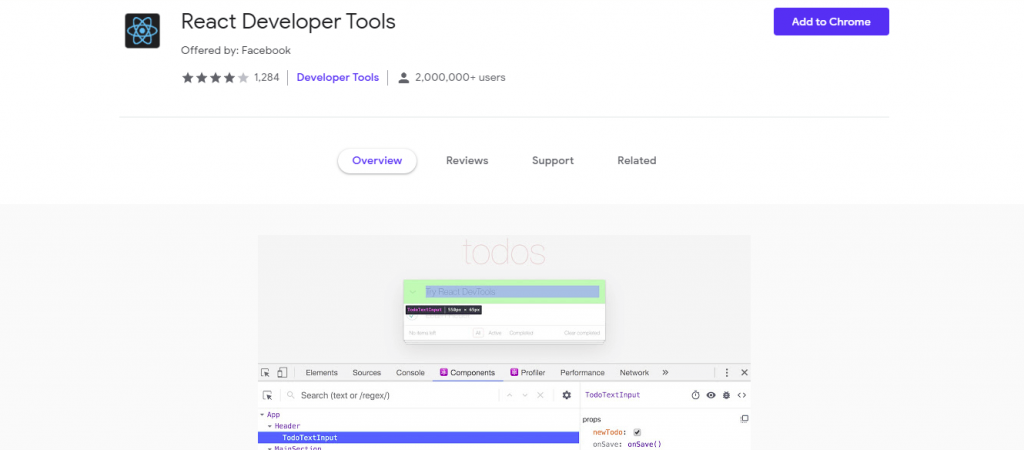
10. ColorZilla – Color Picker Extension:
ColorZilla for Google Chrome is an extension that assists web developers and graphic designers with color-related tasks – both basic and advanced.
- To add Colorzilla to your browser visit colorzilla.com.
- Click Add ColorZilla to Chrome and Firefox.
- Select either FOR CHROME or FOR FIREFOX.
- Click, Install ColorZilla.
- Then, either Add to Chrome or Add to Firefox.
- Click Add extension.
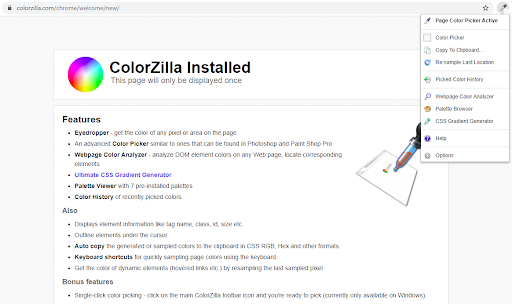
11. Page Ruler – Size Checker Extension:
Unlike other available tools in the market, it has a lot of unique features which ensure highly accurate measurement of elements. This makes it a must-have tool for developers and designers.
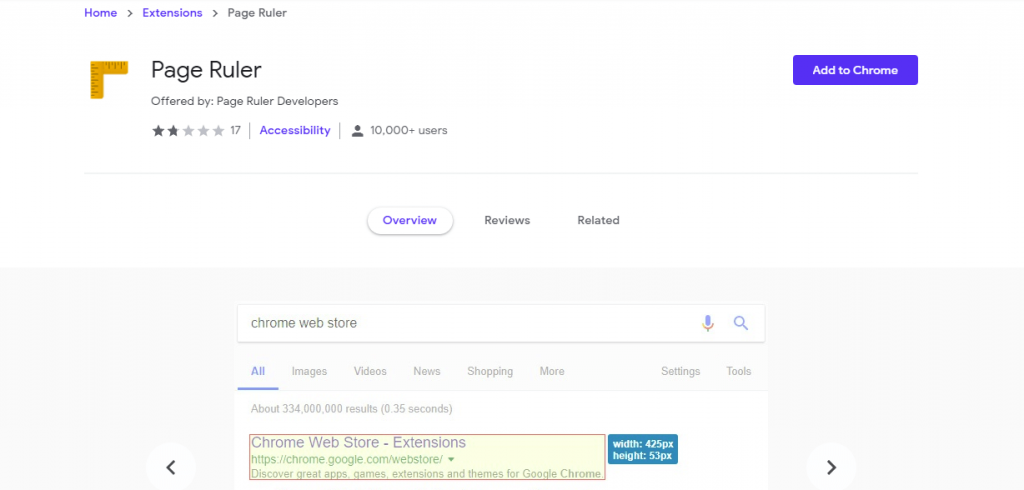
12. Emoji Keyboard by JoyPixels®
The world’s leading emoji keyboard for Chrome. Now Unicode 13 compatible.
Simply click an emoji from the extension panel to automatically insert emoji into just about any website, including FB, Twitter, Instagram, and more. Our copy and paste feature is a great backup for sites that incompatible. You now have the option to leave the panel docked (fixed size), or undocked (flexible size).
- During text entry, type Windows logo key + . (period). The emoji keyboard will appear.
- Select an emoji with the mouse, or keep typing to search through the available emojis for one you like
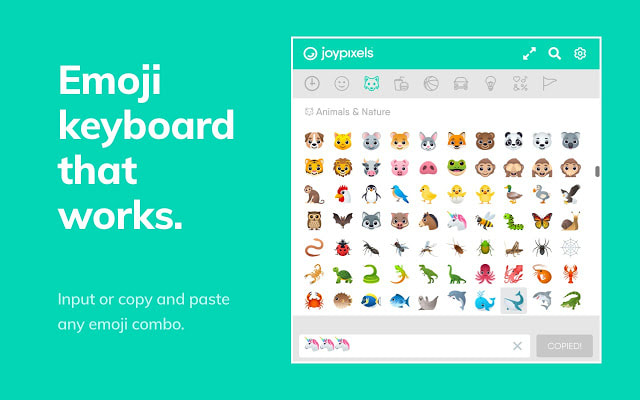
13. Enhanced GitHub
Display repo size, size of each file, download link, and option to copy file contents. Extension that provides useful features on top of GitHub Website.
Display repo size, size of each file, download link and option to copy file contents
Extension that provides useful features on top of GitHub Website.
FEATURES
1. Displays repo size.
2. Displays each file size in every active branch (not applicable for folder / symlink)
3. Show download link for each individual file (not applicable for folder / symlink)
4. Copy file’s contents directly to Clipboard (just won’t work for markdown files)
5. Download file
7. Coming soon…please suggest by opening an issue on https://github.com/softvar/enhanced-github/issues
14. AdGuard AdBlocker
Unmatched AdBlock extension against advertising and pop-ups. Blocks ads on Facebook, YouTube, and all other websites. AdGuard ad blocker effectively blocks all types of ads on all web pages, even on Facebook, YouTube and others.

15. Octotree – GitHub code tree
Browser extension that enhances GitHub code review and exploration.
Features – IDE-like code tree, Folder, and file search, Support private repositories, Repo/file/issue/pull request bookmarking, High performance, working with repositories of any size
GitHub on steroids
Browser extension that enhances GitHub code review and exploration.
Features
- Fast IDE-like code tree
- Quick search in tree format
- Bookmark repos, issues, PRs, files
- Support GitHub themes
- Support private repositories
- High performance, working with repositories of any sizePRO features
- Multiple tabs
- File icon themes
- Code font settings
- Quick PR navigation
- Unlimited bookmarks
- Pull request code review
- Sidebar docking position
- Multiple GitHub accounts
- Support GitHub Enterprise
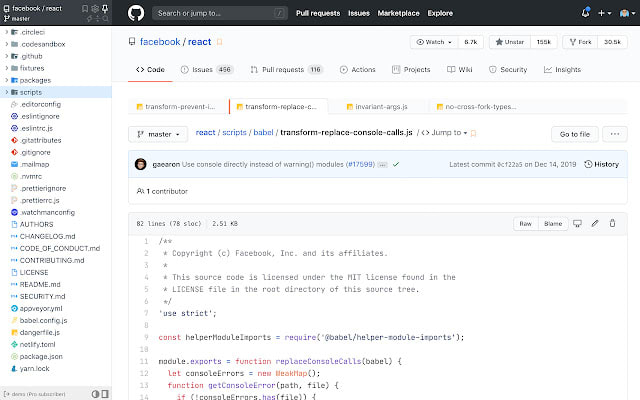
16. Light House:
Lighthouse is an open-source, automated tool for improving the quality of web pages. You can run it against any web page, public or requiring authentication. It has audits for performance, accessibility, progressive web apps, SEO, and more.
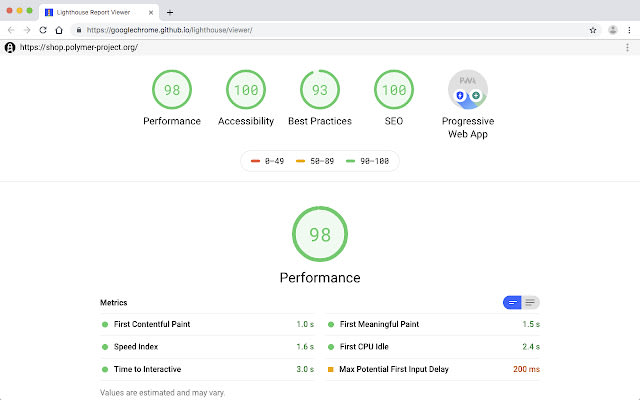
17. Wappalyzer:
Wappalyzer is a technology profiler that shows you what websites are built with. Wappalyzer is more than a CMS detector or framework detector: it uncovers more than a thousand technologies in dozens of categories such as programming languages, analytics, marketing tools, payment processors, CRM, CDN, and others.
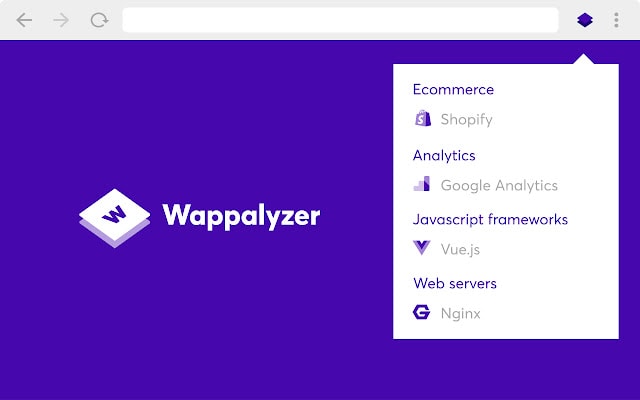
18. Momentum:
Replace the new tab page with a personal dashboard featuring to-do, weather, and inspiration. New Tab page that gives you a moment of calm and inspires you to be more productive. Get inspired with a daily photo and quote, set a daily focus, and track your to-dos. Eliminate distractions and beat procrastination with a reminder of your focus for the day on every new tab. Join over 3 million users and get inspired to create the life you want to live.
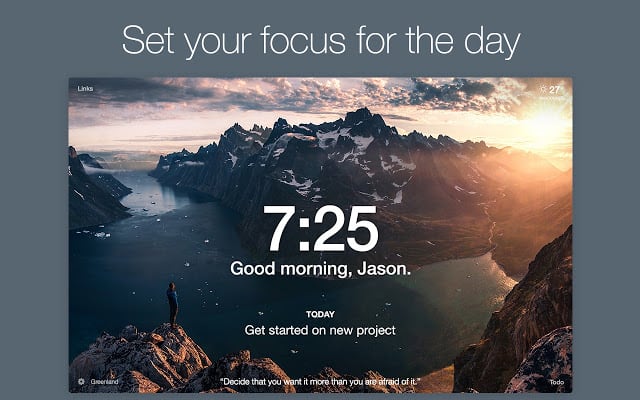
19. CSSViewer:
CSSViewer is a simple CSS properties viewer originally made by Nicolas Huon as a Firefox add-on (2006-2008).
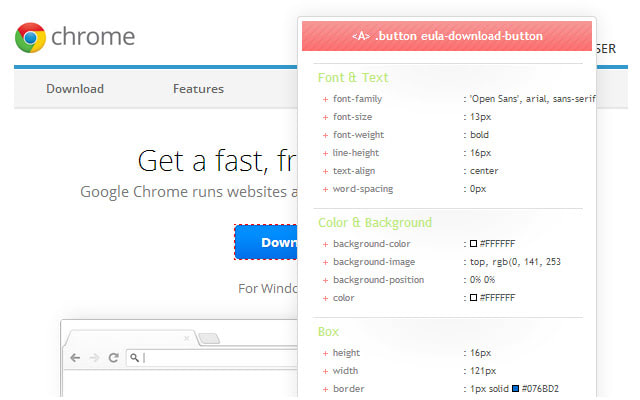
20. Grammarly for Chrome:
From grammar and spelling to style and tone, Grammarly helps you eliminate writing errors and find the perfect words to express yourself.
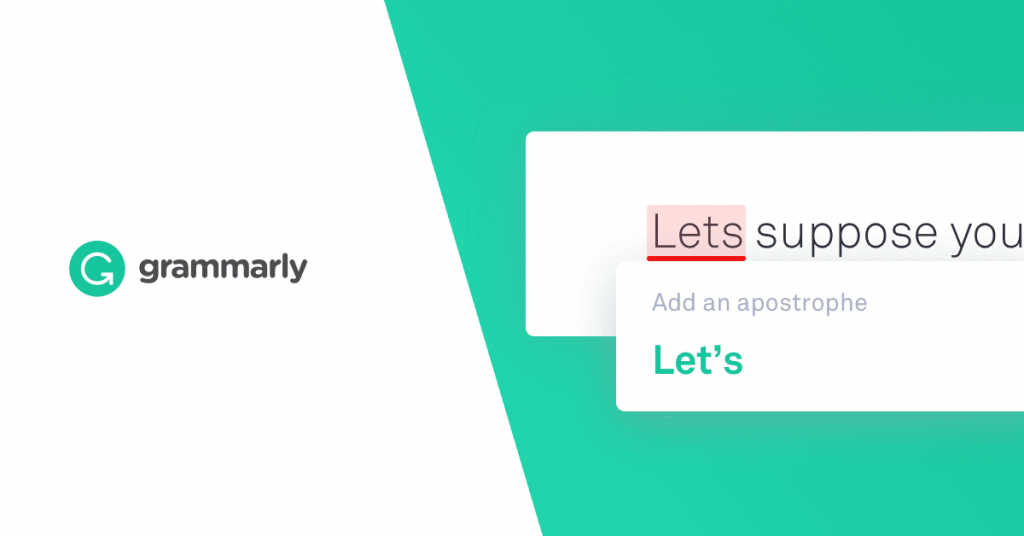
21. Code Cola – Source Code Viewer Extension:
From a developer’s perspective, Code Cola is one of the best chrome extensions for developers. You can use it to see the source code of the project you are working on. Simultaneously, this smart chrome browser extension or tool functions as a CSS editor so that you can effortlessly edit and share CSS properties. It helps interactive designers, website operators, visual designers, and other users alter the online pages very smoothly and rapidly.
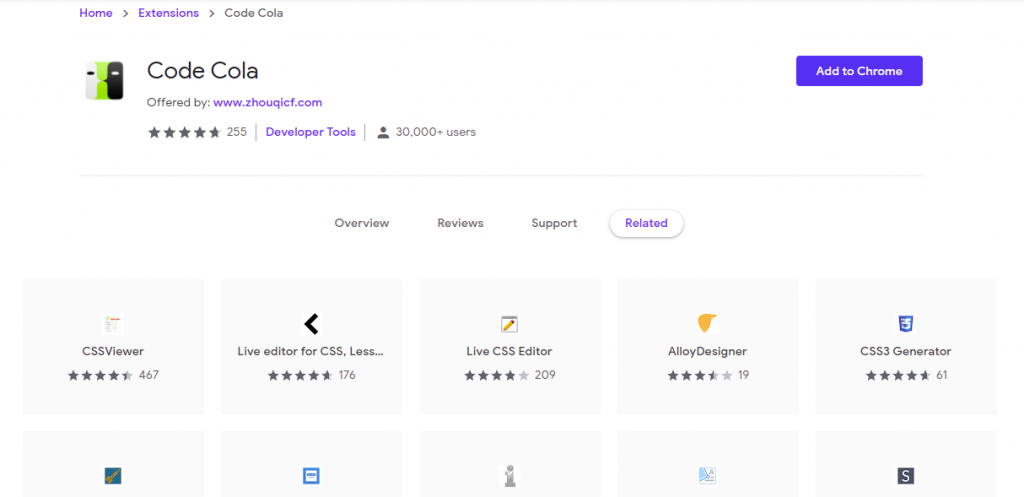
- Mastering Qualitative Research: The Role of Focus Groups in Data Collection - July 11, 2024
- What is robots ops? - July 10, 2024
- 5 Effective Online Learning Strategies for DevOps Professionals - July 4, 2024

