What is BlazeMeter ?
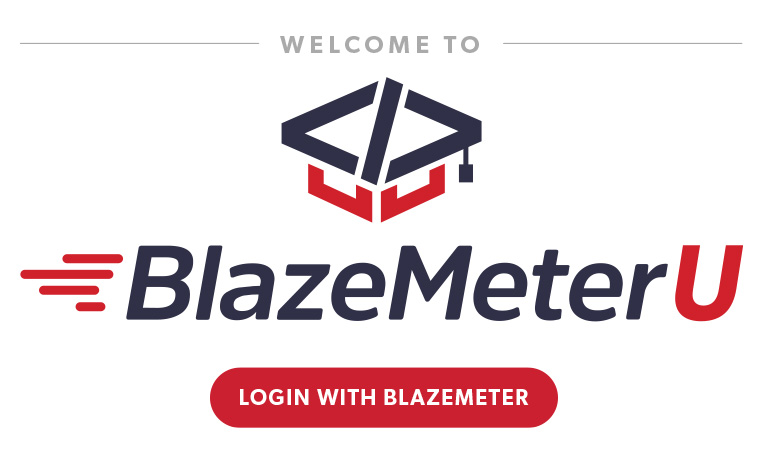
BlazeMeter is a continuous testing platform used for performance, functional, and API testing. It allows various teams like QA, testers, developers, DevOps, and engineers to shift performance, functional, and API testing left and right in the software development lifecycle, ultimately improving code quality and delivery speed.
BlazeMeter offers a diverse set of functionalities, including:
- Performance testing: Simulate large numbers of users to gauge website and application performance under load.
- Functional testing: Test functionalities and user flows across various platforms and devices.
- API testing: Validate API behavior and performance through load testing and functional checks.
- Mock services: Create virtual representations of external dependencies for testing isolation.
- Test data management: Generate and manage realistic test data for different testing scenarios.
- API monitoring: Track API health and performance in production environments.
- Reporting and analytics: Generate detailed reports and visualizations to analyze test results.
Top 10 use cases of BlazeMeter?
Top 10 Use Cases of BlazeMeter:
- Performance testing websites and applications: Measure response times, throughput, and error rates under realistic load conditions.
- Shifting left performance testing: Integrate performance testing early in the development cycle to identify and fix issues sooner.
- Continuous performance monitoring: Proactively monitor website and application performance in production to ensure a smooth user experience.
- Functional testing across diverse platforms: Test web, mobile, API, and desktop applications for functionality and usability.
- Load testing APIs: Ensure APIs can handle expected traffic volumes and identify potential bottlenecks.
- API functional testing: Verify API behavior and data integrity through various test scenarios.
- Data-driven testing: Use realistic test data to simulate different user behavior and edge cases.
- Testing microservices architectures: Effectively test complex and distributed microservices architectures.
- Collaboration and team visibility: Share test assets, reports, and insights across diverse teams for improved testing efficiency.
- Integrations with CI/CD pipelines: Continuously integrate performance and functional testing into your development workflow.
BlazeMeter provides a comprehensive solution for comprehensive testing throughout the software development lifecycle, helping teams deliver high-quality applications with confidence.
What are the feature of BlazeMeter ?
BlazeMeter is a robust performance testing platform designed for both Agile and Center of Excellence (COE) teams. Let’s explore its key features:
- Unified Platform:
- BlazeMeter provides a unified, end-to-end software test automation platform.
- It seamlessly integrates continuous testing capabilities into a single, intuitive workflow.
- In-Sprint Testing:
- Developers can continue using their IDE and run tests “as code.”
- Testers and QA professionals can leverage the powerful BlazeMeter UI to record and execute tests without writing custom scripts.
- Open Source Compatibility:
- BlazeMeter supports multiple open-source tools such as JMeter, Selenium, Gatling, and Taurus.
- You can also record and edit scripts directly within the platform.
- Real-Time Reporting and Analytics:
- Rich, interactive graphs help you identify bottlenecks quickly.
- Metrics include response time percentiles, bandwidth, and error rates.
- Compare trends across multiple builds with comparison reports.
- Collaborate and share results with teammates or generate executive reports.
- Enterprise-Scale Features:
- BlazeMeter enhances your favorite open-source tools with features like security, scalability, and comprehensive reporting.
- It disqualify the need for additional hardware or software updates.
- Zero Setup and Maintenance Costs:
- No need to buy hardware or update software.
- BlazeMeter scales to over 1,000,000 concurrent users with ease.
- Global Device Lab:
- Access a wide range of devices for testing mobile applications.
BlazeMeter simplifies continuous testing, accelerates application quality, and ensures seamless collaboration across teams.
How BlazeMeter works and Architecture?
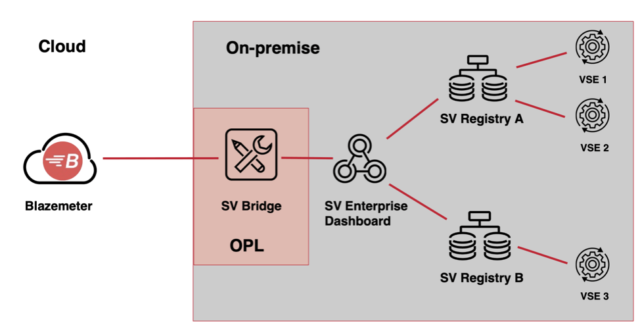
BlazeMeter is a powerful continuous testing platform that caters to QA professionals, testers, developers, DevOps teams, and engineering groups. Let’s explore how it works and its architecture:
- What is BlazeMeter?:
- BlazeMeter enables teams to shift left and right in their testing efforts, covering performance, functional, and API testing.
- It focuses on improving code quality and ensuring robust applications.
- BlazeMeter is suitable for both beginners and experienced testers, regardless of their coding knowledge.
- Key features include load/performance testing, API testing and monitoring, functional testing, test data generation, and mocking services.
2. Load/Performance Testing:
- BlazeMeter simulates millions of virtual users from different locations, providing a comprehensive view of system performance under high traffic conditions.
- It ensures applications can handle peak loads without compromising user experience or functionality.
- Useful for continuous testing and special events like Black Friday.
API Testing and Monitoring:
- BlazeMeter monitors API behavior from development to production.
- Ensures APIs return correct data and pass data between each other accurately.
- Early detection of issues before impacting end users.
Functional Testing:
- Provides GUI-based functional testing to verify applications work as expected.
- Combine functional testing with load testing to assess website behavior under heavy load.
Test Data Generation (AI-Driven):
- BlazeMeter’s innovative AI-driven test data generation creates synthetic data resembling production data.
- Ensures consistency, saves resources, and overcomes compliance challenges.
Mocking Services:
- BlazeMeter allows on-demand creation of mock services as part of the CI/CD pipeline.
- Supports Docker and Kubernetes.
- Streamlines testing process and enhances effectiveness.
Reporting:
- BlazeMeter provides advanced dashboards for insightful analysis.
- Drill down into bottlenecks and identify performance issues.
Architecture:
- BlazeMeter’s architecture includes a centralized controller in the cloud.
- The controller manages tests, while virtual users can be generated by cloud or on-premises load generator machines.
- Cloud instances record app performance and send real-time reports back to BlazeMeter.
BlazeMeter simplifies testing, integrates with CI/CD tools, and ensures superior app quality across various testing scenarios. 🚀
How to Install BlazeMeter it?
To install BlazeMeter, follow these steps based on your requirements:
- BlazeMeter Agent Installation:
- BlazeMeter provides an on-premise agent that you can install behind your firewall. This agent allows you to run tests from within your network.
- You can install the BlazeMeter agent for Docker or Kubernetes environments.
- Here are the steps for each:
- Installing a BlazeMeter Agent for Docker:
- Ensure you have Docker installed on your machine.
- Install the BlazeMeter agent using the provided instructions.
- Configure the agent to use a corporate proxy if needed.
- Optionally, configure Docker to use a CA bundle.
- You’re ready to use BlazeMeter with Docker!
- Installing a BlazeMeter Agent for Kubernetes:
- Set up a Kubernetes cluster.
- Install the BlazeMeter agent for Kubernetes.
- Configure the agent to use a corporate proxy if required.
- Optionally, configure Kubernetes to use a CA bundle.
- You’re all set to run performance tests within your Kubernetes environment.
- Installing a BlazeMeter Agent for Kubernetes – Mock Services:
- If you need to create mock services, follow the specific instructions for Kubernetes mock services installation.
2. BlazeMeter Chrome Plugin:
- To enhance your testing experience, consider adding the BlazeMeter Chrome extension:
- Open a new tab in Chrome.
- Visit the Chrome Web Store.
- Search for “BlazeMeter.”
- Press “Add to Chrome” to install the extension.
- The extension records HTTP/S requests and user interactions for testing.
Basic Tutorials of BlazeMeter: Getting Started
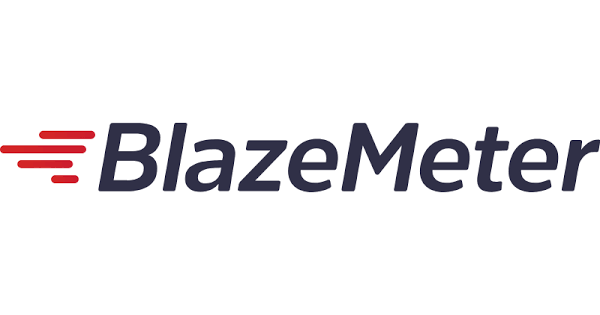
Let’s move through the step-by-step process of getting started with BlazeMeter, a powerful performance testing platform:
- Creating Your Account:
- First things first, you need a BlazeMeter account. If you don’t have one, set one up now—it’s free!
- When you sign up or receive an invitation, you’ll see a welcome screen. You can run a demo performance test using the BlazeMeter demo URL or enter your own website URL to understand how performance tests work in BlazeMeter.
2. The Drop-Down Menus:
- In the upper right-hand corner of the screen, you’ll find menu items related to your account and settings:
- Log Out: Click your name and choose “Log Out.”
- Personal Settings: Access your personal settings.
- Active Invites: View pending invitations to join a BlazeMeter testing workspace.
- Invite New Members: Send invitations to users to join your account or review pending invitations.
- Accounts: If you’re a member of multiple accounts, navigate between them.
- Settings: Access various settings:
- Personal Settings: Create your API Key, change your password, set your default test location, or choose a different time zone.
- Account Settings: Manage users, workspaces, billing, and more.
- Workspace Settings: Control team sharing, external connections, and user assignments to workspaces.
3. Account Admins: Workspace and Admin Views:
- Account admins have two view options:
- Workspace View (default): View everything within your workspace—tests, reports, etc.
- Admin View: Available only to account admins, this view allows you to manage users, workspaces, and settings.
- Buy TikTok Followers: In the Sense of Advertising - May 25, 2024
- Understanding the Key Principles of PhoneTrackers - May 23, 2024
- Mutual of Omaha: Selection and Interview process, Questions/Answers - April 15, 2024

