What is Commvault?

Commvault is a data protection and management software company that provides solutions for businesses of all sizes. The company’s products and services are used by organizations in a variety of industries, including financial services, healthcare, manufacturing, and retail.
Commvault’s flagship product is the Commvault Data Platform, which is a unified platform for data protection, management, and governance. The Commvault Data Platform can be used to protect data from on-premises, cloud, and hybrid environments. It also includes features for data deduplication, compression, and replication.
In addition to the Commvault Data Platform, Commvault also offers a variety of other products and services, including:
- Commvault HyperScale: A family of appliances that are purpose-built for data protection and management.
- Commvault Orchestrate: A disaster recovery solution that can be used to protect data from on-premises, cloud, and hybrid environments.
- Commvault Activate: A data analytics solution that can be used to gain insights from data.
- Commvault Consulting: A team of experts who can help organizations implement and manage Commvault solutions.
Commvault is a leading provider of data protection and management software. Its products and services are used by organizations of all sizes to protect their data from loss, corruption, and unauthorized access.
Here are some of the benefits of using Commvault:
- Data protection: Commvault can protect data from on-premises, cloud, and hybrid environments.
- Data management: Commvault can help organizations manage their data more efficiently.
- Data governance: Commvault can help organizations comply with data regulations.
- Disaster recovery: Commvault can help organizations recover from a disaster quickly and efficiently.
- Data analytics: Commvault can help organizations gain insights from their data.
- Cost-effectiveness: Commvault solutions are cost-effective and can save organizations money on their IT infrastructure costs.
If you are looking for a data protection and management solution, Commvault is a great option. The company offers a wide range of products and services that can meet the needs of organizations of all sizes.
Top 10 Use Cases of Commvault:
Here are the top 10 use cases of Commvault:
- Backup and recovery: Commvault can be used to backup data from on-premises, cloud, and hybrid environments. This data can be restored in the event of a disaster or data loss.
- Disaster recovery: Commvault can be used to create a disaster recovery plan that will help organizations recover from a disaster quickly and efficiently.
- Data deduplication and compression: Commvault can be used to deduplicate and compress data, which can save organizations money on storage costs.
- Replication: Commvault can be used to replicate data to a remote location, which can help organizations protect their data from disasters.
- Data migration: Commvault can be used to migrate data from one platform to another, such as from on-premises to the cloud.
- Compliance: Commvault can be used to help organizations comply with data regulations, such as GDPR and HIPAA.
- Data analytics: Commvault can be used to gain insights from data, which can help organizations make better decisions.
- Content management: Commvault can be used to manage content, such as documents, images, and videos.
- IT service management: Commvault can be used to automate IT tasks, such as backup and recovery.
- Cloud management: Commvault can be used to manage cloud-based data, such as data in Amazon S3 and Microsoft Azure.
What are the feature of Commvault?
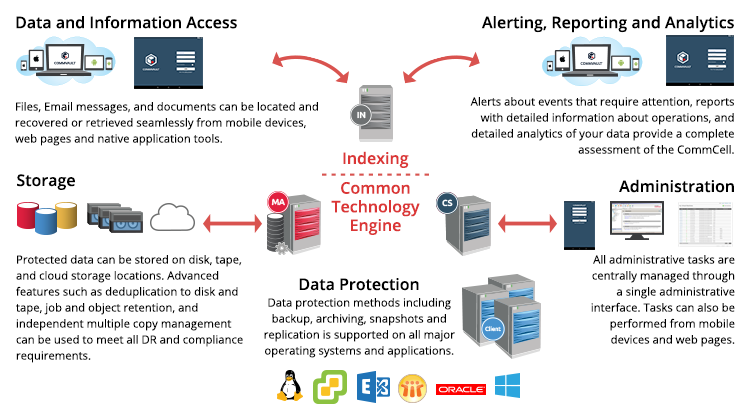
Commvault offers a wide range of features that can help organizations protect their data, manage their data, and comply with data regulations. Some of the key features of Commvault include:
- Backup and recovery: Commvault can backup data from on-premises, cloud, and hybrid environments. This data can be restored in the event of a disaster or data loss.
- Disaster recovery: Commvault can be used to create a disaster recovery plan that will help organizations recover from a disaster quickly and efficiently.
- Data deduplication and compression: Commvault can be used to deduplicate and compress data, which can save organizations money on storage costs.
- Replication: Commvault can be used to replicate data to a remote location, which can help organizations protect their data from disasters.
- Data migration: Commvault can be used to migrate data from one platform to another, such as from on-premises to the cloud.
- Compliance: Commvault can be used to help organizations comply with data regulations, such as GDPR and HIPAA.
- Data analytics: Commvault can be used to gain insights from data, which can help organizations make better decisions.
- Content management: Commvault can be used to manage content, such as documents, images, and videos.
- IT service management: Commvault can be used to automate IT tasks, such as backup and recovery.
- Cloud management: Commvault can be used to manage cloud-based data, such as data in Amazon S3 and Microsoft Azure.
In addition to these key features, Commvault also offers a number of other features that can help organizations protect their data, manage their data, and comply with data regulations. These features include:
- Encryption: Commvault can encrypt data at rest and in transit, which can help organizations protect their data from unauthorized access.
- Auditing: Commvault can audit data access and activity, which can help organizations comply with data regulations.
- Reporting: Commvault can generate reports on data protection and management activities, which can help organizations track their progress and identify areas for improvement.
- Self-service: Commvault offers a self-service portal that allows users to backup, restore, and manage their data without the need for IT assistance.
- Support: Commvault offers 24/7 support to help organizations with any problems they may encounter with their Commvault solutions.
If you are looking for a comprehensive data protection and management solution, Commvault is a great option.
How Commvault works and Architecture?
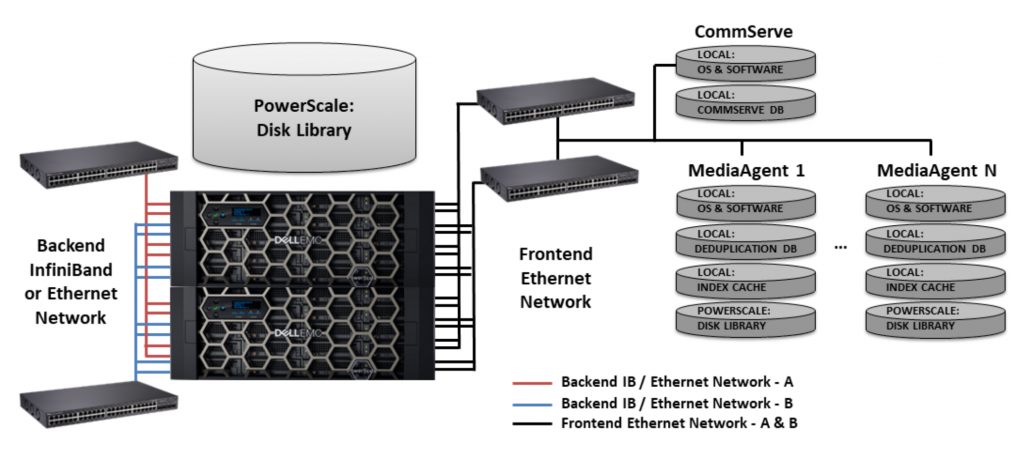
Commvault works by first identifying the data that needs to be protected. This data can be on-premises, in the cloud, or in a hybrid environment. Once the data has been identified, Commvault will create a backup of the data. This backup can be stored on-premises, in the cloud, or in a hybrid environment.
Commvault also offers a variety of features to help organizations manage their data. These features include data deduplication, compression, and replication. Data deduplication can help organizations save money on storage costs by removing duplicate data from backups. Compression can also help organizations save money on storage costs by reducing the size of backups. Replication can help organizations protect their data from disasters by copying data to a remote location.
Commvault also offers a variety of features to help organizations comply with data regulations. These features include encryption, auditing, and reporting. Encryption can help organizations protect their data from unauthorized access. Auditing can help organizations track data access and activity. Reporting can help organizations generate reports on data protection and management activities.
Commvault’s architecture is based on a distributed system. This means that the data is stored on multiple nodes, which can be located in different geographic locations. This architecture provides high availability and scalability, and it also allows organizations to comply with data sovereignty regulations.
The main components of Commvault’s architecture are:
- CommServe: CommServe is the central management server for Commvault. It is responsible for managing all of the other components in the Commvault architecture.
- MediaAgents: MediaAgents are the agents that are responsible for backing up and restoring data. They are installed on the servers that contain the data that needs to be protected.
- Storage: Commvault can store backups on a variety of storage devices, including disk, tape, and the cloud.
- Commvault Clients: Commvault Clients are the software that is used to interact with Commvault. They are installed on the computers that need to be protected.
Commvault’s architecture is designed to be scalable and flexible. This means that it can be used to protect data from small businesses to large enterprises. It can also be used to protect data from on-premises, in the cloud, or in a hybrid environment.
How to Install Commvault?
To install Commvault, you will need to follow these steps:
- Download the Commvault installation software from the Commvault website.
- Run the installation software and follow the on-screen instructions.
- Once the installation is complete, you will be able to access the Commvault user interface.
Here are the detailed steps on how to install Commvault:
- Download the Commvault installation software from the Commvault website. The download file is a .zip file that contains the Commvault installation program.
- Unzip the .zip file to a directory on your computer. This directory will contain the Commvault installation program and the Commvault documentation.
- Run the Commvault installation program. The installation program will start and display the Welcome screen.
- On the Welcome screen, click Next.
- On the License Agreement screen, read the license agreement and click I Agree.
- On the Select Installation Type screen, select the type of installation that you want to perform. You can choose to install Commvault on a single server or to install Commvault on a cluster of servers.
- On the Select Components screen, select the components that you want to install. You can choose to install the CommServe server, the MediaAgents, the Commvault Clients, and the Commvault Command Center.
- On the Select Storage screen, select the storage devices that you want to use for backups. You can choose to use disk storage, tape storage, or cloud storage.
- On the Select Licensing screen, enter your Commvault license key.
- On the Summary screen, review the installation settings and click Install.
- The installation program will start installing Commvault. This process may take a few minutes to accomplish.
- Once the installation is complete, the installation program will display a completion message. Click Finish.
You can now start using Commvault to protect your data.
Here are some additional tips for installing Commvault:
- Make sure that your computer meets the minimum system requirements for Commvault. The minimum system requirements can be found on the Commvault website.
- Make sure that you have enough disk space available for the Commvault installation. The amount of disk space that you need will depend on the number of components that you are installing and the amount of data that you are backing up.
- If you are installing Commvault on a cluster of servers, make sure that the servers are properly configured and that they are connected to the same network.
- If you are using cloud storage for backups, make sure that you have a cloud storage account and that you have configured Commvault to use the cloud storage account.
Basic Tutorials of Commvault: Getting Started
Creating a step-by-step tutorial for Commvault is quite complex due to the wide range of features and configurations involved. However, I can provide you with a Basic guide on how to approach using Commvault’s solutions:
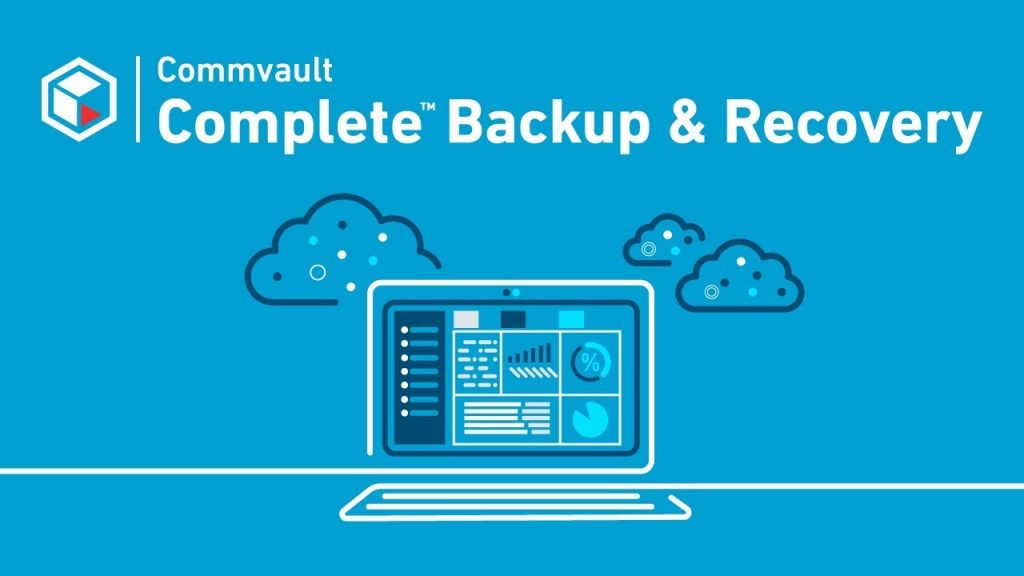
Step 1: Identify Your Needs
- Understand Your Requirements: Determine the specific data management challenges you need to address, such as backup, recovery, cloud integration, or data migration.
Step 2: Choose the Right Solution
- Explore Commvault’s Offerings: Visit the Commvault website to explore the range of products and solutions they offer. Identify which solutions align with your needs.
Step 3: Plan and Prepare
- Gather Information: Obtain detailed information about the chosen solution. Understand its architecture, requirements, and prerequisites.
- Plan Deployment: Develop a deployment plan that outlines the steps required for successful installation and configuration.
Step 4: Installation and Configuration
- Access Documentation: Refer to the official Commvault documentation. It usually includes installation guides, configuration manuals, and best practices.
- Prepare Infrastructure: Set up the required infrastructure components, including servers, storage, and networking.
- Install Software: Follow the provided instructions to install Commvault components, which could include CommServe, MediaAgents, and clients.
- Configure Settings: Configure the solution based on your organization’s requirements. This may involve setting up storage, defining backup policies, and establishing security measures.
Step 5: Testing and Validation
- Test Functionality: Thoroughly test the solution to ensure that it’s working as expected. Simulate different scenarios to validate backup, recovery, and other operations.
Step 6: Training and Adoption
- Training: Train the users and administrators who will be working with the Commvault solution. Ensure they understand its features, functionalities, and best practices.
Step 7: Deployment
- Deploy in Production: Once you’re confident that the solution is working as expected, deploy it in your production environment.
Step 8: Ongoing Management and Optimization
- Monitor Performance: Continuously monitor the solution’s performance, health, and usage patterns.
- Maintenance and Updates: Apply updates, patches, and improvements provided by Commvault to ensure the solution stays secure and up-to-date.
- Optimization: Regularly assess the solution’s performance and configurations to optimize its effectiveness.
Please note that this is a high-level overview, and the specific steps can vary based on the chosen Commvault solution, your organization’s requirements, and the complexity of your environment. Always refer to the official Commvault documentation, and installation guides for detailed guidance.
- Why Can’t I Make Create A New Folder on External Drive on Mac – Solved - April 28, 2024
- Tips on How to Become a DevOps Engineer - April 28, 2024
- Computer Programming Education Requirements – What You Need to Know - April 28, 2024

