What is GitHub?
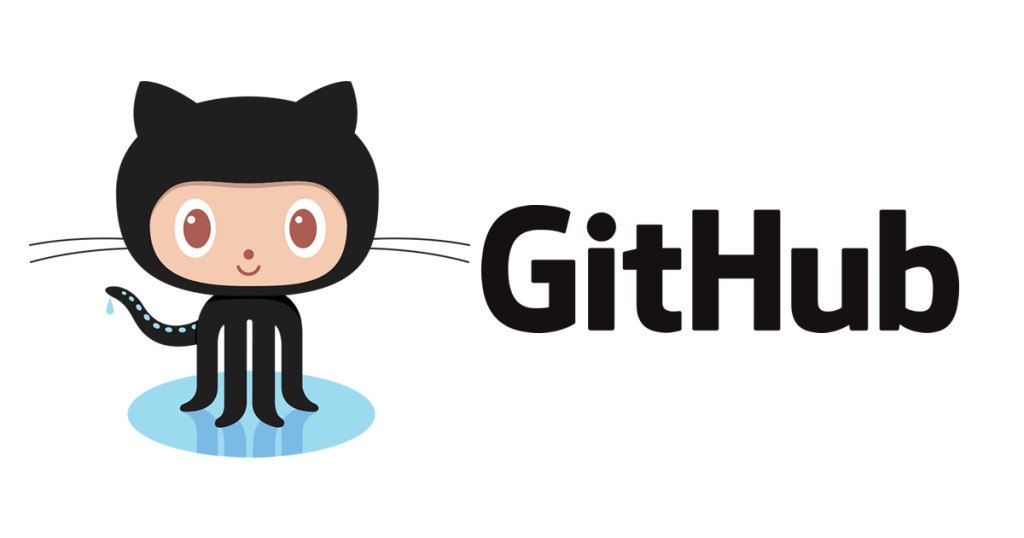
GitHub is a version control platform and social network for developers. It lets you store, manage, share, and collaborate on code projects efficiently. It’s like a safe haven for your code, offering numerous features for development and community engagement.
Top 10 use cases of GitHub?
Top 10 Use Cases of GitHub:
- Version Control: Keep track of changes in your code and easily revert to previous versions if needed.
- Collaboration: Work with teams of developers on projects, track progress, and merge changes seamlessly.
- Code Sharing and Archiving: Share your code publicly or privately, showcase your work, and contribute to open-source projects.
- Project Management: Organize your code into repositories, create issues and pull requests, and plan your development workflow.
- Continuous Integration and Delivery (CI/CD): Integrate automated testing and deployment tools for efficient workflows.
- Code Discovery and Exploration: Browse through millions of projects, get inspired, and learn from other developers.
- Portfolio Building: Showcase your best work through your GitHub profile and attract potential employers and collaborators.
- Learning and Development: Access educational resources, tutorials, and documentation to improve your coding skills.
- Community Building: Connect with other developers, ask questions, and contribute to discussions in forums and issue trackers.
- Version Control Security: Securely store your code with access control options and audit logs to maintain code integrity.
Beyond these, GitHub offers countless other features and benefits for developers of all levels. It’s a powerful tool that can revolutionize your coding experience and boost your software development journey.
What are the feature of GitHub?
GitHub isn’t just a simple code repository! It’s a treasure trove of features designed to empower developers and streamline their workflow. Here’s a peek into its capabilities:
1. Version Control:
- Git-powered version control: Track changes in your codebase, revert to previous versions, and compare different versions effortlessly.
- Branching and merging: Create separate branches for different features or experiments, and merge them cleanly into the main codebase.
- Tagging: Mark specific snapshots of your code for future reference or releases.
2. Collaboration & Communication:
- Pull requests: Propose changes to the codebase, review changes from others, and discuss modifications efficiently.
- Issue tracking: Manage tasks, bugs, and features with issue trackers, assigning them to collaborators and tracking progress.
- Project boards: Visualize your workflow using Kanban boards, organize tasks, and prioritize work.
- Code reviews: Discuss code changes, collaborate on improvements, and learn from each other’s expertise.
3. Sharing & Community:
- Public and private repositories: Choose to share your code publicly or keep it private within your team or organization.
- Forking and contributing: Fork existing projects to make your own modifications and contribute back to the original project.
- Star and follow repositories: Discover exciting projects, track updates, and stay informed about developments in your area of interest.
- Discussions and forums: Engage with other developers, ask questions, share knowledge, and participate in conversations relevant to your projects.
4. Automation & Tools:
- Integrations: Connect GitHub with various tools and services you already use, like CI/CD platforms, deployment tools, and project management systems.
- Actions: Automate workflows within GitHub using custom scripts and pre-built actions for various tasks like testing, deployment, and security analysis.
- Pages: Host static websites directly from your GitHub repositories, creating personal portfolios or simple web applications.
- Pages Sites: Build and deploy complex websites with advanced features like custom domains and databases.
5. Security & Reliability:
- Two-factor authentication: Add an extra layer of security to your account access.
- Audit logs: Track all activities within your repositories and organization for improved accountability.
- Private repositories: Keep your sensitive code confidential and controlled within your team.
- High availability: Rely on GitHub’s robust infrastructure for reliable access and performance.
These are just a glimpse of the numerous features offered by GitHub. As you explore the platform further, you’ll discover even more functionalities to enhance your development experience.
How GitHub works and Architecture?
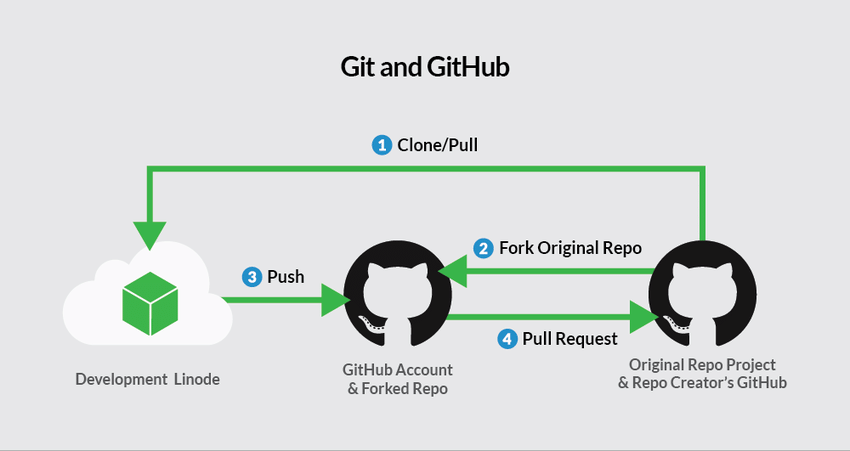
GitHub’s functionality is powered by a combination of technologies working together seamlessly. Here’s a breakdown of its working and architecture:
Components:
- Git: Distributed version control system for storing and managing code changes locally and across repositories.
- GitHub Servers: Host repositories, manage user accounts and permissions, and handle network communication.
- Databases: Store user data, repository information, and code versions.
- Web Interface: Accessible interface for users to interact with repositories, create issues, pull requests, and collaborate.
- APIs: Allow programmatic access to GitHub functionality for integrations with other tools and services.
Workflow:
- Creating a Repository: You create a repository on GitHub, which acts as a container for your codebase.
- Local Git Repository: You store code changes in a local Git repository on your computer.
- Committing Changes: You commit your changes to the local repository, capturing a snapshot of your code progress.
- Pushing Changes: You push your local commits to the remote repository on GitHub.
- Collaboration: You collaborate with others by creating branches, making pull requests, and reviewing changes.
- Merging Changes: When approved, changes from pull requests are merged into the main branch of the repository.
Architecture:
- Distributed: Git’s distributed nature allows multiple developers to work on different versions of the code simultaneously.
- Scalable: GitHub’s infrastructure is built to handle millions of users and repositories efficiently.
- Secure: Robust security measures ensure the safety and integrity of your code.
- API-driven: APIs enable seamless integration with other tools and workflows.
Additional Features:
- CI/CD Integration: Integrate with platforms like Travis CI or CircleCI for automated testing and deployment.
- GitHub Pages: Host static websites directly from your repositories.
- Pages Sites: Build and deploy complex websites with advanced features like custom domains and databases.
- Actions: Automate tasks within GitHub using custom scripts and pre-built actions.
This is a simplified overview of how GitHub works and its underlying architecture. Remember, the platform offers a vast array of features and functionalities that cater to all kinds of developers and projects.
How to Install GitHub it?
GitHub is a web-based platform, so you don’t need to install any software to use it directly. However, to interact with GitHub repositories locally on your computer, you’ll need to install Git, the version control system that powers GitHub.
Here are the steps to install Git:
- Download Git:
- Visit the official Git website and download the appropriate installer for your operating system.
- Run the Installer:
- Run the downloaded installer and follow the on-screen instructions to complete the installation process.
- Pay attention to any prompts regarding configuration options like default text editor and line ending preferences.
- Verify Installation:
- Open a terminal or command prompt and type
git --version. If Git is installed precisely, it will display the installed version.
- Open a terminal or command prompt and type
Once Git is installed, you can start using GitHub:
- Create a GitHub Account:
- Go to Github official site and sign up for a free account.
- Create a Repository:
- Click on the “New” button to create a new repository to store your code.
- Clone a Repository:
- If you want to work on an existing repository, copy its URL and use the
git clonecommand in your terminal to download it to your local machine.
- If you want to work on an existing repository, copy its URL and use the
- Start Coding and Collaborating:
- Use Git commands to track changes, make commits, push changes to GitHub, create branches, open pull requests, and collaborate with others.
Basic Tutorials of GitHub: Getting Started
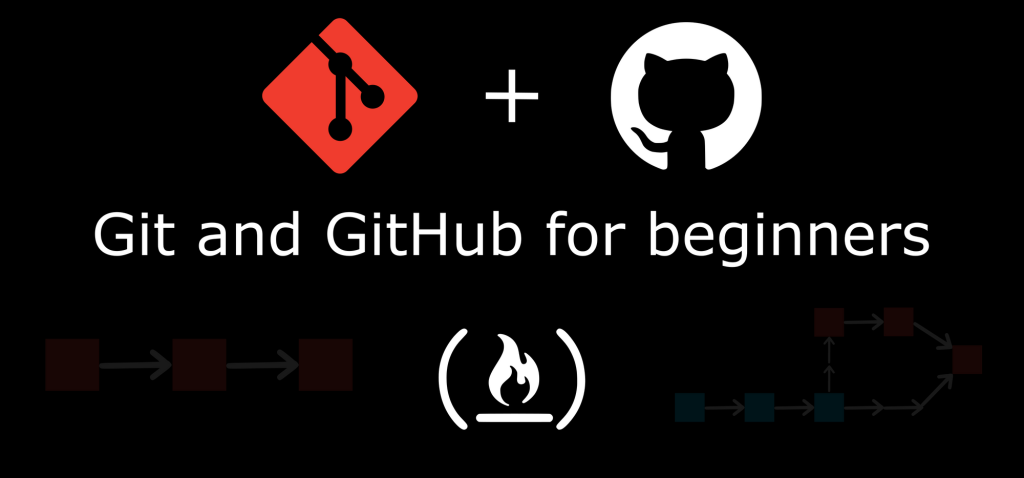
Welcome to the exciting world of GitHub, a platform where developers collaborate and share code. This guide will walk you through the essential steps of getting started with GitHub, from setting up your account to creating your first repository.
1. Setting Up Your GitHub Account:
- Head to the Github official website and click on “Sign Up”.
- Fill in your email address, username, and password. Choose a strong username that reflects your coding identity.
- Verify your email address and you’re good to go!
2. Creating Your First Repository:
- Select on the “+” button in the top right corner and choose “New repository”.
- Give your repository a descriptive name and optionally add a brief description.
- Choose whether you want a public or private repository. Public repositories are visible to everyone, while private repositories require an invitation to access.
- Click on “Create repository” and you’ve got your very own empty space to start coding!
3. Adding Files and Committing Changes:
- Create your code files or upload existing ones to your local machine.
- Open a terminal window and navigate to the directory containing your code files.
- Initialize a Git repository in your directory by running the command
git init. - Add the files you want to track in the repository by running the command
git add .(the dot combines all files in the current directory). - Commit your changes with a descriptive message applying the command
git commit -m "your message".
4. Pushing Your Code to GitHub:
- Open the GitHub website and navigate to your newly created repository.
- Click on the “Code” button and copy the HTTPS URL for your repository.
- Back in your terminal, run the command
git remote add origin https://www.youtube.com/watch?v=LITy_6FoY-w(replacehttps://www.youtube.com/watch?v=LITy_6FoY-wwith the actual URL you copied). - Push your local code to GitHub by running the command
git push -u origin master(the “master” branch is the default branch).
5. Exploring and Collaborating:
- Navigate to your repository on GitHub and you’ll see your files listed.
- Click on a file to view its contents and commit history.
- Use the “Issues” and “Pull Requests” features to collaborate with others. Issues are for tracking bugs and features, while pull requests are for proposing changes to the code.
Congratulations on taking your first steps into the world of GitHub! This is just the beginning, and there’s so much more you can explore. Remember to practice, experiment, and have fun!
- Mutual of Omaha: Selection and Interview process, Questions/Answers - April 15, 2024
- AES: Selection and Interview process, Questions/Answers - April 15, 2024
- Amphenol: Selection and Interview process, Questions/Answers - April 15, 2024

