What is Google Cloud Storage?
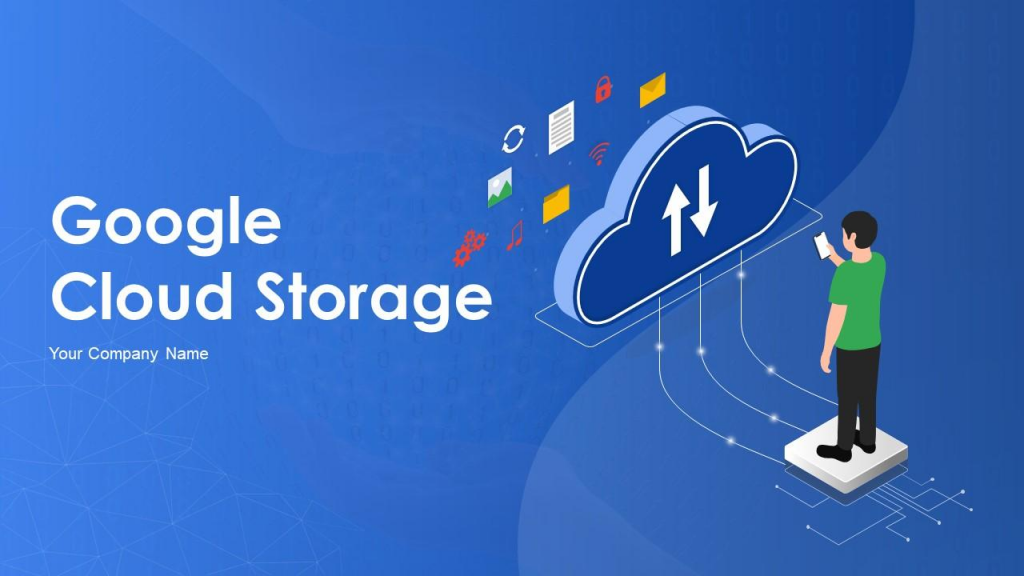
Google Cloud Storage is a powerful and flexible object storage service provided by Google. It allows you to store and manage unstructured data, such as files, images, videos, backups, and logs, in a highly scalable and durable manner. Google Cloud Storage offers features for data storage, retrieval, and management, making it suitable for a wide range of applications and use cases.
Top 10 use cases of Google Cloud Storage?
Here are the top 10 use cases of Google Cloud Storage:
- Data Storage for Applications: Google Cloud Storage serves as a reliable storage solution for applications, enabling them to store and retrieve files, assets, and other resources.
- Static Website Hosting: Google Cloud Storage allows you to host static websites by storing HTML, CSS, JavaScript, and other web assets. It’s a cost-effective way to host simple websites.
- Content Distribution: Google Cloud Storage can store and distribute static content like images, videos, and downloadable files. Content can be delivered globally using Google Cloud CDN.
- Backup and Archiving: Organizations use Google Cloud Storage to create backups and archives of data, ensuring data durability and availability over time.
- Log and Event Storage: Applications and systems can store logs, events, and telemetry data in Google Cloud Storage for analysis, monitoring, and compliance purposes.
- Big Data and Analytics: Google Cloud Storage serves as a data landing zone for big data and analytics pipelines. It allows you to store raw data before processing it with tools like BigQuery or Dataflow.
- Data Lakes: Google Cloud Storage is often used as part of a data lake architecture, providing storage for structured and unstructured data to be used for analysis.
- Media Storage and Streaming: Google Cloud Storage stores media files like videos, audio, and images, which can be accessed and streamed by users and applications.
- Data Migration: Organizations leverage Google Cloud Storage to facilitate data migration from on-premises systems to the cloud, serving as an intermediary storage layer.
- Machine Learning Datasets: Google Cloud Storage stores datasets used in machine learning and AI training. Machine learning models can also be stored for serving predictions.
- IoT Data Storage: Google Cloud Storage is used to store data generated by IoT devices, which can be processed and analyzed to gain insights.
- Document and Content Management: Google Cloud Storage is used to manage documents, presentations, and other content in cloud-based document management systems.
- Backup and Disaster Recovery: Google Cloud Storage’s durability and redundancy features make it suitable for backup and disaster recovery scenarios.
These use cases highlight the versatility of Google Cloud Storage as a fundamental storage solution that addresses various data storage and management needs. Its integration with other Google Cloud services, data lifecycle management features, and security options make it valuable for organizations leveraging cloud infrastructure.
What are the feature of Google Cloud Storage?
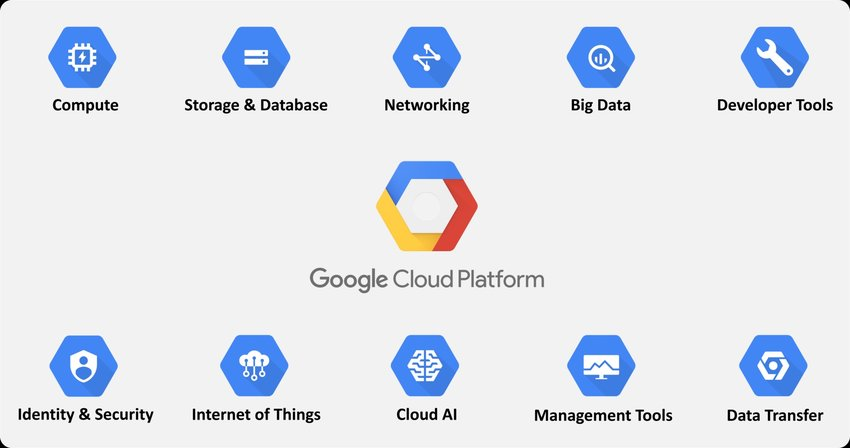
Google Cloud Storage offers a range of features that make it a powerful and flexible object storage solution:
- Scalability: Google Cloud Storage provides virtually unlimited storage capacity, allowing you to scale up or down as your storage needs change.
- Durability and Availability: Data stored in Google Cloud Storage is distributed across multiple data centers and is designed for high durability and availability.
- Storage Classes: Google Cloud Storage offers different storage classes, including Standard, Nearline, Coldline, and Archive, allowing you to choose the right balance of performance and cost for your data.
- Data Lifecycle Management: You can define lifecycle policies to automatically transition objects between storage classes or delete objects that are no longer needed.
- Data Encryption: Google Cloud Storage supports encryption at rest, allowing you to protect your data using server-side encryption. Customer-managed encryption keys are also supported.
- Data Access Control: Google Cloud Storage provides fine-grained access control through Identity and Access Management (IAM), allowing you to control who can access your data.
- Data Versioning: Google Cloud Storage supports versioning, allowing you to maintain different versions of an object over time.
- Object Metadata: You can attach custom metadata to objects, which can be used to store additional information about the object.
- Geo-Redundancy: Google Cloud Storage provides geo-redundant storage options, allowing you to replicate data across multiple regions for disaster recovery.
- Data Transfer: You can transfer data in and out of Google Cloud Storage using APIs, SDKs, command-line tools, and graphical interfaces.
How Google Cloud Storage Works and Architecture?
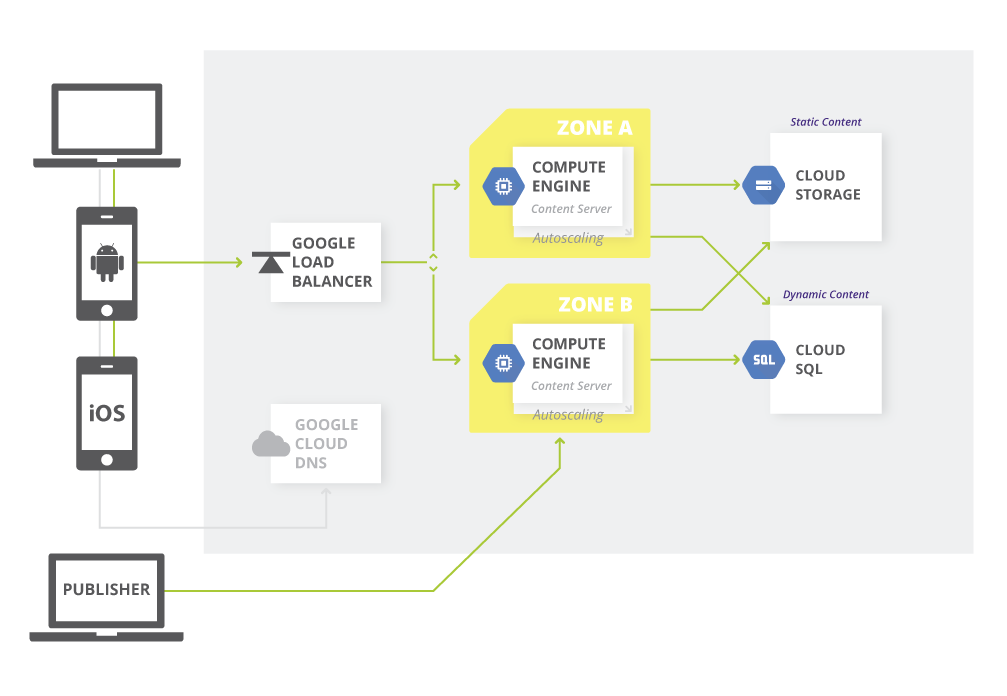
Google Cloud Storage Architecture:
Google Cloud Storage is designed with a distributed architecture that ensures high availability, scalability, and durability:
- Bucket: The highest-level container in Google Cloud Storage is a bucket. A bucket has a globally unique name within the Google Cloud Storage namespace.
- Object: Objects are the individual pieces of data you store in Google Cloud Storage. Each object is identified by a unique key, which includes the bucket name and the object’s name.
- Storage Classes: Google Cloud Storage offers different storage classes, each optimized for specific use cases. These classes include Standard, Nearline, Coldline, and Archive.
Data Flow and Interaction:
Here’s how Google Cloud Storage works in terms of data flow and interaction:
- Data Upload: Users or applications upload data to Google Cloud Storage using APIs, SDKs, command-line tools, and other interfaces.
- Object Storage: Data is stored as objects within buckets. Objects can be of varying sizes and formats.
- Object Metadata: You can attach custom metadata to objects, which can be used to store additional information about the object.
- Access Control: Access to buckets and objects is controlled using IAM policies, allowing you to grant or restrict access to specific users or services.
- Data Access: Clients retrieve data from objects using unique object keys. Access control settings ensure that only authorized users can access the data.
- Data Transfer: You can transfer data in and out of Google Cloud Storage using various methods, including APIs, SDKs, and graphical interfaces.
- Data Lifecycle Management: You can configure lifecycle policies to automatically transition objects between storage classes or delete objects based on defined rules.
Google Cloud Storage’s architecture and features make it a versatile solution for storing and managing various types of unstructured data in the cloud. It serves as a foundational component for many cloud-based applications, data lakes, backups, and content distribution networks.
How to Install Google Cloud Storage?
Google Cloud Storage does not require any installation. It is a cloud-based object storage service that can be accessed through the Google Cloud Platform Console, the gsutil command-line tool, or the Google Cloud SDK.
To create a Google Cloud Storage bucket, you can follow these steps:
- Go to the Google Cloud Platform Console and sign in to your account.
- Choose Storage in the navigation pane.
- Click on the Browser tab.
- Click on the Create Bucket button.
- In the Create Bucket dialog box, enter a name for your bucket and select a region.
- Click on the Create button.
Once you have created a Google Cloud Storage bucket, you can upload objects to it by dragging and dropping files into the bucket in the Google Cloud Platform Console, or by using the gsutil command-line tool or the Google Cloud SDK.
Here are some of the benefits of using Google Cloud Storage:
- It is a scalable and reliable object storage service.
- It is secure and can be used to store sensitive data.
- It is cost-effective and can be used to store large amounts of data.
Here are some of the drawbacks of using Google Cloud Storage:
- It is a cloud-based service, so you need an internet connection to access it.
- It can be complex to manage, especially for large and complex deployments.
Overall, Google Cloud Storage is a powerful and versatile object storage service that can be used to store a variety of data. It is a good choice for organizations that need to store large amounts of data and need a secure and reliable storage solution.
Here are some stepwise basic tutorials of Google Cloud Storage:
- Create a Google Cloud Storage bucket
To create a Google Cloud Storage bucket, you can follow these steps:
1. Go to the Google Cloud Platform Console and sign in to your account.
2. In the navigation pane, select **Storage**.
3. Click on the **Browser** tab.
4. Click on the **Create Bucket** button.
5. In the **Create Bucket** dialog box, enter a name for your bucket and select a region.
6. Click on the **Create** button.- Upload objects to a Google Cloud Storage bucket
To upload objects to a Google Cloud Storage bucket, you can follow these steps:
1. In the Google Cloud Platform Console, navigate to the bucket that you want to upload objects to.
2. Click on the **Upload** button.
3. In the **Upload** dialog box, select the files that you want to upload and click on the **Open** button.
4. Hit on the **Upload** button to begin the upload process.- Download objects from a Google Cloud Storage bucket
To download objects from a Google Cloud Storage bucket, you can follow these steps:
1. In the Google Cloud Platform Console, navigate to the bucket that you want to download objects from.
2. Click on the object that you want to download.
3. Click on the **Download** button.- Configure access permissions for a Google Cloud Storage bucket
You can configure access permissions for a Google Cloud Storage bucket to control who can access the objects in the bucket. To do this, you can use the Bucket ACL.
The Bucket ACL is a JSON document that specifies the access permissions for the bucket.
- Use Google Cloud Storage Transfer
Google Cloud Storage Transfer is a service that can automatically transfer objects to and from Google Cloud Storage. You can use Transfer to move objects to a different storage bucket, delete objects after a certain period of time, or take other actions.
- Use Google Cloud Storage Lifecycle Management
Google Cloud Storage Lifecycle Management is a feature that can automatically manage the lifecycle of objects in a Google Cloud Storage bucket. You can use Lifecycle Management to move objects to a different storage class, delete objects after a certain period of time, or take other actions.
Basic Tutorials of Google Cloud Storage: Getting Started
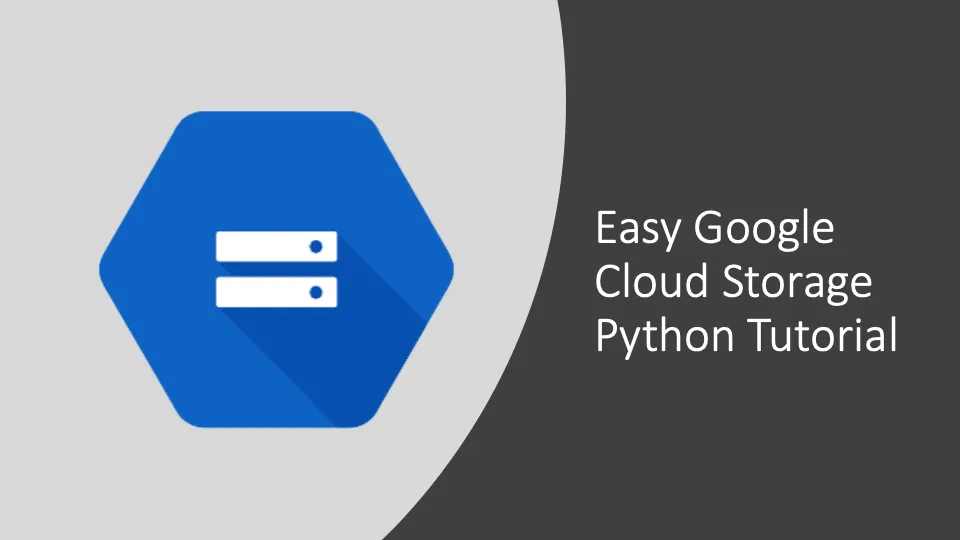
The following steps are the basic tutorials of Google Cloud Storage:
- Create a Google Cloud Storage bucket
To create a Google Cloud Storage bucket, you can follow these steps:
1. Go to the Google Cloud Platform Console: https://console.cloud.google.com/ and sign in to your account.
2. In the navigation pane, select **Storage**.
3. Click on the **Browser** tab.
4. Click on the **Create Bucket** button.
5. In the **Create Bucket** dialog box, enter a name for your bucket and select a region.
6. Click on the **Create** button.
Here are some of the things to keep in mind when creating a Google Cloud Storage bucket:
- The name of your bucket must be unique within your project.
- The region that you select will determine the location of your bucket’s data.
- You can also specify a storage class for your bucket. The storage class determines the cost and performance of your bucket.
- Upload objects to a Google Cloud Storage bucket
To upload objects to a Google Cloud Storage bucket, you can follow these steps:
1. In the Google Cloud Platform Console, navigate to the bucket that you want to upload objects to.
2. Click on the **Upload** button.
3. In the **Upload** dialog box, select the files that you want to upload and click on the **Open** button.
4. To begin the upload process, hit on the **Upload** button.
You can also upload objects to a Google Cloud Storage bucket using the gsutil command-line tool or the Google Cloud SDK.
- Download objects from a Google Cloud Storage bucket
To download objects from a Google Cloud Storage bucket, you can follow these steps:
1. In the Google Cloud Platform Console, navigate to the bucket that you want to download objects from.
2. Hit on the object that you want to download.
3. Click on the **Download** button.
You can also download objects from a Google Cloud Storage bucket using the gsutil command-line tool or the Google Cloud SDK.
- Configure access permissions for a Google Cloud Storage bucket
You can configure access permissions for a Google Cloud Storage bucket to control who can access the objects in the bucket. To do this, you can use the Bucket ACL.
The Bucket ACL is a JSON document that specifies the access permissions for the bucket.
Here are some of the things you can do with the Bucket ACL:
- Grant read access to a specific user or group.
- Grant write access to a specific user or group.
- Grant full control to a specific user or group.
- Deny access to a particular group or user.
- Use Google Cloud Storage Transfer
Google Cloud Storage Transfer is a service that can automatically transfer objects to and from Google Cloud Storage. You can use Transfer to move objects to a different storage bucket, delete objects after a certain period of time, or take other actions.
- Use Google Cloud Storage Lifecycle Management
Google Cloud Storage Lifecycle Management is a feature that can automatically manage the lifecycle of objects in a Google Cloud Storage bucket. You can use Lifecycle Management to move objects to a different storage class, delete objects after a certain period of time, or take other actions.
- Why Can’t I Make Create A New Folder on External Drive on Mac – Solved - April 28, 2024
- Tips on How to Become a DevOps Engineer - April 28, 2024
- Computer Programming Education Requirements – What You Need to Know - April 28, 2024

