What is Grafana?

Grafana is an open-source analytics and monitoring platform that integrates with various data sources, including time-series databases, to provide visualization and monitoring capabilities. It is commonly used to create dashboards, alerts, and explore and analyze metrics from different systems.
Top 10 use cases of Grafana?
Here are ten common use cases for Grafana:
- Time-Series Data Visualization:
- Grafana excels at visualizing time-series data. It supports a wide range of time-series databases, including Prometheus, InfluxDB, Graphite, and more.
- Create interactive and customizable graphs to visualize metrics over time.
- Infrastructure Monitoring:
- Monitor and visualize infrastructure metrics such as CPU usage, memory utilization, disk I/O, and network traffic.
- Integrate with data sources like Prometheus, Graphite, or Elasticsearch to visualize infrastructure health.
- Application Performance Monitoring (APM):
- Integrate Grafana with APM tools like Prometheus, Jaeger, or AppDynamics to monitor and visualize application performance metrics.
- Create dashboards that display response times, error rates, and other key performance indicators.
- Log Analytics:
- Combine log data with metrics by integrating Grafana with log aggregation systems like Elasticsearch, Loki, or Graylog.
- Create dashboards that correlate log events with performance metrics for comprehensive troubleshooting.
- Cloud Monitoring:
- Connect Grafana to cloud monitoring services such as AWS CloudWatch, Azure Monitor, or Google Cloud Monitoring.
- Visualize cloud-specific metrics and gain insights into the performance and health of cloud resources.
- IoT Device Monitoring:
- Monitor and visualize metrics from IoT devices by integrating Grafana with databases like InfluxDB or MQTT brokers.
- Create dashboards that display real-time data from sensors and devices.
- Business Intelligence and Reporting:
- Utilize Grafana for business intelligence by connecting to SQL databases or data warehouses.
- Create dashboards that display key business metrics and support data-driven decision-making.
- Alerting and Notification:
- Set up alert rules in Grafana to trigger notifications based on defined thresholds.
- Integrate with alerting systems like Slack, PagerDuty, or email to receive notifications for critical events.
- Multi-Data Source Dashboards:
- Build dashboards that aggregate data from multiple data sources, allowing for a unified view of different metrics.
- Combine metrics from various systems to create comprehensive dashboards.
- Custom Plugins and Integrations:
- Leverage Grafana’s extensibility by creating custom plugins and integrations.
- Integrate Grafana with external systems or build custom panels for specific use cases.
- Capacity Planning:
- Use Grafana to analyze historical metrics and trends for capacity planning.
- Forecast resource requirements and ensure optimal infrastructure utilization.
- Security Monitoring:
- Integrate Grafana with security information and event management (SIEM) solutions to monitor and visualize security-related metrics.
- Create dashboards for tracking security incidents and compliance metrics.
Grafana’s versatility makes it a valuable tool for monitoring and visualizing data from a variety of sources. Its user-friendly interface, support for plugins, and community-driven development make it widely adopted in the observability space.
What are the feature of Grafana?
Grafana boasts a robust set of features designed to empower you to visualize, analyze, and understand your data. Here are some highlights:
Data Visualization:
- Rich variety of visualizations: Create stunning dashboards using diverse visualizations like graphs, charts, maps, heatmaps, and more.
- Customization options: Tweak every aspect of your visualizations, from colors and labels to axes and data transforms.
- Live updates: Monitor your data in real-time with live visualization dashboards.
Data Querying and Transformation:
- Support for multiple data sources: Connect to an extensive range of data sources, including Prometheus, InfluxDB, Elasticsearch, and many more.
- Powerful query language: Leverage the PromQL and other query languages to slice and dice your data through sophisticated filtering and aggregation.
- Data transformations: Pre-process your data with built-in functions and plugins to tailor it to your specific needs.
Dashboarding and Sharing:
- Organize your data: Build comprehensive dashboards that combine multiple visualizations and insights into a single view.
- Collaboration and sharing: Share your dashboards with others easily and grant different levels of access for collaboration.
- Alerts and notifications: Set up alerts based on thresholds and receive notifications when critical events occur.
Advanced Features:
- Plugins: Enhance Grafana’s capabilities with a vast ecosystem of plugins for adding functionality like annotations, security integrations, and more.
- Templating: Automate dashboard creation and configuration with dynamic variables and templates.
- Enterprise features: Grafana Enterprise offers additional features like role-based access control, reporting, and data source permissions for larger deployments.
Benefits of using Grafana:
- Improved observability: Gain deeper insights into your data and make data-driven decisions.
- Simplified collaboration: Foster information sharing and collaboration with visually compelling dashboards.
- Increased uptime: Proactively identify and address potential issues through alerts and monitoring.
- Flexibility and customization: Adapt Grafana to your specific needs with its open-source nature and extensive plug-in ecosystem.
Whether you’re a data analyst, developer, or operations team, Grafana offers a powerful suite of features to turn your data into valuable insights.
How Grafana works and Architecture?
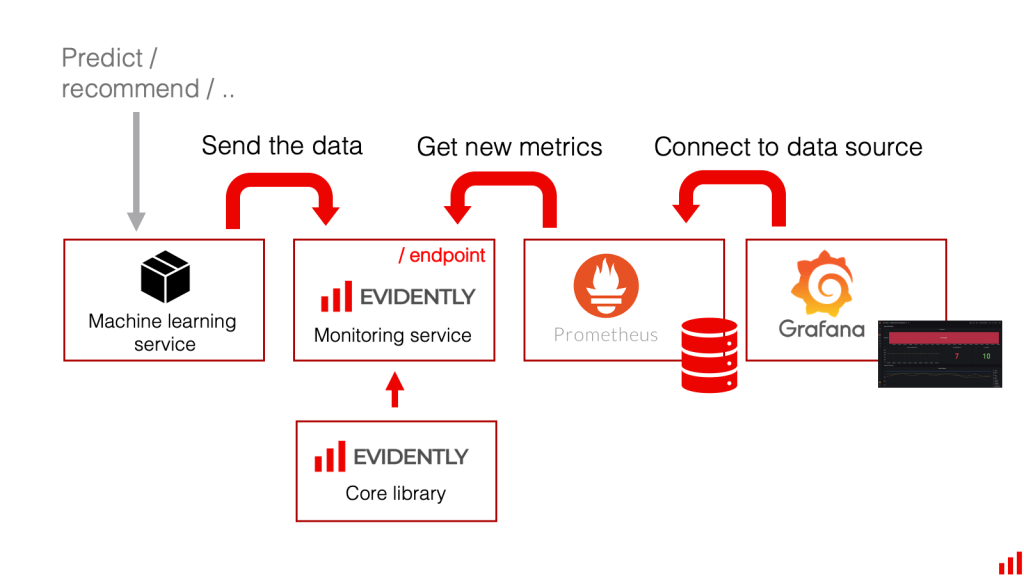
Grafana’s functionality is powered by a sophisticated architecture built on several key components:
Frontend:
- ReactJS and TypeScript: The user interface is built with ReactJS and TypeScript, offering a responsive and dynamic experience.
- AngularJS (Legacy): Older versions of Grafana may utilize AngularJS for some components.
- Plugins: This architecture allows for extensibility through plugins that add new visualizations, data sources, and functionalities.
Backend:
- Go lang: The core API server and background processes are written in Go, known for its efficiency and performance.
- Databases: Grafana stores user data and preferences in a PostgreSQL database. Time series data, however, resides in the connected data sources.
- Data sources: Grafana connects to various data sources like Prometheus, InfluxDB, Elasticsearch, etc., allowing it to visualize diverse kinds of data.
Communication flow:
- User interaction: User interacts with the Grafana frontend, selecting data sources, customizing visualizations, and building dashboards.
- Frontend API requests: The frontend issues API requests to the backend server for fetching data, managing configurations, and performing other actions.
- Backend data retrieval: The backend server interacts with the connected data sources through their respective APIs to retrieve the requested data.
- Data processing and transformations: The retrieved data may be processed and transformed within the server based on user configurations and dashboard settings.
- Data visualization: The processed data is sent back to the frontend, where it is used to render the chosen visualizations on the dashboards.
Additional notable architectural aspects:
- Microservices: Grafana uses a microservices architecture, where each functionality is separated into distinct, independently deployable services. This improves scalability and flexibility.
- Open-source: Grafana is open-source software, allowing for community contributions and customization.
- Caching: Caching mechanisms are implemented to improve data retrieval performance and reduce load on data sources.
Understanding this architecture provides a deeper appreciation for how Grafana effectively combines different technologies to transform raw data into insightful visualizations and dashboards.
How to Install Grafana it?
Here’s a guide on how to install Grafana:
1. Choose Your Installation Method:
- Package Manager: Grafana provides official packages for various operating systems, including Ubuntu, Debian, Red Hat, CentOS, Windows, macOS, and Docker.
- Binary Download: Download the pre-built binary for your OS from the Grafana website.
- Docker: Deploy Grafana as a container using Docker.
2. Follow Official Instructions:
- Grafana provides detailed installation instructions for each method from their official website.
- Select the appropriate guide for your environment and follow the steps carefully.
Common Steps for Package Manager Installations:
- Add the Grafana repository to your package manager:
- For Debian/Ubuntu:
sudo apt-get install -y apt-transport-https software-properties-common wget - Add the GPG key:
wget -q -O - https://packages.grafana.com/gpg.key | sudo apt-key add - - Add the repository:
echo "deb https://packages.grafana.com/oss/deb stable main" | sudo tee -a /etc/apt/sources.list.d/grafana.list
- For Debian/Ubuntu:
- Update package lists:
sudo apt-get update - Install Grafana:
sudo apt-get install grafana
4. Start the Grafana Server:
- Use your system’s service manager to start Grafana (e.g.,
sudo systemctl start grafana-server).
5. Access Grafana:
- Open your web browser and navigate to
http://localhost:3000(default port). - Log in with the default username
adminand passwordadmin(change these immediately for security).
Additional Configuration:
- Data sources: Configure Grafana to connect to your preferred data sources (e.g., Prometheus, InfluxDB).
- Authentication: Set up authentication methods (e.g., LDAP, OAuth) for secure access.
- Plugins: Explore and install plugins to extend Grafana’s functionality.
Basic Tutorials of Grafana: Getting Started
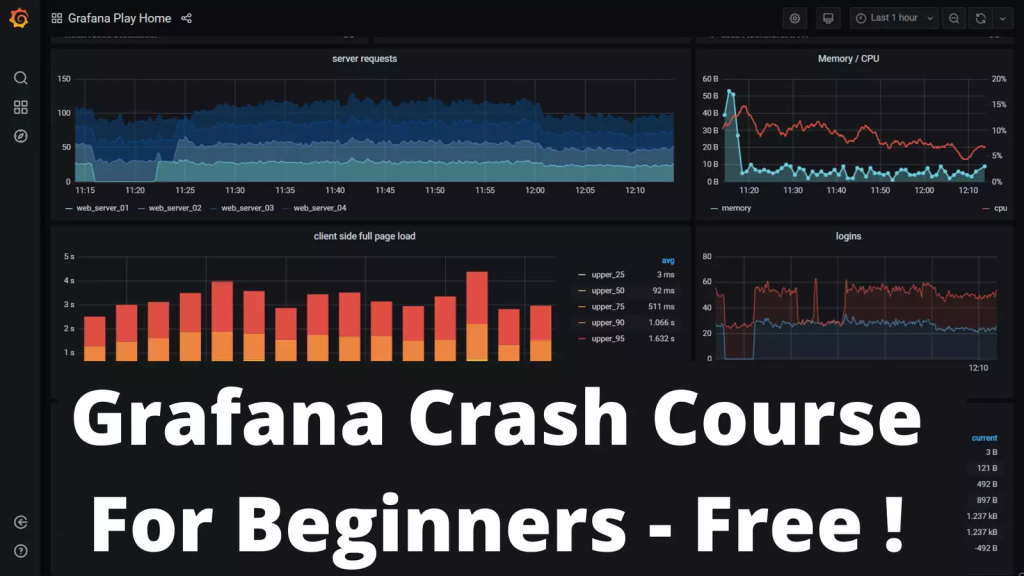
Ready to unlock the visualization power of Grafana? Let’s dive into some beginner-friendly tutorials to get you started and monitoring like a pro!
1. Dashboard Delight: Getting Started with Basic Graphs
- Goal: Create a simple dashboard with two graphs: CPU usage and disk space of your server.
- Steps:
- Launch Grafana: Open your browser and navigate to http://localhost:3000 (default port).
- Add Data Source: Click the “Add Data Source” button and choose “Prometheus” (assuming you have Prometheus up and running).
- Configure Prometheus: Provide your Prometheus server address and port (e.g., http://localhost:9090).
- Explore Metrics: Click “Explore” and search for CPU and disk space metrics related to your server (e.g.,
node_cpu_usage{job="node"}andnode_filesystem_free_bytes{job="node"}). - Build Your Dashboard: Click “Add Panel” and choose “Graph” for each metric. Customize graph titles, colors, and time ranges.
- Arrange Your Canvas: Drag and drop your graphs to arrange them on your dashboard. Save your masterpiece!
2. Exploring Metrics: Let’s Get Specific!
- Goal: Dive deeper into CPU usage by showing graphs for individual CPU cores.
- Steps:
- Go back to “Explore” and modify your CPU usage query to include the
instancelabel:node_cpu_usage{job="node", instance="your_server_hostname:9090"}. - Click “Show as table” to see data for each core. Identify core numbers.
- Back in “Add Panel,” choose “Graph” again and modify the query to target specific cores (e.g.,
node_cpu_usage{job="node", instance="your_server_hostname:9090", cpu="0"}). - Repeat for other desired cores and arrange them on your dashboard alongside the overall CPU graph for comparison.
- Go back to “Explore” and modify your CPU usage query to include the
3. Alert Action Hero: Notifying You of Issues!
- Goal: Set up an alert to notify you when CPU usage goes above 80%.
- Steps:
- Click “Alerting” (bell icon) and then “Create Rule.”
- Name your rule and choose Prometheus as the data source.
- In the “Expression” field, enter your CPU usage query with the threshold:
node_cpu_usage{job="node", instance="your_server_hostname:9090"} > 80. - Configure notifications under “Notifications.” Choose a channel (e.g., email) and recipient details.
- Save your rule and wait for the CPU to spike for a friendly test notification (safely, of course!).
Note: These are just basic steps! Grafana offers endless possibilities for visualizing and analyzing your data, from server health to application performance.
Explore, experiment, and enjoy the monitoring magic of Grafana! As you learn more, remember to approach data analysis with ethical and responsible AI practices.
- Mutual of Omaha: Selection and Interview process, Questions/Answers - April 15, 2024
- AES: Selection and Interview process, Questions/Answers - April 15, 2024
- Amphenol: Selection and Interview process, Questions/Answers - April 15, 2024

