What is IBM AppScan?
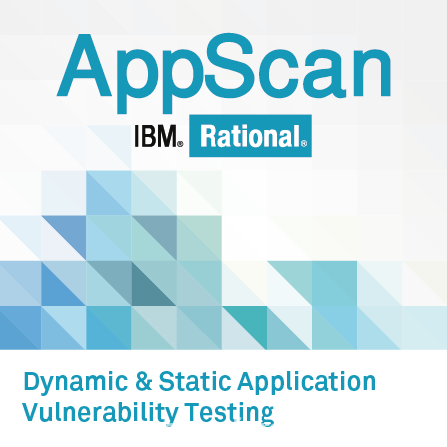
IBM AppScan is an enterprise-level application security testing solution developed by IBM. It is designed to help organizations identify and remediate security vulnerabilities in their web and mobile applications. AppScan provides a comprehensive set of features and capabilities for security testing and analysis.
Top 10 use cases of IBM AppScan?
Here are the top 10 use cases for IBM AppScan:
- Vulnerability Scanning: AppScan can automatically scan web and mobile applications to identify a wide range of security vulnerabilities, including cross-site scripting (XSS), SQL injection, and more.
- Application Discovery: It can discover and enumerate web and mobile applications within an organization’s environment, including those that may be undocumented.
- Dynamic Analysis: AppScan conducts dynamic analysis by interacting with web applications like a real user, helping identify vulnerabilities that may not be apparent through static analysis alone.
- Static Analysis: It performs static analysis on the source code and binaries of web and mobile applications to identify vulnerabilities at the code level.
- Mobile Application Security Testing: AppScan supports the testing of mobile applications for security vulnerabilities, including those on Android and iOS platforms.
- API Security Testing: It can test RESTful and SOAP APIs for security vulnerabilities, ensuring that API endpoints are secure from attacks.
- Authentication and Session Management Testing: AppScan helps identify vulnerabilities related to authentication mechanisms, including brute force attacks, weak password policies, and authentication bypass vulnerabilities.
- Custom Scanning Policies: Organizations can create custom scanning policies tailored to their specific security requirements and compliance needs.
- Integration: AppScan can integrate with other security tools and solutions, such as vulnerability management systems, issue tracking systems, and security information and event management (SIEM) platforms.
- Reporting and Compliance: It generates detailed reports that include information about identified vulnerabilities, their severity, and recommended remediation steps. These reports can be used for compliance reporting and remediation planning.
IBM AppScan is known for its scalability and robustness, making it suitable for large organizations with complex application portfolios. It offers a range of capabilities for both automated and manual testing, enabling organizations to identify and address vulnerabilities in their web and mobile applications effectively.
What are the feature of IBM AppScan?
IBM AppScan is a comprehensive application security testing solution known for its feature-rich capabilities. Here are the key features of IBM AppScan, as well as an overview of how it works and its architecture:
Features of IBM AppScan:
- Vulnerability Scanning: AppScan automates the scanning process to identify vulnerabilities in web and mobile applications, including OWASP Top 10 issues, security misconfigurations, and more.
- Application Discovery: It can discover and enumerate web and mobile applications within an organization’s environment, even those that may be undocumented.
- Dynamic Analysis: AppScan conducts dynamic analysis by interacting with web applications as a real user, helping to identify vulnerabilities that may not be apparent through static analysis alone.
- Static Analysis: It performs static analysis on the source code and binaries of web and mobile applications to identify vulnerabilities at the code level.
- Mobile Application Security Testing: AppScan supports the testing of mobile applications for security vulnerabilities on both Android and iOS platforms.
- API Security Testing: It can test RESTful and SOAP APIs for security vulnerabilities, ensuring that API endpoints are secure from attacks.
- Authentication and Session Management Testing: AppScan helps identify vulnerabilities related to authentication mechanisms, including brute force attacks, weak password policies, and authentication bypass vulnerabilities.
- Custom Scanning Policies: Organizations can create custom scanning policies tailored to their specific security requirements and compliance needs.
- Integration: AppScan can integrate with other security tools and solutions, such as vulnerability management systems, issue tracking systems, and security information and event management (SIEM) platforms.
- Reporting and Compliance: It generates detailed reports that include information about identified vulnerabilities, their severity, and recommended remediation steps. These reports can be used for compliance reporting and remediation planning.
How IBM AppScan works and Architecture?
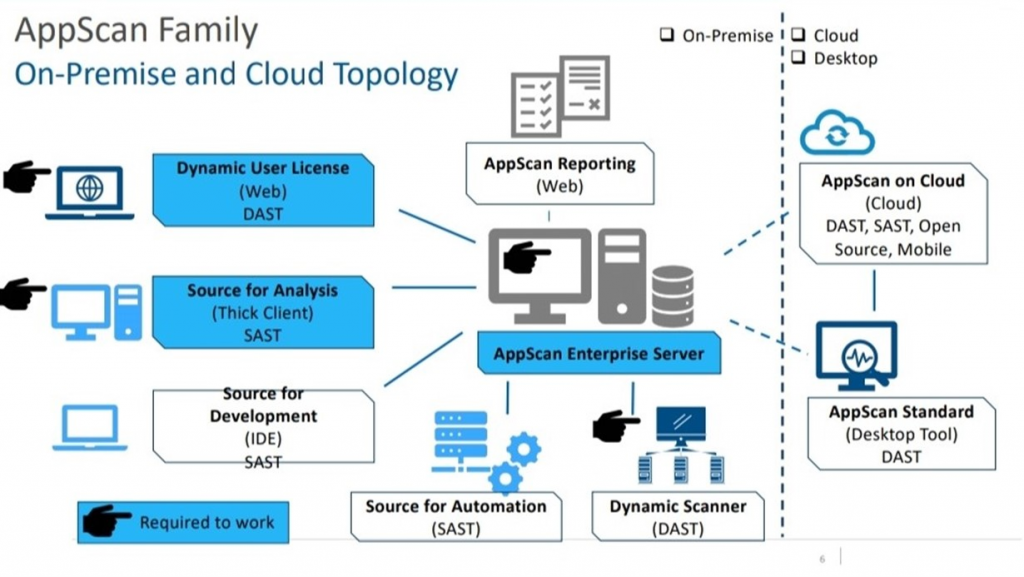
Architecture:
IBM AppScan typically has the following architectural components:
- Scanner Engine: The scanner engine is responsible for executing scans on target applications. It simulates user interactions and analyzes the application’s responses to identify vulnerabilities.
- AppScan Console: The console provides a centralized interface for users to configure scans, view scan results, and generate reports. Users can manage the scanning process through the console.
- AppScan Enterprise Server: In large-scale deployments, the Enterprise Server helps manage multiple scanner engines, provides scalability, and centralizes reporting and management functions.
Workflow:
The workflow of IBM AppScan generally involves these steps:
- Configuration: Users configure the scanning policies, target applications, and authentication settings using the AppScan Console.
- Scanning: AppScan initiates scans by distributing tasks to its scanning engines. These engines crawl the target applications, send test payloads, and analyze responses to identify vulnerabilities.
- Vulnerability Identification: The scanning engines identify vulnerabilities and generate detailed reports, including information about the type, severity, and location of vulnerabilities.
- Reporting: Users can access the scan reports through the AppScan Console. These reports provide insights into identified vulnerabilities and recommended remediation steps.
- Remediation: Organizations can use the scan results to prioritize and remediate vulnerabilities in their web and mobile applications.
IBM AppScan’s architecture is designed for scalability and efficiency, making it suitable for large organizations with complex application portfolios. It provides a range of automated and manual testing capabilities, helping organizations identify and address vulnerabilities in their applications effectively.
How to Install IBM AppScan?
To install IBM AppScan, you will need to download the installation package from the IBM Support website. The installation package is available for Windows, macOS, and Linux.
Prerequisites:
- A valid IBM AppScan license
- A computer that meets the minimum system requirements for IBM AppScan
Installation steps:
On Windows:
- Double-click on the IBM AppScan installation package to open the InstallShield Wizard.
- Implement the on-screen instructions to complete the installation.
On macOS:
- Open a Terminal window.
- Navigate to the directory where you downloaded the IBM AppScan installation package.
- Run the following command to install IBM AppScan:
sudo sh appscan-<version>-<platform>.pkgReplace <version> with the version of IBM AppScan you are installing, and replace <platform> with your operating system platform.
On Linux:
- Open a terminal window.
- Navigate to the directory where you downloaded the IBM AppScan installation package.
- Run the following command to install IBM AppScan:
sudo sh appscan-<version>-<platform>.runReplace <version> with the version of IBM AppScan you are installing, and replace <platform> with your operating system platform.
Once IBM AppScan is installed, you can start scanning your web applications for vulnerabilities:
- Open IBM AppScan.
- Click on the New Scan button.
- Choose the type of scan you want to perform.
- Enter the URL of the web application you want to scan.
- Click on the Start Scan button.
IBM AppScan will start scanning the web application for vulnerabilities. Once the scan is complete, you can view the results in the IBM AppScan user interface.
Additional tips:
- You can configure IBM AppScan to scan your web applications on a schedule.
- You can integrate IBM AppScan with other security tools, such as SIEM systems and ticketing systems.
- For more detailed information on how to use IBM AppScan, please refer to the IBM AppScan documentation.
Basic Tutorials of IBM AppScan: Getting Started
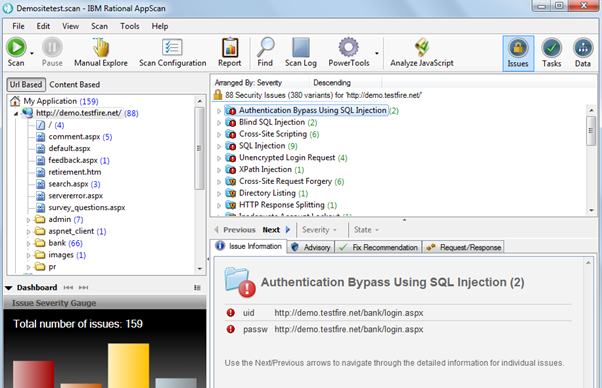
Following is the step-by-step basic tutorials of IBM AppScan:
Step 1: Create a new scan
- Launch IBM AppScan.
- In the Welcome Screen, tap on Create new Scan.
- In the New Scan dialog box, check that the Launch wizard check box is selected.
- In the Predefined Templates area, tap Regular Scan to apply the default template.
- Select Web Application Scan, and click Next.
- Type in the URL where the scan will begin. Note: Tap Advanced if you need to add additional servers or domains.
- Click Next.
- Select Recorded Login, then click New.
- In the Record Login dialog box, enter the login credentials for your web application.
- Click Record.
- AppScan will open a browser window and navigate to the starting URL. Log in to your web application as usual.
- Once you have logged in, close the browser window.
- Back in AppScan, click Next.
- Review the scan configuration settings and make any necessary changes.
- Click Finish to start the scan.
Step 2: Review the scan results
Once the scan is complete, you can review the results in the Scan Results view. This view shows a list of all the vulnerabilities that AppScan found, along with their severity and risk level.
To learn more about a particular vulnerability, click on it to open the Vulnerability Details pane. This pane provides a detailed description of the vulnerability, along with steps to fix it.
Step 3: Triage and fix vulnerabilities
The next step is to triage the vulnerabilities and fix the most critical ones first. You can use the severity and risk level information to help you prioritize the vulnerabilities.
To fix a vulnerability, click on the Recommendation link in the Vulnerability Details pane. This will open a new browser window with instructions on how to fix the vulnerability.
Step 4: Rerun the scan
Once you have fixed some of the vulnerabilities, you can rerun the scan to verify that they have been fixed. To do this, open the Scan Results view and click the Rescan button.
Tips:
- You can save the scan configuration settings so that you can reuse them later. To do this, click the Save button in the Scan Configuration Wizard.
- You can filter the scan results to only show vulnerabilities of a certain severity or risk level. To do this, use the filters in the Scan Results view.
- You can export the scan results to a report. To do this, click the Export button in the Scan Results view.
Additional information:
- To create a more comprehensive scan, you can use the Scan Configuration Wizard to customize the scan settings. For example, you can specify the types of vulnerabilities to scan for, the depth of the scan, and the scan timeout.
- You can also use AppScan to scan web services and mobile applications. For more information, please refer to the AppScan documentation.
By following these steps, you can learn how to use IBM AppScan to scan your web applications for vulnerabilities and fix any vulnerabilities that are found.
- Why Can’t I Make Create A New Folder on External Drive on Mac – Solved - April 28, 2024
- Tips on How to Become a DevOps Engineer - April 28, 2024
- Computer Programming Education Requirements – What You Need to Know - April 28, 2024

