What is Informatica PowerCenter?
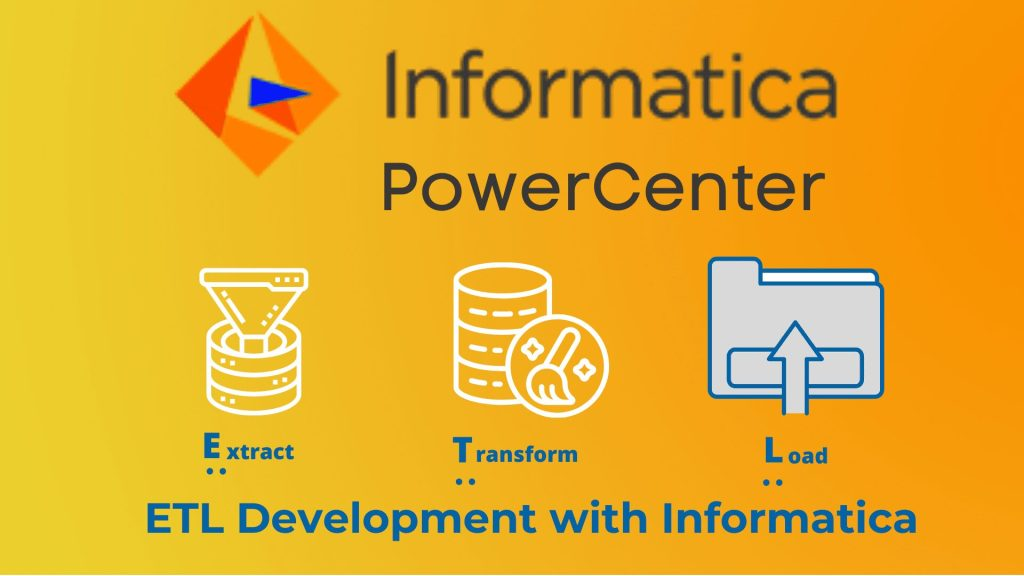
Informatica PowerCenter is a powerful and versatile data integration tool that empowers organizations to efficiently manage their data integration processes. It enables organizations to extract data from various sources, transform it into the desired format, and load it into target systems such as data warehouses, databases, and other applications. PowerCenter offers a robust platform for managing and orchestrating data integration processes.
Top 10 use cases of Informatica PowerCenter:
Here are the top 10 use cases of Informatica PowerCenter:
- Data Warehousing: PowerCenter is often used to extract data from heterogeneous source systems, transform it into a consistent format, and load it into a data warehouse for reporting and analytics.
- Data Migration: Organizations use PowerCenter to migrate data from legacy systems to modern applications, ensuring data integrity and accuracy during the migration process.
- Data Quality Improvement: PowerCenter includes data cleansing and data quality features that help identify and rectify data inconsistencies, duplicates, and inaccuracies.
- Business Intelligence (BI): PowerCenter plays a crucial role in BI environments, extracting data from operational systems and transforming it into a format suitable for reporting and analysis.
- Master Data Management (MDM): PowerCenter can support MDM initiatives by integrating and consolidating master data from various sources to create a single, authoritative view.
- Enterprise Application Integration (EAI): PowerCenter facilitates the integration of disparate enterprise applications by extracting and transforming data to ensure smooth data flow across systems.
- Data Synchronization: PowerCenter can synchronize data between different systems, ensuring that data remains consistent and up-to-date across applications.
- Real-Time Data Integration: PowerCenter Real-Time Edition enables organizations to perform real-time data integration and processing for immediate decision-making.
- Data Replication: PowerCenter can be used for data replication between databases for purposes like high availability, disaster recovery, and reporting.
- Cloud Data Integration: With cloud becoming more prevalent, PowerCenter offers capabilities to integrate on-premises data with cloud-based applications and databases.
- Data Archiving: Organizations use PowerCenter to extract, transform, and load historical data from production systems into archival storage, ensuring that older data remains accessible.
- Data Masking and Security: PowerCenter can transform sensitive data during extraction to ensure data privacy and comply with regulations like GDPR.
These use cases showcase the versatility of Informatica PowerCenter in addressing a wide range of data integration needs across different industries. It offers features for data transformation, data mapping, workflow orchestration, data validation, error handling, and more, making it a comprehensive solution for managing complex data integration scenarios.
What are the feature of Informatica PowerCenter?
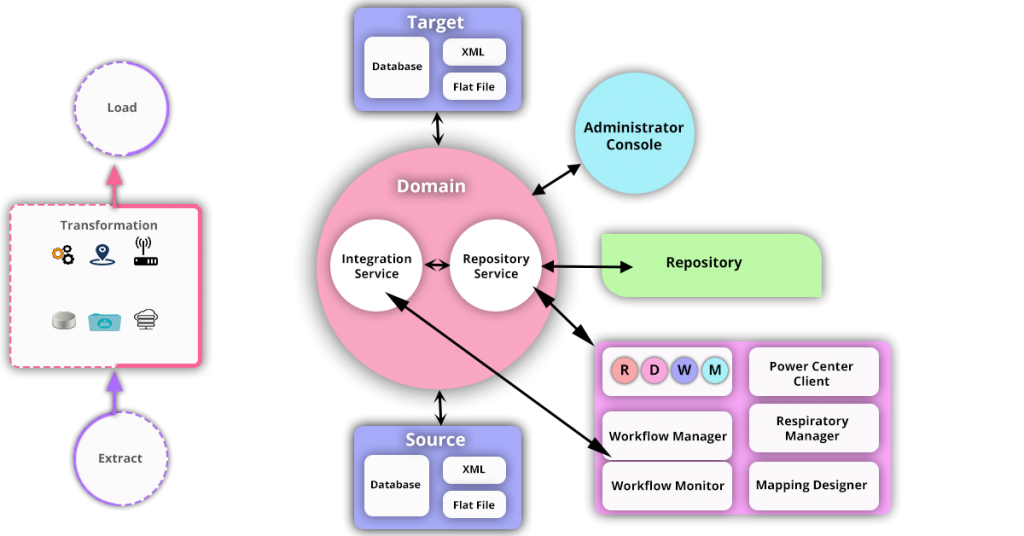
Informatica PowerCenter offers a comprehensive set of features for data integration, ETL (Extract, Transform, Load), and data quality management. It allows organizations to efficiently extract data from various sources, transform it, and load it into target systems. Here are some key features of Informatica PowerCenter:
- Data Extraction and Integration: PowerCenter supports extracting data from a wide range of sources, including databases, flat files, web services, and applications. It offers connectors and adapters for various systems.
- Data Transformation: PowerCenter provides powerful transformation capabilities to clean, enrich, and manipulate data. It includes a rich set of transformation functions, expressions, and data cleansing tools.
- Data Loading: PowerCenter supports loading data into different types of target systems, including data warehouses, databases, and applications. It ensures data consistency and integrity during the loading process.
- Workflow Orchestration: PowerCenter offers a visual workflow designer to create and manage complex data integration workflows. Workflows define the series of transformations and tasks.
- Data Quality: PowerCenter includes data profiling, data cleansing, and data enrichment features to improve data quality by identifying and correcting inconsistencies and errors.
- Metadata Management: PowerCenter provides metadata management capabilities to document and manage the metadata associated with data sources, transformations, and targets.
- Error Handling and Logging: PowerCenter allows users to define error handling logic and capture error details during data integration processes. It provides logging and reporting mechanisms for troubleshooting.
- Parallel Processing: PowerCenter supports parallel processing to optimize performance and throughput during data transformation and loading.
- Change Data Capture (CDC): PowerCenter CDC captures and tracks changes in source data, enabling incremental updates and real-time data synchronization.
- Scalability and High Availability: PowerCenter offers scalability by distributing workload across multiple nodes. It also supports high availability configurations for mission-critical deployments.
- Real-Time Data Integration: PowerCenter Real-Time Edition provides real-time data integration capabilities for processing and reacting to data in near real-time.
How Informatica PowerCenter Works and Architecture?
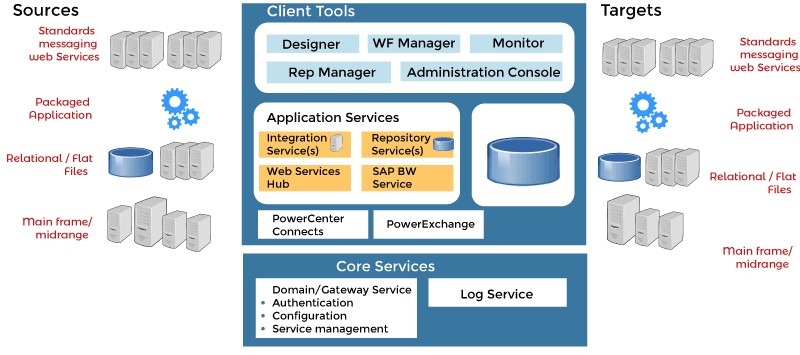
- PowerCenter Architecture:
Informatica PowerCenter follows a client-server architecture with the following components:
- PowerCenter Client Tools: These are desktop applications used by developers to design and manage data integration processes, workflows, and mappings.
- PowerCenter Repository: The repository stores metadata related to mappings, transformations, workflows, and other objects. It is accessed by the client tools.
- PowerCenter Integration Service: The Integration Service executes data integration processes and workflows defined in the repository. It reads data from sources, performs transformations, and loads data into targets.
2. Data Integration Workflow:
The typical data integration workflow in PowerCenter involves the following steps:
- Source Data Extraction: The Integration Service reads data from source systems using connectors and adapters.
- Data Transformation: The data goes through transformation logic defined in mappings, which can include filtering, aggregation, and data cleansing.
- Data Loading: Transformed data is loaded into target systems, such as data warehouses or databases.
- Error Handling: PowerCenter captures errors and exceptions during the process, allowing developers to define error handling logic.
- Workflow Orchestration: Workflows are designed to sequence tasks and dependencies. The Workflow Manager defines the flow and execution order.
3. Mapping and Transformation:
- Mapping: A mapping defines the logic to transform data from source to target. It includes source-to-target mappings, transformations, and business logic.
- Transformation: Transformations are operations applied to data within a mapping, such as filtering rows, joining data, and calculating values.
4. Workflow Execution:
- A workflow defines the execution order of tasks, including sessions (data integration processes), commands, and control tasks.
- Workflows are run by the Integration Service, which reads workflow metadata from the repository, executes tasks in parallel, and manages dependencies.
5. Metadata and Repository:
- PowerCenter’s repository stores metadata about mappings, transformations, workflows, and other objects.
- The repository maintains a version history, allowing for collaboration and tracking changes.
Informatica PowerCenter’s architecture and features make it a versatile tool for data integration, ETL, and data quality management. It supports complex data transformation scenarios and enables organizations to achieve accurate and efficient data processing.
How to Install Informatica PowerCenter?
To install Informatica PowerCenter, you need to have the following:
- A compatible operating system: Windows, Linux, or macOS
- A compatible database: Oracle, Microsoft SQL Server, or IBM DB2
- A JRE (Java Runtime Environment) higher or version 8.
- The Informatica PowerCenter software
The following are the detailed steps on how to install Informatica PowerCenter on different operating systems:
Windows
- Download the Informatica PowerCenter installer for Windows from the Informatica website.
- Run the installer.
- Apply the on-screen instructions to accomplish the installation.
Linux
- Download the Informatica PowerCenter installer for Linux from the Informatica website.
- Open a terminal window.
- Change to the directory where you downloaded the installer.
- Run the following command to install Informatica PowerCenter:
./installPowerCenter.shmacOS
- Download the Informatica PowerCenter installer for macOS from the Informatica website.
- Double-click on the installer.
- Apply the on-screen instructions to accomplish the installation.
Once you have installed Informatica PowerCenter, you can start using it to create and manage data integration projects.
Here are some of the benefits of using Informatica PowerCenter:
- It is a comprehensive data integration platform that can be used to integrate data from a variety of sources.
- It is easy to use and can be configured by business users without the need for specialized technical skills.
- It is scalable and can be used to integrate large amounts of data.
- It is secure and can be used to protect sensitive data.
Here are some of the drawbacks of using Informatica PowerCenter:
- It is a complex platform and can be difficult to learn and use.
- It is expensive.
- It may be tough to troubleshoot problems.
Overall, Informatica PowerCenter is a powerful and versatile data integration platform that can be used to integrate data from a variety of sources. It is a good choice for organizations that need to integrate large amounts of data and protect sensitive data.
Basic Tutorials of Informatica PowerCenter: Getting Started
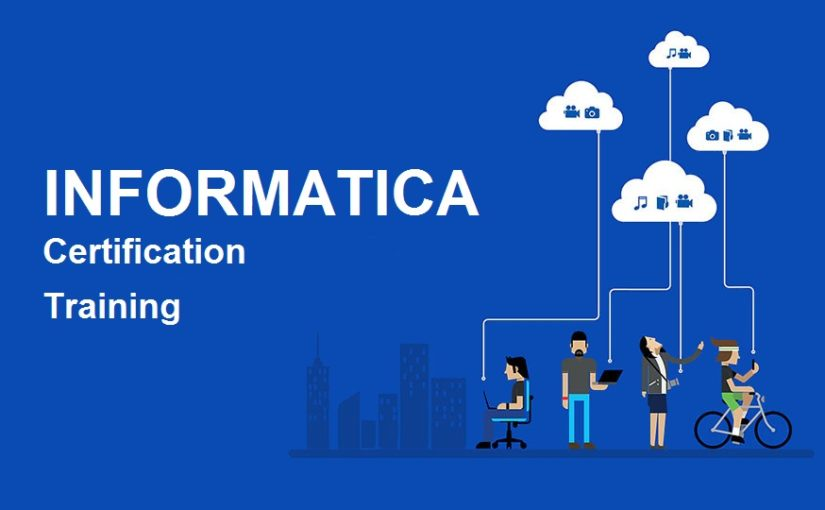
The following steps are the basic tutorials of Informatica PowerCenter:
- Create a new Informatica PowerCenter project
To create a new Informatica PowerCenter project, you can follow these steps:
1. Launch Informatica PowerCenter.
2. In the Welcome screen, on the "Create Project" button.
3. In the "Create Project" dialog box, enter a name for your project and click on the "Create" button.
- Add a source and target to your project
A source is a data source that you want to integrate data from. A target is a data destination where you want to integrate data to. To add a source and target to your project, you can follow these steps:
1. In the Informatica PowerCenter console, right-click on the "Sources" folder and select the "New Source" menu item.
2. In the "New Source" dialog box, select the type of source that you want to create and click on the "Next" button.
3. Follow the on-screen instructions to complete the creation of the source.
4. Repeat steps 1-3 to add a target to your project.
- Create a mapping
A mapping is a workflow that defines how data is transferred from a source to a target. To create a mapping, you can follow these steps:
1. In the Informatica PowerCenter console, right-click on the "Mappings" folder and select the "New Mapping" menu item.
2. In the "New Mapping" dialog box, enter a name for your mapping and click on the "Create" button.
3. Drag and drop the source and target from the "Sources" and "Targets" folders to the "Mapping" canvas.
4. Connect the source and target with a mapping link.
5. Add transformation steps to the mapping to transform the data as needed.
- Add a transformation step
A transformation step is an operation that is performed on the data as it is transferred from the source to the target. To add a transformation step, you can follow these steps:
1. In the "Mapping" canvas, right-click on the mapping link and select the "Add Transformation" menu item.
2. In the "Add Transformation" dialog box, select the type of transformation that you want to add and click on the "OK" button.
3. Configure the transformation step as needed.
- Run your mapping
To run your mapping, you can right-click on the mapping in the Informatica PowerCenter console and select the “Run” menu item.
- Why Can’t I Make Create A New Folder on External Drive on Mac – Solved - April 28, 2024
- Tips on How to Become a DevOps Engineer - April 28, 2024
- Computer Programming Education Requirements – What You Need to Know - April 28, 2024

