What is Jenkins?
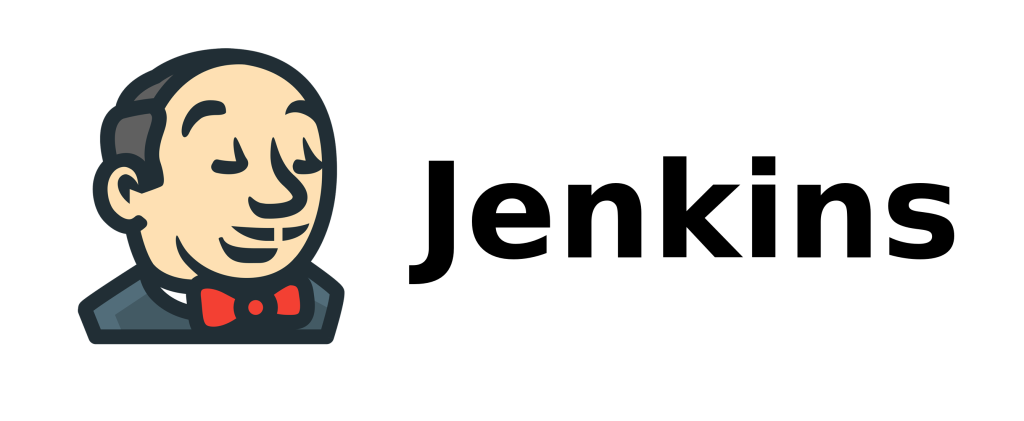
Jenkins is an open-source automation server widely used for building, testing, and deploying software projects. It provides a platform for continuous integration and continuous delivery (CI/CD), allowing development teams to automate various tasks in the software development lifecycle.
Top 10 use cases of Jenkins?
Here are ten common use cases of Jenkins:
- Continuous Integration (CI): Jenkins is mainly known for its role in CI. It automatically integrates code changes from multiple contributors into a shared repository, ensuring that the codebase remains consistent and functional.
- Automated Build: Jenkins automates the process of building software projects, which includes compiling source code, packaging binaries, and creating distributable artifacts. Automated builds help catch integration issues early in the development cycle.
- Automated Testing: Jenkins facilitates the execution of automated tests as part of the CI/CD pipeline. It can run unit tests, integration tests, and other types of testing suites automatically, providing rapid feedback to developers about the quality of their code.
- Continuous Delivery (CD): Jenkins supports continuous delivery by automating the deployment of software artifacts to testing, staging, and production environments. This ensures that the software can be released quickly and reliably.
- Scheduled Jobs: Jenkins allows users to schedule jobs at specific times or intervals. This feature is useful for tasks such as periodic code analysis, data backups, and other routine maintenance activities.
- Deployment Automation: Jenkins helps automate the deployment process, making it easier to release new features and updates. It can deploy applications to various environments, reducing the likelihood of errors during deployment.
- Infrastructure as Code (IaC): Jenkins can be integrated with tools like Ansible, Puppet, or Terraform to automate the provisioning and management of infrastructure. This is known as Infrastructure as Code (IaC).
- Distributed Builds: Jenkins supports distributed builds, allowing users to distribute build and test workloads across multiple machines. This improves efficiency and reduces build times.
- Custom Workflow Automation: Jenkins provides a flexible and extensible workflow engine that allows users to define custom build and deployment workflows tailored to their specific requirements.
- Integration with Version Control Systems: Jenkins integrates seamlessly with version control systems like Git, SVN, and others. This integration enables automated builds and tests triggered by code changes in the version control repository.
These use cases highlight Jenkins’ versatility in automating various aspects of the software development lifecycle, contributing to faster, more reliable, and repeatable software delivery processes.
What are the feature of Jenkins?
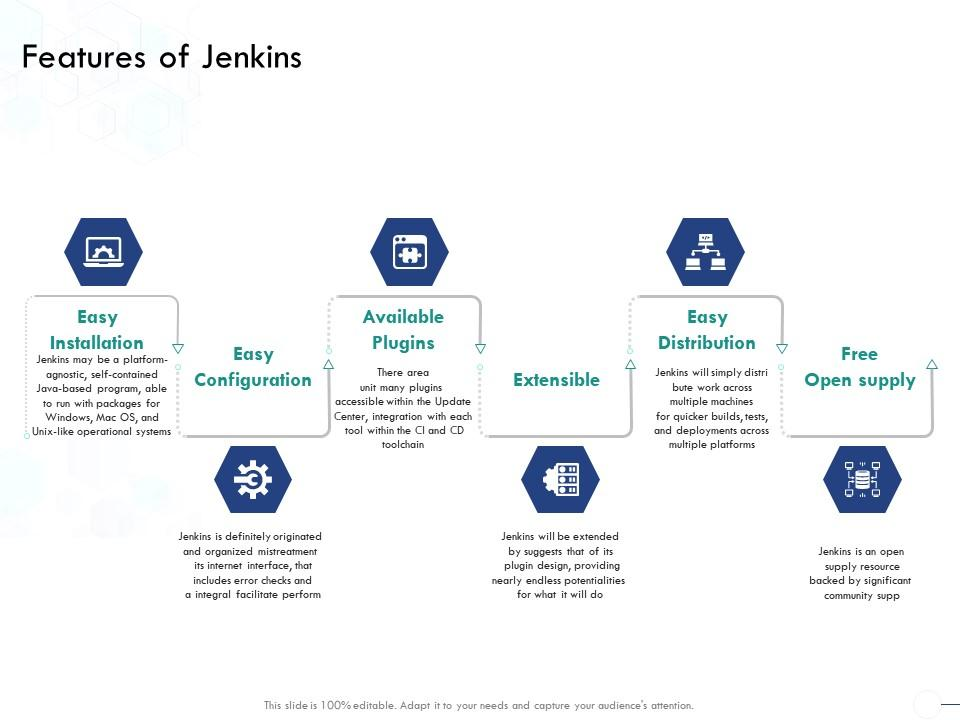
Jenkins is a widely-used open-source automation server with a rich set of features that support continuous integration, continuous delivery, and automation in software development. Below are some key features of Jenkins:
- Extensibility: Jenkins is highly extensible through a vast ecosystem of plugins. These plugins cover a wide range of functionalities, allowing users to integrate Jenkins with various tools, technologies, and services.
- Continuous Integration: Jenkins automates the process of integrating code changes from multiple contributors into a shared repository. It helps identify and address integration issues early in the development cycle.
- Distributed Builds: Jenkins supports the distribution of build and test workloads across multiple machines, allowing users to optimize resource utilization and reduce build times.
- Wide Range of Plugins: Jenkins has a large and active plugin community. These plugins extend Jenkins’ core functionality, enabling integration with version control systems, build tools, testing frameworks, deployment tools, and more.
- Pipeline as Code: Jenkins supports defining build and deployment pipelines as code using domain-specific language (DSL). This feature, known as Jenkins Pipeline, allows users to version-control and share their build and deployment processes.
- Integration with Version Control Systems: Jenkins integrates seamlessly with popular version control systems such as Git, SVN, and others. It can automatically trigger builds based on code changes.
- Automated Testing: Jenkins facilitates the execution of automated tests as part of the CI/CD pipeline. It supports various testing frameworks and can generate reports to provide insights into test results.
- Scheduled Builds and Jobs: Users can schedule builds and jobs to run at specific times or intervals, automating routine tasks, such as periodic code analysis, backups, or maintenance activities.
- Security: Jenkins provides security features to control access, authentication, and authorization. It supports integration with external authentication providers and allows fine-grained control over user permissions.
- Monitoring and Logging: Jenkins offers monitoring and logging capabilities, providing insights into the status of builds, deployments, and jobs. Logs help troubleshoot issues and track the progress of automation tasks.
- Notification and Reporting: Jenkins can notify users about build and deployment results through email, chat platforms, or other communication channels. It also generates reports and statistics to help teams track and improve their development processes.
- Community Support: Being an open-source project, Jenkins has a large and active community that contributes to its development and provides support through forums, documentation, and online resources.
These features make Jenkins a versatile and powerful automation tool, widely used in the software development industry to streamline and enhance the CI/CD process.
How Jenkins works and Architecture?
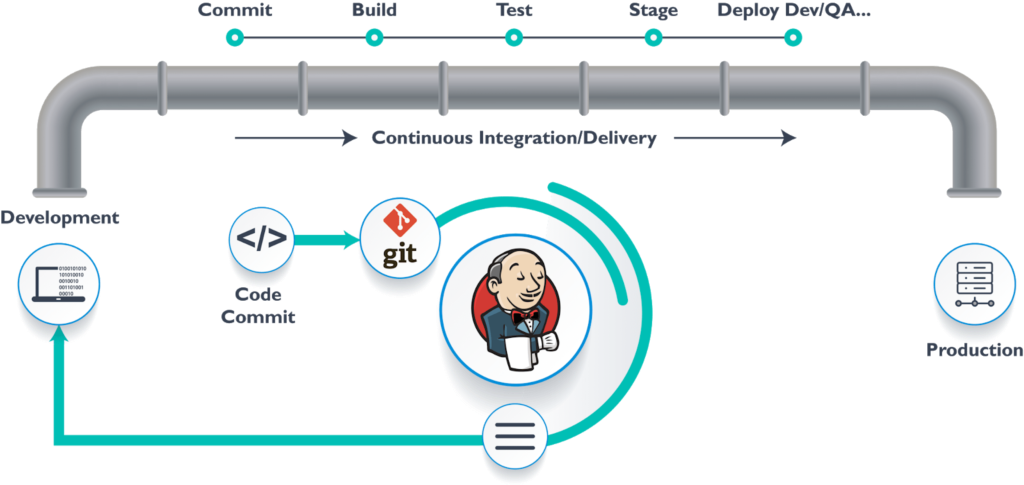
Jenkins is a popular open-source automation server primarily used for continuous integration (CI) and continuous delivery (CD) pipelines. It automates the software development lifecycle by building, testing, and deploying code changes seamlessly. Here’s a breakdown of how Jenkins works and its architecture:
1. Workflow:
- Code changes: Developers commit code changes to a source code repository like Git.
- Triggering builds: Jenkins can automatically trigger builds upon detecting changes in the repository (Pull mode) or at scheduled intervals (Push mode).
- Building the project: Jenkins fetches the code from the repository and uses plugins to run the build process, which may involve compiling, testing, and packaging the code.
- Generating artifacts: The build process creates output files like binaries, installers, or deployment packages.
- Deployment: If the build is successful, Jenkins can automatically deploy the code to various environments like test servers, staging environments, or production.
- Notifications: Jenkins provides notifications about the build status (success, failure, warnings) to developers and other stakeholders.
2. Architecture:
- Master-Slave: This is the standard configuration where a single Jenkins master manages build jobs and distributes them to multiple slave nodes for execution. This allows parallel execution and scales well for large projects.
- Standalone: For smaller projects, Jenkins can run directly on a single machine without requiring separate slave nodes.
- Plugins: The core functionality of Jenkins is extended through plugins, offering a wide range of features for building, testing, deploying, and automating various tasks.
- Pipelines: Jenkins pipelines offer a declarative way to define the build and deployment process, improving readability and maintainability.
Key Elements:
- Jenkins Master: Acts as the central hub, managing jobs, plugins, and slave nodes.
- Jenkins Slave Nodes: Perform the actual build tasks assigned by the master.
- Plugins: Extend Jenkins functionality with features like source code management, build tools, testing frameworks, and deployment tools.
- Jobs: Represent individual build and deployment processes for your projects.
- Pipelines: Define the workflow of a job using code, including building, testing, and deploying stages.
Benefits of using Jenkins:
- Automation: Automates various software development tasks, saving time and improving efficiency.
- Continuous Integration and Delivery: Facilitates CI/CD practices, enabling faster and more reliable deployments.
- Scalability: Can be scaled to handle large projects and workloads with multiple slave nodes.
- Open-source: Free to use and customize with a vast community and plugin ecosystem.
With its flexible architecture, powerful plugins, and extensive community, Jenkins remains a popular choice for automating build and deployment processes in software development. I hope this breakdown helps you understand how Jenkins works and its potential benefits for your projects.
How to Install Jenkins it?
Installing Jenkins can be done in a few different ways, depending on your needs and environment. Here are the three main methods:
1. Local Installation:
- Prerequisites:
- A server with a supported operating system (Linux, macOS, Windows)
- Sufficient disk space and memory
- Java Runtime Environment (JRE) installed
- Steps:
- Download the Jenkins war file from their official website.
- Start a web server or use an existing one like Tomcat or Apache.
- Deploy the war file to the web server’s webapp directory.
- Start the web server.
- Access the Jenkins web interface at http://localhost:8080 (default port).
- Use the on-screen instructions tofulfill the initial setup.
2. Cloud-based Installation:
- Several cloud providers offer managed Jenkins instances:
- Amazon Web Services (AWS) – Amazon Elastic Compute Cloud (EC2) or AWS Elastic Beanstalk
- Microsoft Azure – Azure App Service
- Google Cloud Platform (GCP) – Google Kubernetes Engine (GKE)
- Steps:
- Choose a cloud provider and create an account if needed.
- Select the Jenkins solution offered by the chosen provider.
- Configure the instance with desired settings like disk space, memory, and plugins.
- Follow the provider’s documentation to launch and access the Jenkins instance.
3. Docker Container:
- Using a Docker container offers easier deployment and replication:
- Prerequisites:
- Docker installed and running
- Steps:
- Pull the official Jenkins Docker image:
docker pull jenkins - Run the image with desired options:
docker run -p 8080:8080 jenkins - Access the Jenkins web interface at http://localhost:8080
- Apply the on-screen instructions to fulfill the initial setup.
- Pull the official Jenkins Docker image:
Important Tips:
- Before installing, carefully consider your needs and choose the installation method that best suits your environment.
- Choose appropriate plugins based on your project requirements (e.g., source code management, build tools, testing frameworks).
- Secure your Jenkins instance by setting strong passwords and configuring firewall rules.
No matter which method you choose, remember to adjust the steps and configurations based on your specific context and desired settings.
Basic Tutorials of Jenkins: Getting Started
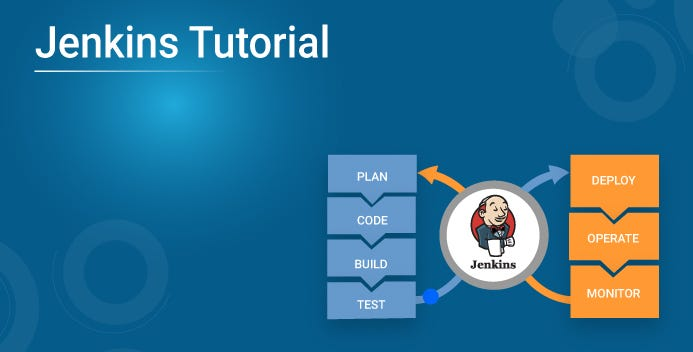
Welcome to the world of Jenkins! Let’s have a look at some step-by-step basic tutorials to get you started on your automation journey:
1. Basic Job Creation:
- Access Jenkins UI: Open http://localhost:8080 (default port) in your browser.
- New Item: Click “New Item” on the dashboard.
- Freestyle Project: Select “Freestyle Project” and name it (e.g., “MyFirstJob”).
- Git Repository: Enter your Git repository URL in the “Source Code Management” section.
- Build Triggers: Choose “Poll SCM” and set a polling interval (e.g., 5 minutes).
- Build Steps: Click “Add build step” and select from various options like “Execute Shell” to run commands.
- Save and Build: Click “Save” and then “Build Now” to trigger the first build.
2. Building and Testing a Java Project:
- Prerequisites: Install Maven and a Java compiler on your Jenkins server.
- Job Configuration: Follow steps 1-3 from the basic job creation tutorial.
- Build Steps:
- Combine “Maven3 Goals” and put “clean compile test” in the “Goals” field.
- Add “Publish test results” for Jenkins to display test reports.
- Optional: Add post-build actions like sending notifications or deploying built artifacts.
3. Creating a Pipeline:
- Pipeline Syntax: Use Groovy scripting or declarative syntax to define the build workflow.
- Stages: Divide your workflow into stages like “Build,” “Test,” and “Deploy.”
- Parallel Execution: Define steps within stages to run in parallel for faster builds.
- Notifications and Error Handling: Integrate notifications and error handling mechanisms for better visibility.
4. Continuous Integration (CI) with Jenkins:
- Connect your Git repository to Jenkins: Configure your Git repository to trigger builds automatically upon code pushes.
- Watch for changes: Jenkins will poll your repository at set intervals and automatically build and test new code changes.
- Feedback loop: Developers can receive immediate feedback on their code, enabling faster issue discovery and resolution.
5. Continuous Delivery (CD) with Jenkins:
- Deployment pipelines: Define stages in your pipeline to deploy your code automatically to various environments (test, staging, production).
- Conditional deployments: Configure checks and approvals before deploying to production for added control.
- Streamlined releases: Automate your entire release process from build to deployment, promoting consistent and reliable software delivery.
These are just basic tutorials to get you started. As you progress, explore more advanced features and plugin integrations to customize Jenkins for your specific needs.
- Buy TikTok Followers: In the Sense of Advertising - May 25, 2024
- Understanding the Key Principles of PhoneTrackers - May 23, 2024
- Mutual of Omaha: Selection and Interview process, Questions/Answers - April 15, 2024

