What is JMeter ?

- JMeter, also known as Apache JMeter, is an open-source, 100% Java-based application with a graphical interface.
- Its primary purpose is to analyze and measure the performance and load functional behavior of web applications and various services.
- JMeter is widely used for testing web applications, FTP applications, and more. It’s applicable in areas like functional testing, JDBC database connections, web services, generic TCP connections, and OS native processes.
- Unlike browsers, JMeter operates at the protocol level, making it a powerful tool for assessing web server capabilities.
Key Features of JMeter:
- Open Source: JMeter is freely available, allowing developers to use its source code for other applications.
- User-Friendly GUI: JMeter gives an intuitive graphical user interface.
- Various Testing Approaches Supported: JMeter handles load testing, distributed testing, and functional testing.
- Platform Independence: Written in Java, JMeter runs on multiple environments (Windows, Linux, Mac, etc.).
- Multi-Protocol Support: JMeter works with various protocols, including HTTP, HTTPS, SOAP, JDBC, LDAP, JMS, and more.
Top 10 use cases of JMeter ?
Top 10 Use Cases of JMeter:
- Load Testing: Assess how well your web server handles simultaneous users or applications.
- Performance Benchmarking: Quantify changes made in the name of performance and ensure targets are met.
- API Testing: JMeter helps in load testing and performance benchmarking of APIs across products and services.
- Assessing Website Performance: Identify performance issues and stress test to find the breaking point.
- Cloud Service Verification: Verify cloud services’ performance with many users before launch.
- ERP Testing: Validate eCommerce ERP solutions by performing tasks like product searches and order placement.
- Functional Testing: Check that applications function correctly.
- Flexible Load Testing: Test cloud services, web applications, and more.
- Performance Testing in Banking and Finance: Evaluate performance in critical domains.
- Web Application Load Testing: Run load tests against web applications.
JMeter is a versatile tool that empowers developers and testers to ensure robust performance and reliability. 🚀
What are the feature of JMeter ?
JMeter boasts a rich set of features that cater to diverse performance and functional testing needs. Here’s a breakdown of some key features:
Performance Testing:
- Multi-threading: Simulates numerous concurrent users to stress-test applications and identify bottlenecks.
- Load Patterns: Define realistic user behavior patterns, including think times, ramp-up/down periods, and user distribution.
- Response Time Measurement: Captures response times for various requests, providing insights into application performance.
- Resource Monitoring: Tracks resource utilization (CPU, memory, network) during tests to identify potential resource constraints.
- Assertions: Set performance expectations and receive alerts if results deviate, ensuring consistent performance.
Functional Testing:
- HTTP/HTTPS Support: Tests web applications thoroughly, including dynamic content and forms.
- SOAP/REST API Testing: Sends and receives SOAP/REST API requests to assess API functionality and performance.
- JDBC Connections: Enables interaction with databases for functional and performance testing.
- FTP/SFTP Support: Performs load testing on FTP and SFTP servers.
- Java Sampler: Allows integration with custom Java code for advanced testing scenarios.
Extensibility:
- Plugins: Supports a vast plugin ecosystem, expanding functionality to various protocols, data sources, and analysis tools.
- Scripting: Leverages scripting languages like Groovy and Beanshell for advanced test customization and data manipulation.
- Reporting: Generates comprehensive reports with visual representations of test results, aiding in performance analysis.
Extra Features:
- Cross-platform compatibility: Runs seamlessly on Windows, Linux, and macOS.
- Command-line interface: Enables scripting and automation of testing processes.
- Distributed testing: Allows scaling tests across multiple machines for increased load simulation.
- Open-source community: Benefits from a large and active community for support and resource sharing.
How JMeter works and Architecture?
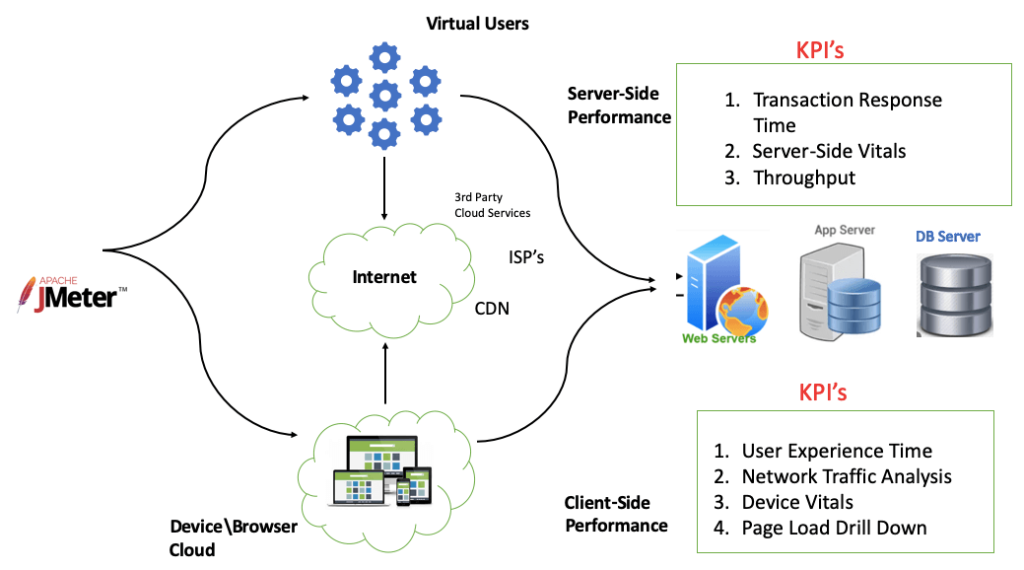
JMeter works by simulating user behaviors and analyzing the server’s responses to evaluate performance and functionality. Here’s a breakdown of its functionality and architecture:
Functionality:
- Test Plan Creation: You define the testing scenario using components like Thread Groups (simulating users), Samplers (requests to be sent), Listeners (capturing responses), and Assertions (checking expected behavior).
- Test Execution: JMeter executes the test plan based on defined configurations. Thread Groups create virtual users that send requests through Samplers to the target server.
- Response Capture: Listeners intercept and gather server responses, recording details like response time, status code, and content.
- Analysis and Reporting: JMeter analyzes the collected data and generates reports. Reports often include response times, throughput, error rates, and other performance metrics.
Architecture:
JMeter follows a client-server architecture, but it can also run in distributed mode for large-scale testing. Here are the key components:
- Client (GUI or CLI): Where you build and execute test plans.
- Server (Optional): Runs on a separate machine to collect and aggregate test results from multiple clients in distributed mode.
- Executors: Manage threads (simulated users) and distribute the load across servers or machines.
- Timers: Control the pace of requests sent by users.
- Samplers: Represent specific requests sent to the server (e.g., HTTP requests, JDBC calls, etc.).
- Pre-Processors: Modify requests before sending them (e.g., adding authentication headers).
- Post-Processors: Process responses after they’re received (e.g., extract data, validate content).
- Listeners: Collect and report on test results (e.g., console output, file output, visualization tools).
- Assertions: Evaluate test results against defined criteria (e.g., response time thresholds, successful status codes).
Key Points:
- JMeter is highly modular, allowing flexibility in test design and customization.
- It’s non-browser-based, focusing on protocol-level requests and responses.
- Plugins extend its functionality to support various protocols, data sources, and analysis tools.
- Distributed testing enables simulating thousands of concurrent users across multiple machines.
How to Install JMeter it?
Now, Let’s walk through the steps to install Apache JMeter on Ubuntu 20.04. JMeter is a powerful load testing tool used for analyzing system behavior and measuring performance under various loads.
- Create an Atlantic.Net Cloud Server:
- Log in to your Atlantic.Net Cloud Server.
- Create a new server, choosing Ubuntu 20.04 as the operating system with at least 2 GB RAM.
- Join to your server via SSH using the given credentials.
2. Install Java:
- JMeter is a Java-based application, so we need to install Java.
- Run the following command to install OpenJDK 8:
sudo apt-get install openjdk-8-jdk -y- Verify the installed Java version:
java -version - You should see output similar to:
openjdk version "1.8.0_272"
OpenJDK Runtime Environment (build 1.8.0_272-8u272-b10-0ubuntu1~20.04-b10)
OpenJDK 64-Bit Server VM (build 25.272-b10, mixed mode) 3. Install Apache Web Server:
- We’ll use JMeter to test the load of the Apache web server, so install Apache:
sudo apt-get install apache2 -y - Start the Apache service and enable it to start at system reboot:
systemctl start apache2 systemctl enable apache2 4. Download and Install Apache JMeter:
- By default, JMeter is not available in the Ubuntu 20.04 repository.
- Download the JMeter latest version from the official JMeter site.
- Unzip the downloaded file:
unzip apache-jmeter-5.3.zip
5. Launch JMeter:
- Change to the JMeter directory:
cd apache-jmeter-5.3/bin - Start JMeter:
./jmeter
Now you’re ready to explore JMeter’s powerful features for load testing and performance analysis! 🚀
Basic Tutorials of JMeter: Getting Started
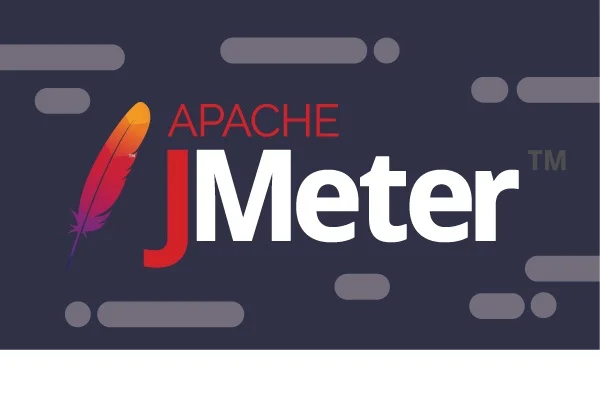
Now, Let’s explore JMeter step by step. Whether you’re a beginner or looking to enhance your skills, these tutorials will guide you through the process:
- What is JMeter?:
- Apache JMeter is an open-source performance testing tool widely used for analyzing system behavior and measuring performance under various loads.
- It covers a range of applications, from HTTP/HTTPS-based apps to databases and FTP servers.
2. Installation and Setup:
- Download JMeter: Visit the official JMeter website and download the distribution based on your machine.
- Unzip the downloaded file.
3. Create a Test Plan:
- A Test Plan is a logical container where we add different load test elements.
- Key components:
- Thread Group: Simulates a pool of virtual users.
- Samplers: Simulate different requests (e.g., HTTP requests).
- Logic Controllers: Customize sampler request processing.
- Listeners: View and analyze load test results.
- Timers: Pause execution for a defined time.
- Assertions: Validate sampler responses.
- Config Elements: Modify sampler requests.
- Pre Processors: Modify requests before processing.
- Post Processors: Perform actions after request processing.
4. Performance Testing Scenarios:
- Explore various scenarios:
- Web Applications: Test web app performance using JMeter.
- Record and Playback: Record a web app interaction and replay it in JMeter.
- Parameterization: Pass test data from external files to scripts.
- Correlation: Handle dynamic/session variables.
- REST API Testing: Create test plans for REST APIs.
- SOAP Web Service Testing: Test SOAP web services.
- Database Performance Testing: Create test plans for databases.
- FTP Server Performance Testing: Test FTP servers.
5. Additional Tutorials:
- Dive deeper with these topics:
- Result Analysis: Understand aggregate report attributes.
- Distributed Load Testing: Learn about distributed load testing.
- BeanShell Scripting: Script complex operations.
- File Upload Handling: Script file upload scenarios.
- JUnit Tests in JMeter: Load test JUnit tests.
Always remember, JMeter empowers you to ensure high-performance results! 🚀
- Buy TikTok Followers: In the Sense of Advertising - May 25, 2024
- Understanding the Key Principles of PhoneTrackers - May 23, 2024
- Mutual of Omaha: Selection and Interview process, Questions/Answers - April 15, 2024

