What is Linux?

Linux is an open-source, Unix-like operating system kernel first created by Linus Torvalds in 1991. It serves as the foundation for a wide range of operating systems, known as Linux distributions or distros. Linux is characterized by its modular design, security, stability, and strong support for networking and open-source software development.
Key features of Linux include:
- Open Source: Linux is distributed under the GNU General Public License (GPL), allowing users to view, modify, and distribute the source code.
- Multitasking and Multiuser: Linux supports multitasking, enabling multiple processes to run simultaneously. It is also a multiuser system, allowing multiple users to access the system concurrently.
- Security: Linux provides robust security features, including user permissions, file encryption, and a strong focus on user privilege management.
- Stability: Linux is known for its reliability and stability. Many servers and critical systems use Linux due to its ability to run for extended periods without requiring a restart.
- Networking: Linux has powerful networking capabilities, making it an ideal choice for servers and networking equipment. It supports protocols such as TCP/IP and offers tools for network configuration and management.
- Command-Line Interface (CLI): Linux provides a powerful command-line interface, offering users and administrators granular control over the system. Additionally, there are graphical user interfaces (GUIs) available for those who prefer a graphical environment.
- Portability: Linux can run on various hardware architectures, making it adaptable to different types of devices, from servers and desktops to embedded systems.
- Package Management: Linux uses package management systems (such as apt, yum, and pacman) to simplify software installation, removal, and updates.
- Community Support: The Linux community is large and active. Users can find support, documentation, and forums to seek help and share knowledge.
What is top use cases of Linux?
Top Use Cases of Linux:
- Server Systems:
- Linux is widely used as a server operating system, powering web servers, database servers, file servers, and cloud infrastructure.
- Desktop and Laptop Systems:
- Many users and organizations use Linux as their desktop or laptop operating system, taking advantage of its stability, security, and customization options.
- Embedded Systems:
- Linux is commonly used in embedded systems, such as IoT devices, routers, smart appliances, and industrial control systems.
- Development Environments:
- Linux is a preferred platform for software development due to its rich development tools, compilers, and support for various programming languages.
- Networking Equipment:
- Networking devices like routers, switches, and firewalls often run on Linux-based operating systems.
- Data Centers and Cloud Computing:
- Linux is a dominant force in data centers and cloud computing environments, providing a reliable and scalable platform for hosting services and applications.
- Security Appliances:
- Linux is used in security appliances and tools, such as firewalls, intrusion detection systems (IDS), and virtual private network (VPN) servers.
- Educational Environments:
- Linux is widely used in educational institutions for teaching computer science, programming, and system administration.
- High-Performance Computing (HPC):
- Linux is prevalent in HPC environments, supporting clusters and supercomputers for scientific research, simulations, and data analysis.
- Containers and Container Orchestration:
- Linux is the foundation for container technologies like Docker, and it is widely used in container orchestration platforms like Kubernetes.
Linux’s versatility, stability, and open-source nature make it suitable for a broad range of use cases, from personal computing to critical infrastructure components in various industries.
What are feature of Linux?
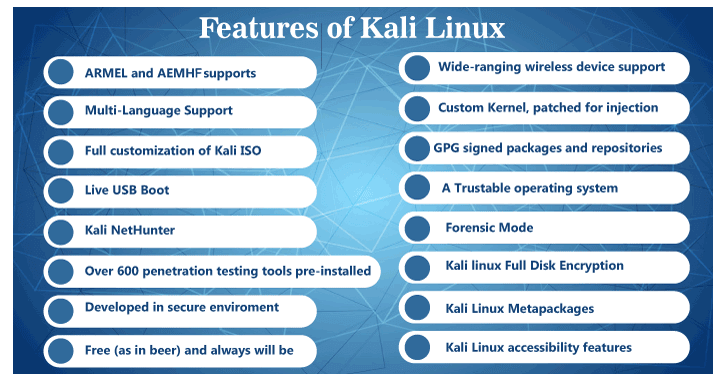
Features of Linux:
- Open Source:
- Linux is open-source, which means its source code is freely available for anyone to view, modify, and distribute. This fosters collaboration and a huge community of developers.
- Multitasking:
- Linux supports multitasking, allowing multiple processes to run concurrently. This enables efficient apply of system resources.
- Multiuser Support:
- Linux is a multiuser system, meaning multiple users can log in and use the system simultaneously. User accounts and permissions are managed for security.
- Stability:
- Linux is known for its stability and reliability. It can run for extended periods without requiring a restart, making it suitable for servers and critical systems.
- Security:
- Linux has robust security features, including user permissions, firewalls, and encryption. It is less susceptible to malware and viruses compared to some other operating systems.
- Networking Capabilities:
- Linux provides powerful networking features, making it a popular choice for servers and network infrastructure. It supports TCP/IP, offers networking tools, and functions well as a router or gateway.
- Compatibility:
- Linux can run on various hardware architectures, making it versatile and adaptable to different types of devices, from servers and desktops to embedded systems.
- Command-Line Interface (CLI):
- Linux offers a powerful command-line interface (CLI) that allows users and administrators to interact with the system using text commands. This is valuable for scripting, automation, and remote administration.
- Package Management:
- Linux distributions use package management systems (e.g., apt, yum, dnf) to simplify software installation, removal, and updates. This streamlines the process of managing software dependencies.
- File System:
- Linux uses a hierarchical file system with a root directory (“/”) and supports various file systems, including ext4, XFS, and Btrfs.
- Device Support:
- Linux supports a wide range of devices, including printers, scanners, graphics cards, and USB devices. Drivers are often available for a diverse set of hardware.
- Community Support:
- Linux has a huge and active community of users and developers. Community support forums, documentation, and resources contribute to the overall knowledge-sharing ecosystem.
What is the workflow of Linux?
- Booting:
- The Linux operating system boots when the computer is powered on. The bootloader (such as GRUB) loads the Linux kernel into memory.
- Initialization:
- The Linux kernel initializes the hardware components, mounts the root file system, and starts essential system processes.
- Login:
- The system prompts the user to log in. Users supply their credentials (username and password) to access the system.
- Shell Environment:
- After logging in, users are presented with a shell prompt. The shell is a command-line interface that allows users to interact with the system by entering commands.
- Command Execution:
- Users can execute various commands to perform tasks, manage files, install software, and configure the system. The Linux command-line offers a vast array of utilities and tools.
- File System Navigation:
- Users navigate the file system using commands like
cd,ls,mkdir, andrm. They can create, modify, and delete files and directories.
- Users navigate the file system using commands like
- Text Editing:
- Linux provides text editors like
viornanofor editing configuration files and scripts. Users can also use graphical text editors based on their desktop environment.
- Linux provides text editors like
- User and Group Management:
- System administrators manage users and groups, setting permissions and access rights to files and resources.
- Package Management:
- Users can install, update, and remove software packages using the package manager specific to their Linux distribution. Common package managers include
apt,yum, andzypper.
- Users can install, update, and remove software packages using the package manager specific to their Linux distribution. Common package managers include
- Network Configuration:
- Users and administrators configure network settings, including IP addresses, routing tables, and network interfaces. Networking tools like
ifconfigandipare commonly used.
- Users and administrators configure network settings, including IP addresses, routing tables, and network interfaces. Networking tools like
- Process Management:
- Users can view and manage running processes using commands like
psandkill. System administrators monitor system performance and resource utilization.
- Users can view and manage running processes using commands like
- System Maintenance:
- Periodic system maintenance includes tasks such as updating the system, checking for security patches, and managing backups.
- Shutdown or Reboot:
- Users can shut down or reboot the system when they are finished using the computer. System administrators may schedule regular maintenance reboots.
Understanding the Linux workflow involves familiarity with the command-line interface, file system structure, and system administration tasks. While Linux can be operated entirely from the command line, many desktop environments also provide graphical interfaces for users who prefer a visual approach.
How Linux Works & Architecture?
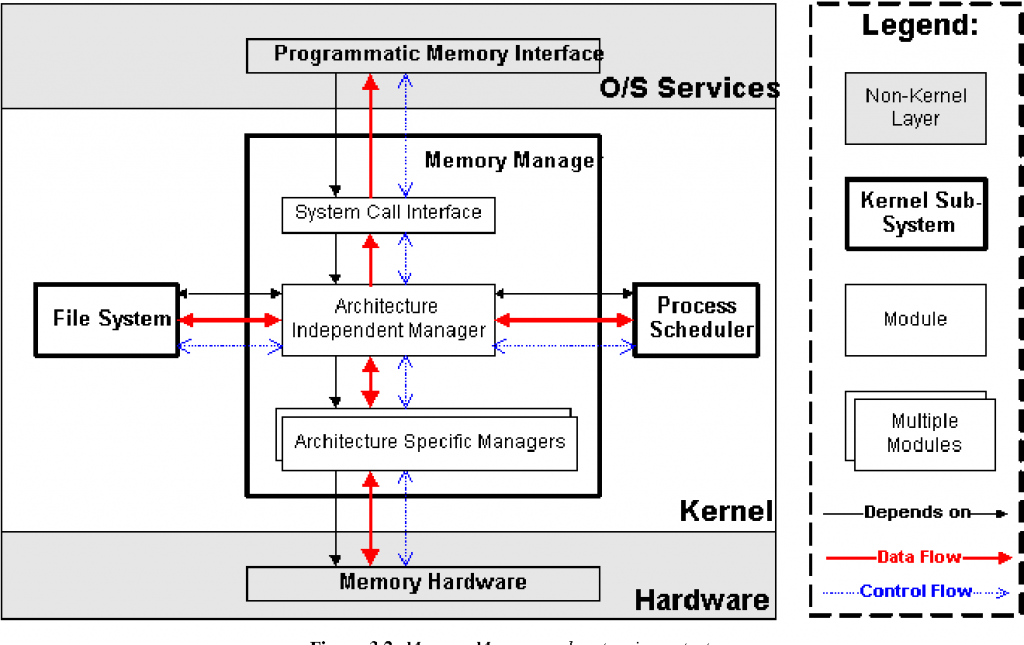
Linux is a powerful and versatile operating system built on a monolithic kernel architecture. Following is a breakdown of its key components and how they work together:
1. Kernel:
- The operating system of a core is a responsible for:
- Managing hardware resources: CPU, memory, storage, and peripherals.
- Memory management: Allocating and freeing memory for applications.
- Process management: Launching, scheduling, and terminating processes.
- Device drivers: Providing an interface between hardware and applications.
- File system management: Arranging and accessing data on storage devices.
- Networking: Handling communication with other computers and networks.
2. System Libraries:
- Provide essential functions used by applications:
- File and memory management: Reading and writing files, allocating and freeing memory.
- Networking: Sending and receiving data over networks.
- Input/output: Handling input and output devices like keyboards, displays, and printers.
- String manipulation: Working with text data.
- Time and date functions: Tracking time and date information.
- Mathematical functions: Performing basic mathematical operations.
3. Shell:
- A command-line interpreter that allows users to interact with the system by entering commands.
- Provides access to various utilities and programs:
- Listing files and directories.
- Creating, copying, and deleting files and directories.
- Searching for files.
- Editing files.
- Compiling and running programs.
- Managing users and groups.
- Configuring the system.
4. Utilities:
- Essential commands and programs used for various tasks:
- File management:
cp,mv,rm - System administration:
sudo,useradd,groupadd - Networking:
ping,netstat,ssh - Text processing:
cat,grep,sed - Archives:
tar,gzip,bzip2
- File management:
5. Applications:
- User-facing programs for various tasks:
- Text editors:
vim,nano,gedit - Web browsers:
Firefox,Chrome,Chromium - Media players:
VLC,mplayer,Audacious - Games:
SuperTuxKart,Freeciv,OpenTTD
- Text editors:
Linux architecture is based on the following key principles:
- Modularity: Different components are independent and can be replaced or updated without affecting the entire system.
- Open-source: The source code is freely available, allowing customization and contribution from the community.
- Multitasking: The system can run multiple programs simultaneously.
- Multi-user: Multiple users can access and work on the system concurrently.
Points to Remember:
- The specific components and their configurations may vary depending on the Linux distribution you are using.
- Understanding the basic architecture of Linux will help you to troubleshoot problems and customize your system to your needs.
How to Install and Configure Linux?
Installing and configuring Linux can be achieved through several steps:
1. Choosing a Distribution:
There are numerous Linux distributions, each catering to different needs and preferences. Popular options include:
- Ubuntu: Beginner-friendly with a large community and extensive documentation.
- Fedora: More bleeding-edge with a focus on open-source software.
- Linux Mint: Based on Ubuntu, offering a user-friendly desktop environment.
- Arch Linux: Lightweight and highly customizable, but requires more technical expertise.
2. Downloading the ISO Image:
Once you’ve chosen a distribution, head to its official website to download the ISO image. This file contains the operating system and will be used for installation.
3. Creating a Bootable USB Drive:
Transfer the downloaded ISO image to a USB drive using a tool like Etcher or Rufus. This USB drive will become your installation media.
4. Booting from the USB Drive:
Restart your computer and choose the USB drive as the boot device in BIOS settings. This will launch the Linux installation process.
5. Following the Installation Wizard:
The installation wizard will guide you through setting up your language, keyboard layout, partitioning scheme, username, password, and other essential configurations.
6. Configuring the System:
After installation, you can start customizing your system:
- Update and upgrade: Use commands like
sudo apt update && sudo apt upgradeto ensure you’re running the latest software. - Install software: Use
sudo apt install <package_name>to install specific programs. - Configure network settings: Connect to Wi-Fi or wired networks using
nmtuior graphical tools like NetworkManager. - Customize the desktop environment: Change themes, wallpapers, icons, and other visual settings.
- Configure user accounts: Add, remove, or modify user accounts and their permissions.
By following these steps, you can successfully install and configure Linux, opening a world of possibilities and customization for your computing needs.
Fundamental Tutorials of Linux: Getting started Step by Step
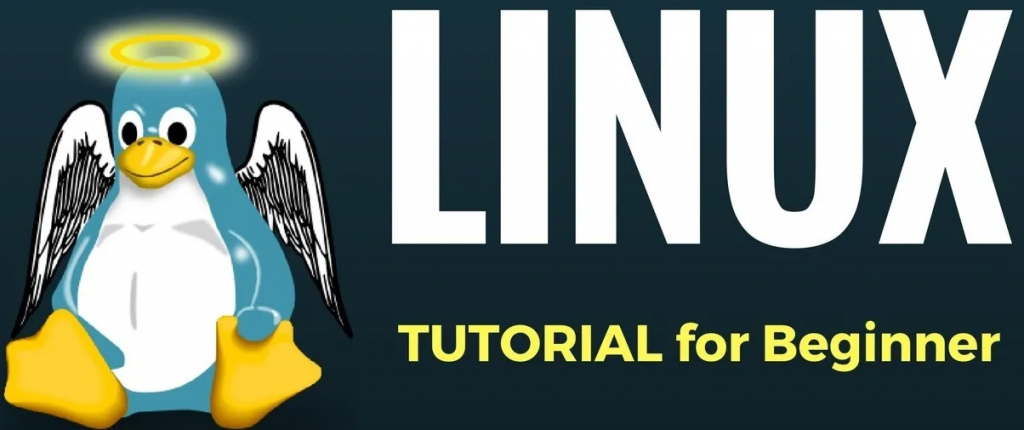
Following is a breakdown of basic Linux tutorials to get you started:
1. Getting Started with the Terminal:
- Open the terminal emulator (usually called Terminal).
- Navigate through directories using
cd(e.g.,cd Documents). - List directory contents using
ls. - Create directories using
mkdir <directory_name>. - Delete directories using
rmdir <directory_name>. - Create files using
touch <file_name>. - Edit files using text editors like
nanoorvim.
2. System Management:
- View system information using
uname -a. - Check free disk space using
df -h. - Manage users and groups with
useradd,userdel,groupadd,groupdel. - Install and remove software packages with
sudo apt install <package_name>andsudo apt remove <package_name>. - Update and upgrade system packages with
sudo apt update && sudo apt upgrade.
3. Basic File Operations:
- Copy files using
cp <source_file> <destination_file>. - Move files using
mv <source_file> <destination_file>. - Rename files using
mv <old_name> <new_name>. - Delete files using
rm <file_name>. - View file contents using
cat <file_name>.
4. Text Processing:
- Search for text within files using
grep <pattern> <file_name>. - Extract specific parts of files using
cutandawk. - Combine multiple files using
catandpaste. - Sort file contents using
sort.
5. Networking:
- Check network connectivity using
ping <hostname>. - View network connections using
netstat -a. - Manage IP addresses and network interfaces using
nmtuior graphical tools.
6. Basic Scripting:
- Create script files using
.shextension. - Write commands sequentially to automate tasks.
- Use variables to store and manipulate data.
- Run scripts using
bash <script_name>.
By following these steps and utilizing the provided resources, you’ll gain a solid foundation in basic Linux commands and operations, paving the way for further exploration and mastery of the operating system.
- Buy TikTok Followers: In the Sense of Advertising - May 25, 2024
- Understanding the Key Principles of PhoneTrackers - May 23, 2024
- Mutual of Omaha: Selection and Interview process, Questions/Answers - April 15, 2024

