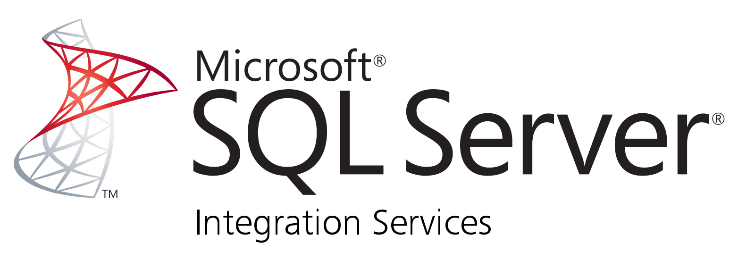
What are Microsoft SQL Server Integration Services?
Microsoft SQL Server Integration Services (SSIS) is a platform for building high-performance data integration solutions, including extraction, transformation, and loading (ETL) operations. It is a part of the Microsoft SQL Server suite of tools and can be used to integrate data from a wide range of sources, including flat files, databases, spreadsheets, and web services.
Top 10 use cases of Microsoft SQL Server Integration Services?
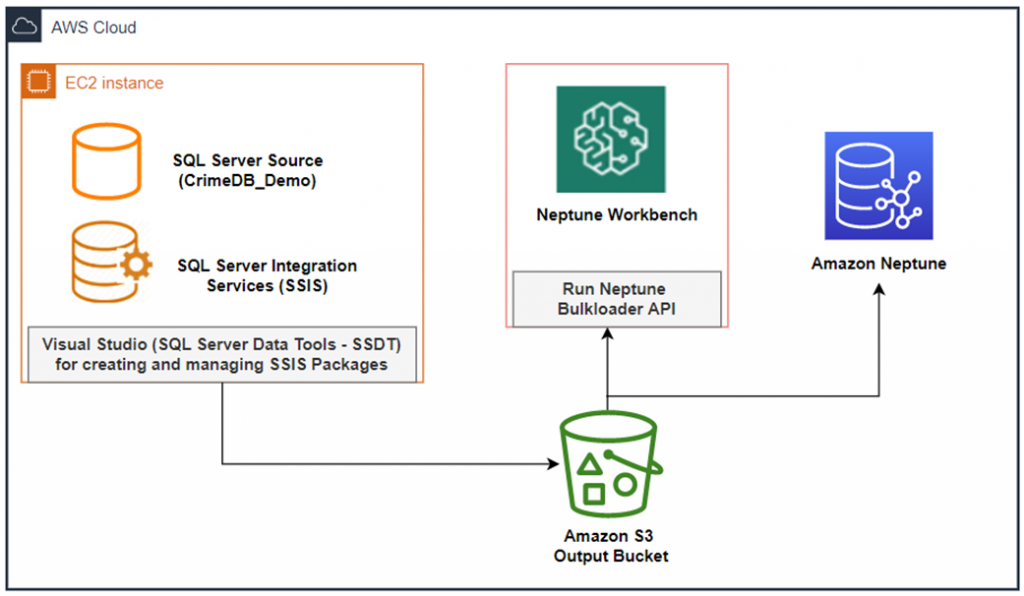
- Migration of data from legacy systems to modern platforms.
- Data warehousing and business intelligence.
- Data cleansing and transformation.
- Data synchronization across multiple systems.
- Real-time data integration using change data capture (CDC).
- Integration with cloud-based systems.
- Data integration for e-commerce and online marketplaces.
- Integration with big data platforms like Hadoop and Spark.
- Integration with machine learning and artificial intelligence systems.
- Custom data integration solutions for specific business needs.
What are the features of Microsoft SQL Server Integration Services?
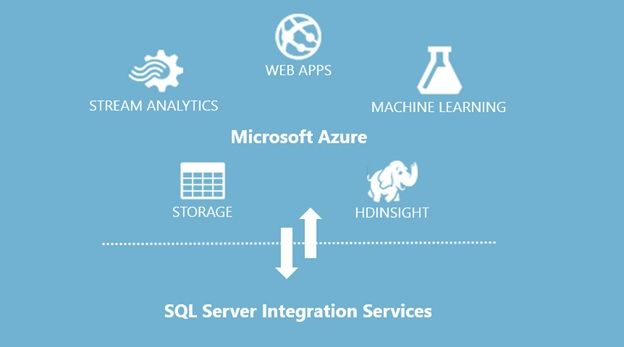
- Integration with other SQL Server tools and technologies.
- Easy drag-and-drop interface for building data integration workflows.
- Support for a wide range of data sources and destinations.
- Advanced data transformation and cleansing capabilities.
- Real-time data integration using change data capture (CDC).
- Integration with cloud-based systems.
- Integration with big data platforms like Hadoop and Spark.
- Support for parallel processing and high-performance data integration.
- Advanced logging and error handling capabilities.
- Integration with machine learning and artificial intelligence systems.
How Microsoft SQL Server Integration Services Works and Architecture?
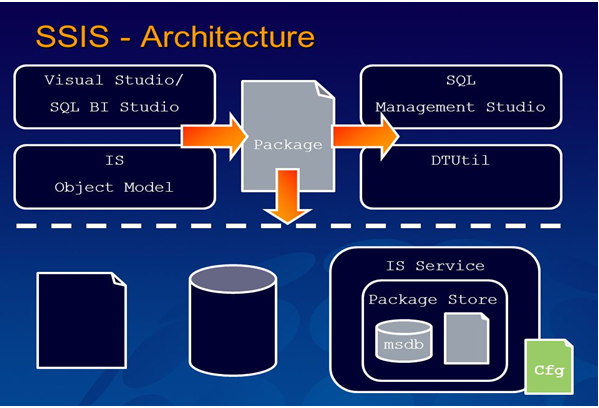
SSIS packages are made up of control flow tasks and data flow tasks. Control flow tasks determine the execution order of tasks within a package, while data flow tasks determine how data is extracted, transformed, and loaded.
SSIS packages are executed by the SSIS runtime engine, which runs on the SQL Server. The runtime engine reads the package and executes each task in the appropriate order.
SSIS packages can be deployed to various environments, such as development, testing, and production. Deployment can be done manually or using automated deployment tools.
How to Install Microsoft SQL Server Integration Services?
To install Microsoft SQL Server Integration Services (SSIS), you can follow these steps:
- Download the SQL Server installation media from the Microsoft website.
- Run the SQL Server installer and accept the license terms.
- On the Feature Selection page, select the Integration Services feature.
- On the Installation Options page, select the Typical installation option.
- On the Server Configuration page, specify the server name and instance name for the SSIS service.
- On the Database Engine Configuration page, specify the authentication mode and create a database for the SSIS catalog.
- On the Installation page, review the installation options and click Install.
- The installation process will take some time to accomplish. When it is finished, click Close.
Once the installation is complete, you can start SSIS by following these steps:
- Open SQL Server Management Studio.
- Select Integration Services in the Server type list in the Connect to Server dialog box.
- Provide a server name in the Server name box.
- Click Connect.
SSIS will be started and you will be able to connect to the Integration Services catalog.
Here are some additional notes about installing SSIS:
- You can also install SSIS separately from the full SQL Server installation by downloading the SQL Server Integration Services Setup executable from the Microsoft website.
- The SSIS service must be running in order to use SSIS. You can start the SSIS service by running the following command in an elevated command prompt:
net start msssis- The SSIS catalog is a database that stores SSIS packages and other configuration data. The SSIS catalog is created automatically during the SSIS installation process.
- You can connect to the SSIS catalog using SQL Server Management Studio or by using the SSIS PowerShell cmdlets.
Basic Tutorials of Microsoft SQL Server Integration Services: Getting Started
To get started with Microsoft SQL Server Integration Services, you can follow these basic tutorials:
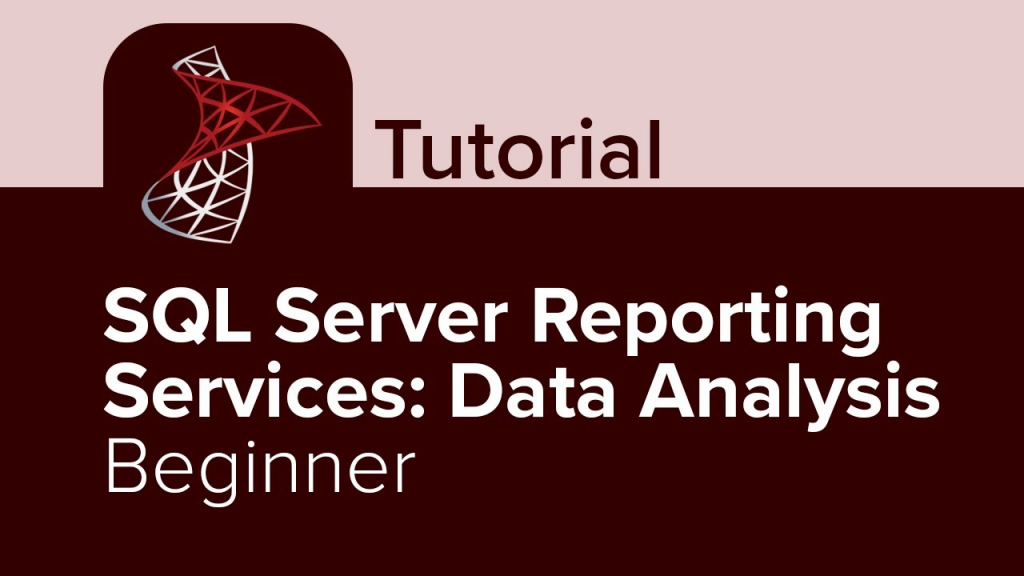
Step 1: Install SQL Server Data Tools (SSDT)
- If you don’t have SQL Server Data Tools (SSDT) installed, download and install it from the Microsoft website. SSDT is an extension for Visual Studio, and you’ll need it to work with SSIS projects.
Step 2: Launch SQL Server Data Tools (SSDT)
- After installing SSDT, launch Visual Studio.
- Select “File” > “New” > “Project” to create a new SSIS project.
Step 3: Create a New SSIS Project
- In the “New Project” dialog, select “Integration Services” under the “Business Intelligence” category.
- Choose the appropriate project template, such as “Integration Services Project” or “Integration Services Import Project.”
Step 4: Design the SSIS Package
- In the SSIS project, you’ll see the “Control Flow” and “Data Flow” tabs. Control Flow defines the workflow and logic, while Data Flow handles data transformations.
- Drag and drop tasks from the “SSIS Toolbox” to the “Control Flow” tab to define the workflow. Common tasks include “Data Flow Task,” “Execute SQL Task,” “File System Task,” etc.
- Click on the “Data Flow” tab to design the data transformation process. Here, you’ll use components like “Source,” “Destination,” and “Transformations” from the “SSIS Toolbox.”
Step 5: Configure Data Source
- Drag a “Source” component (e.g., “OLE DB Source” for databases, “Flat File Source” for text files) to the Data Flow canvas.
- Double-click the component to configure the connection and specify the source data.
Step 6: Perform Data Transformation
- Drag and drop “Transformation” components (e.g., “Derived Column,” “Lookup,” “Aggregate”) to the Data Flow canvas to manipulate and cleanse the data as needed.
- Connect these transformation components in the data flow to process the data.
Step 7: Define Data Destination
- Drag a “Destination” component (e.g., “OLE DB Destination” for databases, “Flat File Destination” for text files) to the Data Flow canvas.
- Double-click the component to configure the connection and specify the target location.
Step 8: Deploy SSIS Package
- Build the SSIS project by clicking “Build” > “Build {Project Name}” or pressing Ctrl + Shift + B.
- After a successful build, right-click the project in the “Solution Explorer” and select “Deploy.”
Step 9: Execute SSIS Package
- Once the package is deployed, you can execute it in various ways, such as using SQL Server Agent, the SSIS catalog, or the “Execute Package Utility” (dtexec).
- You can also execute the package directly from Visual Studio by right-clicking the package in the “Solution Explorer” and selecting “Execute.”
Step 10: Monitor and Debug
- Use SQL Server Management Studio (SSMS) to monitor the execution of SSIS packages and view logs.
- In case of errors, use the logs and data flow statistics to troubleshoot and debug the SSIS package.
As you become more familiar with SSIS, you can explore advanced features and techniques to build robust ETL solutions. Additionally, the steps or interfaces may vary slightly in different versions of SSDT, so always refer to the official Microsoft documentation or training resources for the version you are using.
- Degree Pursuit: Navigating the Path to Educational Excellence - July 4, 2024
- Why Is Studying English Important in a Business Environment? - July 4, 2024
- Top 10 Data Science Skills You Need in 2024 - July 3, 2024

