What is Perforce?

Perforce is a version control system (VCS) designed for managing changes to files collaboratively within software development teams and other creative projects. It offers a robust and efficient way to track changes, manage versions, and facilitate collaboration amongst users.
Top 10 use cases of Perforce?
Top 10 Use Cases of Perforce:
- Software Development: Track code changes, merge branches, manage multiple versions, and ensure collaboration across developers.
- Game Development: Version control art assets, game scripts, and level designs throughout the development process.
- Web Development: Manage website code, design files, and content across multiple contributors and environments.
- Creative Design: Track revisions of graphic design, animation, and multimedia assets for teams and clients.
- Scientific Research: Version control data sets, scripts, and analysis results for reproducibility and collaboration.
- Engineering Design: Manage CAD files, simulations, and documentation across engineering teams.
- Technical Writing: Track revisions of documentation, manuals, and other technical content.
- Content Management: Version control website content, articles, and marketing materials.
- Systems Administration: Manage configuration files, scripts, and system deployments.
- Open Source Projects: Facilitate collaboration and contribution management in open-source software development.
Perforce offers several key benefits for these use cases:
- Strong security: Access control and permissions ensure authorized collaborators access and modify files securely.
- Efficient branching and merging: Manage different lines of development without overwriting changes.
- Binary file support: Version control various file types beyond just text-based code.
- Large-scale scalability: Handles complex projects with numerous files and users.
- Integration with tools: Integrates with various development and creative tools for streamlined workflows.
What are the feature of Perforce?
Perforce boasts a range of features catering to various aspects of version control and collaboration needs. Here’s a breakdown of some key highlights:
Core Version Control:
- Centralized repository: Stores all file versions and revisions in a single, secure location.
- Atomic commits: Ensures changes are applied all at once or not at all, maintaining code integrity.
- Branching and merging: Supports flexible creation and merging of development branches to explore different directions.
- Labeling: Assign meaningful labels to specific versions for easy reference and rollback.
- Integration with IDEs: Integrates seamlessly with popular IDEs for smooth version control within your development environment.
Collaboration and Access Control:
- Fine-grained permissions: Control access and modification rights for individual users and groups.
- Locking and unlocking: Prevent conflicting edits by allowing users to lock files while making changes.
- Conflict resolution: Tools aid in resolving conflicts that arise when merging different branches.
- User activity tracking: Monitor changes made by different users and maintain an audit trail for accountability.
- Team-based workflows: Supports various team structures and collaboration models.
Advanced Features:
- Large binary file support: Efficiently version control large media files, design assets, and other non-text data.
- Parallel development: Enables multiple developers to work on different parts of the codebase simultaneously.
- Automated workflows: Trigger pre-commit checks, deployment scripts, and other actions based on code changes.
- Data integrity and security: Features like checksum verification and encryption ensure data authenticity and protection.
- Scalability and performance: Handles large repositories and concurrent users with efficient data management.
Additional Features:
- Integrations with various tools: Connects with popular development tools, CI/CD pipelines, and bug tracking systems.
- Command-line and GUI interface: Offers both flexible command-line and user-friendly graphical interface options.
- Extensibility: Supports custom plugins and scripts for adapting to specific needs.
How Perforce works and Architecture?
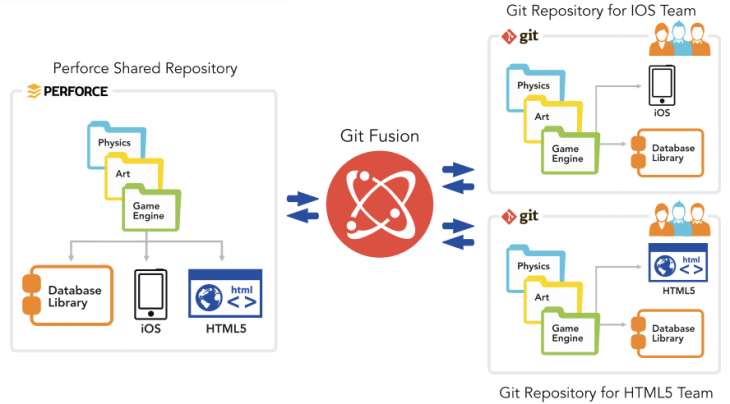
Perforce operates with a client-server architecture and utilizes different components to manage your version control needs efficiently. Here’s a breakdown of its key elements and how they work together:
Components:
- Perforce Server: Central repository storing all versions of files and metadata.
- Perforce Client: Program installed on developers’ machines to interact with the server and manage local workspaces.
- Proxy Server (optional): Improves performance and scalability by caching commonly accessed data closer to clients.
- Command-line interface (CLI): Primary way to interact with Perforce for advanced users and automation.
- Graphical user interface (GUI): User-friendly interface for basic operations and visualizing revisions.
- Plugins (optional): Extend functionalities for integration with specific tools and workflows.
Workflow Overview:
- Create a workspace: Developers connect to the Perforce server and download a local copy of relevant files.
- Make changes: Edit files in your workspace and keep them locally until ready to share.
- Submit changes: Use the client to submit your changes to the server repository, creating a new version.
- Merging: If working on branches, merge code from other branches or the main codebase.
- Resolve conflicts: Perforce identifies and helps you resolve conflicts arising from concurrent edits.
- Access history: View past versions, compare changes, and roll back to previous versions if needed.
- Security and permissions: Access control ensures only authorized users can modify files based on their permissions.
Architectural Highlights:
- Client-server architecture: Enables centralized storage and efficient access from various clients.
- Atomic commits: Ensure changes are applied completely or not at all, maintaining data integrity.
- Branching and merging: Allow parallel development and controlled integration of changes.
- Scalability: Handles large repositories and concurrent users with efficient data management.
- Security: Access control and permissions restrict unauthorized modification of files.
Benefits of this Architecture:
- Centralized control: Maintains a single source of truth for all versions and revisions.
- Offline work: Developers can work on changes locally without constant server interaction.
- Flexible access: Access the repository from various locations and devices with clients.
- Concurrent development: Enables parallel work on different branches without compromising data integrity.
- Secure collaboration: Controlled access and permissions ensure authorized changes only.
How to Install Perforce it?
The installation process for Perforce differs depending on whether you’re setting up the server or the client software. Here’s a breakdown:
Perforce Server Installation:
- Requirements: Refer to the official Perforce documentation for your chosen platform (Windows, Linux, macOS, etc.) for specific system requirements.
- Installation Guide: Each platform has its own installation guide. Find the relevant guide based on your chosen platform on the Perforce website.
- General Steps (platform-specific details will vary):
- Download the server installer for your platform.
- Run the installer and follow the on-screen instructions, providing necessary information like license key and port configuration.
- Configure additional settings and security based on your specific needs.
- Start the Perforce server to make it accessible to clients.
Perforce Client Installation:
- Download: Head to the Perforce website’s “Downloads” section to download the client for your specific operating system.
- Installation: Choose between command-line or GUI client based on your needs. Both have platform-specific installers.
- Command-line: Follow the installation instructions and configure the client to connect to your Perforce server (server address, port, user credentials).
- GUI: Run the installer and follow the steps, providing server connection details during setup.
- Additional Notes:
- Some IDEs offer built-in integration with Perforce, eliminating the need for a separate client installation.
- Check the documentation for platform-specific installation nuances and potential dependencies.
Before starting the installation:
- Choose your server and client platforms.
- Review system requirements and compatibility information.
- Decide between command-line and GUI client based on your preference.
- Prepare any necessary license keys or credentials.
Tip:
- Seek help from the Perforce support team if you encounter any issues during the installation process.
Basic Tutorials of Perforce: Getting Started
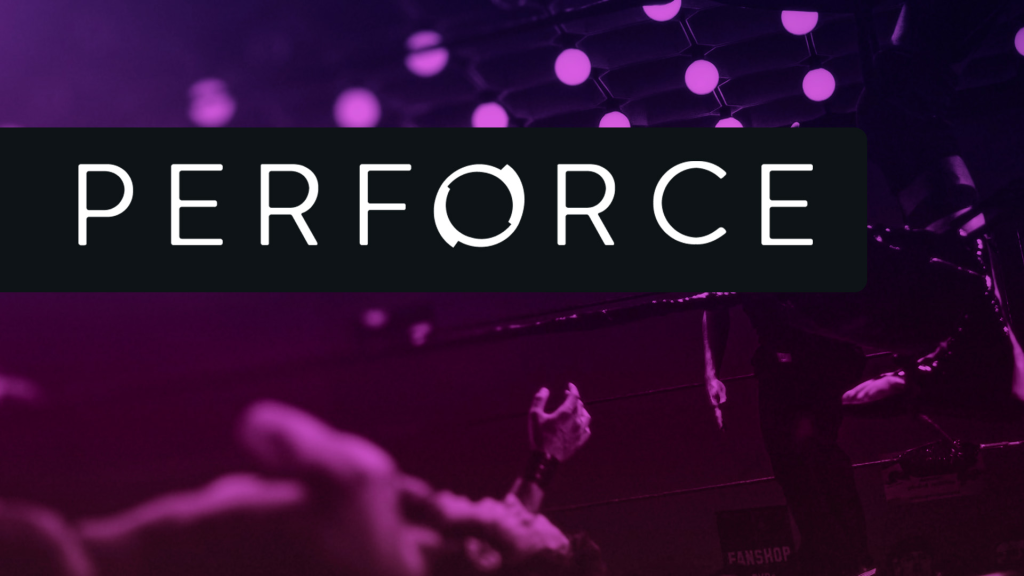
Now, Let’s have a look at a step-by-step guide to using Perforce:
1. Install Perforce:
- Visit the official Perforce website and download the appropriate version of Perforce for your operating system. Follow the installation instructions provided.
2. Create a Workspace:
- Once Perforce is installed, you need to create a workspace. A workspace is a local directory on your computer where Perforce will manage files. Open the Perforce Command Prompt or Terminal, and run the following command:
p4 workspace -cReplace <workspace-name> with a name of your choice. Perforce will create the workspace and switch to it.
3. Connect to a Server:
- To work with a Perforce server, you need to connect to it. Run the following command to connect:
p4 loginEnter your Perforce username and password when prompted.
4. Sync Files:
- Once connected, you need to sync (download) the files from the server to your workspace. Run the following command:
p4 syncThis will download the latest version of all files in the server’s depot to your workspace.
5. Add/Remove Files:
- To add new files to Perforce, place them in your workspace directory. Then, run the following command from your workspace root directory to add them to Perforce’s management:
p4 addReplace <file-name> with the name of the file you want to add.
To remove files, use the following command:
p4 deleteAgain, replace <file-name> with the name of the file you want to remove.
6. Edit Files:
- To edit an existing file, open it in your preferred text editor, modify it, and save your changes. Perforce will automatically detect the modifications.
7. Submit Changes:
- Once you have made the necessary changes to your files, you can submit them to the Perforce server. This step uploads your modifications to the server’s depot for others to see. Use the following command:
p4 submitYou will be prompted to provide a description of your changes. Enter a meaningful description and submit the changes.
These are the basic steps to get started with Perforce. There’s a lot more you can do with it, such as branching, merging, and resolving conflicts, but this should give you a good foundation.
- Buy TikTok Followers: In the Sense of Advertising - May 25, 2024
- Understanding the Key Principles of PhoneTrackers - May 23, 2024
- Mutual of Omaha: Selection and Interview process, Questions/Answers - April 15, 2024

