What is PowerShell?
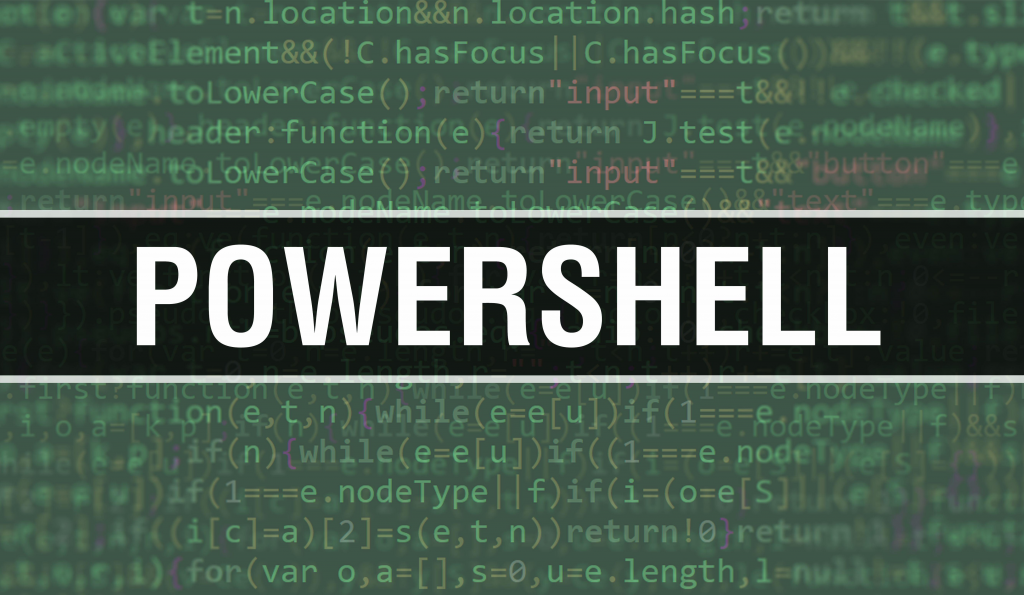
PowerShell is a task automation framework and scripting language elaborated by Microsoft. It is designed for system administrators and power users to automate administrative tasks, manage configurations, and interact with various Microsoft products and services. PowerShell provides a command-line interface (CLI) and a scripting environment, allowing users to write scripts that automate tasks using cmdlets (pronounced “command-lets”).
Key Features of PowerShell:
- Cmdlets: Cmdlets are small, single-function commands in PowerShell that perform specific tasks. They follow a verb-noun naming convention (e.g.,
Get-Process,New-Item) and can be combined to create powerful scripts. - Pipeline: PowerShell supports pipelining, allowing the output of one cmdlet to be used as the input for another. This enables the creation of complex and efficient command sequences.
- Scripting Language: PowerShell is a scripting language with variables, loops, conditional statements, and other programming constructs, making it more versatile than traditional command-line interfaces.
- Object-Oriented: PowerShell deals with objects rather than text, making it more powerful for managing and manipulating data. Objects can be passed through the pipeline, allowing structured data handling.
- Remote Management: PowerShell allows administrators to manage remote systems, execute commands on remote machines, and access remote resources using technologies like WS-Management and PowerShell Remoting.
- Integration with .NET: PowerShell is built on the .NET Framework, providing access to the vast capabilities of the .NET libraries. This allows users to leverage .NET classes and methods in their scripts.
- Automation and Scripting: PowerShell is designed for automation and scripting tasks. It is particularly useful for automating repetitive administrative tasks, managing configurations, and orchestrating workflows.
What is top use cases of PowerShell?
Top Use Cases of PowerShell:
- System Administration:
- PowerShell is extensively used for system administration tasks, such as managing users, groups, and permissions, configuring network settings, and performing system maintenance.
- Active Directory Management:
- PowerShell is a powerful tool for managing and automating tasks in Active Directory, including user and group management, password resets, and organizational unit (OU) management.
- Server Management:
- Administrators use PowerShell to manage Windows Server environments, including tasks like configuring server roles and features, monitoring system performance, and automating maintenance tasks.
- Configuration Management:
- PowerShell Desired State Configuration (DSC) is a feature that allows administrators to declare the desired state of a system. DSC scripts can be used to automate configuration management and ensure consistent system configurations.
- Task Automation:
- PowerShell is widely used for automating repetitive tasks, such as file and folder management, log analysis, and scheduled tasks.
- Azure Cloud Management:
- PowerShell is a key tool for managing and automating tasks in Microsoft Azure. It allows users to create and manage Azure resources, deploy applications, and configure virtual machines in the cloud.
- Exchange Server Administration:
- Administrators use PowerShell for managing and automating tasks related to Microsoft Exchange Server, including mailbox management, mail flow configuration, and server maintenance.
- SQL Server Administration:
- PowerShell can be used to automate tasks related to Microsoft SQL Server, such as database backups, restores, and data migration.
- Security Operations:
- PowerShell is employed in security operations for tasks like log analysis, incident response, and malware detection. However, it’s important to note that PowerShell scripts can also be used by malicious actors, and security measures should be implemented to mitigate risks.
- Development and Build Processes:
- PowerShell is used in development workflows for tasks such as managing version control systems, building and deploying applications, and automating testing processes.
PowerShell’s versatility and integration with Microsoft technologies make it a powerful tool for administrators and developers working in Windows environments. Its scripting capabilities and automation features contribute to increased efficiency and consistency in managing and maintaining systems.
What are feature of PowerShell?
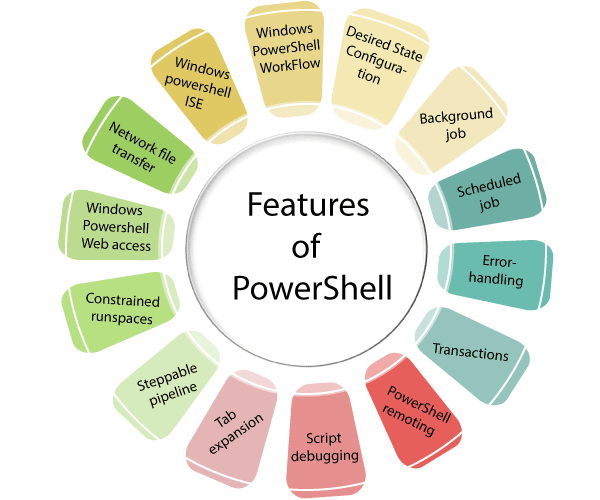
PowerShell is a robust scripting language and automation framework with several features that make it powerful for system administration and automation tasks:
- Cmdlets (Commandlets):
- PowerShell consists of a rich set of cmdlets, which are small, task-specific commands that perform specific functions. Cmdlets follow a verb-noun naming convention and can be combined for more complex operations.
- Pipeline:
- PowerShell supports pipelining, allowing the output of one cmdlet to be passed as input to another. This facilitates the creation of efficient and concise command sequences.
- Scripting Language:
- PowerShell is a full-fledged scripting language with features such as variables, loops, conditional statements, functions, and error handling. This makes it suitable for writing scripts and automation workflows.
- Object-Oriented:
- PowerShell behaves data as objects rather than plain text. Cmdlets produce and consume objects, enabling structured data manipulation and processing.
- Integration with .NET:
- PowerShell is built on the .NET Framework, providing seamless integration with .NET libraries. This enables access to a wide range of functionalities available in the .NET ecosystem.
- Remote Management:
- PowerShell supports remote management, allowing administrators to execute commands on remote systems. This is achieved through technologies like WS-Management and PowerShell Remoting.
- Script Execution Policy:
- PowerShell includes a script execution policy that determines the level of security for running scripts. Policies can be set to allow or restrict script execution based on the source and type of script.
- PowerShell Desired State Configuration (DSC):
- PowerShell DSC is a configuration management platform that allows administrators to declare and enforce the desired state of a system. It is used for configuration drift prevention and ensuring consistent system configurations.
- Error Handling and Logging:
- PowerShell provides mechanisms for error handling, including try-catch-finally blocks, and supports logging and output redirection.
- Dynamic Typing:
- PowerShell uses dynamic typing, allowing variables to automatically adapt to the type of data assigned to them. This simplifies scripting and makes it more flexible.
- Help System:
- PowerShell includes a comprehensive help system that provides information about cmdlets, functions, and concepts. Users can access detailed help documentation directly from the console.
- Environmental Variables:
- PowerShell supports environmental variables that can be used to store and retrieve information about the environment in which scripts are running.
What is the workflow of PowerShell?
Workflow of PowerShell:
The workflow of PowerShell varies based on the tasks at hand, but here’s a general workflow for using PowerShell:
- Launch PowerShell:
- Open the PowerShell console or PowerShell Integrated Scripting Environment (ISE) on a Windows machine.
- Cmdlet Execution:
- Use built-in or custom cmdlets to perform specific tasks. Cmdlets can be executed individually or combined in a pipeline for more complex operations.
- Scripting:
- Write PowerShell scripts using a text editor or PowerShell ISE to automate tasks, perform system configurations, or execute a series of commands.
- Variable Usage:
- Utilize variables to store and manage data within scripts. PowerShell supports dynamic typing, making variable usage more flexible.
- Conditional Statements and Loops:
- Employ conditional statements (if-else) and loops (for, foreach, while) for decision-making and repetitive tasks within scripts.
- Error Handling:
- Implement error handling using try-catch-finally blocks to gracefully manage exceptions and errors that may occur during script execution.
- Remote Management:
- Use PowerShell Remoting or other remote management features to execute commands on remote systems.
- DSC Configuration:
- Leverage PowerShell Desired State Configuration (DSC) to declare and enforce the desired state of systems, ensuring consistency in configurations.
- Script Execution Policy:
- Set and manage the script execution policy to control the security level for running scripts.
- Output and Logging:
- Capture and process output, and log relevant information for auditing and troubleshooting purposes.
- Testing and Debugging:
- Test scripts in a controlled environment and use debugging features to identify and resolve issues.
- Automation and Scheduled Tasks:
- Automate repetitive tasks and schedule scripts using Task Scheduler or other automation tools.
- Documentation and Help:
- Document scripts, use comments, and provide help information to make scripts understandable and maintainable.
- Continuous Improvement:
- Continuously refine and improve scripts based on evolving requirements and feedback.
PowerShell’s workflow is flexible, allowing users to interactively execute commands, write scripts for automation, and manage systems efficiently. Its scripting capabilities make it a powerful tool for system administrators, IT professionals, and developers working in Windows environments.
How PowerShell Works & Architecture?
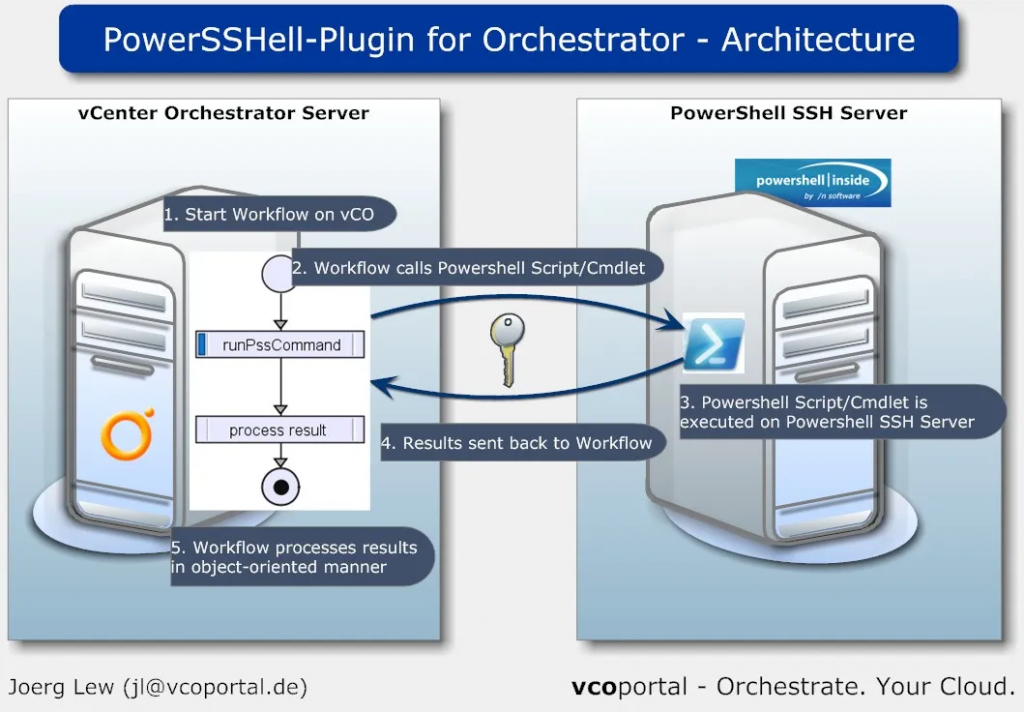
PowerShell is a scripting language and automation tool developed by Microsoft. It allows users to manage and automate various tasks on Windows and other platforms. Here’s a breakdown of how it works and its architecture:
1. Core Components:
- Host: Responsible for executing PowerShell commands and providing access to underlying resources.
- Engine: Interprets and executes PowerShell scripts.
- Modules: Packages containing commands, functions, and variables for specific tasks.
- Runspace: A separate execution environment for each script to ensure isolation and prevent conflicts.
2. Execution Model:
- Interactive Mode: Allows users to enter and execute commands directly in the console.
- Scripting Mode: Used for running scripts containing multiple commands and control flow statements.
- Remote Execution: Executes commands on other computers with PowerShell installed.
3. Cmdlets:
- Fundamental building blocks of PowerShell.
- Represent specific actions or tasks.
- Follow a verb-noun naming convention (e.g., Get-Process, Set-Service).
- Accept parameters to customize their behavior.
4. Pipeline:
- Enables chaining commands together to process data in a sequence.
- Output of one command becomes the input for the next.
- Supports various operators for filtering, sorting, and manipulating data.
5. Objects and Types:
- PowerShell works with objects representing real-world entities like processes, files, and services.
- Objects have properties and methods that can be accessed and manipulated.
- PowerShell supports strong typing for increased accuracy and flexibility.
6. Remoting:
- PowerShell can manage remote computers using the WinRM (Windows Remote Management) protocol.
- Provides secure and efficient way to execute commands and transfer data.
- Enables managing multiple computers from a single location.
7. Scripting Features:
- Supports various control flow statements like loops and conditionals.
- Enables functions to encapsulate reusable code.
- Provides error handling mechanisms for robust scripts.
- Integrates with other scripting languages and tools.
Benefits of PowerShell Architecture:
- Modular and extensible: Modules allow for easy addition of new functionalities.
- Object-oriented: Enables working with data in a structured and efficient way.
- Powerful scripting language: Supports complex tasks and automation scenarios.
- Remote management capabilities: Allows for managing multiple systems from a single location.
Understanding PowerShell’s architecture helps users write efficient scripts, leverage its full potential, and manage systems effectively.
How to Install and Configure PowerShell?
Installing PowerShell:
On Windows:
- Pre-installed: PowerShell comes pre-installed on most modern Windows versions (Windows 7 and later).
- Windows PowerShell: For older versions or specific needs, you can download and install the standalone Windows PowerShell version from the Microsoft website
- PowerShell Core: For cross-platform compatibility, you can install PowerShell Core
On Linux and macOS:
- Package Manager: Install PowerShell Core using the respective package manager for your Linux distribution or macOS version.
- Direct Download: Download the appropriate installer package from the PowerShell website
Configuring PowerShell:
Execution Policies:
- Set the execution policy to allow running scripts from trusted sources.
- Use
Set-ExecutionPolicycmdlet with appropriate parameter (e.g.,RemoteSigned).
Modules:
- Install additional modules for specific tasks using the
Install-Modulecmdlet. - Discover available modules on the PowerShell Gallery
Profiles:
- Modify profiles to customize the PowerShell environment for different users.
- Profiles are located in user and system directories.
Remoting:
- Configure WinRM service on remote systems to enable remote management.
- Use
Enter-PSSessioncmdlet to connect and manage remote computers.
Fundamental Tutorials of PowerShell: Getting started Step by Step

Following is a Step-by-Step Fundamental Tutorials of PowerShell:
1. Introduction to PowerShell:
- What is PowerShell? Understand the purpose and functionalities of PowerShell as a scripting language and automation tool.
- Benefits of PowerShell: Explore the advantages of using PowerShell, such as its automation capabilities, object-oriented approach, and extensive community support.
- Launching PowerShell: Learn how to launch the PowerShell console on your system.
2. Basic Commands:
- Get-Command: Discover available cmdlets and their functions.
- Get-Help: Get detailed information and usage examples for specific cmdlets.
- Get-Process: List running processes on your system.
- Get-Service: Manage and monitor services.
- Get-ChildItem: Explore directories and files.
3. Working with Objects:
- Understanding object structure: Explore properties and methods of objects returned by cmdlets.
- Filtering objects: Use the Where-Object cmdlet to filter objects based on specific criteria.
- Sorting objects: Use the Sort-Object cmdlet to sort objects based on specific properties.
- Formatting output: Use the Format-Table cmdlet to format object output for better readability.
4. Variables and Data Types:
- Declare and assign values to variables.
- Understand different data types like strings, numbers, and booleans.
- Apply variables to store and manipulate data within your scripts.
5. Control Flow:
- Use If statements to make decisions based on conditions.
- Use loops (For and While) to iterate through sequences of data.
- Use switch statements to handle multiple conditions with specific cases.
6. Functions:
- Create and call custom functions to encapsulate reusable code.
- Pass parameters to functions to customize their behavior.
- Use functions to improve script modularity and organization.
7. Scripting Basics:
- Write simple scripts to automate repetitive tasks.
- Use comments to document your scripts and improve readability.
- Save and execute scripts from files.
8. Error Handling:
- Handle errors gracefully using try-catch blocks.
- Log errors to files or output them to the console.
- Improve script robustness by handling potential errors effectively.
9. Advanced Topics (Optional):
- Remote Management: Use PowerShell to manage remote computers.
- Modules: Install and use additional modules for specific functionalities.
- Configuration Management: Use PowerShell for configuration management tasks.
- PowerShell Desired State Configuration (DSC): Manage and enforce desired configuration of systems.
Important Tips for Learning PowerShell:
- Practice regularly to solidify your understanding.
- Apply online resources and tutorials for specific tasks.
- Join the PowerShell community for support and discussions.
- Start with simple scripts and gradually progress to more complex ones.
- Don’t hesitate to experiment and discover different features.
Mastering PowerShell takes time and practice. By following these tutorials, exploring further resources, and practicing consistently, you can become proficient in using this powerful scripting language for automating tasks and managing your systems effectively.
- Mutual of Omaha: Selection and Interview process, Questions/Answers - April 15, 2024
- AES: Selection and Interview process, Questions/Answers - April 15, 2024
- Amphenol: Selection and Interview process, Questions/Answers - April 15, 2024

