What is Pumba?
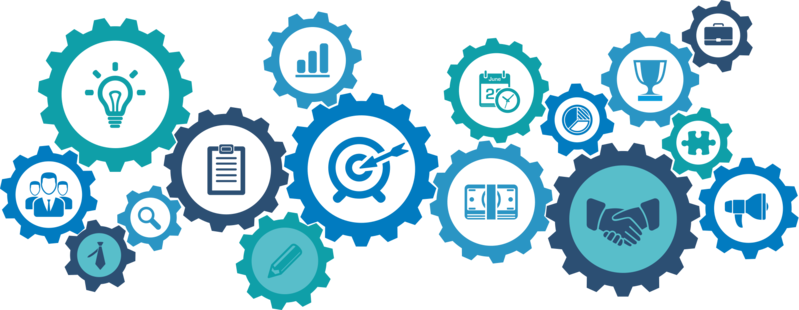
Ah, that narrows it down! You’re likely referring to Pumba, the chaos testing tool for Docker containers. Here’s the scoop:
Pumba is a command-line tool that injects chaos into your Docker containers by simulating various failures. Think of it as a stress tester for your containerized applications, helping you identify vulnerabilities and build resilience. It can:
- Kill, stop, or remove running containers.
- Pause all processes within a container.
- Emulate network failures like delays, packet loss, and bandwidth limitations.
- Stress-test container resources like CPU, memory, and disk I/O.
Top 10 use cases of Pumba?
Top 10 Use Cases of Pumba:
- Test application resilience: Simulate real-world failures like container crashes and network disruptions to see how your application reacts and recovers.
- Identify single points of failure: Discover weaknesses in your architecture by pinpointing containers whose failure brings down the entire system.
- Improve fault tolerance: Use Pumba to trigger automatic failover processes and ensure uninterrupted service during container failures.
- Validate disaster recovery plans: Test your recovery procedures by simulating large-scale outages and measure your response time.
- Shift security left: Inject chaos during development and testing phases to uncover security vulnerabilities early in the software lifecycle.
- Optimize resource allocation: Stress-test container resources to understand their limitations and allocate resources efficiently.
- Automate chaos testing: Integrate Pumba into your CI/CD pipeline to run chaos experiments automatically with every code change.
- Enhance team collaboration: Encourage communication and collaboration between developers and operations teams by sharing chaos testing results.
- Promote continuous improvement: Use Pumba to identify areas for improvement in your application’s architecture and infrastructure.
- Stay ahead of potential problems: Proactively test your system’s resilience to avoid outages and maintain high availability.
Note: Pumba is just one tool in a chaos engineer’s toolbox. Its effectiveness depends on how you tailor your chaos experiments and analyze the results to draw meaningful insights.
What are the feature of Pumba?
Pumba packs a punch when it comes to chaos testing features, designed to inject diverse failures and stress your Docker containers in various ways. Here’s a breakdown of its key capabilities:
Chaos Injection:
- Container manipulation: Kill, stop, restart, or pause running containers individually or by groups.
- Process control: Pause, resume, or terminate specific processes within a container.
- Network emulation: Simulate network delays, packet loss, bandwidth limitations, and disconnections.
- Resource stress testing: Overload container resources like CPU, memory, and disk I/O to analyze performance under pressure.
- Chaos scenarios: Pre-defined chaos scenarios like “black friday” simulate realistic situations with cascading failures.
Customization and Targeting:
- Fine-grained targeting: Select specific containers or groups based on labels, names, or images.
- Chaos schedules: Schedule chaos experiments to run at specific times or integrate them into CI/CD pipelines.
- Experiment configuration: Specify chaos duration, intensity, and target processes for precise testing.
- Chaos templates: Share and reuse pre-configured chaos scenarios for common testing needs.
Observability and Analysis:
- Logging and metrics: Log all injected chaos events and collect container performance metrics during experiments.
- Prometheus integration: Export metrics for deeper analysis and visualization within Prometheus dashboards.
- Reports and analysis: Generate detailed reports summarizing experiment results, including container behavior and resource utilization.
- Alerting and notifications: Set up alerts for critical events during chaos experiments to trigger interventions.
Additional Features:
- Integrations: Connect with other tools like Kubernetes and Grafana for seamless workflow and monitoring.
- Open-source community: Access a vibrant community for support, best practices, and contribution to the project.
- Extensibility: Develop custom chaos scripts to inject specific failures tailored to your application’s needs.
Tip: Pumba offers a versatile set of features, and you can combine them creatively to design complex chaos experiments that thoroughly test your containerized applications.
How Pumba works and Architecture?
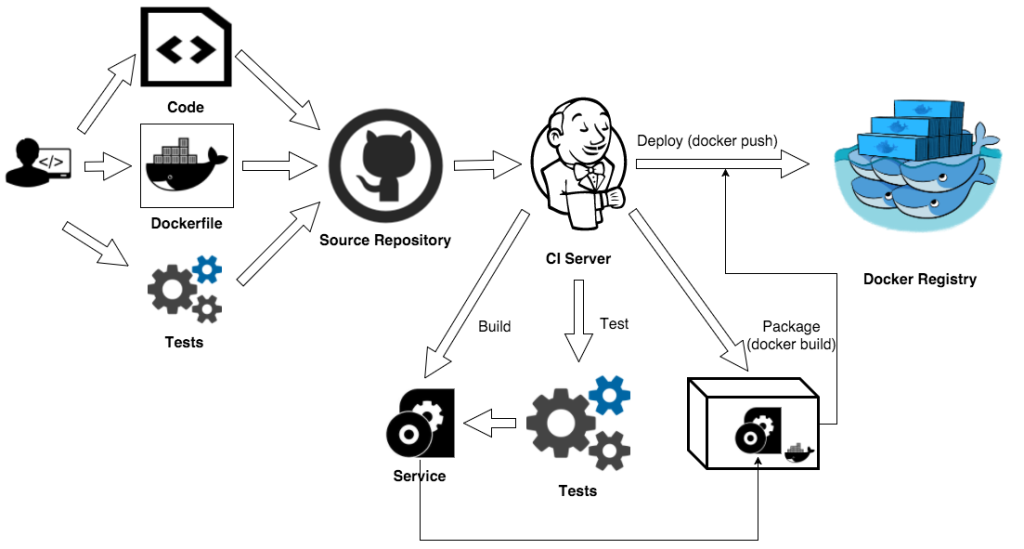
Pumba’s magic lies in its ability to orchestrate chaos within your Docker containers. Here’s a breakdown of its working principles:
1. Defining Chaos Experiments:
You configure the desired chaos scenario using YAML files or directly through the command line. These files specify the target containers (by labels, names, or images), type of chaos to inject (network disruptions, resource stress, etc.), duration, and any additional parameters.
2. Chaos Orchestration Engine:
The core of Pumba is the chaos orchestration engine. This engine interprets the experiment definitions and schedules their execution. It interacts with the Docker API to manipulate containers and processes based on the specified chaos types.
3. Chaos Injection Mechanisms:
- Docker API: Pumba utilizes the Docker API to directly interact with running containers. It can stop, restart, kill containers, or pause/terminate specific processes within them.
- Network Mocking: For network chaos, Pumba utilizes tools like tc and netem to simulate delays, packet loss, and bandwidth limitations on container network interfaces.
- Resource Stressors: To stress container resources, Pumba utilizes various techniques like CPU throttling, memory allocation manipulation, and disk I/O limitations.
4. Monitoring and Data Collection:
Throughout the chaos experiment, Pumba logs all injected chaos events and monitors container behavior. It can also collect performance metrics like CPU usage, memory consumption, and network throughput using the Docker API or integrations with tools like Prometheus.
5. Reporting and Analysis:
After the experiment concludes, Pumba generates detailed reports summarizing the injected chaos, container behavior, and collected metrics. These reports provide valuable insights into your application’s resilience and potential weaknesses exposed by the chaos.
6. Alerting and Notification (Optional):
You can configure Pumba to send alerts or notifications if specific events occur during the experiment, like container crashes or significant performance degradation. This allows for immediate intervention and mitigation of potential issues.
Architecture Highlights:
- Declarative Experiment Configuration: YAML files simplify experiment definition and offer a readable format for sharing and collaboration.
- Lightweight and Efficient: Pumba has a minimal footprint and utilizes existing tools like the Docker API for efficient chaos injection.
- Extensible and Customizable: You can develop custom chaos scripts to extend Pumba’s capabilities for specific testing needs.
- Community-driven: The open-source nature of Pumba fosters active community contributions and continuous improvement.
Note: Pumba is a powerful tool, and responsible chaos engineering practices are crucial. Start with simple experiments, analyze results carefully, and gradually increase complexity to effectively test and improve your containerized applications’ resilience.
How to Install Pumba it?
Installing Pumba is a straightforward process depending on your preferred method:
1. Binary Installation:
- Download the appropriate binary for your operating system from the Pumba releases page.
- Make the downloaded file executable:
chmod +x pumba_linux_amd64(adjust filename based on your download). - Move the binary to your PATH: Copy the file to a directory in your PATH (e.g.,
/usr/local/bin). - Verify installation: Open a terminal and run
pumba --help. If it displays the usage information, Pumba is installed successfully.
2. Docker Image:
- Pull the Pumba Docker image:
docker pull gaiaadm/pumba. - Run Pumba commands within a container:
docker run -it gaiaadm/pumba pumba --help.
3. Package Manager:
- Linux (deb package):
sudo apt install pumba. - Linux (rpm package):
sudo yum install pumba.
Notes:
- Make sure you have Docker installed and running if you choose the Docker image method.
- Some package managers might have different installation names or procedures. Refer to your system’s documentation for details.
Always remember, choose the installation method that best suits your needs and environment. Once installed, you’re ready to unleash the chaos and start testing your applications’ resilience!
Basic Tutorials of Pumba : Getting Started
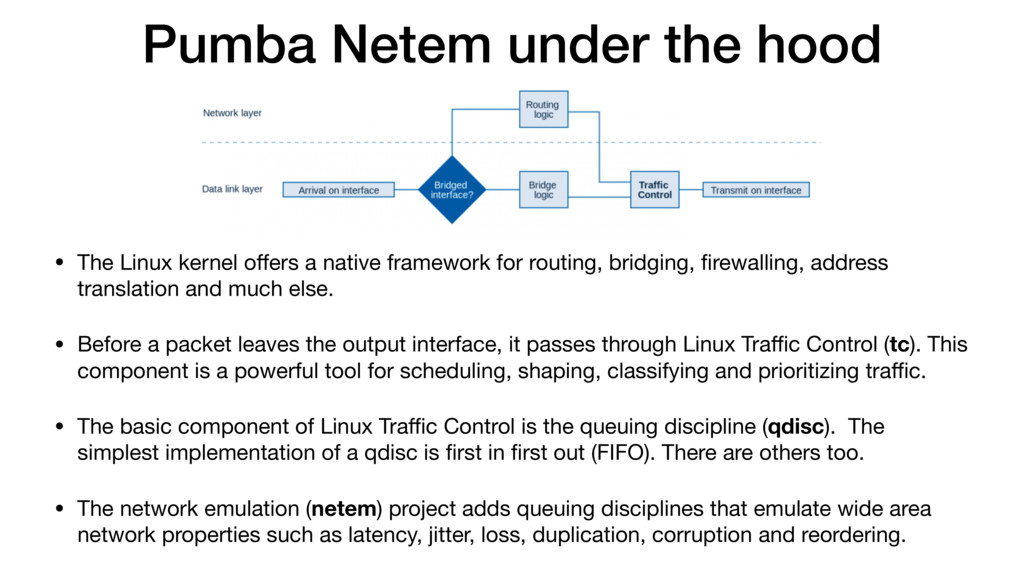
Welcome to the world of chaos testing with Pumba! Let’s dive into some basic tutorials to get you started:
1. Simple Container Kill:
- Target: We’ll target a specific container by its name (assuming your container is named “my-app”).
- Chaos Type: We’ll use the
killchaos type to simulate a container crash. - Steps:
- Open a terminal and navigate to your project directory.
- Create a YAML file named
chaos-experiment.yaml(you can choose any name). - Paste the following content into the file:
YAML
apiVersion: v1
kind: ChaosExperiment
metadata:
name: simple-kill-chaos
spec:
phases:
- duration: 10s
chaosType:
kind: KillChaos
spec:
containerNames:
- my-app
4. Run the experiment: `pumba run chaos-experiment.yaml`
This will kill the “my-app” container for 10 seconds and then allow it to restart automatically. Observe how your application reacts to this simulated crash.
2. Network Chaos:
- Target: We’ll target all containers within a specific label (assuming your containers have the label “app”).
- Chaos Type: We’ll use the
networkchaos type to simulate packet loss. - Steps:
- Modify the
chaos-experiment.yamlfile:
- Modify the
YAML
apiVersion: v1
kind: ChaosExperiment
metadata:
name: network-chaos
spec:
phases:
- duration: 20s
chaosType:
kind: NetworkChaos
spec:
containerSelectors:
app: "" # Selects all containers with label "app"
lossPercentage: 20 # 20% packet loss
2. Run the experiment again: `pumba run chaos-experiment.yaml`
This will induce 20% packet loss on all containers labeled “app” for 20 seconds. Monitor how your application handles this network disruption.
3. Advanced Features:
- Scheduling: Schedule experiments to run automatically using cron jobs or CI/CD pipelines.
- Chaos Scenarios: Utilize pre-defined chaos scenarios for common testing needs like “black friday” simulating high load.
- Custom Scripts: Develop custom scripts to inject specific chaos types tailored to your application’s vulnerabilities.
- Mutual of Omaha: Selection and Interview process, Questions/Answers - April 15, 2024
- AES: Selection and Interview process, Questions/Answers - April 15, 2024
- Amphenol: Selection and Interview process, Questions/Answers - April 15, 2024

