What is Slack?
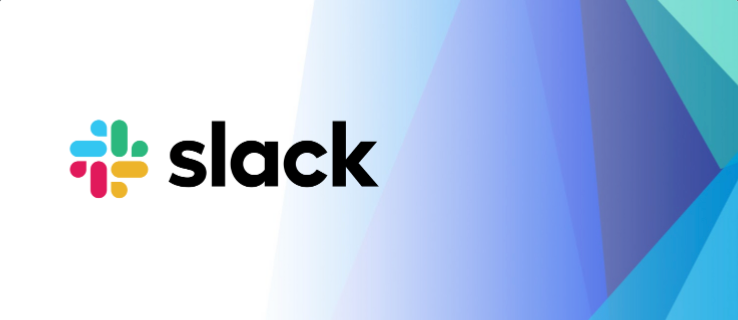
Slack is a famous team communication and collaboration platform. It combines elements of instant messaging, email, file sharing, and task management into a single, streamlined interface. Think of it as a central hub where your team can connect, share information, and work together efficiently.
Here are some key features of Slack:
- Channels: Dedicated spaces for specific topics, projects, or teams.
- Direct messages: Private conversations between individuals or groups.
- File sharing: Securely upload and share documents, images, and other files.
- Video calls and screen sharing: Facilitate real-time communication and collaboration.
- Integrations: Connects with various third-party tools and services, like Google Drive, Jira, and Zoom.
- Searchable conversations: Easily find past discussions and information.
- Fun features: Emojis, GIFs, and custom bots add a touch of personality and engagement.
Overall, Slack aims to improve team communication, streamline workflows, and boost productivity.
Top 10 use cases of Slack?
Top 10 Use Cases of Slack:
- Team communication: Real-time messaging and discussions replace endless email chains.
- Project collaboration: Dedicated channels for project planning, sharing updates, and tracking progress.
- File sharing and document collaboration: Securely share files and work on documents collaboratively within Slack.
- Customer support: Provide quick and efficient customer support through dedicated channels and integrations.
- Remote team collaboration: Bridge geographical distance and foster communication among remote teams.
- Internal knowledge sharing: Create channels for company news, knowledge base articles, and FAQs.
- Brainstorming and ideation: Use channels for real-time brainstorming and sharing creative ideas.
- Task management and reminders: Integrate task management tools within Slack for better organization and accountability.
- Event planning and coordination: Plan events, share schedules, and track RSVPs through dedicated channels.
- Social and team building: Use fun features and channels to build team spirit and camaraderie.
These are just a few examples, and the possibilities are endless! Slack can be adapted to fit the specific needs and workflows of any team or organization.
What are the feature of Slack?
Slack boasts a diverse set of features designed to enhance team communication, collaboration, and overall productivity. Here are some key highlights:
Communication and Collaboration:
- Channels: Dedicated spaces for specific topics, projects, or teams, fostering focused discussions and information sharing.
- Direct Messages: Private conversations between individuals or groups for confidential discussions or quick chats.
- Video Calls and Screen Sharing: Facilitate real-time face-to-face communication and collaborative sessions.
- Searchable Conversations: Easily find past discussions and information using powerful search tools.
- Integrations: Connect with various third-party tools and services like Google Drive, Jira, Zoom, and many more, streamlining workflows and centralizing information.
Content Sharing and Organization:
- File Sharing: Securely upload and share documents, images, and other files within channels or direct messages.
- Pinned Items: Highlight important messages, documents, or links for easy access and reference.
- Threaded Conversations: Keep discussions organized and on track by replying directly to specific messages within a thread.
- Emojis and GIFs: Add personality and engagement to communication with a wide range of emoji reactions and animated GIFs.
Productivity and Workflow Management:
- Bots and Workflows: Automate repetitive tasks and extend Slack’s functionality with custom bots and workflows.
- Task Management: Integrate task management tools like Asana or Trello directly within Slack, keeping track of progress and deadlines.
- Reminders and Notifications: Set reminders for yourself or others and receive timely notifications for important messages and activity.
- Customizable Interface: Personalize your workspace with custom themes, emojis, and integrations to suit your preferences.
Additional Features:
- Two-factor authentication and advanced security features: Ensure data and communication remain secure.
- Mobile apps: Stay connected and access your workspace on the go from any device.
- Enterprise plans: Scalable plans with additional features and functionalities for larger organizations.
This is just a glimpse into the world of Slack features. Depending on your specific needs and preferences, you can explore and leverage features that best suit your team’s workflows and communication style.
How Slack works and Architecture?
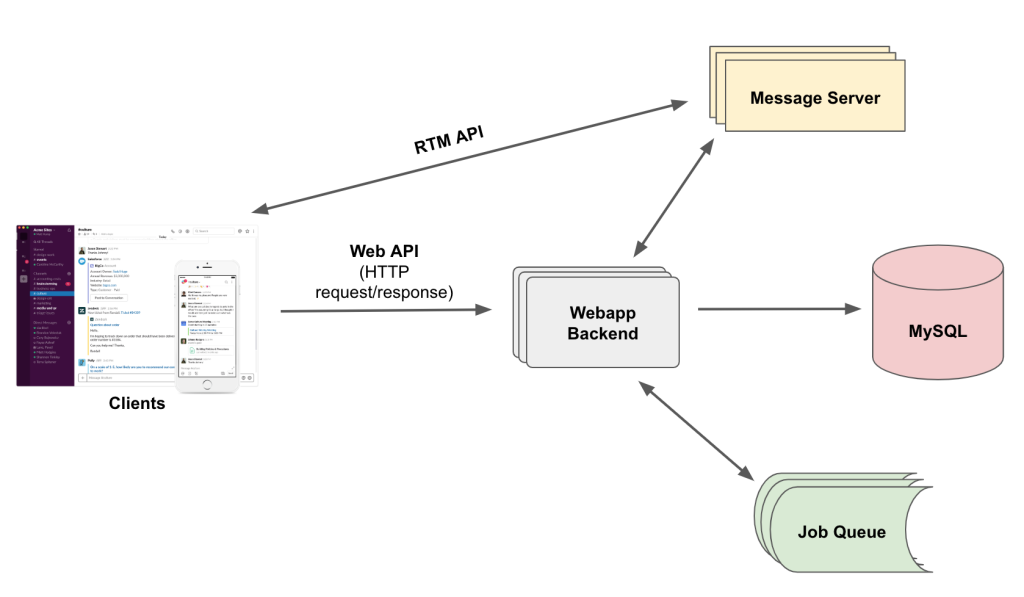
Slack’s architecture revolves around two main elements: client-server communication and real-time messaging. Here’s a breakdown of how it works:
Client-Server Communication:
- Clients: These are the interfaces users interact with, including desktop apps, web apps, and mobile apps.
- Webapp Servers: These handle HTTP requests and responses from clients, such as user authentication, channel updates, and message posting. They communicate with other systems like databases and job queues.
- Databases: Hold persistent data like user information, messages, and channel configurations.
Real-Time Messaging:
- Message Servers: These handle real-time communication like message delivery, user presence updates, and channel activity notifications.
- Gateways: These distribute messages and updates to subscribed clients over websockets.
- Sharding: To handle large workloads, data and processes are distributed across multiple servers based on factors like team IDs.
Key aspects of the architecture:
- Scalability: The sharded architecture allows Slack to handle large numbers of users and teams efficiently.
- Real-time communication: Websockets and gateways enable immediate updates and notifications for users.
- Integrations: APIs allow third-party services to connect with Slack, extending its functionality.
- Security: Data is encrypted in transit and at rest, and various security measures are in place.
Here’s a simplified workflow:
- User sends a message in a Slack channel.
- Client sends the message to the webapp server.
- Webapp server stores the message in the database and sends it to the message server.
- Message server broadcasts the message to all subscribed clients through gateways.
- Clients receive and display the message in real-time.
Additional components:
- Bots: Automate tasks and extend functionality within Slack.
- Workflows: Define automated actions based on triggers and conditions.
- Search: Powerful search engine helps users find past conversations and information.
This is a high-level overview, and Slack’s architecture is quite complex with various other components and functionalities. However, it hopefully gives you a good understanding of how Slack works and enables seamless communication and collaboration.
How to Install Slack it?
Installing Slack is a straightforward process and depends on your preferred platform:
Desktop App:
- Visit the official Slack website.
- Click on “Download Slack” for your desired operating system (Windows, Mac, Linux).
- Trigger the downloaded installer and apply the on-screen instructions.
- Generate a new account or sign in to your existing account.
- You’re all set! Start exploring your workspace and channels.
Web App:
- Navigate to the official slack site in your web browser.
- Press on “Sign up for free” or “Sign in” if you already have an account.
- Apply the on-screen prompts to generate an account or log in.
- Access your workspace and channels directly through the web interface.
Mobile App:
- Download the Slack app from your respective app store (App Store or Google Play).
- Open the app and generate a new one or sign in to your existing account.
- Enjoy Slack on your mobile device and stay connected on the go.
Notes:
- You can use the same account across all platforms (desktop, web, mobile).
- For large organizations, IT departments might have specific installation procedures or preferred methods.
- Slack offers various plans, and some features might be limited in the free version.
Enjoy exploring the world of Slack and its collaborative features!
Basic Tutorials of Slack: Getting Started
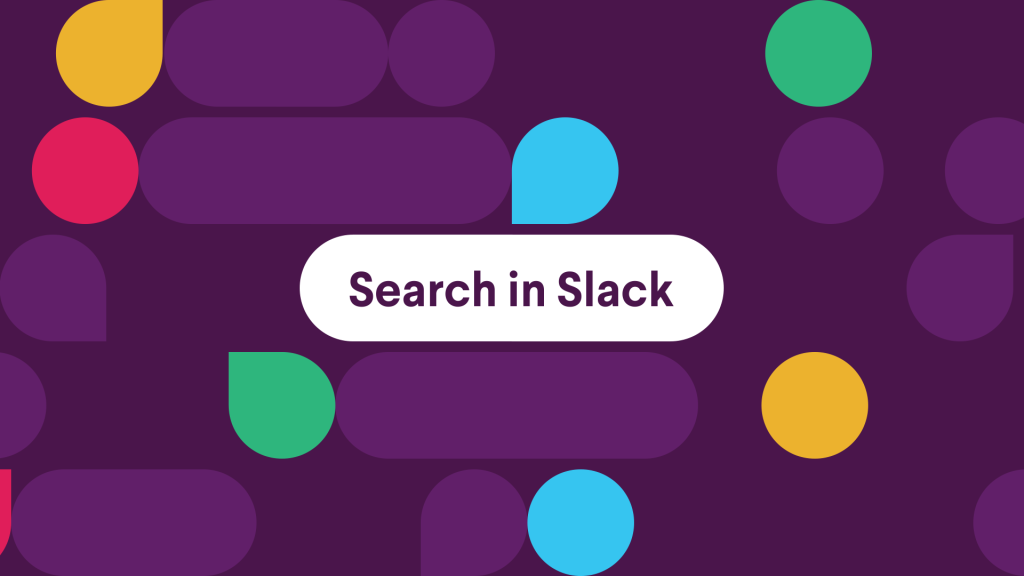
Welcome to the exciting world of Slack, your collaborative hub for communication and productivity! Whether you’re a seasoned professional or just getting started, these step-by-step tutorials will guide you through the essential features and help you become a Slack master in no time.
1. Joining a Workspace:
- Got your invite link? Click it or enter the workspace URL in the “Sign in to your workspace” field on the Slack website.
- Create your free account with your email address and a chosen username.
- Voila! You’re in! Explore the channels and say hello to your teammates.
2. Navigating the Interface:
- Channels: These are virtual rooms dedicated to specific topics, projects, or teams. Browse the sidebar to find relevant channels.
- Direct Messages (DMs): Chat one-on-one with colleagues by clicking their names in the sidebar or using the search bar.
- Mentions: Use
@usernameto grab someone’s attention in a channel or DM. They’ll receive a notification and jump right to your message. - Search: The search bar at the top lets you find messages, channels, and people quickly.
3. Sending Messages and Emojis:
- Type your message in the box at the bottom of any channel or DM.
- Spice things up with emojis! Click the smiley icon to access a vast library of expressive options.
- Use formatting options like bold, italics, and code snippets to enhance your messages.
- Attach files by clicking the paperclip icon or dragging and dropping them into the chat window.
4. Reacting and Responding:
- Show your appreciation or agreement with reactions! Hover over a message and click the emoji you like.
- Reply directly to a specific message by clicking the arrow icon next to it. Your reply will thread neatly under the original message.
- Use emoji shortcuts like
:smile:or:thinking:to quickly add reactions directly within your message.
5. Organizing Your Workflow:
- Star important channels or DMs for easy access in the sidebar.
- Create custom channels for specific projects or team discussions.
- Use pinned messages to highlight important information or announcements in a channel.
- Utilize threads to keep conversations focused on specific topics within a channel.
Bonus Tips:
- Download the Slack app for your phone or desktop for access on the go.
- Customize your profile with a picture and bio to let others know you.
- Explore the Slack App Directory to discover helpful integrations for various tools and services.
- Don’t be afraid to ask for help! Use the built-in Help Center or ask your teammates for guidance.
Slack is all about communication and collaboration. Be proactive, participate in discussions, and use these tutorials as a springboard to explore its full potential. Soon, you’ll be navigating Slack like a pro, boosting your productivity and connecting with your team in a whole new way!
- Mutual of Omaha: Selection and Interview process, Questions/Answers - April 15, 2024
- AES: Selection and Interview process, Questions/Answers - April 15, 2024
- Amphenol: Selection and Interview process, Questions/Answers - April 15, 2024

