What is SVN?
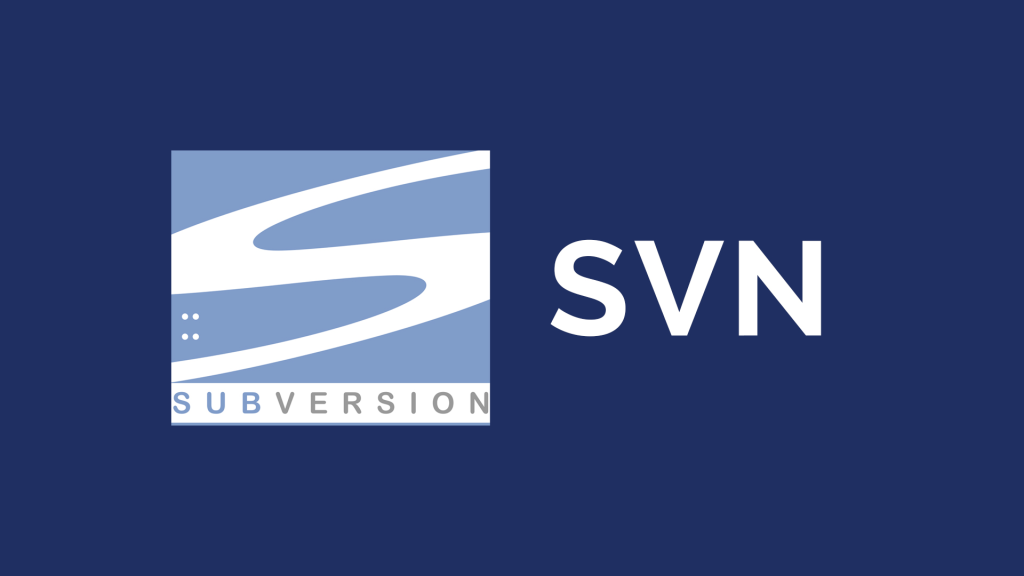
SVN, which stands for Subversion, is an open-source version control system (VCS) used for managing changes to files and directories over time. It’s a centralized system, meaning that all code versions and history are stored on a central server, often referred to as the repository. This allows multiple users to work on the same project simultaneously while tracking and coordinating changes.
Here are some key features of SVN:
- Track changes: Record every modification made to files, offering a complete history of revisions.
- Branching and merging: Create different versions of the project without affecting the main codebase, enabling parallel development and experimentation.
- Conflict resolution: Identify and resolve conflicting changes made by different developers.
- Access control: Manage user permissions to control who can access and modify specific parts of the codebase.
- Security: Securely store code and track changes with user authentication and authorization features.
While not as widely used as modern VCS options like Git, SVN is still popular for specific use cases due to its simplicity, stability, and centralized approach.
Top 10 use cases of SVN?
Top 10 Use Cases of SVN:
- Managing complex projects with structured workflows: For projects with clearly defined development processes and strict change control, SVN’s centralized nature can offer better visibility and control.
- Integration with legacy systems: Some older systems and tools might only integrate with SVN, making it suitable for maintaining existing projects without major changes.
- Large teams with limited technical expertise: SVN’s simple command-line interface and clear branching model can be easier to learn for teams with less technical experience in version control.
- Collaboration with external partners: For projects involving external contributors who may not be familiar with modern VCS, SVN’s established reputation and simple access model can facilitate collaboration.
- Regulatory compliance: Certain industries or organizations might have specific compliance requirements that favor the centralized control and auditability offered by SVN.
- Maintaining specific software forks: If you need to maintain a fork of an existing software project that was originally developed with SVN, using SVN might be the most compatible option.
- Version control for documentation or media assets: While primarily used for code, SVN can also be used to manage versions of documents, images, or other project assets.
- Training and educational purposes: Due to its straightforward approach and established position in version control history, SVN can be a good starting point for learning fundamental VCS concepts.
- Transitioning from legacy VCS: Migrating from older, less widely used VCS systems to SVN can be an intermediate step before considering modern options like Git.
- Offline collaboration: With specific configurations, SVN can be used for offline collaboration in scenarios where constant internet connectivity is not available.
Choosing the right VCS depends on your specific needs and project requirements. While SVN offers advantages in certain situations, consider exploring modern options like Git for more advanced features and distributed workflows when applicable.
What are the feature of SVN?
SVN, or Subversion, boasts a robust set of features that cater to various version control needs. Following is a breakdown of its key features:
Core Version Control:
- File tracking: Logs every change made to files, preserving the complete history of revisions.
- Branching and merging: Enables creating alternative code versions (branches) without affecting the main line, facilitating parallel development and experimentation.
- Conflict resolution: Detects and helps resolve situations where different users modify the same file concurrently.
- Atomic commits: Ensures all changes within a commit happen together or none at all, maintaining code integrity.
- Locking mechanisms: Optionally prevents simultaneous edits to specific files, avoiding conflicts and maintaining code consistency.
Collaboration and Access Control:
- User authentication and authorization: Controls who can access and modify specific parts of the codebase, ensuring security and project integrity.
- Fine-grained access control: Defines permissions for individual users or groups, allowing granular control over code access and modifications.
- Team collaboration: Enables multiple developers to work on the same project simultaneously while coordinating changes through the central repository.
Additional Features:
- Labels and tags: Assign labels or tags to specific revisions for easy reference and identification.
- Properties: Attach key-value metadata to files or directories for storing additional information.
- Annotations: Add comments to specific revisions for documenting changes and decisions.
- Hook scripts: Execute custom scripts before or after certain events like commits or merges, automating tasks and integrating with other systems.
- Integrations: Plugins and tools enable integration with various IDEs, build systems, and issue tracking platforms.
Security and Scalability:
- Secure repository storage: Offers encryption and access control mechanisms to protect code from unauthorized access.
- Scalability: Capable of handling large codebases and supporting numerous users, suitable for growing projects.
- Centralized approach: Provides a single source of truth for all code versions and history, offering clear visibility and control.
Consider these points when evaluating SVN features:
- Modern alternatives: SVN might not offer the full feature set and flexibility of modern VCS like Git, especially regarding distributed workflows and offline capabilities.
- Simplicity: SVN’s core features are relatively easy to learn and use, making it suitable for teams with less technical experience in version control.
- Specific needs: Choose the VCS that aligns best with your project’s unique requirements, considering aspects like collaboration style, security needs, and integration requirements.
SVN offers a solid foundation for version control with its well-established set of features. Weighing its strengths against modern alternatives and your specific needs will help you make an informed decision for your project.
How SVN works and Architecture?
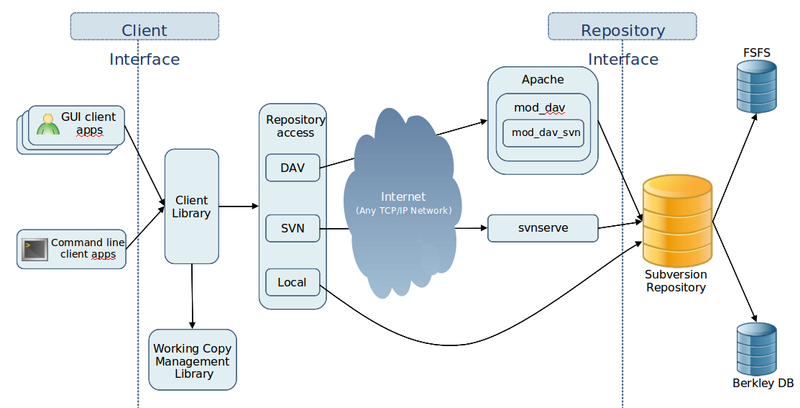
SVN (Subversion) employs a centralized architecture, storing all your code versions and history in a centralized repository accessible by clients. Here’s a breakdown of its core components and workflow:
Components:
- Repository: The heart of SVN, housing all project revisions in a central location.
- Server: Manages client requests, validates changes, and updates the repository.
- Clients: Tools like command-line clients or IDE plugins interact with the server to manage code.
- Working Copies: Local copies of repository files on developers’ machines for offline editing.
Workflow:
- Developer modifies code: A developer makes changes to their local working copy.
- Commit: The developer pushes their changes to the central repository.
- Server processes: The server verifies changes, logs them in the repository, and updates the working copy on other clients if needed.
- Branching (optional): Developers can create branches for parallel development without affecting the main codebase.
- Merging (optional): When merging changes from a branch back to the main line, conflicts are resolved.
Architectural Features:
- Centralized: Provides a single source of truth for all code versions, offering clear visibility and control.
- Modular: Integrates with various tools and plugins for customization and extensibility.
- Secure: Employs authentication, authorization, and encryption to protect code from unauthorized access.
- Scalable: Handles large codebases and supports numerous users effectively.
Notes:
- Modern alternatives: Compared to Git, SVN might have limitations in distributed workflows and offline capabilities.
- Simplicity: SVN’s core features are easier to learn and use, suitable for less technical teams.
- Project needs: Pick the VCS that best suits your project’s unique requirements, considering collaboration style, security demands, and integration needs.
SVN offers a stable and dependable solution for version control with its established feature set. Evaluating its strengths against modern alternatives and your specific needs will guide you towards an informed decision for your project.
How to Install SVN it?
Installing Subversion (SVN) depends on your specific needs and environment. Here are some different options:
1. Installing SVN Server:
- On Linux: Use your package manager (e.g.,
apton Ubuntu/Debian,yumon Red Hat/CentOS). Example command on Ubuntu: Bashsudo apt install subversion subversion-server - On Windows: Download and install the binary package available from the official SVN website.
- On macOS: Use Homebrew:
brew install subversion
2. Installing SVN Client:
- On Linux: Same as installing the server, but only install the
subversionpackage. - On Windows: Download and install the client binary package from the official website.
- On macOS: Use Homebrew:
brew install subversion
3. Using a Managed Service:
Several hosting providers offer managed SVN services like Bitbucket and Gitlab. This offers easier installation and maintenance but can require subscription fees.
Additional Considerations:
- Version: Always check for the latest stable version of SVN to ensure security and compatibility.
- Configuration: Both server and client require some configuration after installation.
- Alternatives: Consider using newer version control systems like Git. However, SVN remains popular for older projects and specific workflows.
Always keep in mind to specify your desired platform (Windows, Linux, macOS) and whether you need to install a server or client for tailored instructions.
Basic Tutorials of SVN: Getting Started
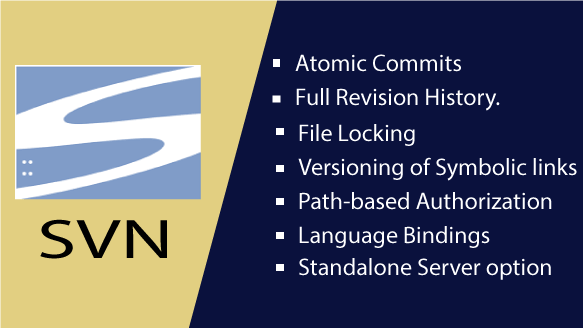
Now, let’s have a look at some step-by-step tutorials to get you started with SVN:
1. Setting Up an SVN Client:
Windows:
- Download and install TortoiseSVN from the official site:
- Double-press the installer and follow the on-screen instructions.
- Choose “Express Installation” for basic users.
macOS:
- Download and install Versions from the official site or your preferred client.
- Follow the installation instructions given by the chosen software.
Linux:
- Open a terminal and use your package manager to install a client like
subversion:- For Ubuntu/Debian:
sudo apt-get install subversion - For CentOS/RHEL:
sudo yum install subversion - For other distributions, refer to your specific package manager documentation.
- For Ubuntu/Debian:
2. Checking Out a Repository:
- Right-click on an empty folder and select “SVN Checkout…” (TortoiseSVN) or use the appropriate command-line command for your client.
- Enter the URL of the SVN repository.
- Choose a local folder where you want to store the checked-out files.
- Click “OK” or execute the command to retrieve the files from the repository.
3. Making Changes and Committing:
- Make changes to the files in your local working copy.
- Right-click on the modified files or folder and select “SVN Commit…” (TortoiseSVN) or use the appropriate command-line command.
- Provide a descriptive commit message explaining your changes.
- Click “OK” or execute the command to submit your changes to the repository.
4. Viewing Change History:
- Right-click on a file or folder and select “SVN Log…” (TortoiseSVN) or use the appropriate command-line command.
- This will show you a list of all the changes made to that file or folder over time, including who made the changes and the commit message.
5. Branching and Merging (Optional):
- Branching: Create a new branch to work on a separate line of development.
- Merging: Combine changes from a branch back into the main line of development.
- These actions require more advanced understanding and might involve additional commands or procedures depending on your client.
These are just basic steps to get you started. It’s important to explore the full features and commands of your chosen client.
- Buy TikTok Followers: In the Sense of Advertising - May 25, 2024
- Understanding the Key Principles of PhoneTrackers - May 23, 2024
- Mutual of Omaha: Selection and Interview process, Questions/Answers - April 15, 2024

