What is Wireshark?

Wireshark is a popular open-source network protocol analyzer. It is used for capturing and analyzing network traffic and provides detailed information about the packets transmitted over a network. Wireshark supports a wide range of network protocols and is widely used by network administrators, security professionals, and developers for various purposes.
Wireshark offers extensive filtering, scripting, and exporting capabilities, making it a versatile and powerful tool for network analysis. However, it’s essential to use Wireshark responsibly and in compliance with legal and ethical guidelines, as capturing network traffic without proper authorization may be unlawful in some contexts.
Top 10 use cases of Wireshark:
Here are the top 10 use cases of Wireshark:
- Network Troubleshooting: Wireshark is a valuable tool for diagnosing and troubleshooting network issues. It allows you to capture and analyze network packets to identify problems like connectivity issues, slow network performance, and packet loss.
- Protocol Analysis: You can use Wireshark to study and understand network protocols. It provides detailed insights into how different protocols work, helping developers and network engineers gain a deeper understanding of network communication.
- Security Analysis: Security professionals use Wireshark to detect and investigate security incidents. It can help identify suspicious or malicious network activity, such as intrusion attempts, malware communication, and data breaches.
- Packet Capture for Forensics: Wireshark is often used in digital forensics to capture and analyze network traffic related to security incidents or cybercrimes. It provides evidence that can be used in legal investigations.
- Application Debugging: Developers use Wireshark to debug network-related issues in applications. It allows them to trace communication between applications and remote servers, helping to pinpoint the source of problems.
- Performance Monitoring: Wireshark can be used to monitor network performance by capturing and analyzing traffic patterns. It helps in identifying bottlenecks, optimizing network configurations, and ensuring efficient data transmission.
- VoIP Troubleshooting: Voice over IP (VoIP) calls can be analyzed using Wireshark to diagnose call quality issues, identify dropped packets, and troubleshoot voice communication problems.
- Network Traffic Analysis: Network administrators use Wireshark to gain insights into network traffic patterns, including the types of traffic, sources, destinations, and bandwidth utilization. This information is helpful for capacity planning and network optimization.
- Security Auditing: Wireshark can be used to audit network security configurations and policies. By analyzing network traffic, security professionals can identify vulnerabilities, weak spots, and potential security risks.
- Educational and Training Tool: Wireshark is widely used as an educational tool for teaching network protocols, network analysis, and cybersecurity concepts. It provides a hands-on learning experience for students and professionals.
What are the feature of Wireshark?

Wireshark is a feature-rich network protocol analyzer that offers a wide range of capabilities for capturing, inspecting, and analyzing network traffic. Here are some of the key features of Wireshark:
- Live Capture: Wireshark allows users to capture network traffic in real-time from various network interfaces, including Ethernet, Wi-Fi, and Bluetooth.
- Offline Analysis: Users can also open and analyze previously captured packet capture files in various formats (e.g., pcap, pcapng).
- Protocol Support: Wireshark supports a vast number of network protocols, ranging from common ones like TCP, UDP, and HTTP to more specialized and proprietary protocols used in various industries.
- Powerful Display Filters: Users can apply display filters to focus on specific packets of interest, making it easier to analyze large capture files and extract relevant information.
- Colorization: Wireshark uses color-coded packet highlighting to make it visually easier to identify different types of packets and their characteristics.
- Packet Decoding: It decodes network packets, providing detailed information about the packet’s structure, fields, and values. Users can drill down into individual packets to understand their contents.
- Statistics: Wireshark offers various statistical tools and graphs to provide insights into network performance, traffic patterns, and error rates.
- Expert Info: The tool provides expert analysis and diagnostic information, flagging potential issues or anomalies in the captured traffic.
- VoIP Analysis: Wireshark includes features for analyzing Voice over IP (VoIP) traffic, making it suitable for diagnosing issues in VoIP calls.
- Custom Protocol Support: Users can create custom dissectors and protocols using the Wireshark Dissector Development API, allowing for the analysis of proprietary or less-commonly-used protocols.
- Scripting Support: Wireshark supports Lua scripting for automation and customization of analysis tasks.
- Export and Reporting: Users can export captured data in various formats, including plain text, CSV, and XML, for further analysis or reporting.
How Wireshark works and Architecture?
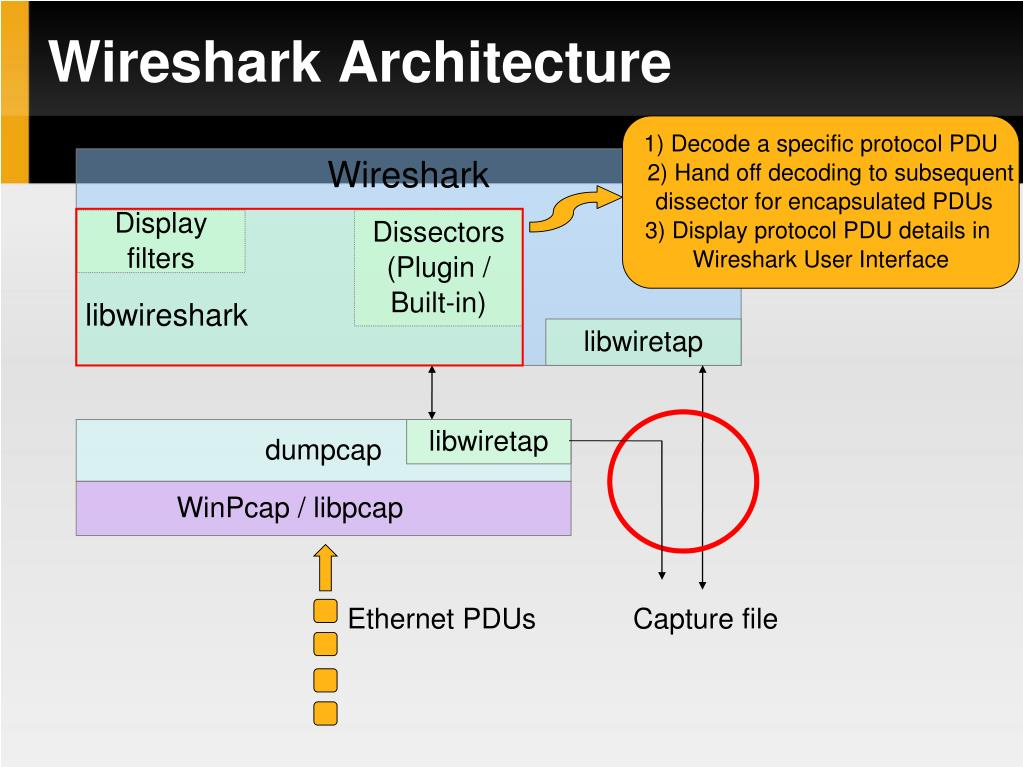
As for how Wireshark works and its architecture, here’s a simplified overview:
- Packet Capture: Wireshark captures network packets from a selected network interface or from a pre-recorded capture file. It can capture packets in real-time or open and analyze existing capture files.
- Dissection: Captured packets are dissected and decoded by Wireshark’s dissectors. Dissectors are responsible for understanding and parsing the structure of various network protocols and extracting meaningful information from the packets.
- Display and Filtering: Wireshark provides a user-friendly interface for displaying and filtering packets. Users can apply display filters to view specific packets based on criteria such as source/destination IP, port, protocol, and more.
- Analysis and Statistics: Wireshark offers various tools for analyzing packets and providing statistics, including packet counts, error rates, and round-trip times. It can also identify potential issues through expert analysis.
- User Interaction: Users interact with Wireshark through its graphical user interface (GUI) or command-line interface (CLI) to perform tasks like capturing, analyzing, and exporting data.
- Customization and Scripting: Wireshark supports customization and automation through scripting, allowing users to extend its functionality and create custom dissectors or analysis routines.
- Output and Export: Users can export packet capture data in various formats for further analysis, reporting, or sharing with colleagues or clients.
Wireshark’s architecture is modular and extensible, with dissectors being a crucial component. Dissectors are responsible for decoding specific protocols and encapsulated data within packets. This modular architecture allows Wireshark to support a wide range of network protocols and makes it possible for users to add custom dissectors as needed.
How to Install Wireshark?
To install Wireshark on Kali Linux, follow these steps:
- Open the terminal.
- Update the software repositories:
sudo apt update- Install Wireshark:
sudo apt install wireshark- Verify that Wireshark is installed by running the following command:
wireshark --versionThis should output the version number of Wireshark that is installed on your system.
- To start Wireshark, type the following command in the terminal:
wiresharkYou may need to enter your root password to start Wireshark.
Once Wireshark is started, you can start capturing and analyzing network traffic.
Some additional tips for using Wireshark:
- To capture traffic from a specific network interface, select the interface from the list of interfaces in the Wireshark window.
- To begin capturing traffic, press the “Start” button.
- To hamper capturing traffic, press the “Stop” button.
- To analyze the captured traffic, double-click on a packet in the list of packets.
Wireshark is a powerful tool for analyzing and capturing network traffic. By following these basic steps, you can start using Wireshark to learn more about your network and to troubleshoot network problems.
Basic Tutorials of Wireshark: Getting Started
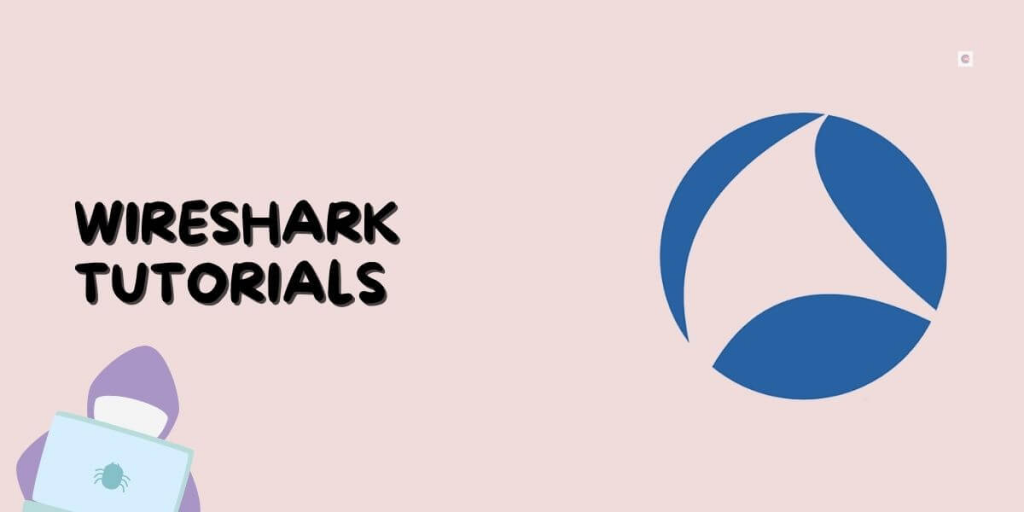
Following is the step-by-step basic tutorial for Wireshark:
1. Start Wireshark.
On Linux, type wireshark in a terminal window. On Windows, double-click the Wireshark icon on your desktop.
2. Select the network interface to capture traffic from.
When Wireshark starts, it will display a list of all of the network interfaces on your computer. Select the network interface that you want to capture traffic from and click the “Start” button.
3. Capture traffic.
Wireshark will now start capturing traffic from the selected network interface. To stop capturing traffic, click the “Stop” button.
4. Analyze the captured traffic.
Once you have captured some traffic, you can start analyzing it. To do this, double-click on a packet in the list of packets. Wireshark will display the details of the packet, including the source and destination IP addresses, the ports used, and the protocol used.
5. Save the captured traffic.
If you want to save the captured traffic for later analysis, you can click the “File” menu and then select “Save As”. Wireshark will save the traffic to a file with the .pcapng extension.
Safety guidelines:
- Do not use Wireshark to capture traffic on a network that you are not authorized to access.
- Be careful when sharing captured traffic files, as they may contain sensitive information.
- Do not use Wireshark to capture traffic that contains personal or confidential information.
Some additional tips for using Wireshark:
- To filter the captured traffic, you can use the filter expression bar at the top of the Wireshark window.
- To search for specific packets in the captured traffic, you can use the “Find” dialog box.
- To export the captured traffic to a different format, you can click the “File” menu and then select “Export”.
Wireshark is a powerful tool that can be used to learn more about your network and to troubleshoot network problems. By following these basic steps and safety guidelines, you can start using Wireshark to analyze network traffic safely and effectively.
- Why Can’t I Make Create A New Folder on External Drive on Mac – Solved - April 28, 2024
- Tips on How to Become a DevOps Engineer - April 28, 2024
- Computer Programming Education Requirements – What You Need to Know - April 28, 2024

