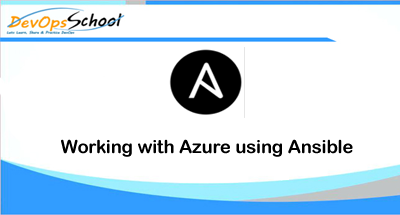
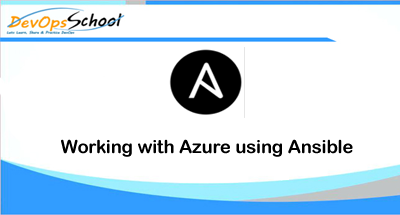
Ansible includes a suite of modules for interacting with “Azure Resource Manager”, giving you the tools to easily create and orchestrate infrastructure on the Microsoft Azure Cloud.
Step 1 – Requirements – Azure SDK in Ansible Control Server
Using the Azure Resource Manager modules requires having specific Azure SDK modules installed on the host running Ansible.’
$ pip install 'ansible[azure]'Note – You can also directly run Ansible in Azure Cloud Shell, where Ansible is pre-installed.
Step 2 – Authenticating with Azure
Using the Azure Resource Manager modules requires authenticating with the Azure API. You can choose from two authentication strategies:
- Active Directory Username/Password
- Active Directory Username/Password
Step 3 – Setting up “Service Principal Credentials”
Please follow this steps – https://docs.microsoft.com/en-gb/azure/active-directory/develop/howto-create-service-principal-portal
After stepping through the tutorial you will have:
Client ID – Your Client ID, which is found in the “client id” box in the “Configure” page of your application in the Azure portal
Secret key – Your Secret key, generated when you created the application. You cannot show the key after creation. If you lost the key, you must create a new one in the “Configure” page of your application.
tenant ID – And finally, a tenant ID. It’s a UUID (e.g. ABCDEFGH-1234-ABCD-1234-ABCDEFGHIJKL) pointing to the AD containing your application. You will find it in the URL from within the Azure portal, or in the “view endpoints” of any given URL.
Azure Subscription Id –
Step 4 – Providing Credentials to Azure Modules
Method – 1 – Ansible Tower, you will most likely want to use environment variables. To pass service principal credentials via the environment, define the following variables:
AZURE_CLIENT_ID
AZURE_SECRET
AZURE_SUBSCRIPTION_ID
AZURE_TENANT
Method – 2 – A file within your home directory. The modules will look for credentials in $HOME/.azure/credentials [default]
subscription_id=xxxxxxx-xxxx-xxxx-xxxx-xxxxxxxxxxxx
client_id=xxxxxxx-xxxx-xxxx-xxxx-xxxxxxxxxxxx
secret=xxxxxxxxxxxxxxxxx
tenant=xxxxxxx-xxxx-xxxx-xxxx-xxxxxxxxxxxx
Method – 3 – Pass credentials as parameters to a task within a playbook. If you wish to pass credentials as parameters to a task, use the following parameters for service principal:
client_id
secret
subscription_id
tenant
Step 4 – Creating a Virtual Machine with Default Options
If you simply want to create a virtual machine without specifying all the details, you can do that as well. The only caveat is that you will need a virtual network with one subnet already in your resource group. Assuming you have a virtual network already with an existing subnet, you can run the following to create a VM:
azure_rm_virtualmachine:
resource_group: Testing
name: testvm10
vm_size: Standard_D1
admin_username: chouseknecht
ssh_password_enabled: false
ssh_public_keys: "{{ ssh_keys }}"
image:
offer: CentOS
publisher: OpenLogic
sku: '7.1'
version: latestStep 5 – Creating Individual Components
An Azure module is available to help you create a storage account, virtual network, subnet, network interface, security group and public IP. Here is a full example of creating each of these and passing the names to the azure_rm_virtualmachine module at the end:
- name: Create storage account
azure_rm_storageaccount:
resource_group: Testing
name: testaccount001
account_type: Standard_LRS
- name: Create virtual network
azure_rm_virtualnetwork:
resource_group: Testing
name: testvn001
address_prefixes: "10.10.0.0/16"
- name: Add subnet
azure_rm_subnet:
resource_group: Testing
name: subnet001
address_prefix: "10.10.0.0/24"
virtual_network: testvn001
- name: Create public ip
azure_rm_publicipaddress:
resource_group: Testing
allocation_method: Static
name: publicip001
- name: Create security group that allows SSH
azure_rm_securitygroup:
resource_group: Testing
name: secgroup001
rules:
- name: SSH
protocol: Tcp
destination_port_range: 22
access: Allow
priority: 101
direction: Inbound
- name: Create NIC
azure_rm_networkinterface:
resource_group: Testing
name: testnic001
virtual_network: testvn001
subnet: subnet001
public_ip_name: publicip001
security_group: secgroup001
- name: Create virtual machine
azure_rm_virtualmachine:
resource_group: Testing
name: testvm001
vm_size: Standard_D1
storage_account: testaccount001
storage_container: testvm001
storage_blob: testvm001.vhd
admin_username: admin
admin_password: Password!
network_interfaces: testnic001
image:
offer: CentOS
publisher: OpenLogic
sku: '7.1'
version: latest- How to remove sensitive warning from ms office powerpoint - July 14, 2024
- AIOps and DevOps: A Powerful Duo for Modern IT Operations - July 14, 2024
- Leveraging DevOps and AI Together: Benefits and Synergies - July 14, 2024

