- Kubernetes run PODS
- Atomic Unit of Work Scheduling is POD in kubernetes
- Pod get instansciated from Kubelet
- Pod contains one or more container e.g docker
- Pod get assignment of IP from kube proxy
- Worker may have one or multiple pods
- Pods is Scheduled to kubelet by Schedular
- Pods are EMPHERAL. Same POD can not be run. Similar pods you may get
- PODS is running state as long as “All Container” is running/succeded.
- Pods has state from PEDNING -> RUNNING -> succeded/failed -> Terminated
- Pod name must be unique in Namespace
Birth Events of PODS
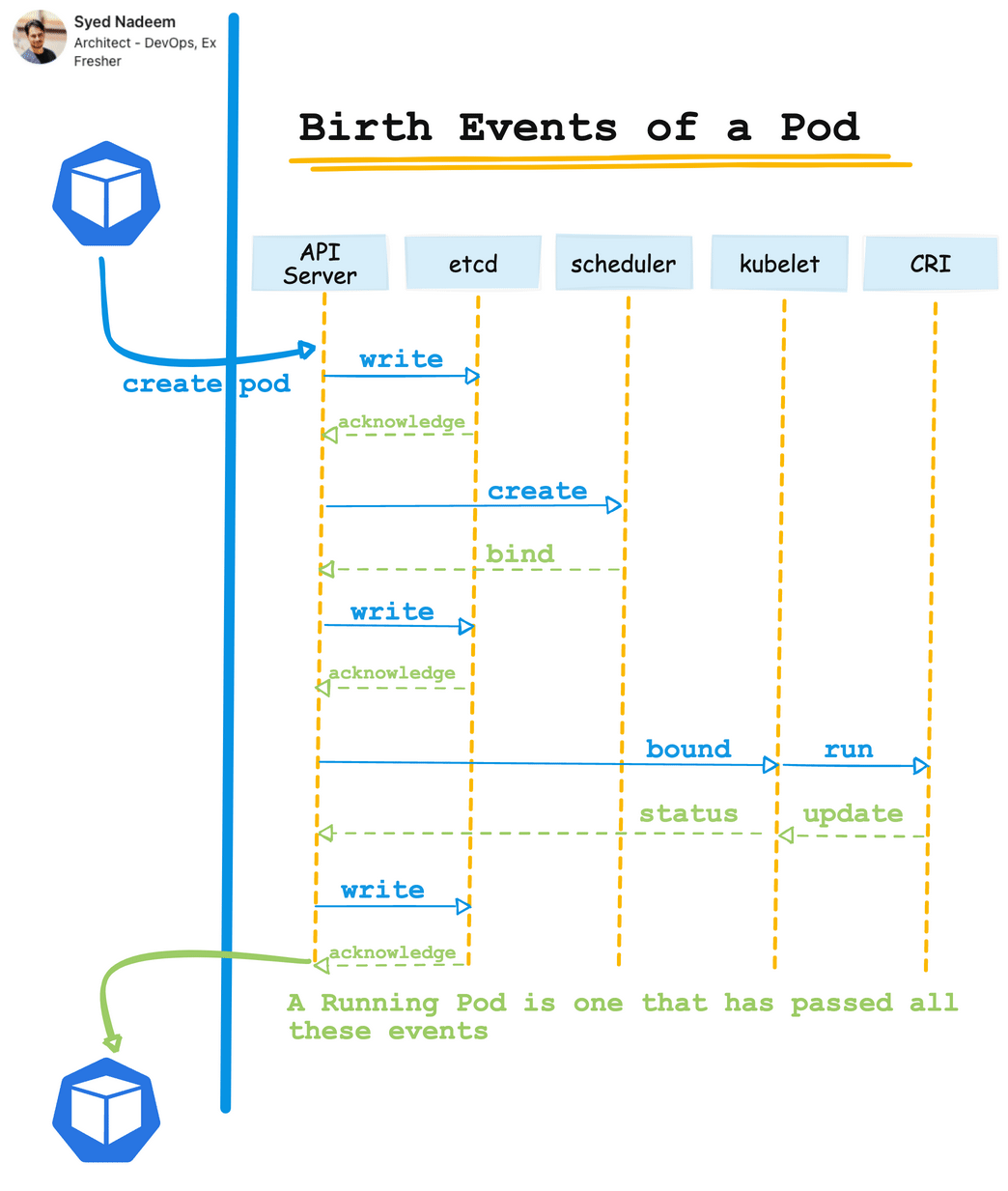
Example of POD?
apiVersion: v1
kind: Pod
metadata:
name: nodehelloworld.example.com
labels:
app: helloworld
spec:
containers:
- name: devopsschool1
image: scmgalaxy/nginx-devopsschoolv1
ports:
- name: nginx-port
containerPort: 80Commads for working with POD?
54 vi pod.yaml
55 ls
56 kubectl get ns
57 kubectl create ns rajesh
58 clear
59 ls
60 kubectl get ns
61 clear
62 kubectl get pods
63 kubectl get pods -n=rajesh
64 kubectl get pods -n=dev
65 clear
66 ls
67 kubectl create -f pod.yaml
68 kubectl get pods
69 clear
70 kubectl get pods
71 kubectl create -f pod.yaml
72 kubectl create -f pod.yaml -n=rajesh
73 kubectl get pods -n=rajesh
74 kubectl get pods
75 kubectl get pods -n=rajesh,dev
76 kubectl get pods --all-namespaces
77 clear
78 kubectl get pods -o wide
79 ping 10.44.0.1
80 clear
81 ls
82 clear
83 kubectl get pods
84 kubectl edit pod nodehelloworld.example.com
85 kubectl get pods --show-labels
86 kubectl -h
87 kubectl get -h
88 clear
89 kubectl get pods -h
90 clear
91 ls
92 vi pod.yaml
93 kubectl apply -f pod.yaml
94 kubectl get pods --show-labels
95 clear
96 ls
97 kubectl get pods
98 kubectl delete pod nodehelloworld.example.com
99 kubectl delete pod nodehelloworld.example.com -n=rajesh
100 kubectl get pods --all-namespaces
101 historypod.yaml
apiVersion: v1
kind: Pod
metadata:
name: hello-world-pod
spec:
containers:
- name: hello-world
image: gcr.io/google-samples/hello-app:1.0
ports:
- containerPort: 80
deployment.yaml
apiVersion: apps/v1
kind: Deployment
metadata:
name: hello-world
spec:
replicas: 1
selector:
matchLabels:
app: hello-world
template:
metadata:
labels:
app: hello-world
spec:
containers:
- name: hello-world
image: gcr.io/google-samples/hello-app:1.0
ports:
- containerPort: 8080
#Start up kubectl get events --watch and background it.
kubectl get events --watch &
#Create a pod...we can see the scheduling, container pulling and container starting.
kubectl apply -f pod.yaml
#Start a Deployment with 1 replica. We see the deployment created, scaling the replica set and the replica set starting the first pod
kubectl apply -f deployment.yaml
#Scale a Deployment to 2 replicas. We see the scaling the replica set and the replica set starting the second pod
kubectl scale deployment hello-world --replicas=2
#We start off with the replica set scaling to 1, then Pod deletion, then the Pod killing the container
kubectl scale deployment hello-world --replicas=1
kubectl get pods
#Let's use exec a command inside our container, we can see the GET and POST api requests through the API server to reach the post.
kubectl -v 6 exec -it PASTE_POD_NAME_HERE -- /bin/sh
ps
exit
#Let's look at the running container/pod from the process level on a Node.
kubectl get pods -o wide
ssh aen@c1-node1
ps -aux | grep hello-app
exit
#Now, let's access our Pod's application directly, without a service and also off the Pod network.
kubectl port-forward PASTE_POD_NAME_HERE 80:8080
#Let's do it again, but this time with a non-priviledged port
kubectl port-forward PASTE_POD_NAME_HERE 8080:8080 &
#We can point curl to localhost, and kubectl port-forward will send the traffic through the API server to the Pod
curl http://localhost:8080
#Kill our port forward session.
fg
ctrl+c
kubectl delete deployment hello-world
kubectl delete pods hello-world-pod
How to use & troubleshoot Kubernetes pods?
Troubleshooting and Debugging Commands:
- explain Documentation of resources
- describe Show details of a specific resource or group of resources
- logs Print the logs for a container in a pod
- attach Attach to a running container
- exec Execute a command in a container
- port-forward Forward one or more local ports to a pod
- cp Copy files and directories to and from containers.
- auth Inspect authorization
- run Run a particular image on the cluster
explain Documentation of resources
—
$ kubectl explain -h
106 kubectl explain pod
107 kubectl explain pod.spec
108 clear
109 kubectl explain pod.spec.containers
110 clear
111 kubectl explain ns
112 kubectl explain ns.spec
113 clear
114 historydescribe Show details of a specific resource or group of resources
Examples:
122 kubectl get pods
123 kubectl describe pod nodehelloworld.example.com
124 clear
125 kubectl get ns
126 kubectl describe ns dev
127 kubectl describe -h
# Describe a node
kubectl describe nodes kubernetes-node-emt8.c.myproject.internal
# Describe a pod
kubectl describe pods/nginx
# Describe a pod identified by type and name in "pod.json"
kubectl describe -f pod.json
# Describe all pods
kubectl describe pods
# Describe pods by label name=myLabel
kubectl describe po -l name=myLabel
# Describe all pods managed by the 'frontend' replication controller (rc-created pods
# get the name of the rc as a prefix in the pod the name).
kubectl describe pods frontendlogs Print the logs for a container in a pod
138 curl http://10.44.0.1
139 kubectl logs nodehelloworld.example.com
140 kubectl logs nodehelloworld.example.com
141 kubectl get nodes
142 clear
143 kubectl logs nodehelloworld.example.com
144 kubectl logs -h
Examples:
# Return snapshot logs from pod nginx with only one container
kubectl logs nginx
# Return snapshot logs from pod nginx with multi containers
kubectl logs nginx --all-containers=true
# Return snapshot logs from all containers in pods defined by label app=nginx
kubectl logs -lapp=nginx --all-containers=true
# Return snapshot of previous terminated ruby container logs from pod web-1
kubectl logs -p -c ruby web-1
# Begin streaming the logs of the ruby container in pod web-1
kubectl logs -f -c ruby web-1
# Begin streaming the logs from all containers in pods defined by label app=nginx
kubectl logs -f -lapp=nginx --all-containers=true
# Display only the most recent 20 lines of output in pod nginx
kubectl logs --tail=20 nginx
# Show all logs from pod nginx written in the last hour
kubectl logs --since=1h nginx
# Show logs from a kubelet with an expired serving certificate
kubectl logs --insecure-skip-tls-verify-backend nginx
# Return snapshot logs from first container of a job named hello
kubectl logs job/hello
# Return snapshot logs from container nginx-1 of a deployment named nginx
kubectl logs deployment/nginx -c nginx-1attach Attach to a running container
153 kubectl get pods
154 kubectl attach nodehelloworld.example.com
155 clear
156 kubectl attach -h
37 curl http://10.44.0.1
38 watch curl http://10.44.0.1
# Get output from running pod mypod, use the kubectl.kubernetes.io/default-container annotation
# for selecting the container to be attached or the first container in the pod will be chosen
kubectl attach mypod
# Get output from ruby-container from pod mypod
kubectl attach mypod -c ruby-container
# Switch to raw terminal mode, sends stdin to 'bash' in ruby-container from pod mypod
# and sends stdout/stderr from 'bash' back to the client
kubectl attach mypod -c ruby-container -i -t
# Get output from the first pod of a ReplicaSet named nginx
kubectl attach rs/nginxexec Execute a command in a container
160 kubectl get pods
161 kubectl exec nodehelloworld.example.com ls
162 clear
163 kubectl exec nodehelloworld.example.com df -kh
164 kubectl exec nodehelloworld.example.com 'df -kh'
165 kubectl exec nodehelloworld.example.com 'df -h'
166 kubectl exec nodehelloworld.example.com 'df'
167 kubectl exec nodehelloworld.example.com du -sh
168 clear
169 kubectl exec nodehelloworld.example.com du
170 clearks
171 ckear
172 clear
173 kubectl exec -it nodehelloworld.example.com /bin/bash
174 kubectl exec -h
# Get output from running 'date' command from pod mypod, using the first container by default
kubectl exec mypod -- date
# Get output from running 'date' command in ruby-container from pod mypod
kubectl exec mypod -c ruby-container -- date
# Switch to raw terminal mode, sends stdin to 'bash' in ruby-container from pod mypod
# and sends stdout/stderr from 'bash' back to the client
kubectl exec mypod -c ruby-container -i -t -- bash -il
# List contents of /usr from the first container of pod mypod and sort by modification time.
# If the command you want to execute in the pod has any flags in common (e.g. -i),
# you must use two dashes (--) to separate your command's flags/arguments.
# Also note, do not surround your command and its flags/arguments with quotes
# unless that is how you would execute it normally (i.e., do ls -t /usr, not "ls -t /usr").
kubectl exec mypod -i -t -- ls -t /usrport-forward Forward one or more local ports to a pod
# Listen on ports 5000 and 6000 locally, forwarding data to/from ports 5000 and 6000 in the pod
kubectl port-forward pod/mypod 5000 6000
# Listen on ports 5000 and 6000 locally, forwarding data to/from ports 5000 and 6000 in a pod selected by the
deployment
kubectl port-forward deployment/mydeployment 5000 6000
# Listen on port 8888 locally, forwarding to 5000 in the pod
kubectl port-forward pod/mypod 8888:5000
# Listen on port 8888 on all addresses, forwarding to 5000 in the pod
kubectl port-forward --address 0.0.0.0 pod/mypod 8888:5000
# Listen on port 8888 on localhost and selected IP, forwarding to 5000 in the pod
kubectl port-forward --address localhost,10.19.21.23 pod/mypod 8888:5000
192 kubectl get pods -o wide
193 ping 10.44.0.1
194 clear
195 ls
197 kubectl port-forward -h
199 kubectl get pods -o wide
200 kubectl port-forward --address 0.0.0.0 pod/nodehelloworld.example.com 8888:80
202 ifconfig
203 clear
204 kubectl port-forward --address 0.0.0.0 pod/nodehelloworld.example.com 8888:80
205 kubectl port-forward -hcp Copy files and directories to and from containers.
212 kubectl get pods
213 kubectl exec nodehelloworld.example.com ls /tmp
214 ls
215 kubectl cp pod.yaml nodehelloworld.example.com:/tmp
216 kubectl exec nodehelloworld.example.com ls /tmp
218 kubectl cp nodehelloworld.example.com:/tmp/pod.yaml ./pod1.yaml
219 ls
220 kubectl cp -h
# !!!Important Note!!!
# Requires that the 'tar' binary is present in your container
# image. If 'tar' is not present, 'kubectl cp' will fail.
#
# For advanced use cases, such as symlinks, wildcard expansion or
# file mode preservation consider using 'kubectl exec'.
# Copy /tmp/foo local file to /tmp/bar in a remote pod in namespace <some-namespace>
tar cf - /tmp/foo | kubectl exec -i -n <some-namespace> <some-pod> -- tar xf - -C /tmp/bar
# Copy /tmp/foo from a remote pod to /tmp/bar locally
kubectl exec -n <some-namespace> <some-pod> -- tar cf - /tmp/foo | tar xf - -C /tmp/bar
# Copy /tmp/foo_dir local directory to /tmp/bar_dir in a remote pod in the default namespace
kubectl cp /tmp/foo_dir <some-pod>:/tmp/bar_dir
# Copy /tmp/foo local file to /tmp/bar in a remote pod in a specific container
kubectl cp /tmp/foo <some-pod>:/tmp/bar -c <specific-container>
# Copy /tmp/foo local file to /tmp/bar in a remote pod in namespace <some-namespace>
kubectl cp /tmp/foo <some-namespace>/<some-pod>:/tmp/bar
# Copy /tmp/foo from a remote pod to /tmp/bar locally
kubectl cp <some-namespace>/<some-pod>:/tmp/foo /tmp/barauth Inspect authorization
224 kubectl auth
225 kubectl auth can-i create pod
226 kubectl auth can-i create namespace
227 kubectl auth can-i delete namespace
228 kubectl auth can-i -h
# Check to see if I can create pods in any namespace
kubectl auth can-i create pods --all-namespaces
# Check to see if I can list deployments in my current namespace
kubectl auth can-i list deployments.apps
# Check to see if I can do everything in my current namespace ("*" means all)
kubectl auth can-i '*' '*'
# Check to see if I can get the job named "bar" in namespace "foo"
kubectl auth can-i list jobs.batch/bar -n foo
# Check to see if I can read pod logs
kubectl auth can-i get pods --subresource=log
# Check to see if I can access the URL /logs/
kubectl auth can-i get /logs/
# List all allowed actions in namespace "foo"
kubectl auth can-i --list --namespace=foorun Run a particular image on the cluster
POD | RUNNING | Succedd | Failed
Container Container Container
is running Successfully Failed
completed
# Start a nginx pod.
kubectl run nginx --image=nginx
# Start a hazelcast pod and let the container expose port 5701.
kubectl run hazelcast --image=hazelcast/hazelcast --port=5701
# Start a hazelcast pod and set environment variables "DNS_DOMAIN=cluster" and "POD_NAMESPACE=default" in the
container.
kubectl run hazelcast --image=hazelcast/hazelcast --env="DNS_DOMAIN=cluster" --env="POD_NAMESPACE=default"
# Start a hazelcast pod and set labels "app=hazelcast" and "env=prod" in the container.
kubectl run hazelcast --image=hazelcast/hazelcast --labels="app=hazelcast,env=prod"
# Dry run. Print the corresponding API objects without creating them.
kubectl run nginx --image=nginx --dry-run=client
# Start a nginx pod, but overload the spec with a partial set of values parsed from JSON.
kubectl run nginx --image=nginx --overrides='{ "apiVersion": "v1", "spec": { ... } }'
# Start a busybox pod and keep it in the foreground, don't restart it if it exits.
kubectl run -i -t busybox --image=busybox --restart=Never
# Start the nginx pod using the default command, but use custom arguments (arg1 .. argN) for that command.
kubectl run nginx --image=nginx -- <arg1> <arg2> ... <argN>
# Start the nginx pod using a different command and custom arguments.
kubectl run nginx --image=nginx --command -- <cmd> <arg1> ... <argN>Kubernetes – CKA Certification Overview – By DevOpsSchool.com
Kubernetes – CKA Certification | Part 1 out 14 | — By DevOpsSchool
Kubernetes – CKA Certification | Part 2 out 14 | — By DevOpsSchool
Kubernetes – CKA Certification | Part 3 out 14 | — By DevOpsSchool
Kubernetes – CKA Certification | Part 4 out 14 | — By DevOpsSchool
Kubernetes – CKA Certification | Part 5 out 14 | — By DevOpsSchool
Kubernetes – CKA Certification | Part 6 out 14 | — By DevOpsSchool
Kubernetes – CKA Certification | Part 7 out 14 | — By DevOpsSchool
Kubernetes – CKA Certification | Part 8 out 14 | — By DevOpsSchool
Kubernetes – CKA Certification | Part 9 out 14 | — By DevOpsSchool
Kubernetes – CKA Certification | Part 10 out 14 | — By DevOpsSchool
Kubernetes – CKA Certification | Part 11 out 14 | — By DevOpsSchool
Kubernetes – CKA Certification | Part 12 out 14 | — By DevOpsSchool
Kubernetes – CKA Certification | Part 13 out 14 | — By DevOpsSchool
Kubernetes – CKA Certification | Part 14 out 14 | — By DevOpsSchool
Latest posts by Rajesh Kumar (see all)
- How to remove sensitive warning from ms office powerpoint - July 14, 2024
- AIOps and DevOps: A Powerful Duo for Modern IT Operations - July 14, 2024
- Leveraging DevOps and AI Together: Benefits and Synergies - July 14, 2024

