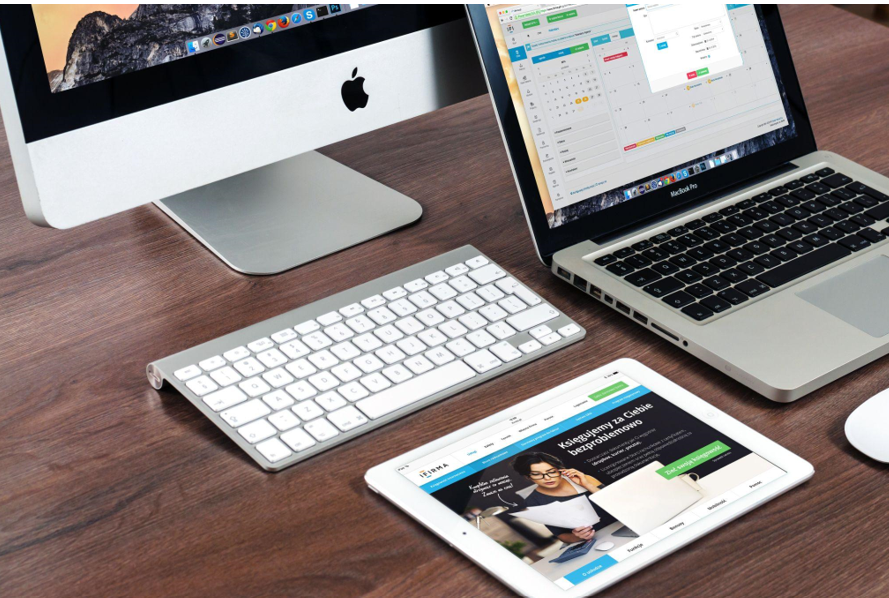
We’ve all been there: you come across a brilliant article or an eye-catching blog while browsing the web, but just don’t have the time to read it right then. No worries, we’ve got perfect solutions! Saving webpages for offline reading is not only doable but also easier than you think.
So why not take a leap and try out these diverse ways of saving web pages? You’ll be spoilt for choice, from built-in browser tools to extensions, mobile apps, read-later services, and even internet archiving options!
Enjoy the satisfaction of knowing your offline reading treasures are easily accessible whenever the mood strikes. Here are options to explore;
1. Use Built-In Browser Tools
Using built-in browser tools is such an easy and hassle-free way to save webpages for offline reading. The best part? You don’t even need any extra extensions or apps! All popular browsers have a “Save As” feature ready to go.
Here are the steps to follow;
- Open the interesting webpage you want to save.
- Find your browser’s File menu—it’s usually at the top-left corner on Macs or within the three-dot settings menu on Chrome for Windows.
- Click “Save As” (or “Save Page As”) from the menu.
- A dialog box pops up, so select “Webpage Complete” as the format to make sure everything, including images and other bits and pieces, gets saved too.
- Decide where you want to store this fantastic find on your computer or device.
- Hit Save and voilà—mission accomplished!
Now you have an HTML file of the chosen web page stored right on your device! Even better: it works offline too! When you’re ready to lose yourself in that saved content again, just double-click its icon and your browser will open it.
2. Convert the Webpage to a PDF
If you prefer the simplicity and familiarity of PDFs, converting your webpage to a PDF is an excellent option for saving content for offline reading. PDFs maintain consistent formatting across devices and are perfect for sharing, printing, or simply keeping your digital library organized.
To use this approach, start by finding a suitable online conversion tool. Once you have your chosen tool ready, visit the webpage you wish to save and copy its URL. Then, head over to the online converter website and input the URL accordingly.
Many converters offer customization options such as page size adjustments or orientation changes; feel free to experiment with these features before proceeding. After initiating the conversion process, wait a moment as it works its magic. When complete, download your beautiful PDF file and save it on your device.
3. Try Browser Extensions
Another option for saving webpages to read offline revolves around using browser extensions, which can be a total game-changer. These nifty add-ons provide added convenience by allowing you to save content with just a click or two, right from your browser.
One popular browser extension is Pocket. Integrating seamlessly into major web browsers like Chrome, Firefox, and Safari, this extension lets you save articles and other content within seconds. Better yet, it syncs your saved collection across devices – a perfect solution if you’re always on the go.
Another great contender is Evernote Web Clipper. With this extension by your side, whole web pages or select sections can be curated into digital notebooks. Plus, it offers handy features like tagging and annotating to help keep everything tidy and organized.
4. Explore Mobile Apps
Mobile apps can be a real lifesaver, especially if you prefer reading saved content on your smartphone or tablet while lounging around at home or during your daily commute. For iOS users, Offline Pages is an excellent choice. This app lets you download full web pages directly onto your Apple devices, ensuring that all-important content stays within reach even when you’re not connected to the internet.
Android folks are in luck too! Apps like Save as Web Archive help you easily store webpages on your devices. Just like its iOS counterparts, this handy Android app ensures that fascinating content is accessible without data or Wi-Fi – perfect for those moments when connectivity is scarce.
Ultimately, these mobile apps offer more than just convenience; they enable you to carry an ever-growing library of interesting reads right in your pocket! So go ahead and explore what’s available in the App Store or Google Play Store – quality offline reading awaits.
5. Utilize Read-Later Services
If you’re the type of person who loves to have a dedicated space for article-hoarding, then read-later services might just be your cup of tea! These are platforms specifically designed to store articles and improve your overall reading experience.
Take Instapaper, for instance. This service enables you to save articles with one simple click and offers a clutter-free interface that’s perfect for leisurely reading. It’s like having your very own digital library, organized just the way you like it!
Another fantastic option in this realm is Readability. It focuses on decluttering saved articles and presenting them in an accessible format, boosting readability (hence the name). On top of that, Readability lets you customize fonts, colors, and other aspects so that each piece lines up with your preferences.
6. Leverage Internet Archiving Tools
Let’s step away from our devices for a second and explore an intriguing corner of the internet – archiving tools! These virtual time machines are fantastic for saving webpages while ensuring you’ll be able to access the content in the future, even if the original site disappears.
Enter the Wayback Machine — a digital archive extraordinaire. As you find valuable content online that you want to preserve, simply copy its URL and paste it into the Wayback Machine’s search bar. This incredible tool proceeds to create a snapshot of the webpage as it exists at that moment.
By using archiving tools like this one, you’re giving your saved web pages permanence and peace of mind. You won’t have to worry about dead links or disappearing websites ever again; your important articles are archived safely for years to come.
Ready to unlock the joys of offline reading? Get started today by trying out these amazing options, and let us know which one becomes your favorite go-to method for saving web pages.
- Why Can’t I Make Create A New Folder on External Drive on Mac – Solved - April 28, 2024
- Tips on How to Become a DevOps Engineer - April 28, 2024
- Computer Programming Education Requirements – What You Need to Know - April 28, 2024

