
Hi Guys, If you have lost your uploaded application Keystore (App Signing Key) or have forgotten your keystore password, then how will you upload new key in your application and update app in Google Play Console. So, today we will discuss about his problem in his topic.
To Upload new Signing Key, you must have Java Sdk installed and Configured, if not, then configure it first After that Follow the Below Steps.
Step 1:- Go to your Google Play Console and Select your App.
Step 2:- Go to Release Section => Setup => App integrity and Click on Request key upgrade.
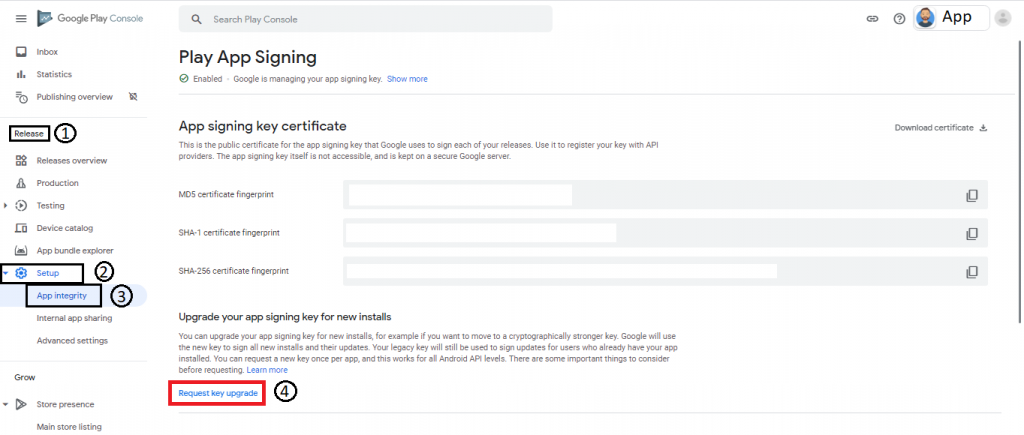
Step 3 :- After clicking, a Pop-up appears, where you have to select
I’ve lost the upload key which I use to sign each release
Contact support to request a new upload key
and Click on Contact Support.
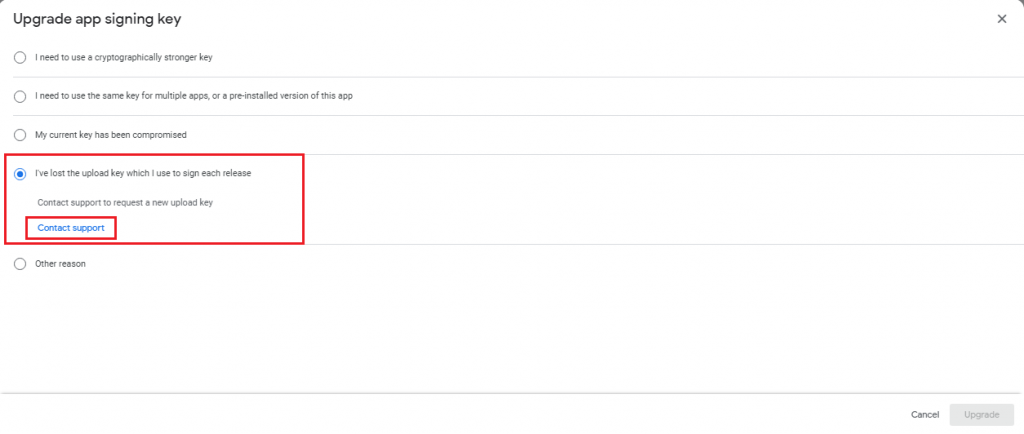
Step 4 :- On clicking, a new Form opens Where you have to fill First name, Last name, Email address *, Developer name *, Developer Account ID, Your location, App name (if applicable), Application package name * , Select I need help with an issue , and fill Give feedback or describe your issue *.
Guys, if you are a beginner and you have not any knowledge then you can copy below text for fill the issue description.
Issue Description
Lost Keystore : Dear sir, I lost my uploaded Keystore (signed certificate) accidentally. Now I’m unable to update my application in the Google play console. When I try to update the app, the ‘SHA1 certificate’ error message showing. So I request you to please consider my situation and grant me to upload a new Keystore for my application or bundle. Thank you.
Forget password : Dear sir, I forget my uploaded keystore (signed certificate) password accidentally. As a result I’m not able to update my application in Google play console. So I request you to please consider my situation and grant me to upload a new keystore for my application or bundle. Thank you.
After filling all details, click on the Submit button. Then you have to wait some hours for response. See ScreenShot Below :-
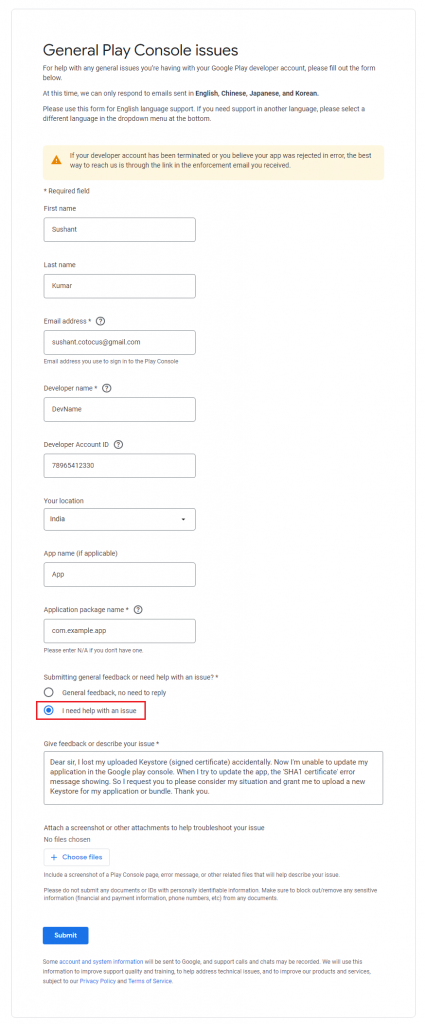
After that you have to wait some hours for response. you’ll receive mail from Google Play Developer Support. See ScreenShot Below :-
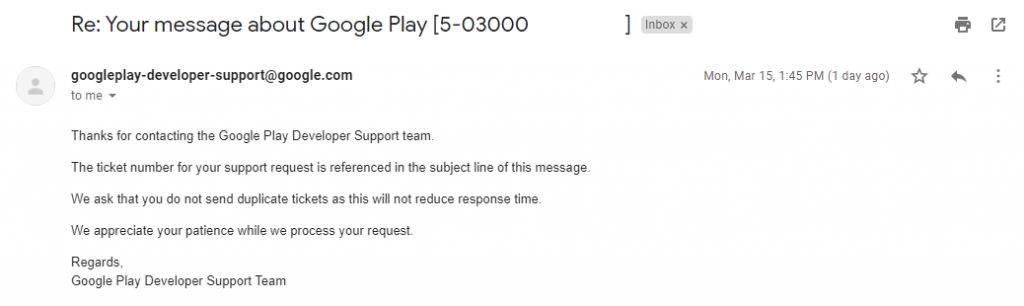
Step 5 :- After that, You’ll receive another email with instruction to generate a new KeyStore. To generate new KeyStore you must have Java Sdk installed and Configured. Just Follow the Below Steps to generate a new KeyStore. Store Keystore in Safe place so you’ll never loose it.
- Go to location where you want to create KeyStore.
- open Terminal and run the below Command
keytool -export -rfc -alias upload -file upload_certificate.pem -keystore keystore.jks
and fill all the needed fields.
Note :- This key must be a 2048 bit RSA key and have 25-year validity. - Export the certificate for that key to PEM format:
keytool -export -rfc -alias upload -file upload_certificate.pem -keystore keystore.jks - Reply to that email and attach the upload_certificate.pem file.
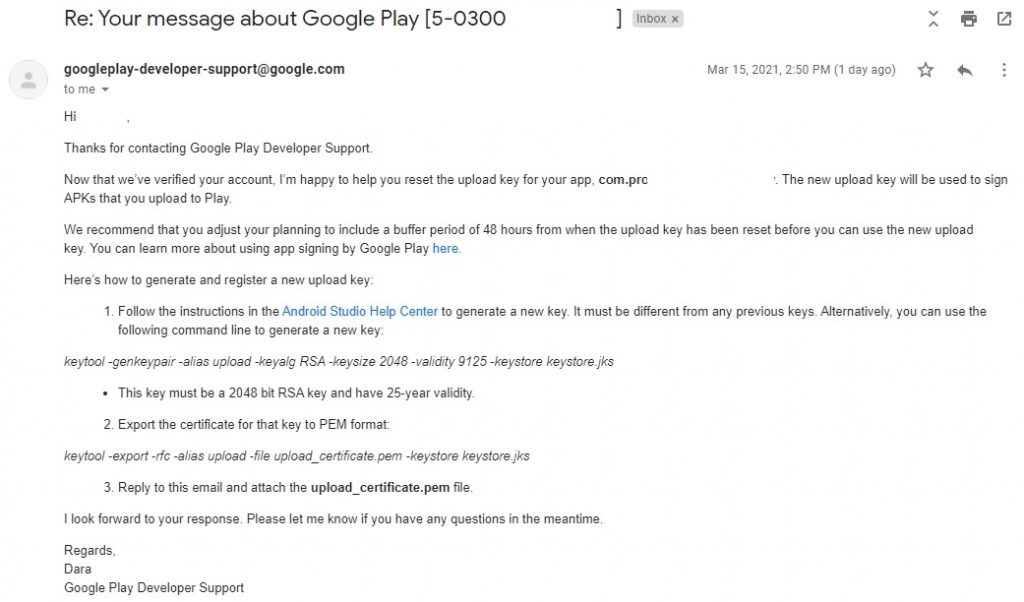
Step 6 :- After replying upload_certificate.pem file you’ll receive a Confirmation email of registering your new upload key for your app with some Instruction. See ScreenShot below.
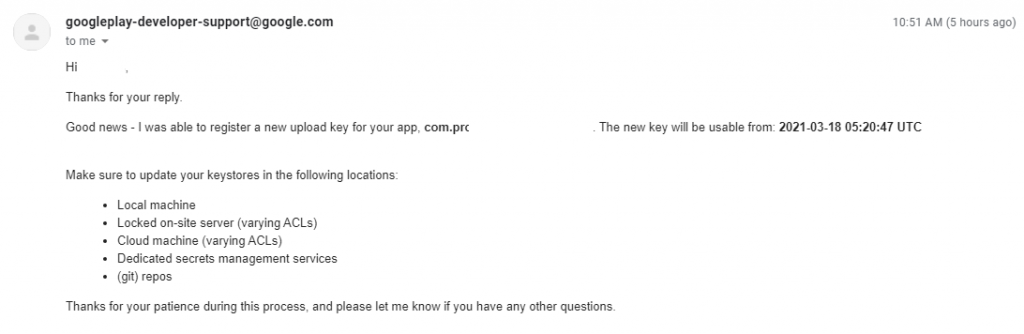
Done Enjoy, New Key Will be usable after 48 hours of Confirmation mail, also mentioned on mail. Now you are able to update your App in Google Play Console, just sign your App with newly created Keystore and Done.
That’s All.
Thanks for Reading.
Keep Rocking……
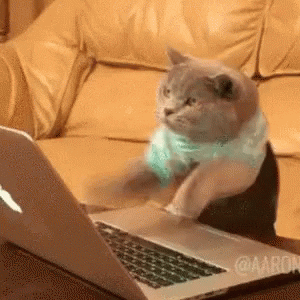
- What is On-Page Optimization and Off-page Optimization - March 14, 2024
- [SOLVED] Flutter : PlatformException(sign_in_failed, com.google.android.gms.common.api.ApiException: 10: , null, null) - December 7, 2021
- [Solved] Flutter : Error: The getter ‘subhead’ isn’t defined for the class ‘TextTheme’ from package:flutter/src/material/text_theme.dart’ – searchable_dropdown - December 6, 2021

