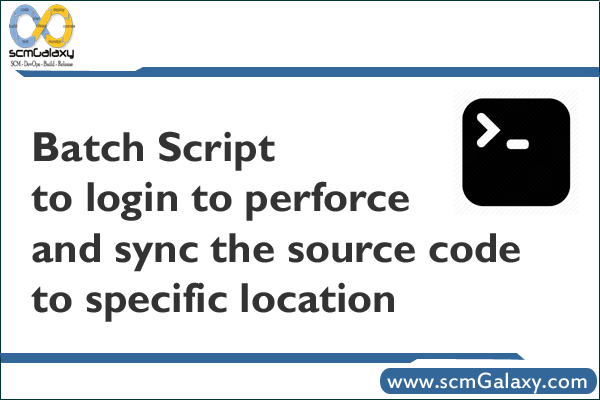
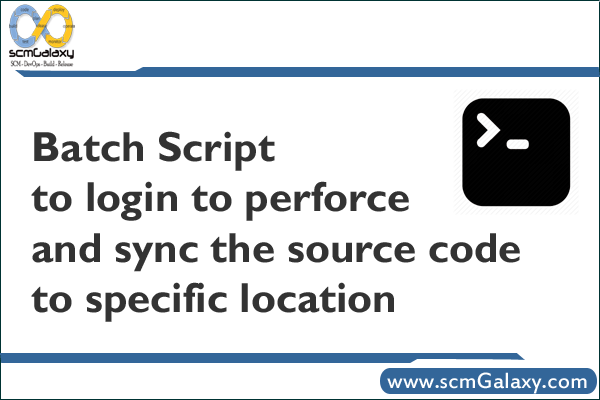
Batch Script to login to perforce and sync the source code to specific location
@echo offcd /d “E:\Development\AnthillPro\work\perforce\SEABU\Module\Features1”
“p4” -c SYSTEMBUILDSTAR -p 10.0.0.3:1666 -u UserName -P UserPass sync //SEABU/Module/Features1/… //SYSTEMBUILDSTAR/Module/Features1/…
Latest posts by Rajesh Kumar (see all)
- How to remove sensitive warning from ms office powerpoint - July 14, 2024
- AIOps and DevOps: A Powerful Duo for Modern IT Operations - July 14, 2024
- Leveraging DevOps and AI Together: Benefits and Synergies - July 14, 2024

