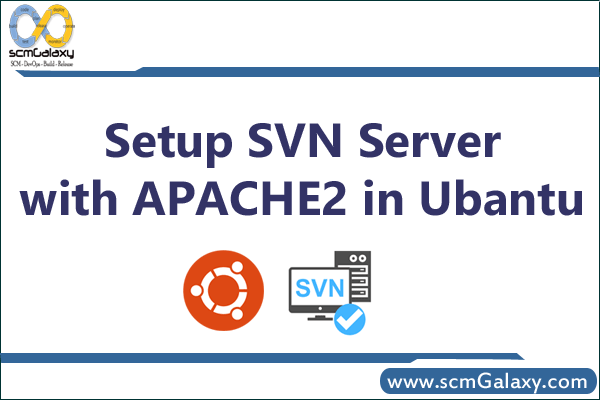
This article will help you for step by step setup of Subversion (svn) server on Ubuntu 18.04 LTS & 16.04 LTS systems.
Step 1 – Install Apache
First of all, you need to install the Apache webserver to access the svn server using HTTP URLs. Skip this step if you already have Apache web server on your system.
sudo apt-get update sudo apt-get install apache2
Step 2 – Install SVN Server
Use the following command to install subversion packages and their dependencies. Also, install svn module for Apache libapache2-mod-svn packages on your system.
sudo apt-get install subversion libapache2-mod-svn libapache2-svn libsvn-dev
After installation, enable required Apache modules and restart Apache service.
sudo a2enmod dav dav_svn sudo service apache2 restart
Step 3 – Create First SVN Repository
Use the following commands to create your first svn repository with name myrepo. Also, set the required permissions on newly created directories.
sudo mkdir -p /var/lib/svn/ sudo svnadmin create /var/lib/svn/myrepo sudo chown -R www-data:www-data /var/lib/svn sudo chmod -R 775 /var/lib/svn
Step 4 – Create Users for Subversion
Now create first svn user in /etc/apache2/dav_svn.passwd file. These users will use for authentication of svn repositories for checkout, commit processes.
sudo touch /etc/apache2/dav_svn.passwd sudo htpasswd -m /etc/apache2/dav_svn.passwd admin
To create additional users, use following commands.
sudo htpasswd -m /etc/apache2/dav_svn.passwd user1 sudo htpasswd -m /etc/apache2/dav_svn.passwd user2
Step 5 – Configure Apache with Subversion
Subversion Apache module package creates an configuration file /etc/apache2/mods-enabled/dav_svn.conf. You just need to make necessary changes to it.
sudo vi /etc/apache2/mods-enabled/dav_svn.conf
Alias /svn /var/lib/svn
<Location /svn>
DAV svn
SVNParentPath /var/lib/svn
AuthType Basic
AuthName "Subversion Repository"
AuthUserFile /etc/apache2/dav_svn.passwd
Require valid-user
</Location>
Save the file and restart the Apache service to apply the new configuration.
sudo service apache2 restart
Step 6 – Access Repository in Browser
Use HTTP URLs to access your repository in the browser. It will prompt for authentication. Use login credentials created in Step 5. Change example.com with your system hostname, domain name or IP address.
http://example.com/svn/myrepo/
- How to remove sensitive warning from ms office powerpoint - July 14, 2024
- AIOps and DevOps: A Powerful Duo for Modern IT Operations - July 14, 2024
- Leveraging DevOps and AI Together: Benefits and Synergies - July 14, 2024

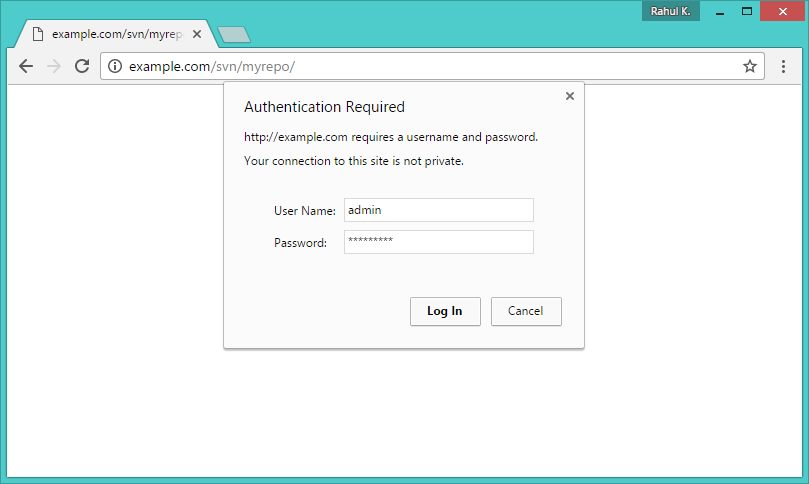

what i do next how i use it
Good tutorial. Thanks !!