What is Zoom?
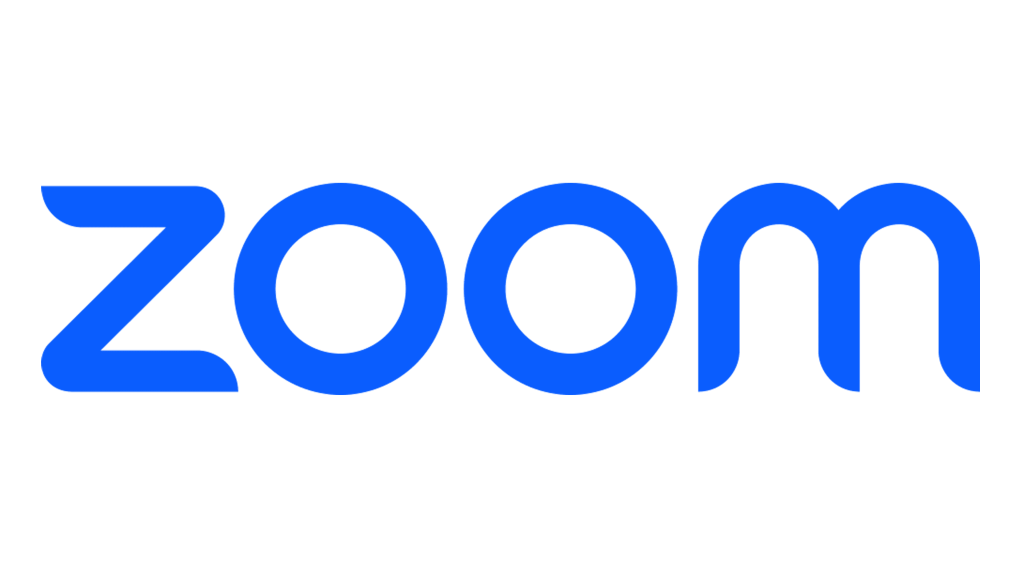
Zoom is a cloud-based unified communications platform primarily known for its video conferencing capabilities. It offers a seamless and reliable way to connect with individuals or groups, making it a popular tool for remote work, education, and social interactions.
Top 10 use cases of Zoom?
Here are the top 10 use cases of Zoom:
- Remote Work Meetings: Zoom has become the go-to tool for virtual meetings in the age of remote work. Its features like screen sharing, breakout rooms, and recording capabilities make it perfect for team collaboration, brainstorming sessions, and client presentations.
- Online Education: Zoom has revolutionized online learning by providing a virtual classroom environment. Instructors can conduct lectures, host discussions, and share presentations, while students can actively participate through video, audio, and chat.
- Virtual Doctor Appointments: Telemedicine has benefited greatly from Zoom. Patients can consult with doctors remotely, saving time and travel costs. Zoom’s secure video and audio capabilities ensure patient privacy and confidentiality.
- Remote Customer Support: Businesses can provide efficient customer support through Zoom. Customers can connect with support representatives face-to-face, share their screens for troubleshooting, and receive immediate assistance.
- Webinars and Online Events: Zoom is a powerful platform for hosting webinars, conferences, and other online events. Organizers can reach a large audience globally, share presentations and live streams, and interact with participants through Q&A sessions and polls.
- Virtual Fitness Classes: Staying active is easier than ever with Zoom’s fitness classes. Users can join live yoga sessions, workout routines, and dance classes from the comfort of their homes.
- Social gatherings and game nights: Zoom brings friends and family together even when they’re miles apart. Virtual game nights, movie watch parties, and happy hours are just a few ways to stay connected and have fun using Zoom.
- Music lessons and rehearsals: Musicians can use Zoom for remote music lessons, band rehearsals, and even virtual performances. The low latency and high-quality audio ensure a smooth and enjoyable experience.
- Language learning and tutoring: Zoom is a valuable tool for language learning and online tutoring. Students can connect with teachers and peers for interactive lessons, conversations, and feedback sessions.
- Live Q&A sessions and interviews: Authors, public figures, and businesses can host live Q&A sessions and interviews on Zoom. This allows them to directly engage with their audience and answer questions in real-time.
These are just a few examples of how Zoom is transforming the way we connect, collaborate, and learn. Its versatility and user-friendly interface make it accessible to anyone, regardless of technical expertise. So, whether you’re working remotely, staying connected with loved ones, or pursuing your hobbies, Zoom can be your one-stop solution for virtual interaction.
What are the feature of Zoom?
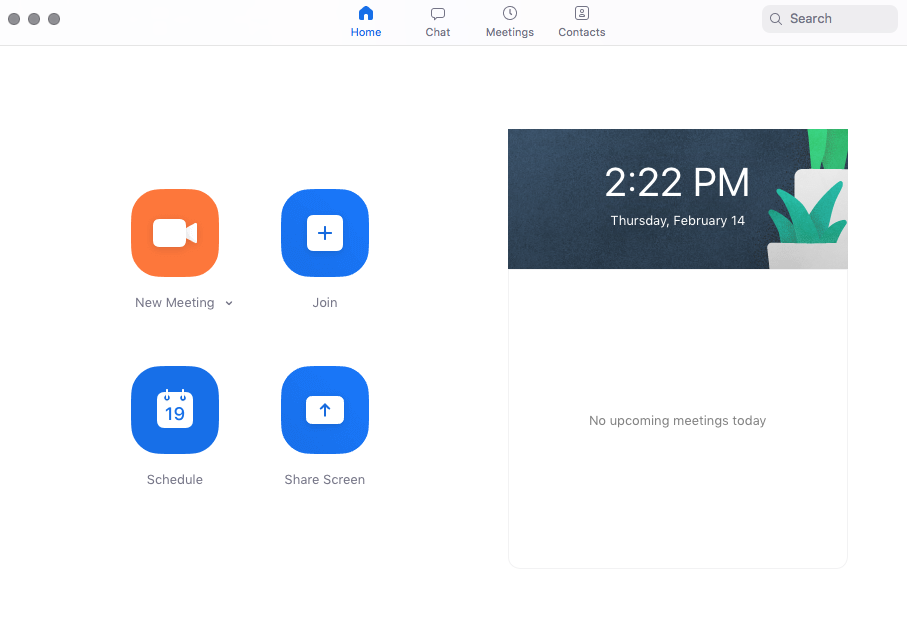
Zoom boasts a plethora of features that cater to diverse communication and collaboration needs. Here’s a breakdown of some key functionalities:
Meetings and Webinars:
- Video Conferencing: Host high-quality video meetings with up to 500 participants (free plan) or 10,000 attendees (webinar plan) with crystal-clear audio and video.
- Screen Sharing: Share your entire screen, specific applications, or whiteboard with participants for seamless presentations and collaboration.
- Breakout Rooms: Divide your meeting into smaller, virtual rooms for focused discussions or brainstorming sessions. Participants can easily switch between rooms as needed.
- Recording and Transcription: Record meetings and webinars for later review or share recordings with absent participants. Zoom also offers automatic transcriptions for easy reference.
- Polls and Q&A: Conduct live polls and Q&A sessions to keep your audience engaged and gather feedback during meetings and webinars.
Collaboration and Communication:
- Team Chat: Facilitate ongoing communication and project discussions through persistent chat channels within your team.
- File Sharing: Share files directly within meetings, chats, or channels for easy access and collaboration.
- Whiteboard: Utilize the interactive whiteboard for real-time brainstorming, sketching, and diagramming during meetings or individual collaboration sessions.
- Integrations: Integrate Zoom with various apps and services like Google Calendar, Slack, and Dropbox for streamlined workflows.
Security and Scalability:
- End-to-End Encryption: Secure your meetings and webinars with AES 256-bit encryption for enhanced privacy and data protection.
- User Management and Control: Grant or restrict access, assign roles, and manage user permissions within your Zoom account for optimal control.
- Scalability: Zoom caters to both individual users and large organizations, offering flexible plans and features to accommodate diverse needs.
Extra Features:
- Virtual Waiting Room: Control who enters your meeting and ensure a smooth start.
- Customizable Interface: personalize your Zoom experience with themes, backgrounds, and virtual avatars.
- Mobile App: Stay connected and access your meetings and chats on the go with the Zoom mobile app.
This is just a glimpse of the extensive features offered by Zoom. Its adaptability and feature-rich platform make it a valuable tool for individuals, teams, and organizations across various sectors.
How Zoom works and Architecture?
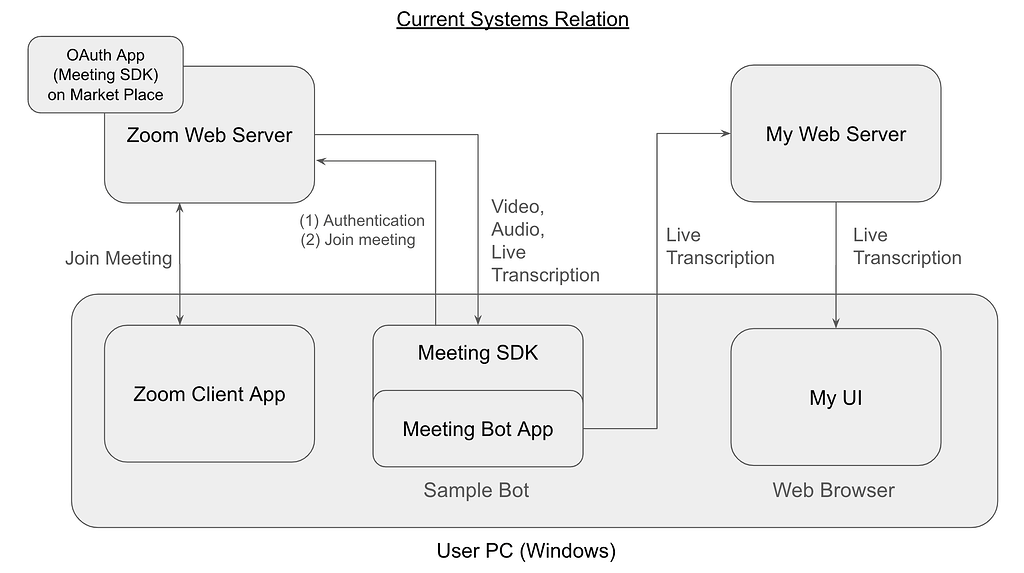
Zoom’s magic lies in its distributed and client-centric architecture, designed for smooth video conferencing even with large numbers of participants. Here’s a breakdown of the key components:
Client-side:
- Zoom client software: Installed on your device, it handles tasks like video/audio encoding, screen sharing, and connecting to the Zoom servers.
- Peer-to-peer connection (optional): For small meetings (2 participants), the client establishes a direct connection, reducing server load and latency.
- Media processing: Zoom utilizes Scalable Video Coding (SVC) to dynamically adjust video quality based on bandwidth and network conditions, optimizing performance.
Server-side:
- Global data center network: Strategically located data centers minimize distance between users and servers, reducing latency and improving connection quality.
- Meeting Zones: Clusters of servers dedicated to hosting meetings. Each Zone contains a Multimedia Router (MMR) and Zone Controller.
- Multimedia Router (MMR): Routes audio and video streams between participants, optimizing paths and ensuring efficient data flow.
- Zone Controller: Manages the servers within its Zone, assigns participants to servers, and monitors performance.
Additional components:
- Cloud recording: For recording meetings, Zoom utilizes cloud storage and processing, freeing up resources on your device.
- Security measures: End-to-end encryption for meetings and data centers safeguard user privacy and information.
- APIs and integrations: Developers can leverage Zoom’s APIs to integrate its functionalities into their applications.
Key benefits of this architecture:
- Scalability: Handles large meetings efficiently by distributing the load across the server network.
- Low latency: Strategically located data centers and peer-to-peer connections minimize lag.
- Reliability: Redundancy in server infrastructure ensures service uptime and resilience.
- Security: End-to-end encryption and data center security measures protect user information.
This is a simplified overview. Zoom’s architecture is constantly evolving, incorporating new technologies and features to maintain its position as a leading video conferencing platform.
How to Install Zoom it?
Installing Zoom is a breeze and the process depends on your preferred platform:
Desktop:
- Visit the Zoom official download page.
- Click “Download Zoom” for your desired platform (Windows, Mac, or Linux).
- Trigger the downloaded file and apply the on-screen instructions. This typically involves accepting the license agreement and choosing your installation location.
- Once installed, launch Zoom and sign in with your account. If you don’t have one, you can create a free account for basic usage.
Mobile:
- Open the App Store (iOS) or Google Play Store (Android).
- Explore for “Zoom Mobile App” and download the app.
- Launch the app and sign in with your existing Zoom account or create a new one.
Web:
- Go to the Zoom web app.
- Press “Sign in” and enter your Zoom account credentials.
- You’re in! No downloads necessary, just a web browser and your account.
Notes:
- If you already have a paid Zoom account through your organization, you might be able to download and install the Zoom client directly from your company’s portal.
- You can also join Zoom meetings directly from your web browser without installing the client, but some features might be limited.
Basic Tutorials of Zoom: Getting Started
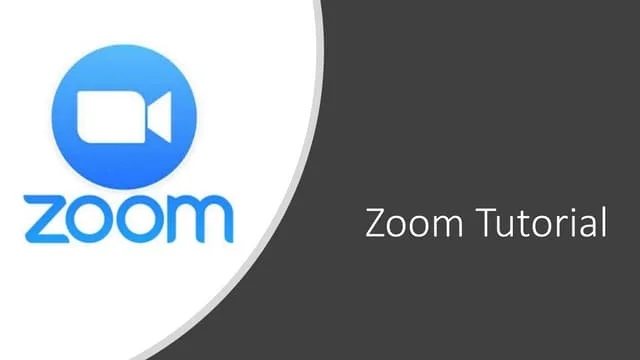
Zooming into the world of virtual communication? Let’s break down the essentials for smooth sailing:
1. Joining a Meeting:
- Receive an invitation: Look for an email with the Zoom meeting link and meeting ID.
- Click the link or enter the ID: Open the link in your preferred browser or Zoom app.
- Wait for the host: You’ll enter a waiting room until the host starts the meeting.
- Audio and video settings: Choose microphone and camera preferences before joining.
2. Hosting a Meeting:
- Open the Zoom app or website: Sign in to your account if needed.
- Click “Host a Meeting”: Choose “Start with video” or “Start without video” based on your preference.
- Copy the meeting invitation: Share the link and meeting ID with participants.
- Manage participants: Admit participants, mute/unmute microphones, and share the screen.
3. Meeting Features:
- Chat: Send messages to all participants or privately during the meeting.
- Reactions: Use emoji reactions like thumbs up or applause for nonverbal communication.
- Breakout rooms: Split participants into smaller groups for focused discussions.
- Screen sharing: Share your entire screen, specific applications, or a whiteboard for presentations.
- Recording: Record the meeting for future reference or sharing with absent participants.
4. Tips and Tricks:
- Virtual backgrounds: Blur your background or replace it with an image for a professional look.
- Keyboard shortcuts: Learn handy shortcuts for faster navigation and actions.
- Polls and quizzes: Engage participants with interactive polls and quizzes during the meeting.
- Waiting room settings: Customize the waiting room experience with a welcome message or logo.
- Security features: Lock the meeting, disable screen sharing for participants, and use password protection for added security.
This is a basic overview. As you get familiar with Zoom, explore advanced features like scheduling recurring meetings, integrating calendars, and utilizing Zoom Phone for business calls.
Happy Zooming!
Say goodbye to the hassles of bike ownership! MotoShare.in offers affordable rentals, whether you need a scooter for errands, a bike for a road trip, or a reliable ride to explore new cities.

