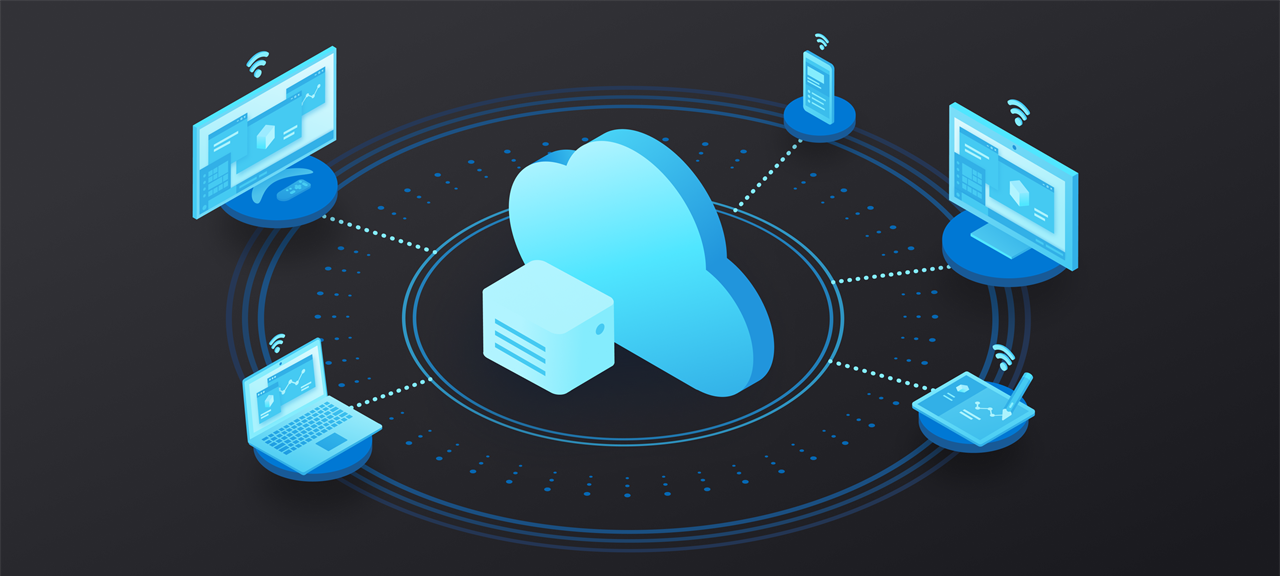
Remote Access Tools (RATs) are software applications that allow users to access and control a computer or device remotely. These tools are designed to provide remote support, troubleshooting, file transfer, and administrative functions. While RATs can be beneficial in certain contexts, they can also be misused for unauthorized access and malicious activities. It’s important to note that using RATs for unauthorized access to computers or devices is illegal and unethical. RATs should only be used with proper authorization and consent from the device owner.
Here are a few examples of commonly used remote access tools:
- TeamViewer
- AnyDesk
- LogMeIn
- Chrome Remote Desktop
- VNC (Virtual Network Computing)
- Remote Desktop Protocol (RDP)
- VNC Connect
- GoToMyPC
- Windows Remote Desktop Services
- Parallels Access
1. TeamViewer:
TeamViewer is a popular remote support and collaboration tool that allows users to access and control remote computers or devices. It is widely used for technical support, online meetings, and file sharing.
Key features:
- Allows you to pass the control from one person to person
- Easy & Secure Remote Desktop Access
- This remote desktop software for Windows Support Augmented reality
- You can include multiple parties in connection.
- Easily drag and drop files from one computer to another using this remote control software
- Supports Remote Access, Session Recording, and Conference Features
2. AnyDesk:
AnyDesk is a remote desktop application that enables users to access and control remote computers or devices. It provides a secure and reliable connection for remote access, making it suitable for both personal and business use.
Key features:
- This remote access software for Windows supports audio and video file transfer
- This RDP software helps you to record the remote session
- Connections can be configured to favor quality or speed.
- Automatically update to new software versions.
- Works on Linux, Windows, and macOS
- Supports Remote Access, Session Recording, and Conference Features
3. LogMeIn:
LogMeIn offers remote access solutions for individuals and businesses. It allows users to access and manage remote computers or devices securely, with features such as file transfer, remote printing, and remote wake-on-LAN.
Key features:
- File transfers from one system to another without size restrictions with remote printing and unlimited remote access.
- LogMeIn comes with a multi-monitor display and screen sharing.
- LogMeIn has a good remote control and strong password management.
- LogMeIn has 1TB of file storage and unlimited users to access.
4. Chrome Remote Desktop:
Chrome Remote Desktop is a free remote access tool provided by Google. It allows users to remotely access and control their computers or provide assistance to others over the internet using the Chrome browser.
Key features:
- Lets you remote into the computer even when the user isn’t logged in
- This remote application Offers multi-monitor support
- Works equally effectively for unattended and on-demand remote access
- This free remote desktop software allows you remote into the computer via an app
- Supports Remote Access
5. VNC (Virtual Network Computing):
VNC is a remote desktop software that provides cross-platform remote access capabilities. It allows users to view and control a remote computer or device’s desktop environment.
Key features:
- Cross-platform compatibility: VNC is designed to work across different operating systems such as Windows, macOS, Linux, and Unix. This allows users to remotely access and control computers regardless of the platform they are using.
- Remote desktop control: VNC enables users to take full control of a remote computer’s desktop. Users can interact with the remote desktop as if they were physically present at the computer, including navigating the desktop, opening applications, and performing tasks.
- Real-time screen sharing: VNC provides real-time screen sharing, allowing users to view the remote computer’s desktop in real-time. This feature is particularly useful for collaboration, training, and technical support purposes.
6. Remote Desktop Protocol (RDP):
RDP is a proprietary protocol developed by Microsoft that allows remote access to Windows-based computers. It is built into the Windows operating system and enables users to access and control a remote computer as if they were sitting in front of it.
Key features:
- Remote Desktop Control: RDP allows users to take complete control of a remote Windows-based computer’s desktop. Users can interact with the remote desktop as if they were physically present at the computer, including running applications, managing files, and performing administrative tasks.
- Multi-User Support: RDP supports multiple simultaneous remote connections to a single computer. This feature allows multiple users to access and use the same remote computer concurrently, making it suitable for scenarios such as remote collaboration, support, or training.
- Secure Remote Connections: RDP employs encryption and security features to ensure secure remote connections. It uses the Advanced Encryption Standard (AES) encryption algorithm to protect data transmitted between local and remote computers.
7. VNC Connect:
VNC Connect is a reliable remote access tool that supports cross-platform connectivity. It provides remote desktop control, file transfer, chat functionality, and cloud-based connections.
Key features:
- VNC CONNECT has an intuitive remote control and cross-platform support.
- Attended and unattended access with tried and tested performance.
- VNC is designed securely with multi-lingual support.
- File transfer, printing, chat, virtual desktops under Linux, and online team management.
- Remote deployment with pre-installed or connect on demand.
8. GoToMyPC:
GoToMyPC offers remote access to Windows and Mac computers. It provides secure connections, file transfer capabilities, and multi-monitor support.
Key features:
- Remote access i.e., users can work on MAC or PC from anywhere.
- Easy installation with copy-pastes among the shared computers.
- Good file transfer feature between shared computers.
- Multi-monitor support and we can also hear music on the PC which we are accessing.
9. Windows Remote Desktop Services:
Windows Remote Desktop Services is a built-in feature in Windows Server operating systems that allows multiple users to access and use Windows-based applications and desktops remotely.
Key features:
- Remote Desktop Control: Windows RDS allows users to remotely access and control Windows-based computers and virtual desktops. Users can interact with the remote desktop environment, run applications, access files, and perform tasks as if they were physically present at the computer.
- Multi-User Access: RDS supports multiple concurrent remote connections to a Windows Server, allowing multiple users to access and use the same server simultaneously. This feature enables remote collaboration, support, and virtual teamwork.
- RemoteApp: RemoteApp is a feature of RDS that allows users to run individual applications on a remote Windows-based computer or server and have only the application window displayed on the client device. This provides a seamless application experience without needing to access the entire desktop.
10. Parallels Access:
Parallels Access enables remote access to Windows and Mac computers from mobile devices. It offers a user-friendly interface, file transfer, and gesture-based controls.
Key features:
- Mobile Access: Parallels Access enables users to access and control their computers remotely using their iOS or Android devices. It provides a user-friendly interface optimized for mobile devices, allowing users to interact with their computer’s desktop, applications, and files from anywhere.
- Remote Desktop Control: With Parallels Access, users can take full control of their remote computer’s desktop. They can navigate through the desktop, open and run applications, edit files, and perform tasks as if they were physically sitting in front of their computer.
- App Launcher: Parallels Access offers an app launcher that provides easy access to applications installed on the remote computer. Users can launch their desired applications directly from their mobile device without needing to navigate the entire desktop.
I’m a DevOps/SRE/DevSecOps/Cloud Expert passionate about sharing knowledge and experiences. I am working at Cotocus. I blog tech insights at DevOps School, travel stories at Holiday Landmark, stock market tips at Stocks Mantra, health and fitness guidance at My Medic Plus, product reviews at I reviewed , and SEO strategies at Wizbrand.
Please find my social handles as below;
Rajesh Kumar Personal Website
Rajesh Kumar at YOUTUBE
Rajesh Kumar at INSTAGRAM
Rajesh Kumar at X
Rajesh Kumar at FACEBOOK
Rajesh Kumar at LINKEDIN
Rajesh Kumar at PINTEREST
Rajesh Kumar at QUORA
Rajesh Kumar at WIZBRAND

 Starting: 1st of Every Month
Starting: 1st of Every Month  +91 8409492687
+91 8409492687  Contact@DevOpsSchool.com
Contact@DevOpsSchool.com
