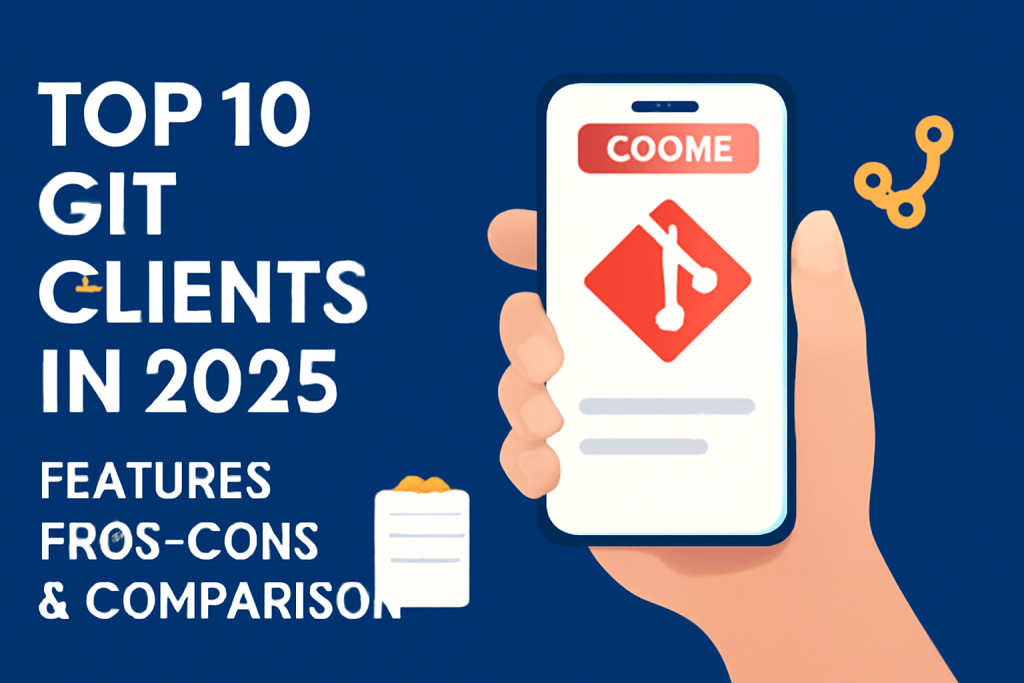
Introduction
Git clients have revolutionized how developers, engineers, and teams collaborate and manage code repositories. As the most widely adopted version control system (VCS) in the world, Git has made it possible to track changes in software development, streamline collaboration, and handle multiple versions of code with ease. Git clients provide a user-friendly interface to interact with Git repositories, simplifying the command-line processes and offering additional features for more advanced workflows.
In 2025, Git clients have become integral to modern development workflows, whether for individual developers, startups, or large enterprises. The range of Git clients available today can support complex version control needs while providing an intuitive interface for managing repositories. When choosing the right Git client, users should consider the following factors:
- User Experience: Is the interface intuitive for beginners or does it provide powerful features for experts?
- Compatibility: Does the client work on your operating system (Windows, macOS, Linux)?
- Feature Set: Does it support advanced Git operations like branching, merging, and conflict resolution?
- Integration: Does it integrate well with Git hosting services like GitHub, GitLab, Bitbucket, etc.?
- Collaboration Tools: Are there options for teams to collaborate on repositories with ease?
- Cost: Is the client free, subscription-based, or a one-time purchase?
This comprehensive guide will delve into the Top 10 Git Clients of 2025, exploring their features, pros, cons, and which users and use cases they are best suited for. Whether you’re a beginner, a professional developer, or working in a collaborative environment, this post will help you make an informed decision on the best Git client for your needs.
Top 10 Git Clients in 2025
1. GitHub Desktop
Short Description:
GitHub Desktop is an open-source Git client from GitHub designed to simplify the Git experience for users who prefer a graphical interface over the command line. It integrates seamlessly with GitHub, providing a powerful yet beginner-friendly way to manage repositories and collaborate on projects.
Key Features:
- Native GitHub Integration: Direct integration with GitHub, making it ideal for developers working on GitHub repositories.
- Visual Commit History: Display and track the entire history of your repository, including branches and commits, in a visually interactive format.
- Branch Management: Effortlessly switch between branches, create new ones, and merge code with a few clicks.
- Simple Interface: A clean, easy-to-use interface designed for beginners and casual developers.
- Conflict Resolution Tools: Provides a straightforward way to resolve merge conflicts within the interface.
- Cross-Platform Support: Available for both Windows and macOS.
Pros:
- Beginner-Friendly: GitHub Desktop is designed for users with minimal Git experience, offering a simple, intuitive interface.
- Free and Open Source: It’s free to use and open-source, with no hidden fees.
- Seamless GitHub Integration: Perfect for developers who primarily work with GitHub repositories, providing quick access to issues, pull requests, and repositories.
Cons:
- Limited to GitHub: While it’s fantastic for GitHub users, it doesn’t support other Git hosting services like GitLab or Bitbucket natively.
- Basic Functionality: Lacks advanced Git features like advanced branching or merging, making it less suitable for power users.
- Limited Customization: The client has a fixed UI and workflow that may not fit every user’s needs, especially for more advanced Git operations.
2. Sourcetree
Short Description:
Sourcetree, developed by Atlassian, is a Git client designed for both novice and advanced users. It supports Git and Mercurial repositories, providing a graphical interface for managing and navigating complex repositories. It integrates well with popular Git hosting services such as Bitbucket, GitHub, and GitLab.
Key Features:
- Visual Commit and Branch Management: Sourcetree provides a visual interface for committing, branching, and merging with an interactive timeline of changes.
- Multi-VCS Support: Supports Git and Mercurial, making it versatile for users working across different version control systems.
- Integration with Bitbucket: Direct integration with Bitbucket, making it particularly useful for teams using Atlassian’s suite of tools.
- Advanced Git Operations: Supports advanced features such as rebasing, cherry-picking, and stashing.
- Submodule Support: Seamlessly integrates with Git submodules for managing dependencies between repositories.
- Advanced Merge Tools: Offers a powerful conflict resolution tool that aids users in resolving complex merges.
Pros:
- Ideal for Teams: Excellent integration with Bitbucket, GitHub, and GitLab, providing an effective team collaboration environment.
- Rich Git Features: Sourcetree supports advanced Git operations, making it suitable for developers working with complex Git workflows.
- Free to Use: Sourcetree is completely free, providing professional-level features without a price tag.
Cons:
- Not as Simple for Beginners: Although it has a user-friendly interface, the plethora of features can overwhelm new users.
- Slower Performance with Large Repositories: Some users report performance issues when working with large repositories or when performing complex merges.
- Windows-Focused: While there is a macOS version, some features on the Windows version may not be as polished.
3. GitKraken
Short Description:
GitKraken is a visually stunning Git client known for its user-friendly interface and powerful Git workflow management tools. It’s suitable for both beginners and advanced users, offering a combination of simplicity and advanced features.
Key Features:
- Git Flow Integration: Includes built-in Git Flow support for managing feature, release, and hotfix branches.
- Visual Git Client: A modern, intuitive interface with drag-and-drop functionality for managing commits and branches.
- Merge Conflict Resolution: Provides a visual merge conflict resolution tool that simplifies the process of merging branches.
- Cross-Platform: Available on Windows, macOS, and Linux, allowing for consistency across different operating systems.
- Integrated Code Editor: GitKraken includes an integrated code editor, making it easy to write and commit changes without switching tools.
- Repository Search: Quickly search through commits, branches, and files to find the exact content you need.
Pros:
- Visually Intuitive: GitKraken’s interface is designed to help users understand their Git workflow visually, which is perfect for those new to version control.
- Powerful Git Features: Includes advanced features like Git Flow and conflict resolution tools, which are essential for teams working on larger projects.
- Cross-Platform Support: GitKraken’s consistent interface across all platforms makes it ideal for teams with mixed OS environments.
Cons:
- Premium Features Cost: While GitKraken has a free version, many advanced features such as issue tracking integration, team collaboration tools, and Git Hooks are locked behind a paid subscription.
- Can Be Resource-Intensive: Some users report that GitKraken can use more system resources than lighter Git clients.
- Learning Curve for Advanced Users: While the basics are intuitive, users may struggle to access the full functionality if they are unfamiliar with Git.
4. Tower
Short Description:
Tower is a professional Git client that focuses on providing a seamless, high-end Git experience. It’s designed for developers who require advanced Git features, such as pull request management and complex branching operations.
Key Features:
- Git Flow Integration: Integrated Git Flow support allows for efficient management of large repositories and projects.
- Intelligent Merge Conflict Resolution: Powerful tools for resolving merge conflicts with ease.
- Interactive Rebase: Allows users to interactively rebase commits, offering more control over their commit history.
- Pull Request Management: Supports integration with GitHub, GitLab, and Bitbucket to manage pull requests directly from the app.
- Multiple Repository Support: Handle multiple repositories at once with ease.
- Customizable Interface: Offers a clean, customizable interface, making it suitable for a wide range of workflows.
Pros:
- High-End Features for Professionals: Ideal for professional developers who require a comprehensive set of Git tools and features.
- Beautiful UI: Polished and easy-to-use interface that enhances the Git experience.
- Full Git Support: Tower supports all essential Git operations, including rebase, merge, and conflict resolution.
Cons:
- Paid Subscription: Unlike many Git clients, Tower is not free. A paid subscription can be expensive, particularly for independent developers.
- Learning Curve: While the UI is clean, some of its advanced features may require additional learning and expertise.
- Limited to GitHub/Bitbucket/GitLab: Tower integrates well with these services but may not be suitable for other Git hosting platforms.
5. Git GUI
Short Description:
Git GUI is a lightweight, free graphical interface for Git, bundled with the Git installation on Windows. It is an essential tool for those who want to manage their repositories without relying on the command line.
Key Features:
- Basic Git Operations: Supports basic Git operations such as commit, branch, and merge.
- Integrated with Git: Git GUI is built into Git, making it easy to install and use for Git tasks.
- File Diff Viewer: View and compare files and commits side-by-side.
- Cross-Platform: Available on Windows, macOS, and Linux, offering flexibility across operating systems.
- Commit Management: Manage commits with an easy-to-use interface that simplifies version control.
Pros:
- Free and Open Source: Git GUI is a completely free tool with no hidden costs.
- Simple to Use: Ideal for beginners who want a simple way to interact with Git repositories.
- No Installation Required: If you have Git installed, Git GUI is included by default.
Cons:
- Limited Features: Lacks advanced functionality like pull request management, Git Flow, and conflict resolution.
- Basic Interface: The interface is functional but basic compared to more polished tools like Tower or GitKraken.
- Limited Advanced Tools: It doesn’t support more advanced Git operations like interactive rebase or stashing.
6. GitExtensions
Short Description:
GitExtensions is a powerful Git client designed for Windows and macOS, offering full Git integration with advanced tools and an intuitive user interface. It is suitable for both experienced developers and beginners.
Key Features:
- Git Flow Support: Integrated support for Git Flow and other advanced Git features.
- Merge Conflict Resolution: Easily resolve merge conflicts with a built-in visual tool.
- Git Command Line Integration: Provides access to Git commands directly from the GUI, ensuring flexibility.
- Repository Visualization: View your repository’s commit history, branches, and changes visually.
- Customizable Interface: Offers the flexibility to customize the UI to match your workflow.
- Multi-Repository Support: Allows users to manage multiple Git repositories simultaneously.
Pros:
- Powerful Features: Packed with features for advanced Git users, such as interactive rebase and advanced branching.
- Free and Open-Source: Completely free to use and open-source, making it ideal for budget-conscious users.
- Git Command Line Integration: Offers an integrated terminal for advanced Git command execution.
Cons:
- Windows-Centric: While it works on macOS, GitExtensions is primarily designed for Windows users.
- Complex Interface for New Users: The wealth of features may be overwhelming for Git beginners.
- Limited Official Support: As an open-source tool, support is more community-driven rather than professional.
7. SmartGit
Short Description:
SmartGit is a cross-platform Git client that supports both Git and Mercurial repositories. It offers powerful features for version control and provides excellent tools for visualizing and managing Git repositories.
Key Features:
- Multi-VCS Support: Supports Git and Mercurial, making it versatile for users working with multiple VCS tools.
- Visual Git History: Offers an intuitive visual representation of your Git repository’s history and branches.
- Git Flow Support: Built-in support for Git Flow and other branching models.
- Interactive Rebase: Supports interactive rebase for more advanced Git workflows.
- Conflict Resolution: Provides a powerful visual tool to resolve merge conflicts with ease.
- Cross-Platform: Available for Windows, macOS, and Linux, making it suitable for various development environments.
Pros:
- Advanced Git Tools: Supports advanced Git operations, including rebase, cherry-pick, and merge.
- Great for Multi-Repository Management: Excellent for developers working with more than one repository.
- Cross-Platform: Compatible with all major operating systems, making it versatile.
Cons:
- Paid Features: The full version requires a paid license, though there’s a free version with limited features.
- Complex for Beginners: While powerful, SmartGit can be overwhelming for those new to Git.
- Performance Issues: Some users report lag when working with very large repositories.
8. Git Cola
Short Description:
Git Cola is a free and open-source Git client with a simple interface and robust functionality. It is designed for users who prefer a lightweight tool for managing their Git repositories.
Key Features:
- Lightweight Interface: Simple and easy to use, ideal for users who don’t need heavy features.
- Multi-Repository Management: Manage multiple repositories with ease.
- Basic Git Operations: Supports all essential Git operations such as commit, branch, and merge.
- Cross-Platform: Works on Windows, macOS, and Linux, offering flexibility for different users.
- Customizable: Highly customizable interface and commands.
Pros:
- Free and Open Source: Completely free to use, with no restrictions or hidden costs.
- Lightweight: Ideal for users who prefer a minimalistic Git client.
- Simple Interface: Great for new users who don’t need advanced Git features.
Cons:
- Limited Features: Lacks advanced Git operations, such as rebase, stash, and merge conflict resolution.
- Basic User Interface: The interface is functional but not as polished as other modern Git clients.
- Not Ideal for Large Repositories: May not handle large codebases or complex workflows efficiently.
9. GitHub Desktop
Short Description:
GitHub Desktop is an easy-to-use Git client tailored for users working with GitHub-hosted repositories. It allows you to manage repositories, view commits, and handle pull requests with minimal effort.
Key Features:
- Native GitHub Integration: Optimized for GitHub, providing seamless access to issues, pull requests, and repositories.
- Visual Branch and Commit Management: Easy-to-read visual commit history and branch management tools.
- Conflict Resolution: Simple tools for resolving merge conflicts within the interface.
- Cross-Platform: Available for both Windows and macOS, providing a consistent experience across devices.
- One-Click Cloning: Clone repositories with a single click and start working right away.
Pros:
- GitHub-Focused: Ideal for users who primarily work on GitHub-hosted projects.
- Beginner-Friendly: Simple interface makes it accessible for users with little to no experience with Git.
- Free to Use: Completely free with no premium subscription.
Cons:
- Limited Git Features: Lacks advanced features like interactive rebasing and advanced merge tools.
- GitHub-Only: Primarily designed for GitHub repositories, making it less flexible for users who need to work with other platforms.
- Basic Functionality: Not ideal for complex Git workflows, as it focuses on ease of use over customization.
10. TortoiseGit
Short Description:
TortoiseGit is a free and open-source Git client for Windows that integrates directly with Windows Explorer. It’s perfect for users who want to manage their repositories without opening a separate Git client window.
Key Features:
- Windows Explorer Integration: Easily access Git commands directly from the Windows context menu.
- Full Git Functionality: Supports full Git operations, including commit, branch, merge, and rebase.
- Minimalistic Interface: Works through the Windows Explorer context menu, making it extremely easy to use.
- Customizable: Offers extensive options for configuring your Git client according to your needs.
- Lightweight: A small, efficient tool that doesn’t consume a lot of system resources.
Pros:
- Seamless Integration: Integrates directly into Windows Explorer, making it easy for users to manage repositories.
- Completely Free: No cost involved, as it’s open-source.
- Advanced Git Features: Supports all core Git operations, including branching and rebasing.
Cons:
- Windows-Only: Exclusively available for Windows, limiting its compatibility with other operating systems.
- Basic UI: The interface is functional but not as modern or polished as some other Git clients.
- Not Ideal for Beginners: Requires some familiarity with Git commands and workflows to use effectively.
Comparison Table
| Tool Name | Best For | Platform(s) | Standout Feature | Pricing | Rating |
|---|---|---|---|---|---|
| GitHub Desktop | GitHub Users | Windows, macOS | Seamless GitHub integration | Free | 4.5/5 |
| Sourcetree | Git and Mercurial Users | Windows, macOS | Visual commit history | Free | 4.6/5 |
| GitKraken | Advanced Users | Windows, macOS, Linux | Git Flow integration | Free/Paid | 4.7/5 |
| Tower | Professionals | Windows, macOS | Polished user interface | Paid | 4.5/5 |
| Git GUI | Basic Git Operations | Windows, macOS, Linux | Simple and easy to |
Which Git Client is Right for You?
For Beginners:
- GitHub Desktop: If you’re new to Git and GitHub, this is the simplest, most accessible option. Its integration with GitHub makes it easy to manage repositories, pull requests, and commits with minimal effort.
- Git GUI: A basic option for Windows users that offers essential Git functionality without the complexity of more advanced Git clients.
For Advanced Users:
- GitKraken: A powerful and visually appealing Git client with support for complex workflows like Git Flow. Ideal for experienced developers who need advanced Git features.
- SmartGit: A great choice for developers who need cross-platform support and advanced Git operations like merge conflict resolution, rebasing, and multi-repository management.
For Teams:
- Sourcetree: A solid choice for teams working with both Git and Mercurial. Its deep integration with Bitbucket, GitHub, and GitLab makes it perfect for collaboration on large projects.
- Tower: Provides professional-grade features, including Git Flow, pull request management, and visual commit history, making it perfect for teams managing complex projects.
For Lightweight Use:
- Git-Cola: Best for those who prefer a lightweight, no-frills Git client without all the extra features.
- TortoiseGit: Ideal for Windows users who want Git functionality integrated directly into their file explorer.
MotoShare.in is India’s premier bike rental and sharing platform, offering affordable, convenient, and reliable two-wheeler rental services. Whether for daily commutes or thrilling road trips, MotoShare.in connects users with a wide range of bikes and scooters to suit every need, ensuring a seamless and hassle-free riding experience.

