What is Squadcast?
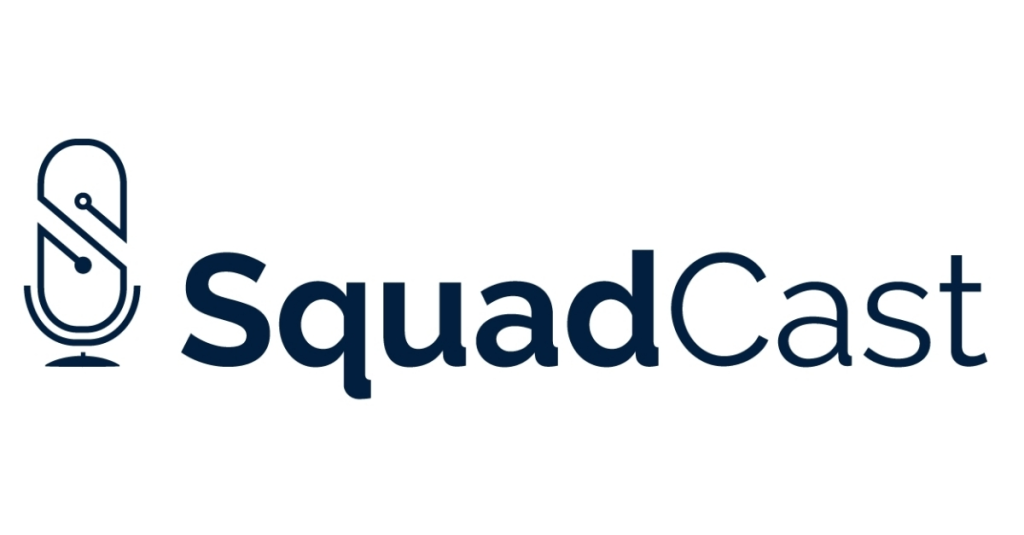
Squadcast is a remote recording platform designed to simplify and elevate the podcasting experience for creators of all levels. It goes beyond basic call recording, offering features like:
- High-quality audio: Records individual microphone tracks in pristine quality, allowing for professional post-production editing.
- Local and network recording: Choose between local recording for offline edits or cloud recording for real-time collaboration.
- Equipment transparency: See and adjust guest microphone settings for consistent audio levels across tracks.
- Live call editing: Make subtle edits like muting coughs or removing technical hiccups during the recording.
- Guest recording invitations: Easily invite guests with a simple link, even if they don’t have a Squadcast account.
- Built-in recording studio: Access features like countdown timers, intro/outro music, and live chat within the platform.
- Seamless integrations: Connects with popular editing software like GarageBand and Audacity for a streamlined workflow.
Top 10 use cases of Squadcast?
Top 10 Use Cases of Squadcast:
- Remote Podcast Recording: Interview guests from anywhere in the world with crystal-clear audio and convenient collaboration tools.
- Remote Voiceover Recording: Hire voiceover talent remotely and ensure precise audio quality for your videos, audiobooks, or commercials.
- Live Stream Interviews: Conduct live interviews with remote guests and seamlessly integrate it into your live stream.
- Remote Collaboration Workshops: Host workshops, panels, or training sessions with participants joining from any location.
- Music Collaboration: Remotely record music with band members or musicians located anywhere in the world, achieving studio-quality audio.
- Creating Audio Courses: Record high-quality audio for online courses, tutorials, or educational content with ease.
- Remote Client Interviews or Meetings: Conduct professional interviews or client meetings over high-quality audio, eliminating travel time and expenses.
- Audio Storytelling Projects: Develop and record immersive audio stories, podcasts, or audio dramas with remote contributors.
- Remote Team Communication: Enhance internal communication with clear voice calls and recordings for presentations, team meetings, or brainstorming sessions.
- Live Event Capture: Capture high-quality audio from live events like conferences, webinars, or panel discussions for later podcasting or distribution.
Squadcast is more than just a recording tool. It provides a complete remote recording studio environment, ensuring professional sound quality, smooth collaboration, and a streamlined workflow for creators of all types.
What are the feature of Squadcast?
As mentioned, Squadcast offers a plethora of features to transform your remote recording experience. Here’s a breakdown of its key capabilities:
High-Quality Audio:
- Individual Tracks: Records separate microphone tracks for each participant, allowing for professional post-production editing and control over individual audio levels.
- Local or Cloud Recording: Choose between recording locally for offline edits or recording in the cloud for real-time collaboration and storage.
- Transparency and Control: See and adjust guest microphone settings like gain and noise reduction for consistent audio quality across tracks.
- Live Call Editing: Make subtle edits on the fly, like muting coughs or removing technical hiccups, without interrupting the recording flow.
Seamless Collaboration and Workflow:
- Guest Invitations: Easily invite guests to join recordings with a simple link, even if they don’t have a Squadcast account.
- Built-in Recording Studio: Access features like countdown timers, intro/outro music, and live chat within the platform to streamline the recording process.
- Integrations: Connects with popular editing software like GarageBand and Audacity for effortless workflow between recording and editing.
- Mobile App: Record remotely from your phone or tablet with the Squadcast mobile app for added flexibility.
Enhanced Production and Features:
- Live Call Monitoring: Monitor audio levels, recording status, and guest connections in real-time for a smoother recording experience.
- Call Transcripts: Generate automatic transcripts of your recordings for easier reference and search functionality.
- Audio Cleanup and Enhancement: Utilize noise reduction, EQ adjustments, and other tools to polish your audio and achieve studio-quality results.
- Customizable Workspaces: Tailor your recording experience with custom branding and configurations for different projects or teams.
Tips: Squadcast goes beyond basic recording, providing a rich and comprehensive platform for creators of all levels. Its focus on high-quality audio, seamless collaboration, and enhanced production features make it a valuable tool for podcasts, remote interviews, voiceovers, music collaboration, and much more.
How Squadcast works and Architecture?
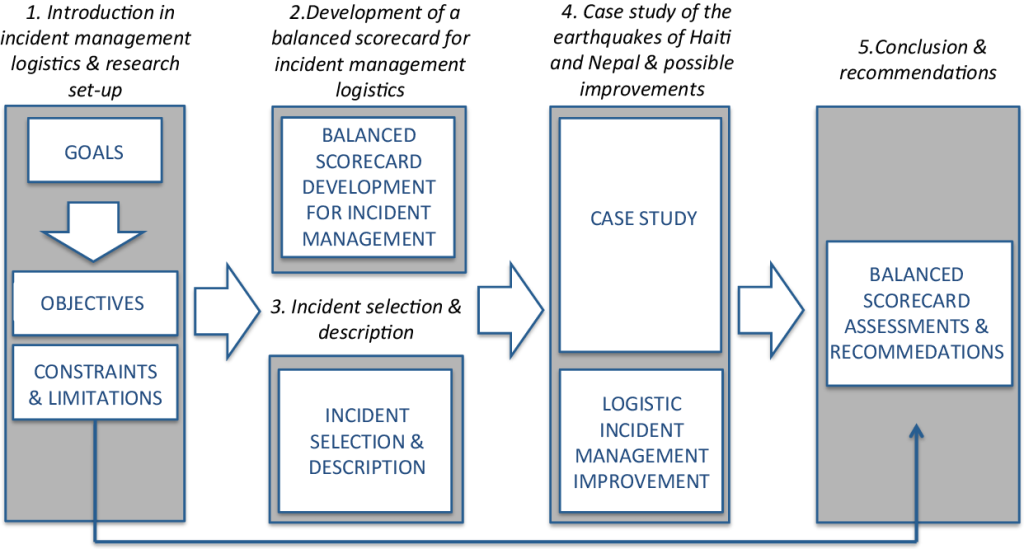
Squadcast’s powerful remote recording experience rests on a well-designed architecture and a seamless workflow. Let’s dive into the details:
Architecture:
- Microservices: Squadcast utilizes a microservices architecture, ensuring scalability and resilience. Each feature operates as an independent service, allowing for efficient updates and improvements without impacting the entire platform.
- Global Network of Servers: Distributed servers around the world provide low latency and reliability for recording sessions, regardless of participant locations.
- Cloud Recording Infrastructure: Recordings are securely stored in the cloud, eliminating dependence on local storage and enabling easy access and collaboration.
- WebRTC Technology: This real-time communication protocol facilitates peer-to-peer audio connections between participants, minimizing lag and providing a smooth recording experience.
- Security and Privacy: Robust security measures protect your data and recordings, complying with industry-standard protocols like GDPR and HIPAA.
Workflow:
- Session Creation: Host creates a recording session and invites participants by sharing a link.
- Pre-Call Setup: Participants join the session, test their microphones, and adjust settings.
- Recording & Collaboration: Squadcast records individual audio tracks for each participant, and the host can utilize features like live call editing and chat.
- Post-Production: Session recording is stored in the cloud and downloaded as individual tracks or a mixeddown file. Users can leverage integrations with editing software for further refinement.
- Analytics and Insights: Squadcast provides insights into recording stats, participant engagement, and platform usage, helping users optimize their workflows.
Benefits of this Architecture and Workflow:
- High-quality audio: Individual tracks and cloud recording ensure pristine audio capture and flexibility for editing.
- Scalability and reliability: Microservices architecture and distributed servers handle large recording sessions seamlessly.
- Real-time collaboration: Features like live call editing and chat foster smooth interaction during recordings.
- Ease of use: Intuitive interface and simple guest invitations make Squadcast accessible even for non-technical users.
- Security and privacy: Robust security measures and compliance standards protect your data and recordings.
Note: Squadcast’s architecture and workflow work together to provide a powerful and convenient platform for remote recording. By leveraging its capabilities, creators can focus on capturing great content without worrying about technical complexities.
How to Install Squadcast it?
Squadcast is a cloud-based platform, so there’s no actual installation required. Here’s how to get started with it:
1. Create an Account:
- Head toSquadcast official website and click on “Get Started.”
- Select your pricing plan based on your needs and recording frequency.
- Place your email address and generate a strong password.
- Check your email address to activate your account.
2. Invite Guests (Optional):
- You can invite guests to record with you even if they don’t have a Squadcast account.
- Click on “Record” and then “Invite Guests.”
- Place their email addresses or send them the invitation link.
- Invited guests will receive an email with instructions on joining the recording session.
3. Set Up Your Recording Session:
- Choose a name for your recording session.
- capture the audio device you want to use.
- Adjust your microphone settings, including gain and noise reduction.
- You can also set up features like countdown timers and intro/outro music.
4. Begin Recording:
- Once you’re ready, press the “Record” button.
- Squadcast will begin recording individual audio tracks for each participant.
- You can use the chat feature to communicate with your guests during the recording.
5. Download Your Recording:
- Once the recording is completed, press “Download.”
- You can download individual mixeddown file or a audio tracks of the entire recording.
- Squadcast also stores your recordings in the cloud for access and management.
Additional Tips:
- Download the Squadcast mobile app to record on the go from your phone or tablet.
- Familiarize yourself with the platform’s features and functionalities before your first recording session.
Note: Squadcast is designed to be user-friendly and easy to get started with. With a few simple steps, you can be up and running and recording high-quality audio in no time.
Basic Tutorials of Squadcast: Getting Started
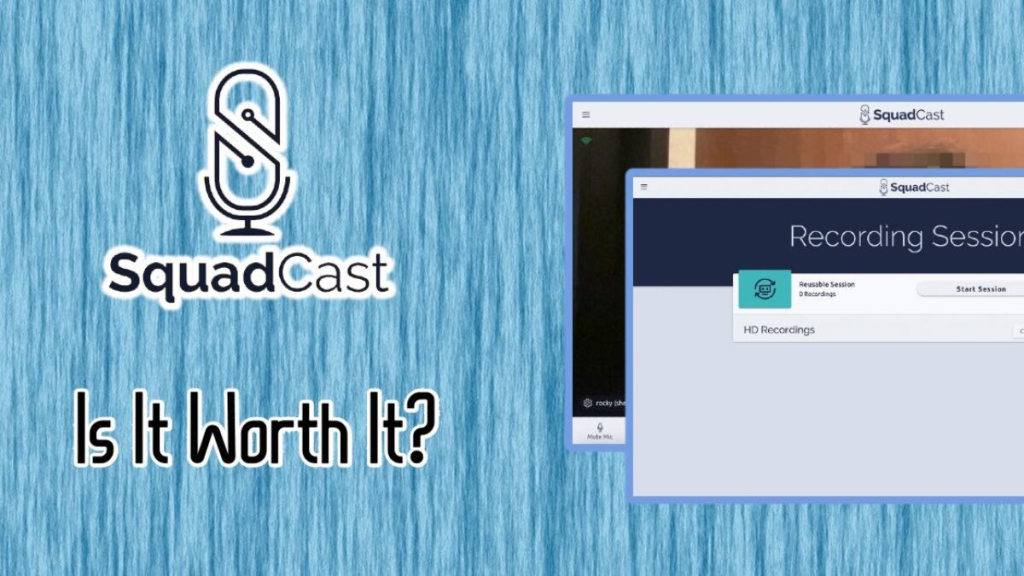
Ready to dive into Squadcast and capture crystal-clear audio remotely? Here’s a step-by-step guide to get you started with its basic functionalities:
1. Setting Up Your Recording Session:
- Step 1: Log in to your Squadcast account or create a free trial account if you haven’t already.
- Step 2: Click on “Record” in the top navigation bar.
- Step 3: Choose a name for your recording session and a project to associate it with (optional).
- Step 4: Select the audio device you want to use for your microphone.
- Step 5: Adjust your microphone settings like volume, gain, and noise reduction to optimize your audio quality.
- Step 6: (Optional) Explore additional features like:
- Countdown timer: Set a timer to automatically start recording after a countdown.
- Intro/outro music: Upload background music to play at the beginning and end of your recording.
- Live chat: Enable chat functionality to communicate with your guests during the recording.
2. Inviting Guests (Optional):
- Step 1: Click on “Invite Guests” from the left panel.
- Step 2: Enter the email addresses of your guests or create shareable links for them to join.
- Step 3: Guests will receive an email invitation with instructions on joining the recording session.
- Step 4: Once all guests have joined, click “Start Recording” in the top right corner.
3. Recording and Collaboration:
- Step 1: Squadcast will start recording individual audio tracks for each participant.
- Step 2: Use the chat feature in the left panel to communicate with your guests during the recording.
- Step 3: (Optional) Utilize live call editing features like muting coughs, removing technical hiccups, or applying basic audio adjustments on the fly.
4. Finishing and Downloading Your Recording:
- Step 1: Click on “Stop Recording” when you’re finished.
- Step 2: You’ll be taken to a post-recording screen where you can review the tracks, edit metadata, and export your recording.
- Step 3: Choose to download individual audio tracks for each participant or a mixeddown file of the entire recording.
- Step 4: Squadcast also automatically stores your recording in the cloud for future access and sharing.
Bonus Tips:
- Download the Squadcast mobile app to record on the go from your phone or tablet.
- Check out the Squadcast Help Center for detailed tutorials and troubleshooting guides.
- Explore integrations with popular editing software like GarageBand and Audacity for seamless post-production workflows.
- Utilize features like call transcripts and audio cleanup tools to further enhance your recordings.
Note: This is just a basic overview. Squadcast offers a wealth of features and functionalities to customize your recording experience.

👤 About the Author
Rahul is passionate about DevOps, DevSecOps, SRE, MLOps, and AiOps. Driven by a love for innovation and continuous improvement, Rahul enjoys helping engineers and organizations embrace automation, reliability, and intelligent IT operations. Connect with Rahul and stay up-to-date with the latest in tech!
🌐 Connect with Rahul
-
Website: MotoShare.in
-
Facebook: facebook.com/DevOpsSchool
-
X (Twitter): x.com/DevOpsSchools
-
LinkedIn: linkedin.com/company/devopsschool
-
YouTube: youtube.com/@TheDevOpsSchool
-
Instagram: instagram.com/devopsschool
-
Quora: devopsschool.quora.com
-
Email: contact@devopsschool.com
Find Trusted Cardiac Hospitals
Compare heart hospitals by city and services — all in one place.
Explore Hospitals
