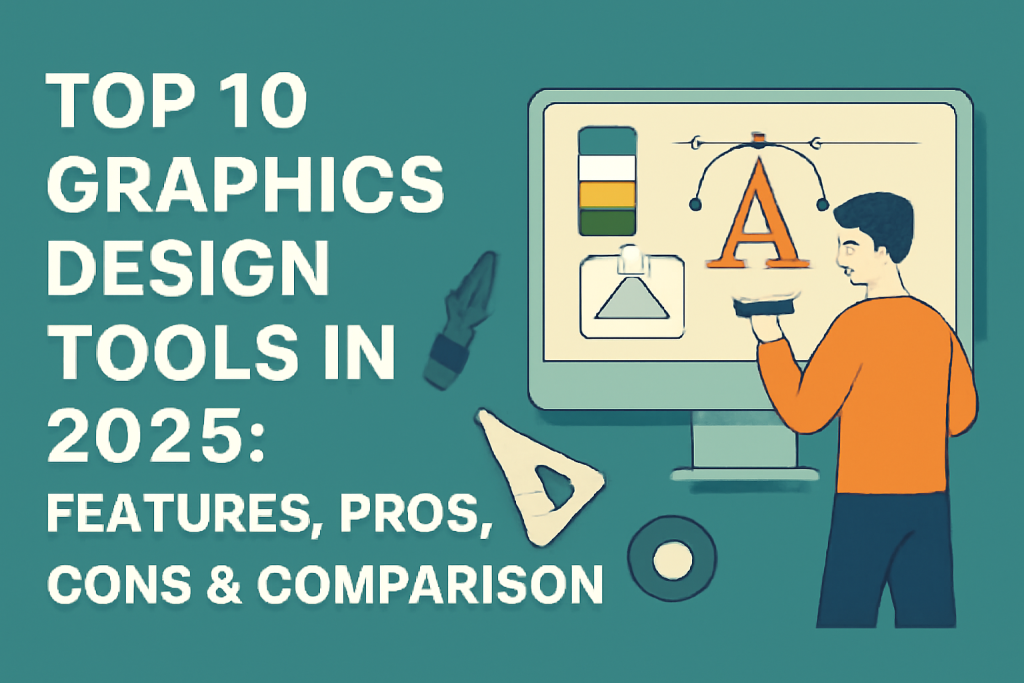
Introduction
In 2025, graphics design tools are more essential than ever for businesses, content creators, designers, and marketers across industries. From creating brand identities and advertising materials to developing engaging social media posts and digital product designs, graphics design software helps bring ideas to life. Whether you’re designing logos, websites, marketing campaigns, or visual content for digital media, the right tool can make all the difference in producing high-quality, compelling visuals.
Choosing the right graphics design tool is crucial for maximizing your creative potential and optimizing your design workflow. In 2025, many tools have evolved, offering powerful features such as artificial intelligence-driven design, real-time collaboration, and cloud-based integration. With numerous tools available for different needs—ranging from beginners to professionals, from print design to web development—it can be overwhelming to select the one that suits your specific requirements.
In this guide, we’ll walk you through the Top 10 Graphics Design Tools in 2025, detailing their features, strengths, weaknesses, pricing, and best use cases, so you can make a well-informed choice.
Top 10 Graphics Design Tools in 2025
1. Adobe Photoshop
Short Description:
Adobe Photoshop has been the gold standard in graphic design for decades. Whether you’re a photographer, illustrator, or digital artist, Photoshop offers an unparalleled set of features for photo editing, image manipulation, and vector graphics.
Key Features:
- Advanced Image Manipulation: Unmatched tools for photo retouching, restoration, and composite creation.
- Comprehensive Layer Management: Work with layers, masks, and filters for precision and flexibility.
- Brush Customization: Create and use a vast variety of brushes for unique textures and designs.
- 3D Tools: Supports 3D modeling, texture painting, and rendering for design projects.
- Cloud Integration: Syncs with Adobe Creative Cloud for easy collaboration and file sharing.
- AI-Powered Tools: Features like Content-Aware Fill and Adobe Sensei for automatic design assistance.
Pros:
- Industry Standard: Adobe Photoshop is the go-to tool for professionals in almost every design field.
- Comprehensive Features: Offers the most robust suite of tools for digital imaging, graphics design, and photo editing.
- Excellent Learning Resources: Plenty of tutorials and resources available to users of all skill levels.
Cons:
- Expensive: Photoshop comes with a subscription fee, which can be expensive for small businesses or individuals.
- Steep Learning Curve: While powerful, Photoshop’s extensive features can be overwhelming for beginners.
- Resource-Heavy: Requires high processing power, making it less ideal for users with older hardware.
2. Canva
Short Description:
Canva is a web-based design tool perfect for beginners and non-designers. With its intuitive drag-and-drop interface, users can create everything from social media posts to presentations and marketing materials without prior design experience.
Key Features:
- Drag-and-Drop Interface: Allows users to design with ease using pre-designed templates and elements.
- Extensive Template Library: Thousands of ready-to-use templates for various design projects.
- Collaborative Tools: Real-time collaboration with team members and clients for shared design projects.
- Brand Kits: Upload your logo, fonts, and color palettes to maintain brand consistency across designs.
- Stock Media Library: Access millions of free and premium photos, illustrations, and videos.
- Mobile App: Create designs on-the-go using Canva’s mobile app for both iOS and Android.
Pros:
- Extremely User-Friendly: Perfect for beginners with no prior design knowledge.
- Affordable: Canva offers a free version with substantial functionality, and the paid plans are cost-effective.
- Time-Saving: Pre-made templates and elements allow users to create professional designs quickly.
Cons:
- Limited Customization: While great for basic designs, Canva lacks the deep customization options available in professional tools.
- Not for Complex Design Work: Less suitable for highly detailed projects like advanced photo manipulation or large-scale graphic designs.
- Online-Only: Limited offline functionality, as it’s primarily a cloud-based tool.
3. CorelDRAW
Short Description:
CorelDRAW is a powerful vector-based design tool used by professionals across industries such as print, signage, and digital design. It’s known for its excellent handling of vector graphics, and its intuitive interface appeals to both beginners and experienced designers.
Key Features:
- Vector Editing Tools: Extensive support for creating and editing vector graphics, including logos, illustrations, and infographics.
- Advanced Typography Tools: Fine-tune text elements with a wide range of fonts and styles.
- Page Layouts: Create multi-page documents like brochures and magazines with precision and control.
- Collaboration Tools: Share your designs with colleagues or clients for feedback and revisions.
- LiveSketch Tool: Use AI-powered sketching tools to draw directly into CorelDRAW, perfect for illustrations and designs.
- Multi-Device Support: Use CorelDRAW on Windows and macOS, with cloud features for sharing and syncing work.
Pros:
- Comprehensive for Print and Web Design: Handles both vector graphics and raster images, making it versatile for various projects.
- Advanced Features: Provides advanced tools for professional-level designs and fine-tuned control over every aspect of a project.
- Cross-Platform: Works on both macOS and Windows, ensuring flexibility.
Cons:
- Expensive: CorelDRAW can be costly, particularly for small businesses or freelance designers.
- Learning Curve: The wide array of features may be difficult for beginners to navigate without proper training.
- Less Popular Than Adobe: While powerful, CorelDRAW doesn’t have the same widespread usage or support community as Adobe products.
4. Affinity Designer
Short Description:
Affinity Designer is a vector graphics design tool that offers a solid alternative to Adobe Illustrator. It combines professional-grade features with affordability and simplicity, ideal for graphic designers, illustrators, and web designers.
Key Features:
- Raster and Vector Support: Work with both vector and raster graphics within the same project.
- Precision Tools: Detailed control over paths, nodes, and shapes for precise designs.
- Real-Time Performance: Fast performance and smooth interaction, even for complex designs.
- Advanced Export Options: Export designs in multiple formats, including SVG, PNG, PDF, and more.
- One-Time Purchase: Unlike subscription-based software, Affinity Designer offers a one-time payment option.
Pros:
- Cost-Effective: Affordable pricing with a one-time payment, ideal for users who don’t want recurring costs.
- Excellent for Vector Work: Provides professional-level vector editing and illustration tools.
- Cross-Platform: Available for both macOS and Windows, offering flexibility across systems.
Cons:
- Not as Feature-Rich as Illustrator: While powerful, it lacks some of the advanced features found in Adobe Illustrator.
- Limited Mobile Support: There is no dedicated mobile app, and the desktop version may not be portable enough for on-the-go work.
- Smaller User Community: Fewer resources and tutorials compared to more popular design software like Illustrator.
5. Gravit Designer
Short Description:
Gravit Designer is a free, web-based vector design tool that enables users to create logos, illustrations, and website designs. It’s perfect for both beginners and advanced users who need a free yet powerful design tool.
Key Features:
- Cross-Platform Access: Use Gravit Designer on Windows, macOS, Linux, or directly in a web browser.
- Vector Editing Tools: Create scalable designs with vector editing tools suited for logos, icons, and illustrations.
- Customizable Workspaces: Tailor the interface to suit your specific needs and workflow.
- Multiple Export Options: Export designs to a variety of formats, including PNG, JPG, and SVG.
- Free Plan: The free version offers essential design tools, with a Pro version for more advanced features.
Pros:
- Free to Use: Offers a robust set of features with a free plan, ideal for freelancers or hobbyists on a budget.
- Cross-Platform: Can be accessed and used on nearly any operating system.
- User-Friendly: The interface is simple to use, making it easy for beginners to get started.
Cons:
- Limited Features in Free Version: Advanced features, like cloud storage and offline access, require a paid subscription.
- Not as Powerful as Adobe: While it’s great for basic design, it doesn’t compete with Adobe Photoshop or Illustrator in terms of depth.
- Performance Can Lag: Some users report performance issues with large, complex projects.
6. Sketch
Short Description:
Sketch is a vector-based design tool that is the preferred choice for UI/UX designers. It’s especially popular for web and mobile design, offering powerful tools for creating interactive designs and prototypes.
Key Features:
- Vector Editing: Ideal for designing web interfaces, icons, and mobile app screens.
- Artboards: Multiple artboards to design different screen sizes and prototypes in one project.
- Collaboration Tools: Share designs and get real-time feedback with integrated collaboration features.
- Plugin Ecosystem: A large library of plugins that extend Sketch’s functionality for specific workflows.
- Prototyping: Built-in prototyping tools for creating interactive user flows.
Pros:
- Great for UI/UX Design: Tailored specifically for web and mobile design projects, with tools for responsive design and prototyping.
- Collaboration: Real-time collaboration features are a huge benefit for teams working remotely.
- Wide Plugin Support: A large community and library of plugins expand the functionality of the tool.
Cons:
- macOS Only: Sketch is only available for macOS, limiting its accessibility for Windows or Linux users.
- Not Ideal for Print Design: Best suited for digital design, not for print-based work like brochures or posters.
- Expensive for Solo Designers: The subscription-based pricing can be costly for individual designers or small teams.
7. Inkscape
Short Description:
Inkscape is a free and open-source vector graphics software that’s an excellent alternative to Adobe Illustrator. It’s used by artists, illustrators, and graphic designers to create scalable vector graphics.
Key Features:
- Vector Graphics Editor: Full-featured toolset for creating and editing vector images, including paths, shapes, and nodes.
- Advanced Color Options: Supports gradients, patterns, and color management for precise color control.
- Cross-Platform: Works on Windows, macOS, and Linux.
- SVG Support: Natively supports the SVG format, the standard for vector graphics.
- Extensive Extensions: Numerous extensions and plugins available for added functionality.
Pros:
- Free and Open-Source: Completely free to use, making it a great choice for budget-conscious designers.
- Cross-Platform: Available for all major operating systems, making it accessible to most users.
- Feature-Rich: A full suite of vector editing tools comparable to more expensive alternatives.
Cons:
- Not as Polished: The user interface isn’t as sleek or polished as commercial alternatives like Adobe Illustrator.
- Limited Support for Raster Graphics: Not designed for complex raster (pixel-based) design work, which can limit its versatility.
- Less Intuitive for Beginners: Some users may find it more difficult to pick up compared to simpler tools like Canva or Gravit Designer.
8. Figma
Short Description:
Figma is a cloud-based design tool focused on UI/UX design and collaboration. It is perfect for teams that need to collaborate in real-time on wireframes, prototypes, and digital designs.
Key Features:
- Real-Time Collaboration: Multiple users can work on the same design simultaneously, making it ideal for remote teams.
- Vector-Based Design: Offers robust vector design tools for creating responsive layouts and designs.
- Prototyping: Create interactive prototypes with ease for web and mobile apps.
- Cloud Storage: All designs are saved to the cloud, allowing easy access and sharing.
- Cross-Platform: Available as a web app, making it accessible on any platform with a browser.
Pros:
- Excellent for Team Collaboration: Figma is specifically designed for teams, with features that enable live collaboration and feedback.
- Web-Based: Works directly in a browser, meaning no installation is necessary, and updates are automatic.
- Free Version Available: A generous free plan for small teams or individual designers.
Cons:
- Limited Offline Functionality: Requires an internet connection for most features, limiting use in offline environments.
- Complex for Beginners: While powerful, new users may find it difficult to learn due to its wide range of features.
- Not Ideal for Print Design: Best suited for web and mobile app design, not for print projects.
9. Vectr
Short Description:
Vectr is a free, simple-to-use vector graphics editor that can be used for creating logos, icons, and other vector-based graphics. Its intuitive interface makes it ideal for beginners.
Key Features:
- Real-Time Collaboration: Work with others on designs in real-time.
- Cloud-Based: Access your designs from any device with an internet connection.
- Vector Editing Tools: Basic but powerful vector editing tools for simple designs.
- Cross-Platform: Available for Windows, macOS, Linux, and in a web browser.
- Free to Use: Offers a completely free version with most of the essential design tools.
Pros:
- Free and Easy to Use: Perfect for beginners and those who need a simple tool for basic vector graphics.
- Collaboration Features: Real-time collaboration is a great feature for teams.
- Cloud-Based: You can access your designs from any device with an internet connection.
Cons:
- Limited Features: Not as powerful or feature-rich as tools like Illustrator or CorelDRAW.
- Not Suitable for Complex Projects: Best for simple, basic designs, not complex or high-level design tasks.
- Performance: Can experience lag or slowdowns with larger or more complex files.
10. Blender
Short Description:
Blender is a powerful open-source 3D creation suite used for 3D modeling, animation, and rendering. While primarily focused on 3D design, it offers a full range of tools for graphic design, including sculpting, texturing, and visual effects.
Key Features:
- 3D Modeling: Full suite of tools for modeling and sculpting 3D objects.
- Animation: Create complex animations and character rigs.
- Texturing and Shading: Advanced tools for adding textures and materials to 3D objects.
- Rendering: Built-in renderer for producing high-quality images and animations.
- Open-Source: Completely free and open-source, with no subscription fees.
Pros:
- Comprehensive for 3D Design: Great for anyone looking to create 3D models, animations, or even VR content.
- Free to Use: Being open-source, Blender is completely free, with no hidden costs.
- Extensive Community Support: Large user community offering resources, tutorials, and plugins.
Cons:
- Not for Traditional 2D Design: While versatile, Blender is overkill for basic 2D designs, making it less suitable for standard graphic design tasks.
- Steep Learning Curve: Learning Blender can be challenging due to its extensive feature set and 3D-focused tools.
- Heavy Resource Requirements: Blender requires a powerful computer to run smoothly, particularly for high-level 3D rendering tasks.
Comparison Table
| Tool Name | Best For | Platform(s) | Standout Feature | Pricing | Rating |
|---|---|---|---|---|---|
| Adobe Photoshop | Professional Designers | Windows, macOS | Advanced photo manipulation | Starts at $20.99/month | 4.8/5 |
| Canva | Beginners & Non-Designers | Web, iOS, Android | Drag-and-drop ease | Free / Starts at $12.95/month | 4.7/5 |
| CorelDRAW | Vector Graphic Designers | Windows, macOS | Vector and typography tools | Starts at $249/year | 4.6/5 |
| Affinity Designer | Professional Designers | Windows, macOS | Vector and raster support | $54.99 (one-time) | 4.7/5 |
| Gravit Designer | Freelancers & Small Teams | Web, Windows, macOS, Linux | Cross-platform & easy to use | Free / Pro at $49/year | 4.5/5 |
| Sketch | UI/UX Designers | macOS | Digital product design | Starts at $9/month | 4.6/5 |
| Inkscape | Open-Source Enthusiasts | Windows, macOS, Linux | Free and open-source vector graphics | Free | 4.4/5 |
| Figma | Team Collaboration | Web | Real-time collaboration | Free / Starts at $12/month | 4.8/5 |
| Vectr | Beginners & Small Teams | Web, Windows, macOS | Cloud-based & easy-to-use | Free | 4.3/5 |
| Blender | 3D Designers & Animators | Windows, macOS, Linux | Comprehensive 3D creation suite | Free | 4.7/5 |
Which Graphics Design Tool is Right for You?
For Professional Designers:
- Adobe Photoshop and CorelDRAW are the go-to tools for advanced graphic design needs, offering unparalleled features for photo editing, illustration, and complex design projects.
For Beginners:
- Canva and Vectr are perfect for those new to design, providing easy-to-use interfaces with templates and drag-and-drop functionality.
For UI/UX Designers:
- Sketch and Figma are ideal for web and app designers, offering robust tools for creating digital product prototypes and collaborative design workflows.
For Open-Source Users:
- Inkscape and Blender provide powerful, free alternatives for users who prefer open-source software, with Inkscape focusing on 2D vector design and Blender on 3D creation.
For Freelancers and Small Teams:
- Gravit Designer offers a cost-effective, versatile tool for freelancers or small teams that need powerful features without the cost of premium software.
MotoShare.in is India’s premier bike rental and sharing platform, offering affordable, convenient, and reliable two-wheeler rental services. Whether for daily commutes or thrilling road trips, MotoShare.in connects users with a wide range of bikes and scooters to suit every need, ensuring a seamless and hassle-free riding experience.

