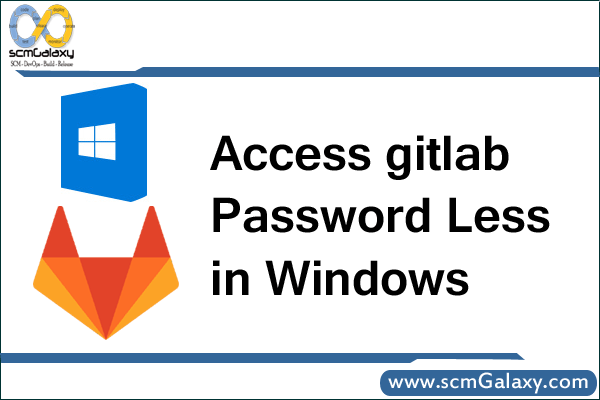
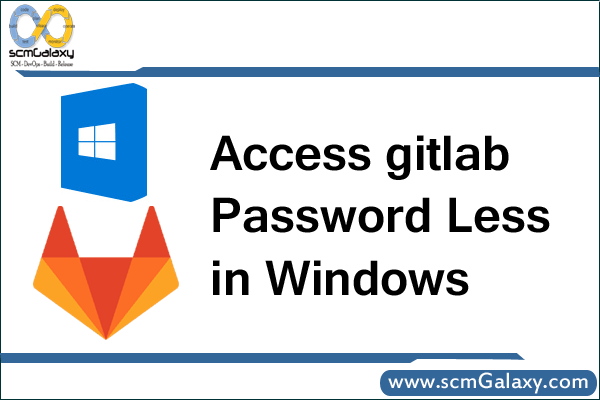
Step 1- Generate a public/private key using puttygen
- Download a puttygen from and generate a public key and private key by following below image.
- Click on Conversions à Export OpenSSH Key à and save it to % USERPROFILE %\.ssh with file name “id_rsa”
- Copy the public key from puttygen window and save into gitlab.
Step 2- Add .ssh folder to your command line path
By following command..
set HOME=%USERPROFILE%
or
add into user system variable.
HOME=%USERPROFILE%
And you are good to go. Comment if you face any issues?
I’m a DevOps/SRE/DevSecOps/Cloud Expert passionate about sharing knowledge and experiences. I am working at Cotocus. I blog tech insights at DevOps School, travel stories at Holiday Landmark, stock market tips at Stocks Mantra, health and fitness guidance at My Medic Plus, product reviews at I reviewed , and SEO strategies at Wizbrand.
Please find my social handles as below;
Rajesh Kumar Personal Website
Rajesh Kumar at YOUTUBE
Rajesh Kumar at INSTAGRAM
Rajesh Kumar at X
Rajesh Kumar at FACEBOOK
Rajesh Kumar at LINKEDIN
Rajesh Kumar at PINTEREST
Rajesh Kumar at QUORA
Rajesh Kumar at WIZBRAND

