Below is the 100% correct and updated step-by-step guide to install and configure OpenShift Local (aka CRC) on Windows 10/11 laptops or desktops using the correct crc commands.
✅ Overview: What You’re Installing
| Component | Description |
|---|---|
| OpenShift Local | Official local dev tool to run OpenShift 4.x |
| CRC CLI Tool | Still named crc.exe (not openshift-local) |
| Runs | A single-node OpenShift cluster using Hyper-V |
🧩 Prerequisites
| Requirement | Value / Notes |
|---|---|
| OS | Windows 10/11 (64-bit) |
| RAM | Min 9 GB (Recommended: 16 GB) |
| CPU | Min 4 cores |
| Disk | At least 35 GB free |
| Virtualization | Must be enabled in BIOS |
| Hypervisor | Hyper-V (enabled) |
🛠️ Step-by-Step Guide
🔹 Step 1: Enable Hyper-V & Virtualization
Open PowerShell as Administrator and run:
dism.exe /Online /Enable-Feature:Microsoft-Hyper-V /All /NoRestart
Then restart your system.
🔹 Step 2: Download OpenShift Local & Pull Secret
- Visit: https://console.redhat.com/openshift/create/local
- Log in or create a free Red Hat account.
- Download the Windows installer (e.g.,
crc-windows-installer.exe). - Also download your Pull Secret and save it as
pull-secret.txt.
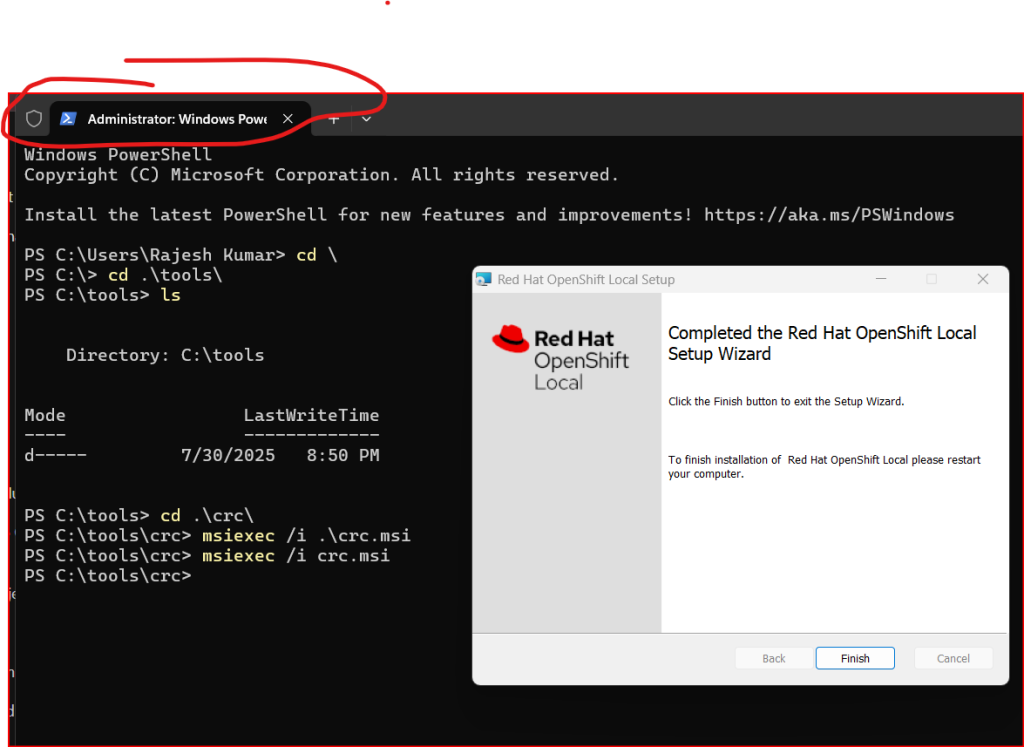
🔹 Step 3: Install OpenShift Local (CRC)
- Run the downloaded
.exefile (e.g.,crc-windows-installer.exe). - It installs the
crcCLI and adds it to your system PATH. - Open Command Prompt or PowerShell, and verify:
crc version
🔹 Step 4: Setup the Cluster
In PowerShell or Command Prompt, run:
crc setup --pull-secret C:\path\to\pull-secret.txt
Code language: CSS (css)Replace the path with the full path to your
pull-secret.txtfile.
🔹 Step 5: Start the Cluster
crc start
- This will launch a single-node OpenShift 4 cluster inside a Hyper-V VM.
- It may take 5–10 minutes to complete.
🔹 Step 6: Access OpenShift Web Console
After the cluster starts, you’ll see output like:
Started the OpenShift cluster.
Console URL: https://console-openshift-console.apps-crc.testing
Code language: JavaScript (javascript)Login Credentials:
| Role | Username | Password |
|---|---|---|
| Admin | kubeadmin | (shown in terminal) |
| Developer | developer | developer |
Open the web console in your browser and use these credentials.
🔹 Step 7: Access via CLI (Optional)
To set up oc (OpenShift CLI), run:
crc oc-env
Then copy and paste the output into your shell to make oc available.
Log in:
oc login -u developer -p developer https://api.crc.testing:6443
Code language: JavaScript (javascript)🔁 Optional Cluster Management
| Action | Command |
|---|---|
| Stop cluster | crc stop |
| Delete cluster | crc delete |
| Status check | crc status |
🧹 Uninstall (if needed)
To uninstall CRC:
- Go to Control Panel → Programs → Uninstall a Program → Remove CodeReady Containers.
⚠️ Common Issues
| Problem | Solution |
|---|---|
| Hyper-V not found | Ensure virtualization is enabled in BIOS |
| CRC command not found | Reboot or check if the PATH was updated after install |
| Slow startup | Close heavy apps, ensure enough RAM/CPU are free |
| DNS resolution fails | Disable VPNs; CRC uses crc.testing local domain |
I’m a DevOps/SRE/DevSecOps/Cloud Expert passionate about sharing knowledge and experiences. I have worked at Cotocus. I share tech blog at DevOps School, travel stories at Holiday Landmark, stock market tips at Stocks Mantra, health and fitness guidance at My Medic Plus, product reviews at TrueReviewNow , and SEO strategies at Wizbrand.
Do you want to learn Quantum Computing?
Please find my social handles as below;
Rajesh Kumar Personal Website
Rajesh Kumar at YOUTUBE
Rajesh Kumar at INSTAGRAM
Rajesh Kumar at X
Rajesh Kumar at FACEBOOK
Rajesh Kumar at LINKEDIN
Rajesh Kumar at WIZBRAND
Find Trusted Cardiac Hospitals
Compare heart hospitals by city and services — all in one place.
Explore Hospitals
