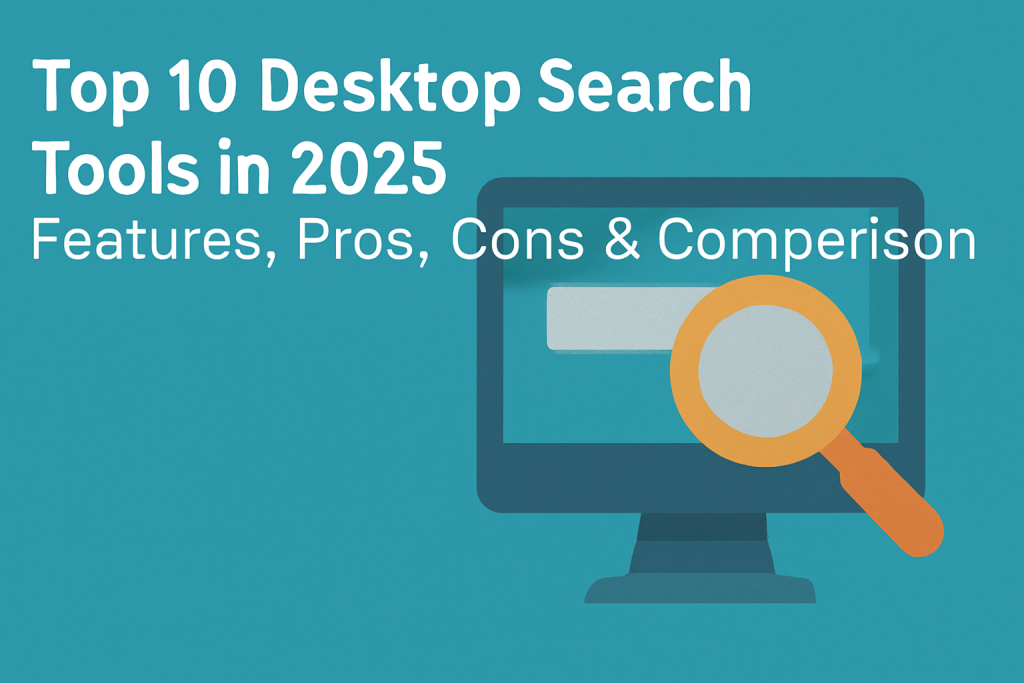
Introduction
Desktop Search Tools have become indispensable for individuals and businesses alike, especially as the amount of data we generate daily continues to grow. These tools help us find files, documents, emails, and even content within them, all with a few keystrokes. By enabling quick and efficient searches across your local files and connected systems, desktop search tools are essential for productivity.
In 2025, the world of desktop search tools is more competitive than ever, offering a variety of options tailored to different user needs—from simple searches to advanced full-text and real-time indexing. Whether you’re looking for a tool to help you manage your personal files, track work documents, or find emails quickly, the right desktop search tool can save you hours.
In this post, we’ll explore the Top 10 Desktop Search Tools for 2025. We will compare their features, pros, cons, and other key aspects to help you find the best fit for your needs.
Top 10 Desktop Search Tools in 2025
1. Everything
Short Description:
Everything is known for its blazing-fast performance when it comes to searching file names and paths. It’s a simple yet powerful tool for Windows users who need to find their files and folders with minimal effort.
Key Features:
- Instant Search: Results appear instantly as you type.
- Minimal Resource Usage: Lightweight and doesn’t affect system performance.
- Regular Expressions: Advanced search filtering for power users.
- Real-Time Indexing: Automatically updates the search index as files are added or removed.
- Free to Use: No hidden costs, completely free.
Pros & Cons:
Pros:
- Extremely fast search results.
- Simple interface, perfect for non-technical users.
- No installation required; portable version available.
Cons:
- Limited to file names and paths (no content search).
- Only available for Windows.
- Lacks advanced features like content indexing found in premium tools.
2. Alfred
Short Description:
Alfred is a macOS-exclusive productivity tool that helps users search for files, applications, and even web content. It’s much more than just a search tool—it’s an all-in-one productivity booster for macOS users.
Key Features:
- File and Web Search: Search your files and the web with ease.
- Customizable Workflows: Create custom actions for quick productivity boosts.
- Clipboard History: Access previously copied text with ease.
- App Launcher: Quickly launch apps and folders.
- Integration with Productivity Apps: Integrates with apps like Google Drive, Evernote, and others.
Pros & Cons:
Pros:
- Highly customizable with many powerful features.
- Ideal for advanced users and automation enthusiasts.
- Great integration with macOS apps.
Cons:
- Exclusively available for macOS.
- Requires a paid version to access advanced features.
- Can be overwhelming for beginners due to its complexity.
3. DocFetcher
Short Description:
DocFetcher is a free, open-source desktop search tool designed for users who need to search within the content of documents. It supports a wide range of file types, including PDFs, Word documents, and more.
Key Features:
- Full-Text Search: Search within document contents, not just file names.
- Supports Over 50 Formats: Including PDFs, DOCX, HTML, and more.
- Cross-Platform: Works on Windows, macOS, and Linux.
- Search within Compressed Files: Handles ZIP, RAR, and other formats.
- Customizable Indexing: Users can configure indexing to suit their needs.
Pros & Cons:
Pros:
- Completely free and open-source.
- Supports a wide variety of file types.
- Multi-platform support for flexibility.
Cons:
- Slower indexing compared to commercial tools.
- Can be difficult to set up for novice users.
- Lacks real-time indexing.
4. Listary
Short Description:
Listary enhances file navigation on Windows, offering fast search features that integrate seamlessly with Windows Explorer and popular third-party file managers.
Key Features:
- Instant File Search: Search files instantly as you type.
- Integration with File Managers: Works directly within Windows Explorer and Total Commander.
- Favorites and Recent Items: Access frequently used files quickly.
- Quick Navigation: Easily jump to folders without multiple clicks.
- Search History: Keeps track of past searches for quick access.
Pros & Cons:
Pros:
- Extremely fast search results.
- High integration with Windows Explorer and file managers.
- Simple and efficient interface.
Cons:
- Available only for Windows.
- Advanced features are limited to the paid version.
- Lacks full-text search capabilities.
5. Everything for Mac
Short Description:
This is the macOS version of the popular Windows search tool, Everything. It offers users the same fast search capabilities but for macOS users, making file searching super quick and efficient.
Key Features:
- Instant Search: Quickly find files and folders by name.
- Cross-Platform Sync: Syncs with the Windows version for seamless cross-device use.
- Lightweight: Consumes minimal system resources.
- Regex Support: Advanced filtering for power users.
- Free: Completely free to use.
Pros & Cons:
Pros:
- Extremely fast and responsive search.
- Free to use.
- Portable, with no installation required.
Cons:
- Limited to file names and paths (no content search).
- Only works for macOS.
- Lacks some advanced features found in other paid tools.
6. X1 Search
Short Description:
X1 Search is a comprehensive desktop search tool that allows users to search emails, documents, and multimedia content. It’s ideal for professionals who need to find information quickly across multiple content types.
Key Features:
- Full-Text Search: Search across emails, documents, and more.
- Fast Search: Quickly find what you need with precise results.
- Email Integration: Works seamlessly with Outlook, Gmail, and more.
- Supports Multiple File Formats: Including PDFs, Microsoft Office files, and multimedia.
- Advanced Filtering: Narrow down searches using various filters.
Pros & Cons:
Pros:
- Great for searching emails and documents simultaneously.
- Supports a wide range of file formats.
- Offers advanced search filters.
Cons:
- Expensive compared to other desktop search tools.
- Requires substantial system resources.
- Some features are limited to premium versions.
7. Search Everything
Short Description:
Search Everything is a simple yet fast search tool for Windows that allows users to instantly find files and folders without the need for indexing.
Key Features:
- Instant Search Results: Find files and folders quickly.
- No Indexing: Unlike other tools, Search Everything doesn’t need to index files, making it faster.
- Regular Expressions: Advanced search filtering.
- User-Friendly: Simple interface that’s easy to navigate.
Pros & Cons:
Pros:
- Lightning-fast search performance.
- No indexing required.
- Simple and easy-to-use interface.
Cons:
- Only works with file names and paths.
- Limited to Windows.
- Lacks advanced content search.
8. Keypirinha
Short Description:
Keypirinha is a lightweight, fast launcher for Windows that combines file search and app launching, enabling quick access to your most-used files and applications.
Key Features:
- Fast Search: Instantly search for files, folders, and apps.
- Highly Customizable: Create custom plugins and scripts.
- App Launcher: Quickly launch your favorite applications.
- Portable: No installation required; can be run from a USB drive.
- Scripting Support: Extend its functionality with Python scripts.
Pros & Cons:
Pros:
- Extremely fast and responsive.
- Highly customizable for advanced users.
- Portable and lightweight.
Cons:
- Not as user-friendly for beginners.
- Requires manual setup for some features.
- Windows-only.
9. UltraSearch
Short Description:
UltraSearch is a fast desktop search tool for Windows that allows users to search files and folders on their system without needing indexing.
Key Features:
- Instant Search Results: Find files and folders instantly.
- No Indexing Required: Faster than tools that require indexing.
- Supports Network Drives: Works across networked devices.
- Regex Support: For advanced search queries.
Pros & Cons:
Pros:
- Super-fast search, no indexing required.
- Works with network drives.
- Simple to use.
Cons:
- Lacks content search capabilities.
- Windows-only.
- Limited integration with other software.
10. Recoll
Short Description:
Recoll is a desktop search tool designed to search the full content of emails, documents, and other files. It’s great for users with large archives of content that need to be quickly searched.
Key Features:
- Full-Text Search: Search within over 40 document formats.
- Indexing: Offers customizable indexing options.
- Cross-Platform: Available for Linux, macOS, and Windows.
- Powerful Query System: Use Boolean and proximity operators to refine searches.
- Search Email: Includes email indexing from Maildir and other formats.
Pros & Cons:
Pros:
- Powerful full-text search across numerous formats.
- Cross-platform support.
- Excellent for searching email and document contents.
Cons:
- Slower than some other tools when indexing large datasets.
- Lacks real-time indexing.
- Advanced features may require technical knowledge.
Comparison Table
| Tool Name | Best For | Platform(s) Supported | Standout Feature | Pricing | G2 Rating |
|---|---|---|---|---|---|
| Everything | Windows users | Windows | Speed and ease of use | Free | 4.7/5 |
| Alfred | macOS users | macOS | Powerful custom workflows | Starts at $5/month | 4.6/5 |
| DocFetcher | Document searchers | Windows, macOS, Linux | Full-text document search | Free | 4.4/5 |
| Listary | Power users | Windows | Integration with file managers | Free, Paid | 4.3/5 |
| Everything for Mac | macOS users | macOS | Instant file search | Free | 4.5/5 |
| X1 Search | Professionals | Windows, macOS | Integration with email | Custom | 4.5/5 |
| Search Everything | Windows users | Windows | No indexing required | Free | 4.3/5 |
| Keypirinha | Power users | Windows | Highly customizable | Free | 4.7/5 |
| UltraSearch | Windows users | Windows | No indexing required | Free | 4.6/5 |
| Recoll | Advanced document users | Windows, macOS, Linux | Full-text search | Free | 4.4/5 |
Which Desktop Search Tool is Right for You?
For Basic and Fast File Search:
Everything and UltraSearch are ideal if you need lightning-fast search results without unnecessary complexity.
For Full-Text Document Search:
DocFetcher and Recoll are best for searching document contents and emails in-depth.
For Advanced Users:
Keypirinha and Alfred offer great features for users who need custom workflows and advanced functionality.
For Cross-Platform Needs:
Recoll and X1 Search provide powerful search features across multiple operating systems.
MotoShare.in is India’s premier bike rental and sharing platform, offering affordable, convenient, and reliable two-wheeler rental services. Whether for daily commutes or thrilling road trips, MotoShare.in connects users with a wide range of bikes and scooters to suit every need, ensuring a seamless and hassle-free riding experience.

