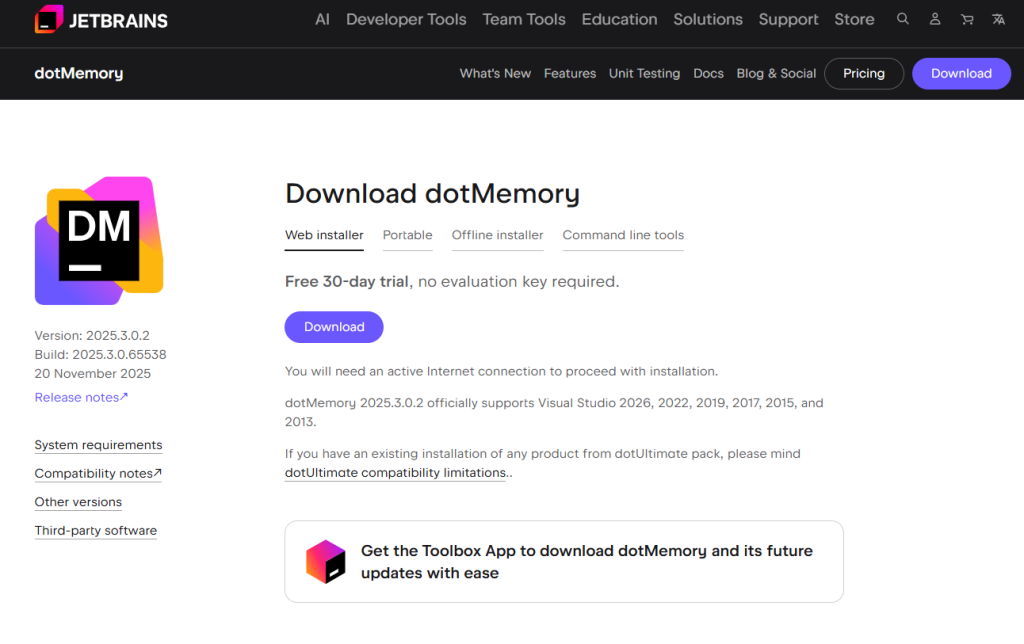
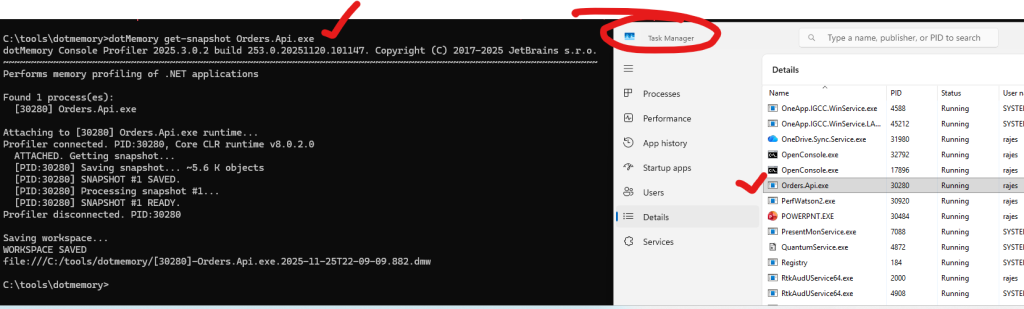
A Complete Practical Guide for Memory Profiling Using Command Line
1. 🔍 What is dotMemory Console?
dotMemory Console (also called dotMemory Command-Line Profiler) is the free, headless version of JetBrains dotMemory that allows you to:
- Start .NET processes under memory profiling
- Attach to a running .NET process
- Automatically capture memory snapshots
- Trigger snapshots based on conditions (timer, memory growth, process start)
- Profile desktop apps, web apps, Windows services, IIS, WCF services
- Capture snapshots on servers, CI pipelines, or production-like environments
The console profiler produces snapshot (.dmw) files that can later be opened in the dotMemory GUI (paid), but everything up to taking snapshots is 100% free.
2. 🎯 Why Use dotMemory Console?
Because GUI profilers cannot run in many real scenarios.
dotMemory Console is perfect for:
✔ Profiling on servers
✔ Profiling CI/CD pipelines
✔ Profiling performance test environments
✔ Profiling apps running under service accounts
✔ Profiling IIS, Kestrel, Windows services
✔ Capturing snapshots automatically during load tests
✔ Capturing leaks in production-like staging
In short:
You use dotMemory Console when you need real-world profiling without installing heavy GUI tools.
3. 🧠 Why Memory Profiling Matters
Memory issues cause:
- High GC (Garbage Collection) → CPU spikes
- Slow response times
- Server crashes
- Out-of-memory exceptions
- Leaks (objects never collected)
- Long-lived objects blocking GC
- LOH (Large Object Heap) fragmentation
dotMemory Console helps you capture snapshots at the EXACT moment the issue happens, which is not possible with GUI tools.
4. 🧭 Where dotMemory Console Can Be Used
| Environment | Supported? |
|---|---|
| Windows Desktop | ✔ |
| Windows Server | ✔ |
| Linux (.NET Core) | ✔ |
| macOS (.NET Core) | ✔ |
| Docker | ✔ |
| Remote servers | ✔ |
| CI pipelines | ✔ |
| IIS / IIS Express | ✔ |
| Windows Services | ✔ |
| Console apps | ✔ |
| ASP.NET Core apps (Kestrel) | ✔ |
| Worker Services | ✔ |
5. 🏗 How dotMemory Console Works (Internals)
- You start profiling using commands like:
dotMemory startdotMemory get-snapshot
- The profiler injects into the CLR runtime.
- It records allocation stacks, object references, and GC behavior.
- When a snapshot is triggered:
- It dumps the entire managed heap.
- It saves it into a
.dmwworkspace file.
- You later open
.dmwin GUI (optional) to see:- Objects
- Leaks
- GC roots
- Retained memory
- Allocation hot paths
6. 📦 Installation (FREE)
Option 1: Global Install (Recommended)
dotnet tool install --global JetBrains.dotMemory.Console
Code language: CSS (css)Check version:
dotmemory --version
Option 2: Local Install (Project-based CI)
dotnet new tool-manifest
dotnet tool install JetBrains.dotMemory.Console
Code language: CSS (css)Option 3: Manual Download ZIP
Download from JetBrains (no account needed):
Search “JetBrains dotMemory Console download”
Extract to:
C:\tools\dotmemory\
Run:
dotMemory.exe
Code language: CSS (css)7. 🧰 Features of dotMemory Console (FREE)
✔ Attach to running processes
✔ Profile apps as they start
✔ Support for .NET Framework and .NET Core
✔ Automatic triggers
✔ No GUI needed
✔ Zero license cost
✔ Works on servers
✔ Snapshot packaging
✔ Works with IIS / Kiestrel / Windows Services
✔ Suitable for CI/CD
✔ Very low overhead
8. ⚡ Advantages
| Advantage | Explanation |
|---|---|
| ✔ Free | The full command-line profiler is FREE |
| ✔ Works on Servers | No need to install big GUI tools |
| ✔ Automation | Perfect for CI, load tests |
| ✔ No IDE dependency | Works with any environment |
| ✔ Supports all .NET apps | Desktop, web, service |
| ✔ Trigger-based profiling | Catch leaks automatically |
| ✔ Lightweight | Low overhead vs GUI |
9. ⚠ Limitations
| Limitation | Explanation |
|---|---|
| ❌ No visual interface | Must open snapshots in GUI (paid) |
| ❌ Cannot analyze snapshots in CLI | You only collect snapshots |
| ❌ No real-time object graph | GUI required to view |
| ❌ Not ideal for beginners | Requires understanding of profiling |
| ❌ Some runtime-specific features require GUI | E.g., graph-based navigation |
10. 🚀 How To Use dotMemory Console (Hands-On)
✔ 10.1 Take Snapshot of Running Process
By process name:
dotMemory get-snapshot MyApp.exe --save-to-dir=C:\snaps
Code language: JavaScript (javascript)By PID:
dotMemory get-snapshot 12564 --save-to-dir=C:\snaps
Code language: JavaScript (javascript)dotMemory chooses highest-memory instance if multiple processes exist.
✔ 10.2 Start App Under Profiling
dotMemory start --save-to-dir=C:\snaps C:\MyApp\MyApp.exe
While app runs, you can manually trigger snapshot:
get-snapshot
Code language: JavaScript (javascript)OR:
Ctrl + Enter
✔ 10.3 Start .NET Core App (Kestrel)
dotMemory start-net-core --save-to-dir=C:\snaps -- MyApp.dll
✔ 10.4 Automatic Snapshots (Memory Increase Trigger)
Example: snapshot when memory increases by 40%
dotMemory start --trigger-mem-inc=40% --save-to-dir=C:\snaps MyApp.exe
Perfect for:
✔ Memory leaks
✔ Load-test environments
✔ 10.5 Snapshots Every X Seconds
Every 30 seconds:
dotMemory start --trigger-timer=30s --save-to-dir=C:\snaps MyApp.exe
✔ 10.6 At App Startup
dotMemory start --trigger-start --save-to-dir=C:\snaps MyApp.exe
✔ 10.7 Profile IIS
Restart IIS under profiler:
dotMemory start-iis --save-to-dir=C:\snaps
Attach:
dotMemory get-snapshot w3wp --save-to-dir=C:\snaps
Code language: JavaScript (javascript)✔ 10.8 Profile Windows Service
Start profiling:
dotMemory start-windows-service MyServiceName --save-to-dir=C:\snaps
Take snapshot:
dotMemory get-snapshot MyServiceName --save-to-dir=C:\snaps
Code language: JavaScript (javascript)✔ 10.9 Profile Any Process Started Later
Use this for “capture everything that starts now”:
dotMemory profile-new-processes --save-to-dir=C:\snaps
Code language: JavaScript (javascript)11. 📊 What To See Inside Snapshots (When Opened in GUI)
Once you import .dmw file into dotMemory GUI, analyze:
- Overview Page
- Total objects
- Object count growth
- Retained memory
- Inspections
- Potential leaks
- Types that increase
- Long-lived objects
- Object Sets
- Group by type
- Size and count per type
- Retention Paths
- Why object is not collected
- GC roots
- Allocations
- Methods causing heavy memory traffic
- Compare Snapshots
- Before & after requests
- Leak tracking
12. 🧪 Real Use Cases
✔ 12.1 Detect Memory Leak in ASP.NET Core Under Load
Run:
dotMemory start --trigger-mem-inc=20% --save-to-dir=C:\snaps -- dotnet MyApp.dll
Start JMeter / k6 load test
→ Snapshots collected → Analyze retained size differences.
✔ 12.2 Catch Leak in Windows Service
dotMemory get-snapshot MyServiceName --save-to-dir=C:\snaps
Code language: JavaScript (javascript)Restart service → reproduce issue → compare snapshots.
✔ 12.3 CI/CD Pipeline Memory Regression Check
In Jenkins/GitHub Actions:
dotMemory start-net-core --trigger-mem-inc=30% --save-to-dir=snaps -- MyApp.dll
Upload snaps to artifacts.
✔ 12.4 Taking a Snapshot Right Before Crash
Use trigger:
dotMemory start --trigger-mem-inc=80% --save-to-dir=C:\snaps MyApp.exe
If memory shoots up (OOM), you get snapshot automatically.
✔ 12.5 Auto Snapshots Every X Minutes During Long-Running Tests
dotMemory start --trigger-timer=120s --save-to-dir=C:\snaps MyApp.exe
13. 📁 Snapshot Storage and Recovery
Save snapshots:
--save-to-dir=C:\snaps
If profiling crashed:
dotMemory recover C:\snaps
14. 🧾 Important Commands Cheat Sheet
| Purpose | Command |
|---|---|
| Start app under profiling | start |
| Start .NET Core app | start-net-core |
| Attach to process | get-snapshot <PID> |
| Auto snapshot on memory growth | --trigger-mem-inc=30% |
| Auto snapshot every X seconds | --trigger-timer=20s |
| Profile IIS | start-iis |
| Profile Windows Service | start-windows-service |
| Profile processes started later | profile-new-processes |
| Save snapshots | --save-to-dir=snaps |
| Recover workspace | recover |
15. 🎯 Best Practices for Performance Engineers
✔ Always save snapshots to a separate folder
✔ Take a baseline snapshot
✔ Take snapshot after load scenario
✔ Always compare snapshots
✔ Use memory-increase triggers for leaks
✔ Do not profile production unless necessary
✔ Automate snapshot collection in CI/CD
✔ Keep snapshots small by recording at correct moments
✔ Use GUI only for deep analysis
🎉 FINAL SUMMARY
dotMemory Console = Free, powerful, server-ready memory profiler for .NET
It gives you:
- Automatic snapshots
- Profiling of server apps
- Integration with performance testing
- 100% automation via command line
- Ability to capture leaks exactly when they happen
- No need for GUI installation
To analyze snapshots → you need dotMemory GUI (paid), but all profiling and snapshot generation is free.
I’m a DevOps/SRE/DevSecOps/Cloud Expert passionate about sharing knowledge and experiences. I have worked at Cotocus. I share tech blog at DevOps School, travel stories at Holiday Landmark, stock market tips at Stocks Mantra, health and fitness guidance at My Medic Plus, product reviews at TrueReviewNow , and SEO strategies at Wizbrand.
Do you want to learn Quantum Computing?
Please find my social handles as below;
Rajesh Kumar Personal Website
Rajesh Kumar at YOUTUBE
Rajesh Kumar at INSTAGRAM
Rajesh Kumar at X
Rajesh Kumar at FACEBOOK
Rajesh Kumar at LINKEDIN
Rajesh Kumar at WIZBRAND
Find Trusted Cardiac Hospitals
Compare heart hospitals by city and services — all in one place.
Explore Hospitals
