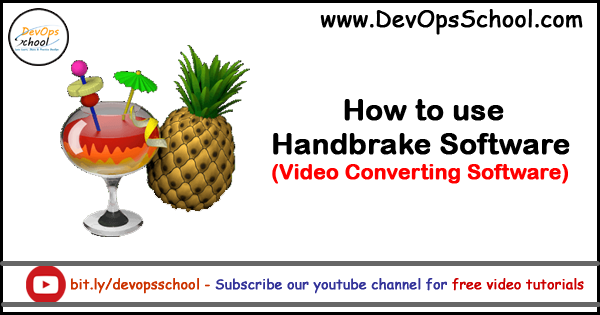

Handbrake software takes videos you already have and creates new ones that work on your computer, web browser, mobile phone, tablet, game console, or TV media player. Almost anything that supports modern video formats. First you have to install the Handbrake software. Let us know how the handbrake software works.
HandBrake software Launch
Launch the Handbrake software by double-clicking on the icon made of cocktail and pineapple. A single click may also suffice, depending on the system settings you have made.

Existing Open your video
To open your video select the Open button on the toolbar to browse your files. You can also drag the source video to the main window of the Handbrake as per your convenience.
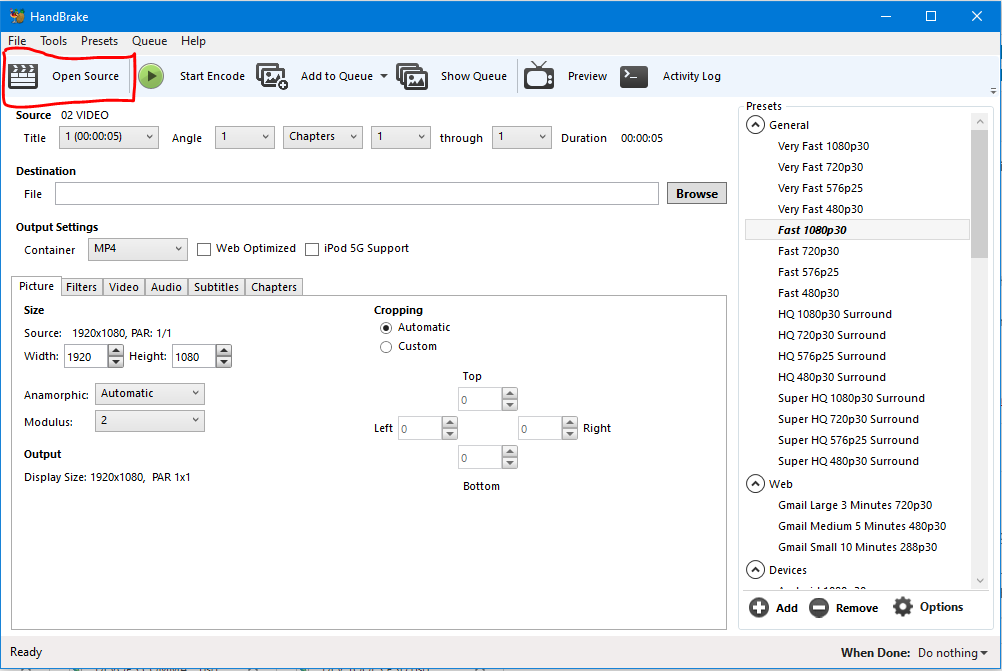
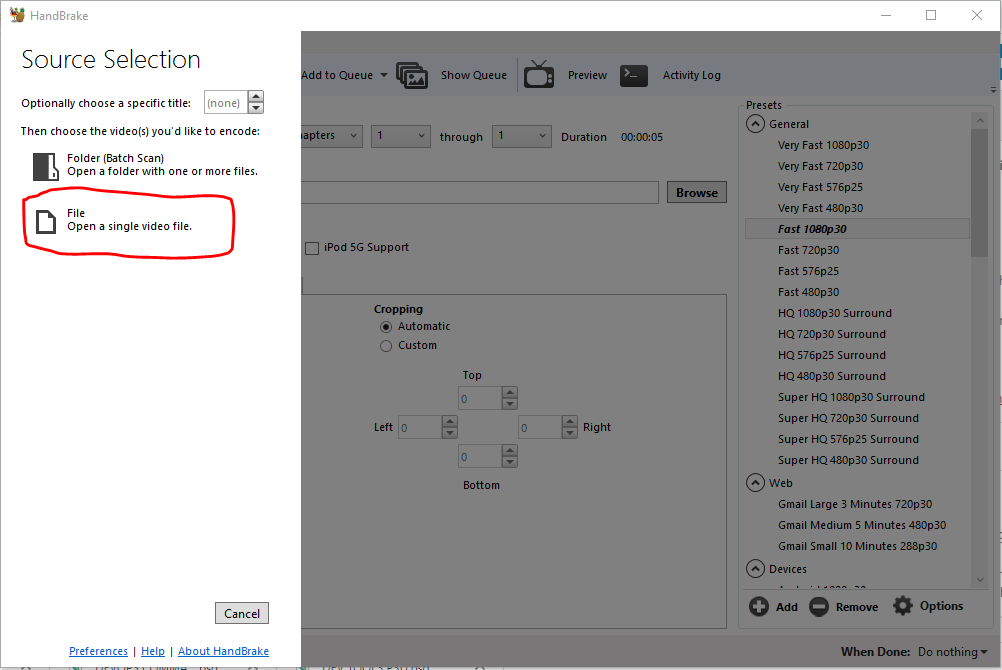
Select a preset
The default Fast 1080p30 preset is often a good option as it is fast and compatible with most devices. But choose the normal option to compress your video.
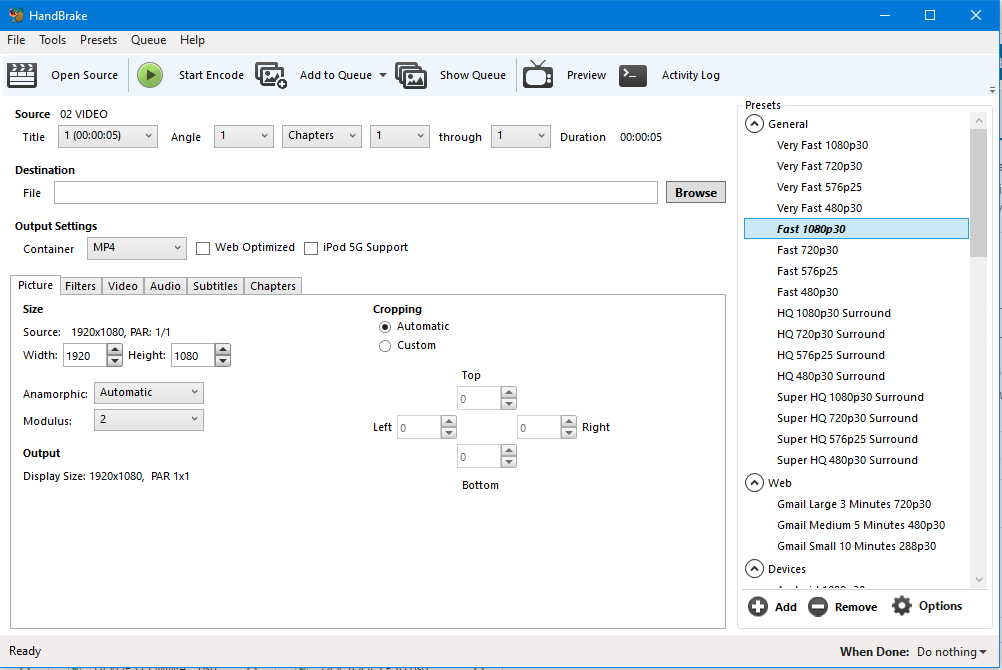
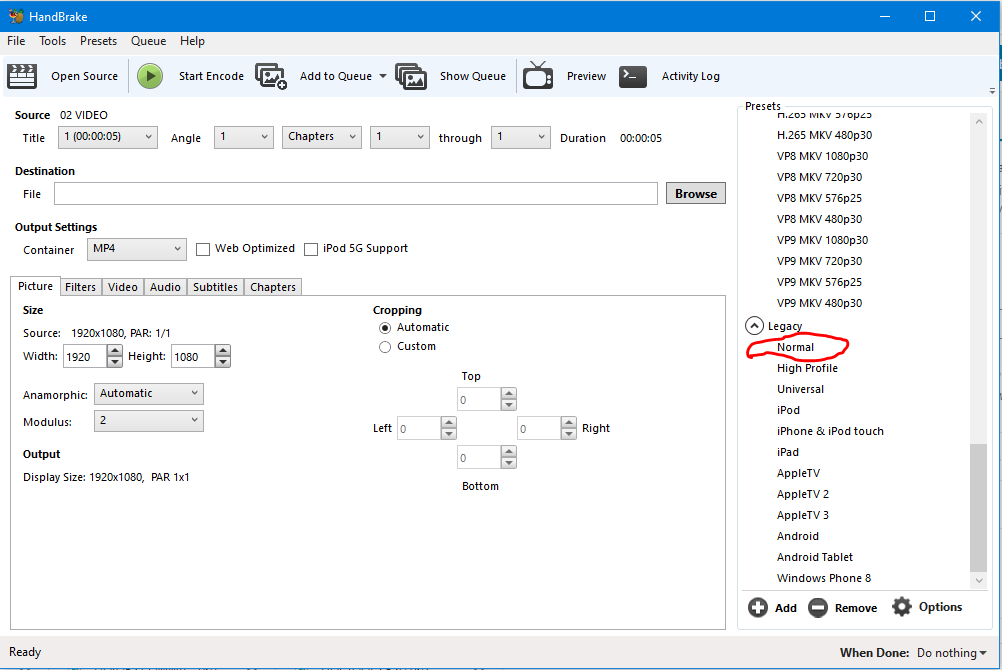
Output Setting
It is very important to know the output settings so that you do not have trouble compressing the video.
Let’s see some important information: –
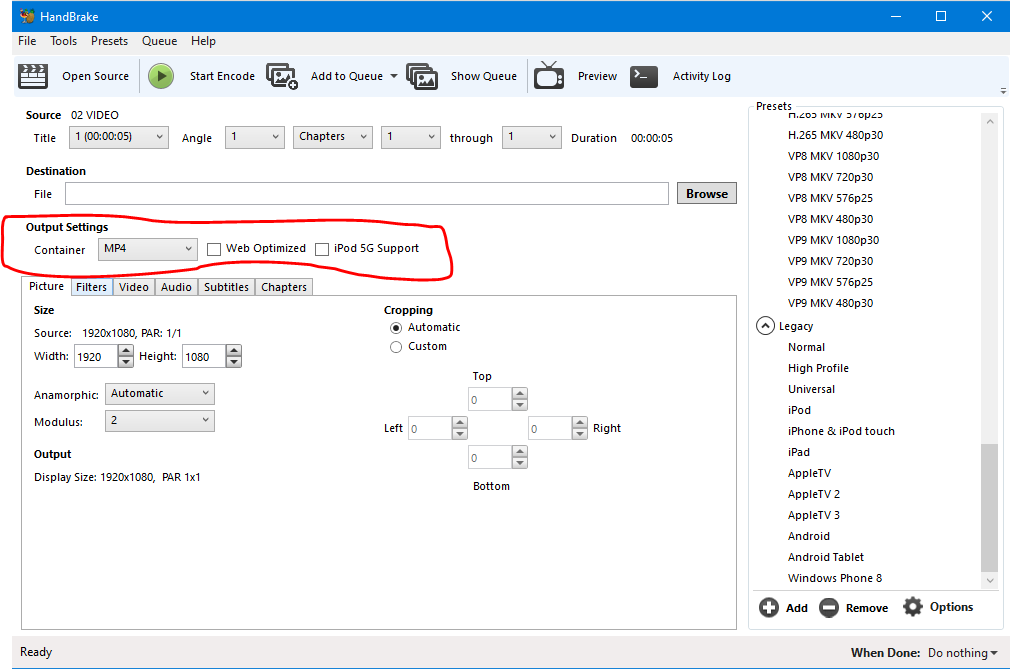
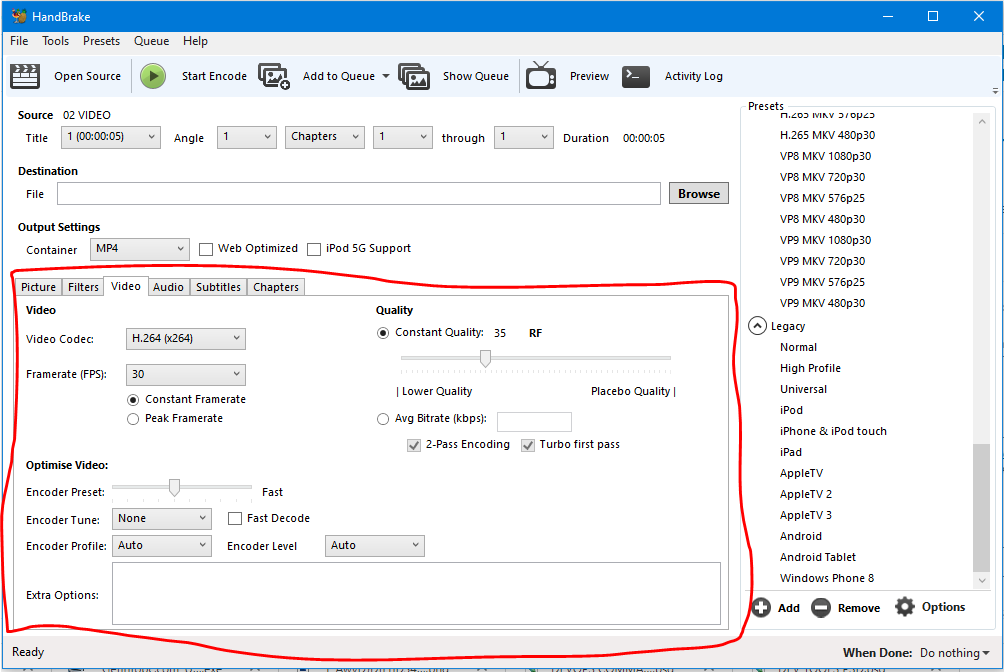
Select a destination
The destination is the file name and location of your new video. This is where you can place your new video in the Handbrake. You can also select the Browse … button to choose a different location. Take special care to pay attention to your destination. Otherwise you will not be able to find your new video. After that you can move it later if you want.
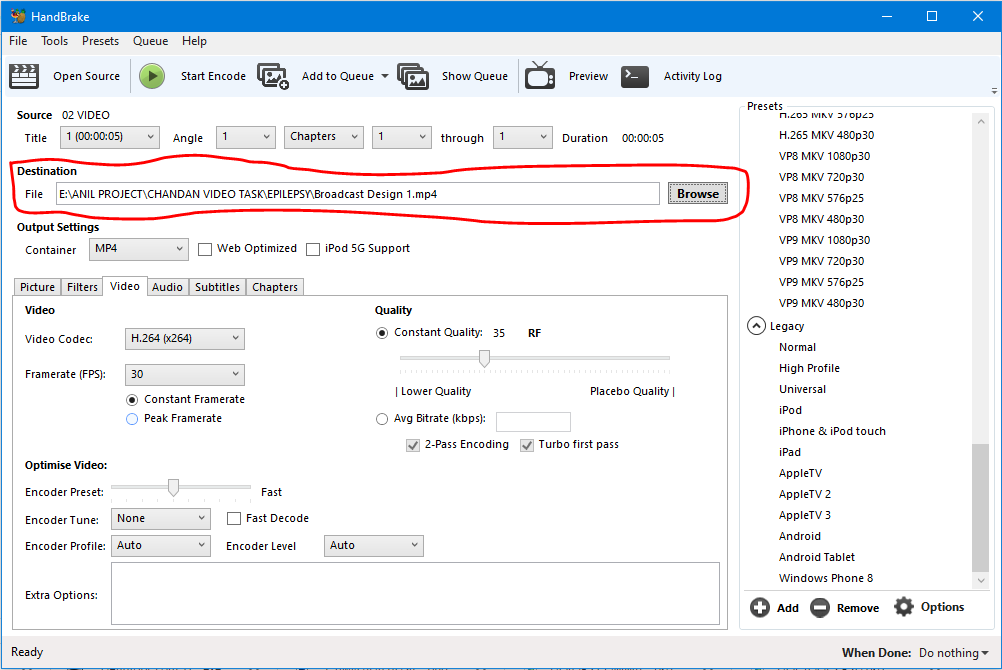
Start the encode
With the selection of the Start button on the toolbar, it would start creating its new video.
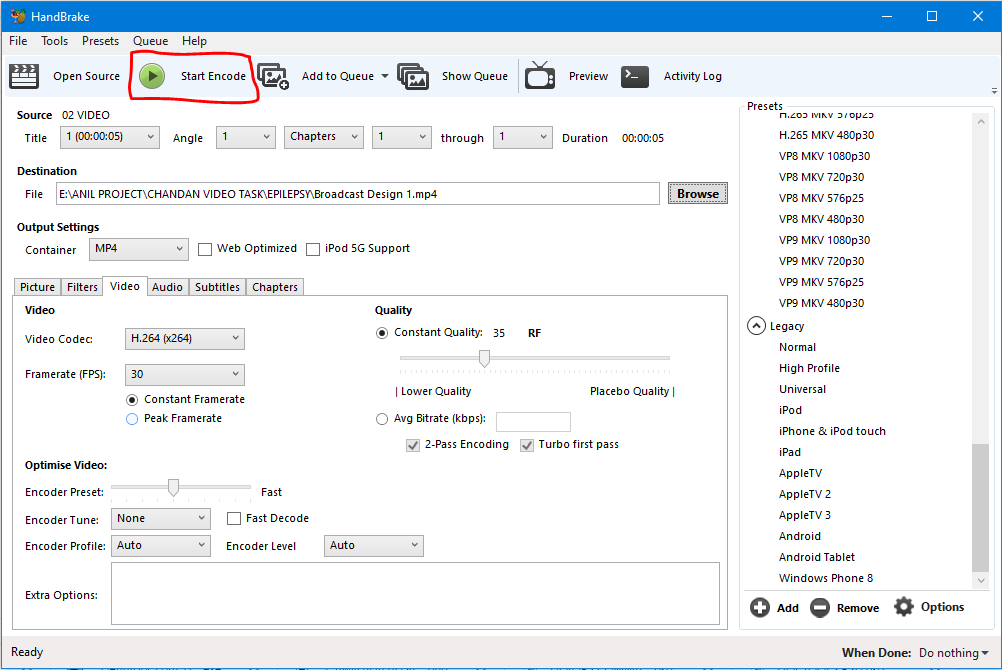
Thanks you have succeeded in encoding your first video using just handbrake. With this, it is now ready to be viewed on your devices.
- Apache Lucene Query Example - April 8, 2024
- Google Cloud: Step by Step Tutorials for setting up Multi-cluster Ingress (MCI) - April 7, 2024
- What is Multi-cluster Ingress (MCI) - April 7, 2024

