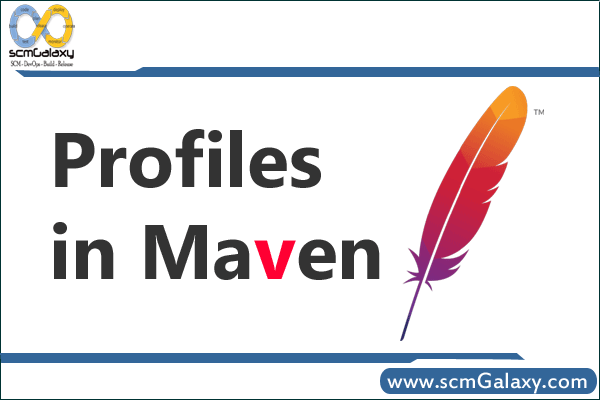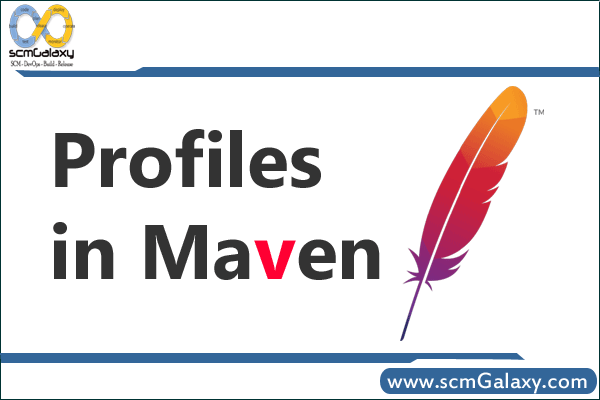
Reference: Apache Maven,Current version User Guide
Profiles in Maven
Use of profile:
Maven 2.0 goes to great lengths to ensure that builds are portable. Among other things, this means allowing build configuration inside the POM, avoiding all filesystem references (in inhertiance,
dependencies, and other places), and leaning much more heavily on the local repository to store the metadata needed to make this possible.
However, sometimes portability is not entirely possible. Under certain conditions, plugins may need to be configured with local filesystem paths. Under other circumstances, a slightly different
dependency set will be required, and the project’s artifact name may need to be adjusted slightly. And at still other times, you may even need to include a whole plugin in the build lifecycle depending on the detected build environment.
To address these circumstances, Maven 2.0 introduces the concept of a build profile. Profiles are specified using a subset of the elements available in the POM itself (plus one extra section), and are
triggered in any of a variety of ways. They modify the POM at build time, and are meant to be used in complementary sets to give equivalent-but-different parameters for a set of target environments
(providing, for example, the path of the appserver root in the development, testing, and production environments). As such, profiles can easily lead to differing build results from different members of your team. However, used properly, profiles can be used while still preserving project portability. This will also minimize the use of -f option of maven which allows user to create another POM with different parameters or configuration to build which makes it more maintainable since it is running with one POM only.
What are the different types of profile? Where is each defined?
• Per Project: Defined in the POM itself (pom.xml).
• Per User: Defined in the Maven-settings (%USER_HOME%/.m2/settings.xml).
• Global: Defined in the global maven-settings (%M2_HOME%/conf/settings.xml).
• Profile descriptor: a descriptor located in project basedir (profiles.xml)
How can a profile be triggered? How does this vary according to the type of profile being used?
- A profile can be triggered/activated in several ways:
- Explicitly
- Through Maven settings
- Based on environment variables
- OS settings
- Present or missing files
Profiles can be explicitly specified using the -P CLI option.
This option takes an argument that is a comma-delimited list of profile-ids to use. When this option is specified, no profiles other than those specified in the option argument will be activated.
mvn groupId:artifactId:goal -P profile-1,profile-2
Profiles can be activated in the Maven settings, via the section.
This section takes a list of elements, each containing a profile-id inside.
…
profile-1
…
Profiles listed in the tag would be activated by default everytime a project use it.
Profiles can be automatically triggered based on the detected state of the build environment.
These triggers are specified via an section in the profile itself. Currently, this detection is
limited to prefix-matching of the JDK version, the presence of a system property or the value of a
system property. Here are some examples.
The follwing configuration will trigger the profile when the JDK’s version starts with “1.4” (eg.
“1.4.0_08”, “1.4.2_07”, “1.4”):
1.4
…
The following honours versions 1.3, 1.4 and 1.5.
[1.3,1.6)
…
Note: an upper bound such as ,1.5] is likely not to include most releases of 1.5, since they will have an additional “patch” release such as _05 that is not taken into consideration in the above range.
This next one will activate based on OS settings.
See the Maven Enforcer Plugin for more details about OS values.
Windows XP
Windows
x86
5.1.2600
…
This will activate the profile when the system property “debug” is specified with any value:
debug
…
This example will trigger the profile when the system property “environment” is specified with the
value “test”:
environment
test
…
Note: Environment variable FOO would be set like env.FOO.
Present or missing files
To activate this you would type this on the command line: mvn groupId:artifactId:goal -Denvironment=test
This example will trigger the profile when the generated file target/generated-sources/axistools/wsdl2java/org/apache/maven is missing.
target/generated-sources/axistools/wsdl2java/org/apache/maven
…
Note: The tags and could be interpolated with some patterns like ${user.home}. Profiles can also be active by default using a configuration like the following:
profile-1
true
…
This profile will automatically be active for all builds unless another profile in the same pom is activated using one of the previously described methods. All profiles that are active by default are automatically deactivated when a profile in the pom is activated on the command line or through its activation config. 20.1.2.2
Deactivating a profile
Starting with Maven 2.0.10, one or more profiles can be deactivated using the command line by prefixing their identifier with either the character ‘!’ or ‘-‘ as shown below:
mvn groupId:artifactId:goal -P !profile-1,!profile-2
This can be used to deactivate profiles marked as activeByDefault or profiles that would otherwise be activated through their activation config.
Next ….? Coming Soon
- Apache Lucene Query Example - April 8, 2024
- Google Cloud: Step by Step Tutorials for setting up Multi-cluster Ingress (MCI) - April 7, 2024
- What is Multi-cluster Ingress (MCI) - April 7, 2024